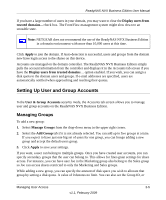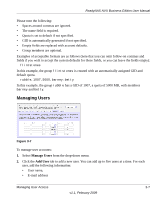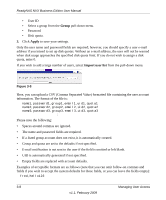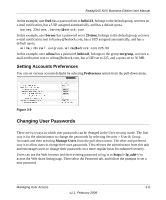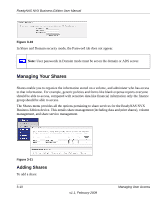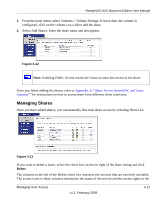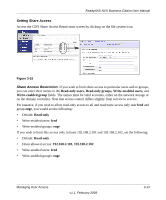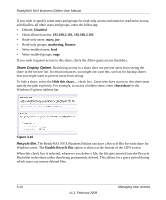Netgear RNDX4420 ReadyNAS NVX User Manual - Page 63
Setting Accounts Preferences, Changing User Passwords
 |
UPC - 606449070040
View all Netgear RNDX4420 manuals
Add to My Manuals
Save this manual to your list of manuals |
Page 63 highlights
ReadyNAS NVX Business Edition User Manual In this example, user fred has a password set to hello123, belongs to the default group, receives no e-mail notification, has a UID assigned automatically, and has a default quota. barney,23stone,,[email protected] In this example, user barney has a password set to 23stone, belongs to the default group, receives e-mail notification sent to [email protected], has a UID assigned automatically, and has a default quota. wilma,imhiswif,ourgroup,[email protected],225,50 In this example, user wilma has a password imhiswif, belongs to the group ourgroup, receives email notification sent to [email protected], has a UID set to 225, and a quota set to 50 MB. Setting Accounts Preferences You can set various account defaults by selecting Preferences option from the pull-down menu. Figure 3-9 Changing User Passwords There are two ways in which user passwords can be changed in the User security mode. The first way is for the administrator to change the passwords by selecting Security > User & Group Accounts and then selecting Manage Users from the pull-down menu. The other and preferred way is to allow users to change their own passwords. This relieves the administrator from this task and encourages users to change their passwords on a more regular basis for enhanced security. Users can use the Web browser and their existing password to log in to https:/// to access the Web share listing page. Then select the Password tab, and follow the prompts to set a new password Managing User Access 3-9 v1.1, February 2009