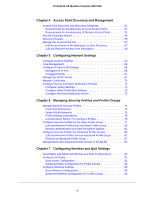Netgear WC7520-Wireless Reference Manual
Netgear WC7520-Wireless Manual
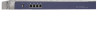 |
View all Netgear WC7520-Wireless manuals
Add to My Manuals
Save this manual to your list of manuals |
Netgear WC7520-Wireless manual content summary:
- Netgear WC7520-Wireless | Reference Manual - Page 1
ProSafe 20-AP Wireless Controller WC7520 Reference Manual 350 East Plumeria Drive San Jose, CA 95134 USA February 20, 2012 202-10686-04 1.1 - Netgear WC7520-Wireless | Reference Manual - Page 2
, get the latest product updates, get support online, or for more information about the topics covered in this manual, visit the Support website at http://support.netgear.com. Phone (US & Canada page 128) • Changes and improvements to the monitoring screens • Additional troubleshooting information 2 - Netgear WC7520-Wireless | Reference Manual - Page 3
Manage the Access Point List). Revised existing content and reorganized the manual. Made changes to some monitoring screens (see Chapter 11, Monitoring Network and Components). Made a minor revision to indicate the number of supported MAC addresses per SSID. Added an index and made minor revisions - Netgear WC7520-Wireless | Reference Manual - Page 4
System Components 14 NETGEAR ProSafe Access Points 15 What Can You Do with the WC7520 Wireless Controller 16 Licenses 18 Maintenance and Support 18 Web Management Interface Layout 19 Initial Connection and Configuration 20 Basic and Advanced Settings 22 Profile Groups 23 Choose a Location - Netgear WC7520-Wireless | Reference Manual - Page 5
ProSafe 20-AP Wireless Controller WC7520 Chapter 4 Access Point Discovery and Management Access Point Discovery and Discovery Guidelines 51 Requirements for Autodiscovery of Local Access Points 51 Requirements for Autodiscovery of Remote Access Points 52 Run the Discovery Wizard 54 Discovery - Netgear WC7520-Wireless | Reference Manual - Page 6
ProSafe 20-AP Wireless Controller WC7520 Configure Channels 99 Specify RF Management 101 Basic RF Management 102 Advanced RF Management for Profile Groups 104 Configure QoS for Profile Groups 105 Configure Load Balancing 107 Configure Rate Limiting 109 Basic Rate Limiting 109 Advanced Rate - Netgear WC7520-Wireless | Reference Manual - Page 7
Interface 195 Ethernet Cabling 195 IP Address Configuration 195 Internet Browser 196 Troubleshoot a TCP/IP Network Using the Ping Utility 197 Test the LAN Path to Your Wireless Controller 197 Use the Factory Default Button to Restore Default Settings 198 Problems with Date and Time 198 7 - Netgear WC7520-Wireless | Reference Manual - Page 8
ProSafe 20-AP Wireless Controller WC7520 Problems with Access Points 198 Discovery Problems 198 Connection Problems 199 Network Performance and Rogue Access Point Detection 200 Use the Diagnostic Tools on the Wireless Controller 200 Appendix A Factory Default Settings and Technical - Netgear WC7520-Wireless | Reference Manual - Page 9
for the Wireless Controller • Deploy the Wireless Controller Note: For more information about the topics covered in this manual, visit the support website at http://support.netgear.com. Key Features and Capabilities The ProSafe 20-AP Wireless Controller WC7520 is intended for medium-sized businesses - Netgear WC7520-Wireless | Reference Manual - Page 10
on a single wireless controller. - A maximum of three stacked wireless controllers allows for up to 150 access points in a single network. - Support of N:1 redundancy. - Support of 802.11a, 802.11b, 802.11g, and 802.11n modes. • Autodiscovery of access points - Autodiscovery of access points in the - Netgear WC7520-Wireless | Reference Manual - Page 11
AP Wireless Controller WC7520 • Wi-Fi Multimedia Quality of Service and advanced wireless features - Wi-Fi Multimedia (WMM) support for video, audio, and Voice over Wi-Fi ( Category 5 Ethernet cable • WC7520 ProSafe Wireless Controller Installation Guide • Resource CD Introduction and Overview 11 - Netgear WC7520-Wireless | Reference Manual - Page 12
ProSafe 20-AP Wireless Controller WC7520 If any of the parts are incorrect, missing, or damaged, contact your NETGEAR dealer. Keep the carton, including the original packing materials, in case you need to return the product for repair. Hardware Features The front panel ports and LEDs, rear panel - Netgear WC7520-Wireless | Reference Manual - Page 13
rate is 9600 K. The configuration is 8 bits, no parity, and 1 stop bit. Note: The console port is for debugging under guidance of NETGEAR technical support only. • Factory Defaults button. Using a sharp object, press and hold this button for about 10 seconds until the front panel LED flashes and the - Netgear WC7520-Wireless | Reference Manual - Page 14
ProSafe 20-AP Wireless Controller WC7520 Note: If you reset the wireless controller, all configuration settings are lost and the default password is restored. • Kensington lock. Attach an optional Kensington lock to prevent unauthorized removal of the wireless controller. • AC power socket. Attach - Netgear WC7520-Wireless | Reference Manual - Page 15
point • NETGEAR WNDAP350 ProSafe dual-band wireless-N access point • NETGEAR WNDAP360 ProSafe dual-band wireless-N access point Future releases will support additional access point models. NETGEAR ProSafe Access Points You can connect access points to the wireless controller either directly with an - Netgear WC7520-Wireless | Reference Manual - Page 16
in 802.11n mode - Accepts optional antennas - Requires minimum firmware version WNDAP360_2.0.3 or a newer version. For product documentation and firmware, see http://support.netgear.com/app/products/model/a_id/19189. What Can You Do with the WC7520 Wireless Controller? These are some of the tasks - Netgear WC7520-Wireless | Reference Manual - Page 17
ProSafe 20-AP Wireless Controller WC7520 and so on. Easily assign access points to profile groups or make changes to assignments. For more information, see Chapter 6, Managing Security Profiles and Profile Groups. Centrally Manage the Wireless Settings for the Network • Schedule the radios. Schedule - Netgear WC7520-Wireless | Reference Manual - Page 18
are tied to the serial number of the wireless controller. For more information, see the License Configuration section in the datasheet at http://support.netgear.com/app/products/model/a_id/13060. For information about how to manage your licenses, see Manage Licenses on page 149. Maintenance and - Netgear WC7520-Wireless | Reference Manual - Page 19
ProSafe 20-AP Wireless Controller WC7520 Web Management Interface Layout The following figure shows the menu at the top and the left of the wireless controller's web management interface (the screen's content has been removed for more clarity). Controller selection list 1st level: Main navigation - Netgear WC7520-Wireless | Reference Manual - Page 20
Configuration Follow the steps in this section to set up the wireless controller. For additional information, see the WC7520 ProSafe Wireless Controller Installation Guide that you can access from http://kb.netgear.com/app/products/model/a_id/13060. To set up, configure, and deploy the wireless - Netgear WC7520-Wireless | Reference Manual - Page 21
ProSafe 20-AP Wireless Controller WC7520 The wireless controller's login window displays: Figure 5. b. When prompted, enter admin for the user name and password for the password, both in lowercase letters. c. Click Login. The wireless controller's web management interface displays, with the default - Netgear WC7520-Wireless | Reference Manual - Page 22
limiting, and so on. c. Set up the wireless controller. Follow the instructions in System Planning on page 27 to select the type of deployment for your therefore adhere to the same policies and use a small number of service set identifiers (SSIDs, or network names). • Advanced settings for access - Netgear WC7520-Wireless | Reference Manual - Page 23
controller should be fairly easy if you consistently follow either the basic submenus or the advanced submenus. Profile Groups Each access point can support up to 8 security profiles (16 for dual-band access points), each with its own SSID, security settings, MAC ACL, rate-limiting settings, WMM - Netgear WC7520-Wireless | Reference Manual - Page 24
ProSafe 20-AP Wireless Controller WC7520 Advanced Profile The advanced profile lets you configure up to 8 access point profile groups. Each group includes all the settings that are required to configure a fully functional access point with up to 8 security profiles (16 for dual-band access points). - Netgear WC7520-Wireless | Reference Manual - Page 25
ProSafe 20-AP Wireless Controller WC7520 Figure 9. Choose a Location for the Wireless Controller The wireless controller is suitable for use in an office environment where it can be freestanding on its runner feet or mounted into a standard 19-inch equipment rack. Alternatively, you can rack-mount - Netgear WC7520-Wireless | Reference Manual - Page 26
plug the power cord into a power outlet. The Power, Test, and Ethernet LEDs should light up. If any of these do not light up, see Troubleshoot Basic Functioning on page 194. Introduction and Overview 26 - Netgear WC7520-Wireless | Reference Manual - Page 27
2. System Planning and Deployment Scenarios 2 This chapter includes the following sections: • System Planning • Management VLAN and Data VLAN Strategies • Deployment Scenarios System Planning This section includes the following subsections: • Preinstallation Planning • Before You Configure a - Netgear WC7520-Wireless | Reference Manual - Page 28
in your network, see the WC7520 ProSafe Wireless Controller Installation Guide that you can access from http://kb.netgear.com/app/products or change the tagged VLAN ID only if the hubs and switches on your LAN support 802.1Q. If they do not, and you have not specifically configured a tagged - Netgear WC7520-Wireless | Reference Manual - Page 29
Authentication and Data Encryption A user needs to authenticate to the WLAN to be able to access WLAN resources. The wireless controller supports several types of security methods, including those that require an external RADIUS or LDAP authentication server. The encryption option that you can - Netgear WC7520-Wireless | Reference Manual - Page 30
ProSafe 20-AP Wireless Controller WC7520 Table 2. Authentication and encryption options (continued) Authentication method Encryption option Authentication server WPA2 AES or TKIP+AES One of the following authentication servers: • External RADIUS server • Internal authentication server • - Netgear WC7520-Wireless | Reference Manual - Page 31
ProSafe 20-AP Wireless Controller WC7520 Single Controller Configuration with Advanced Profile Groups A more complex configuration consists of a single wireless controller that controls a collection of access points that are organized in access point profile groups and might use several profiles in - Netgear WC7520-Wireless | Reference Manual - Page 32
ProSafe 20-AP Wireless Controller WC7520 Stacked Controller Configuration A stacked controller configuration can consist of up to three wireless controllers and up to 150 access points. To set up a stacked controller configuration: Step Configuration Web management interface path 1. On each - Netgear WC7520-Wireless | Reference Manual - Page 33
ProSafe 20-AP Wireless Controller WC7520 Figure 10. The wireless controller uses the management VLAN to continually exchange packets with the access points. For large networks, if all traffic uses a single VLAN, the client traffic could potentially flood the network. If this happens, and the - Netgear WC7520-Wireless | Reference Manual - Page 34
ProSafe 20-AP Wireless Controller WC7520 Deployment Scenarios This section provides three deployment scenarios to illustrate how the wireless controller can function in a variety of network configurations: • Scenario Example 1: Basic Network with Single VLAN • Scenario Example 2: Advanced Network - Netgear WC7520-Wireless | Reference Manual - Page 35
ProSafe 20-AP Wireless Controller WC7520 The access points and wireless controller are connected in the same subnet and use the same IP address range that is assigned for that subnet. There are no routers between the access points and the wireless controller. The access points are connected to a - Netgear WC7520-Wireless | Reference Manual - Page 36
ProSafe 20-AP Wireless Controller WC7520 Figure 12. The access points and wireless controller are connected in the same subnet and same VLAN and use the same IP address range that is assigned for that subnet. There are no routers between the access points and the wireless controller. The access - Netgear WC7520-Wireless | Reference Manual - Page 37
ProSafe 20-AP Wireless Controller WC7520 Provisioning the Wireless Controller Step Configuration Web management interface path 1. For initial discovery and configuration of the access points, Configuration > System > IP/VLAN temporarily configure management VLAN 100 as an untagged management - Netgear WC7520-Wireless | Reference Manual - Page 38
ProSafe 20-AP Wireless Controller WC7520 Step Configuration Web management interface path 9. For each access point on the managed list, clear the Untagged Vlan check box and configure VLAN 100 as the management VLAN. Doing so causes the access points to lose connectivity with the wireless - Netgear WC7520-Wireless | Reference Manual - Page 39
ProSafe 20-AP Wireless Controller WC7520 Figure 13. The access points and wireless controllers are connected in the same subnet and same VLAN and use the same IP address range that is assigned for that subnet. The core switch is located between the wireless controllers and the PoE switches, to which - Netgear WC7520-Wireless | Reference Manual - Page 40
ProSafe 20-AP Wireless Controller WC7520 Provisioning the Wireless Controller Step Configuration Web management interface path 1. Configure the basic system settings: 1. Configure the country code of operation. Configuration > System > General 2. Configure the IP address of wireless - Netgear WC7520-Wireless | Reference Manual - Page 41
3. RF Planning 3 This chapter includes the following sections: • RF Planning Overview • Define and Edit Buildings and Floors • Specify Access Point Requirements • View and Manage Heat Maps for Deployed Plans RF Planning Overview You can do the following with RF planning: • Define WLAN coverage. • - Netgear WC7520-Wireless | Reference Manual - Page 42
ProSafe 20-AP Wireless Controller WC7520 • Total number of users and number of users per access point. • Radio type or types. • Desired data rates for access points. • Identify areas where you do not necessarily want coverage. • Identify areas where you cannot deploy an access point. Use a worksheet - Netgear WC7520-Wireless | Reference Manual - Page 43
ProSafe 20-AP Wireless Controller WC7520 . Figure 14. 2. The Buildings table shows the names of the previously defined buildings and their number of floors. 3. To add a building, click Add. The Add Building pop-up window displays. 4. Enter a name for your building in the Building Name field, and - Netgear WC7520-Wireless | Reference Manual - Page 44
fit the display area. The display area aspect ratio is determined by the floor dimensions. Note: The internal flash memory of the wireless controller supports up to three floor maps. If you want to define additional floors, use external USB storage (see Manage External Storage on page 141). Note - Netgear WC7520-Wireless | Reference Manual - Page 45
Access Point Requirements After you have defined the buildings and floors, you need to specify the following RF requirements for each floor and each supported access point model (WNAP210, WNAP320, WNDAP350, and WNDAP360): • Frequency band. The radio frequency to be used (802.11b/bg/ng or 802.11a/na - Netgear WC7520-Wireless | Reference Manual - Page 46
ProSafe 20-AP Wireless Controller WC7520 The Planning Buildings screen shows a tab for each building that you previously defined. For each building, the screen shows the floors that you previously defined. 2. Select the building and floor that you want to configure by clicking the corresponding - Netgear WC7520-Wireless | Reference Manual - Page 47
is required for seamless roaming. No overlap will lead to disconnections and dead spots. You can click an access point icon and drag it to manually reposition it to see how the new location would affect the coverage. Click Cancel to undo any access point repositioning changes. Use the Zoom slider - Netgear WC7520-Wireless | Reference Manual - Page 48
ProSafe 20-AP Wireless Controller WC7520 View and Manage Heat Maps for Deployed Plans A heat map lets you view in real time, by wireless frequency band, the signal strength and wireless coverage for a building floor. The heat map shows the actual signal strengths that each access point is detecting - Netgear WC7520-Wireless | Reference Manual - Page 49
Map. The heat map for the selected floor displays: Figure 19. 4. The first time you view the heat map, the access points need to be manually placed on the heat map to closely match their actual physical locations. 5. Click Apply to save the locations. Doing so regenerates the complete heat map - Netgear WC7520-Wireless | Reference Manual - Page 50
ProSafe 20-AP Wireless Controller WC7520 The colors disappear from the heat map until you click Apply again. When you apply the new position, the heat map is refreshed based on the new location and the RF data collected from the access points. 7. Click Apply to view how your changes affect the heat - Netgear WC7520-Wireless | Reference Manual - Page 51
the Access Point List Access Point Discovery and Discovery Guidelines You need to run the Discovery Wizard for the wireless controller to discover supported NETGEAR access points on the LAN or WAN. The wireless controller can discover access points that are still in their factory default state - Netgear WC7520-Wireless | Reference Manual - Page 52
ProSafe 20-AP Wireless Controller WC7520 • An access point needs to run at least its initial firmware release or a newer version. There are no other firmware requirements for the access point to function with the wireless controller. Guidelines for the Autodiscovery Process Across Layer 3 Networks - Netgear WC7520-Wireless | Reference Manual - Page 53
The following limitations apply after remote access points have been discovered: • Seamless Layer 2 roaming is supported for the clients of a remote access points, but seamless Layer 3 roaming is not supported for the clients across remote access points. When clients move from one IP subnet to - Netgear WC7520-Wireless | Reference Manual - Page 54
ProSafe 20-AP Wireless Controller WC7520 authentication with the local RADIUS server of the wireless controller instead of an external RADIUS server, the access point can no longer accept new clients. - If the access point is rebooted, it loses its configuration. After the connection with the - Netgear WC7520-Wireless | Reference Manual - Page 55
ProSafe 20-AP Wireless Controller WC7520 Figure 21. 4. Select the radio button that specifies the network layout of the access points, and click Next. • Same L2 network - directly or via backend L2 switch. Discover all access points on the LAN that are in the same IP subnet and are connected to the - Netgear WC7520-Wireless | Reference Manual - Page 56
. The following occurs: • The wireless controller searches for NETGEAR products on the LAN based on MAC address, and then identifies which products are supported access point models. • When discovery is finished, the table shows the access points that were located: for each access point, the table - Netgear WC7520-Wireless | Reference Manual - Page 57
point with that IP address. • Make sure that a DHCP server is available in the network or on the wireless controller. Note: For troubleshooting information, see Problems with Access Points on page 198. Manage the Access Point List Add Access Points to the Managed List after Discovery After the - Netgear WC7520-Wireless | Reference Manual - Page 58
ProSafe 20-AP Wireless Controller WC7520 Figure 24. Left side of the Managed AP List screen Figure 25. Right side of the Managed AP List screen The Managed AP List shows the following entries for each access point that you added to the list: Table 6. Managed AP list information Item IP MAC Model - Netgear WC7520-Wireless | Reference Manual - Page 59
AP is deployed at the local site. • Remote. The AP is deployed at a remote site. The default group is basic. The wireless modes that are supported by the access point. Note: Capability information lets you determine which access points are 802.11n mode capable but function in 802.11g mode. The - Netgear WC7520-Wireless | Reference Manual - Page 60
ProSafe 20-AP Wireless Controller WC7520 Figure 26. 4. Configure the settings as explained in the following table. Some fields are masked out and cannot be edited; other fields are masked out but can be edited. Table 7. Access point settings Setting Description Access Point Info section Name - Netgear WC7520-Wireless | Reference Manual - Page 61
network for faster detection and mitigation of rogue access points but cannot serve wireless clients. Note: The WNAP210 access point does not support sentry mode. Wireless Settings section Antenna You can specify which antenna the access point uses by making a selection from the drop-down - Netgear WC7520-Wireless | Reference Manual - Page 62
ProSafe 20-AP Wireless Controller WC7520 Table 7. Access point settings (continued) Setting Description Plan Settings section Site The site designation that you have selected (see Add Access Points to the Managed List after Discovery on page 57). Building After you have configured buildings - Netgear WC7520-Wireless | Reference Manual - Page 63
5. Configuring Network Settings 5 This chapter includes the following sections: • Configure General Settings • Time Management • Configure IP and VLAN Settings • Manage the DHCP Server • Manage Certificates • Configure Syslog and Alarm Notification Settings Configure General Settings Note: You - Netgear WC7520-Wireless | Reference Manual - Page 64
ProSafe 20-AP Wireless Controller WC7520 2. Configure the settings as explained in the following table: Table 8. General settings Setting Description Name Enter a unique value as the wireless controller name. NETGEAR recommends changing the name as soon as possible after setting up. The name - Netgear WC7520-Wireless | Reference Manual - Page 65
ProSafe 20-AP Wireless Controller WC7520 2. Configure the settings as explained in the following table: Table 9. Time settings Setting Time Zone Description From the drop-down list, select the local time zone for your country or region. Current Time This is a nonconfigurable field that displays - Netgear WC7520-Wireless | Reference Manual - Page 66
Enter the IP address of the secondary DNS that you want to use. WINS Server Enter the IP address of the Windows Internet Name Service (WINS) that you want to use. Management VLAN Settings section Management VLAN Enter the management VLAN. For information, see Management VLANs following this - Netgear WC7520-Wireless | Reference Manual - Page 67
box only if the hubs and switches on your LAN support the VLAN (802.1Q) standard. Likewise, change the untagged VLAN value only if the hubs and switches on your LAN support the VLAN (802.1Q) standard. Changing either of these values will result in - Netgear WC7520-Wireless | Reference Manual - Page 68
allow the DHCP server to function with multiple VLANs. Enter the DHCP server VLAN ID. The range is between 1 and 4094. The DHCP server will service this VLAN. Enter the IP address for the wireless controller in the VLAN that you have specified in the VLAN field. If you have not - Netgear WC7520-Wireless | Reference Manual - Page 69
ProSafe 20-AP Wireless Controller WC7520 Table 11. DHCP settings (continued) Setting Description Subnet Mask Enter the subnet mask that is assigned to the wireless clients by the DHCP server. Default Gateway Enter the IP address of the default network gateway for all traffic beyond the local - Netgear WC7520-Wireless | Reference Manual - Page 70
ProSafe 20-AP Wireless Controller WC7520 Manage Certificates The internal authentication server for certificate-based authentication requires you to install a certificate on the wireless controller. There is a default self-signed server certificate installed on the wireless controller. However, - Netgear WC7520-Wireless | Reference Manual - Page 71
ProSafe 20-AP Wireless Controller WC7520 Configure Syslog and Alarm Notification Settings From the Alerts menu you can configure the syslog and the alarms, and specify the email address from which alerts originate. Configure Syslog Settings This screen lets you configure the settings to connect to a - Netgear WC7520-Wireless | Reference Manual - Page 72
ProSafe 20-AP Wireless Controller WC7520 Configure Alarm Notification Settings You can classify certain events as critical, major, normal, or minor. Some events you can classify only as critical or major. For example, on the RF Management screen, you can specify whether a coverage hole should be - Netgear WC7520-Wireless | Reference Manual - Page 73
ProSafe 20-AP Wireless Controller WC7520 Figure 35. 2. Configure the settings as explained in the following table: Table 14. Email configuration settings Setting Server Address Description Enter the IP address of the server from which email notifications are sent. Port Sender Email Address - Netgear WC7520-Wireless | Reference Manual - Page 74
, load-balancing parameters, and rate-limit parameters. Each wireless radio on an access point is capable of supporting 8 profiles. This means that the dual-band WNDAP350 access point can support a total of 16 profiles. Therefore, in one profile group on the wireless controller, you can configure up - Netgear WC7520-Wireless | Reference Manual - Page 75
up to 16 profiles for a dual-band access point, or 8 profiles for a single-band access point. Using dual-band access points, the wireless controller could support a total of 128 profiles. Each profile has its own SSID and can have its own VLAN to allow the profile to establish its own tunnel - Netgear WC7520-Wireless | Reference Manual - Page 76
ProSafe 20-AP Wireless Controller WC7520 Profile Naming Conventions You can use profile naming conventions that are based on user groups such as Marketing, or based on VLANs such as VLAN40, or you can use other naming conventions such as CompanyName15. Note: In the advanced configuration, you cannot - Netgear WC7520-Wireless | Reference Manual - Page 77
ProSafe 20-AP Wireless Controller WC7520 After you have configured one or more MAC ACLs, you can then assign any MAC ACL to a security profile in a basic profile group or advanced profile group. • Cloning profiles. For faster setup you can clone a profile and rename it. Cloning copies all settings - Netgear WC7520-Wireless | Reference Manual - Page 78
ProSafe 20-AP Wireless Controller WC7520 3. Click the + button to add a profile to the basic profile group. The Add Profiles pop-up window displays: Figure 37. 4. Either click Add, or, if you want to clone an existing profile, select the Clone an existing Profile check box, select a profile from - Netgear WC7520-Wireless | Reference Manual - Page 79
ProSafe 20-AP Wireless Controller WC7520 Table 15. Basic security profile definition settings (continued) Setting Description Client Authentication section Note: The options that display onscreen depend on the selection from Network Authentication drop-down list. Network Authentication From - Netgear WC7520-Wireless | Reference Manual - Page 80
ProSafe 20-AP Wireless Controller WC7520 Table 15. Basic security profile definition settings (continued) Setting Description Open System, Shared Key, WPA-PSK, WPA2-PSK, and WPA-PSK & WPA2-PSK (continued) Captive Portal Select this check box if you want to enable the captive portal. For more - Netgear WC7520-Wireless | Reference Manual - Page 81
ProSafe 20-AP Wireless Controller WC7520 Network Authentication and Data Encryption Options The following table shows the data encryption options based on network authentication, and the required configuration steps to implement a selected network authentication. Note: On the Edit Profile (Basic) or - Netgear WC7520-Wireless | Reference Manual - Page 82
/64-bit encryption. - 128-bit WEP. Uses 104/128-bit encryption. - 152-bit WEP. A proprietary mode that works only with other wireless devices that support this mode. 2. Select a key radio button (Key1, Key2, Key3, or Key4). 3. Enter a key in the corresponding field: - 64-bit WEP requires a key with - Netgear WC7520-Wireless | Reference Manual - Page 83
Servers and Authentication Server Groups on page 122. 2. From the Data Encryption drop-down list, select the type of encryption: - AES. Supports AES only. - TKIP + AES. Supports both TKIP and AES. 3. Select the Local or External radio button. 4. If you select the External radio button, select the - Netgear WC7520-Wireless | Reference Manual - Page 84
Key) field. Note: The Data Encryption drop-down list displays TKIP + AES, which is the only available option. Both TKIP and AES are supported. Configure Security Profiles for Advanced Profile Groups The advanced Profile Group screen lets you create up to 8 profile groups. For each profile group - Netgear WC7520-Wireless | Reference Manual - Page 85
ProSafe 20-AP Wireless Controller WC7520 The following table describes the fields that are shown for each profile in a profile group. Table 17. Profile group settings Setting Name Radio Authentication Description The unique profile name. The wireless radio mode in which the profile is operating. - Netgear WC7520-Wireless | Reference Manual - Page 86
ProSafe 20-AP Wireless Controller WC7520 Select the Local radio button to display the Local MAC ACL Group drop-down list. Select the External radio button to display the External Radius Server drop-down list. Click + to add another profile. Your selection from the Network Authentication drop-down - Netgear WC7520-Wireless | Reference Manual - Page 87
ProSafe 20-AP Wireless Controller WC7520 9. Click Apply to save your settings. Edit and Remove Profiles from an Advanced Profile Group To edit an existing profile to an advanced profile group: 1. On the Profile Groups screen, click a tab to select a profile group. 2. Click Edit. The Edit Profile - Netgear WC7520-Wireless | Reference Manual - Page 88
ProSafe 20-AP Wireless Controller WC7520 Figure 41. The displayed settings are explained in the following table: Table 18. WLAN group assignments Setting IP MAC Model Name Building Floor Status Description The IP address of the access point. The MAC address of the access point. The model of the - Netgear WC7520-Wireless | Reference Manual - Page 89
ProSafe 20-AP Wireless Controller WC7520 Table 18. WLAN group assignments (continued) Setting Description Remote AP Shows whether the access point is a local or remote one: • Local. The AP is deployed at the local site. • Remote. The AP is deployed at a remote site. Sentry Shows whether or - Netgear WC7520-Wireless | Reference Manual - Page 90
fits your needs, basic or advanced. Once you follow one, it is easy to use the same configuration model for the wireless and Quality of Service (QoS) settings. Before you configure the wireless settings, read Basic and Advanced Settings on page 22. • Basic wireless settings. If you use the basic - Netgear WC7520-Wireless | Reference Manual - Page 91
ProSafe 20-AP Wireless Controller WC7520 • Advanced wireless settings. If you use the advanced configuration model, you can configure the following wireless and QoS settings separately for each profile group that you have created: - Advanced radio on/off schedules for up to 8 profile groups - - Netgear WC7520-Wireless | Reference Manual - Page 92
ProSafe 20-AP Wireless Controller WC7520 2. Configure the settings as explained in the following table: Table 19. Schedule radio on/off settings Setting Current Time Schedule Radio On/Off Description This is a nonconfigurable field that displays the current time for the wireless controller. You - Netgear WC7520-Wireless | Reference Manual - Page 93
ProSafe 20-AP Wireless Controller WC7520 3. Configure the settings as explained in the previous table. 4. Click Apply to save your settings. Configure Wireless Settings Typically, the default wireless settings do not need adjustment. Override the wireless settings only if there is a specific need, - Netgear WC7520-Wireless | Reference Manual - Page 94
ProSafe 20-AP Wireless Controller WC7520 Note: If automatic channel allocation is enabled on the Channel Allocation screen (see Configure Channels on page 99), you cannot configure the wireless settings on the Basic Wireless Settings screen. You need to disable automatic channel allocation to be - Netgear WC7520-Wireless | Reference Manual - Page 95
ProSafe 20-AP Wireless Controller WC7520 Table 20. Wireless settings (continued) Setting Description RTS Threshold (0-2347) Enter the size of the Request to Send (RTS) threshold packet. The RTS threshold is related to the transmission mechanism (CSMA/CA or CSMA/CD) for the packets. If the - Netgear WC7520-Wireless | Reference Manual - Page 96
ProSafe 20-AP Wireless Controller WC7520 Note: If automatic Tx power control is enabled on the basic RF Management screen (see Basic RF Management on page 102), you cannot configure the transmission power on the Basic Wireless Settings screen. You need to disable automatic Tx power control to - Netgear WC7520-Wireless | Reference Manual - Page 97
ProSafe 20-AP Wireless Controller WC7520 Figure 45. 2. Click a tab to select a profile group. 3. Click a tab to select a radio. 4. Select the Turn Radio On check box to enable configuration of the wireless settings. Note: If automatic channel allocation is enabled on the Channel Allocation screen ( - Netgear WC7520-Wireless | Reference Manual - Page 98
ProSafe 20-AP Wireless Controller WC7520 6. Optionally, you can override the channel and transmission power for individual access points. Note: If automatic Tx power control is enabled on the advanced RF Management screen (see Advanced RF Management for Profile Groups on page 104), you cannot - Netgear WC7520-Wireless | Reference Manual - Page 99
ProSafe 20-AP Wireless Controller WC7520 Configure Channels CAUTION: Do not disable channel allocation unless you are debugging or there is an extreme situation that affects the channels. Automatic channel allocation distributes channels across the managed access points to reduce interference. Each - Netgear WC7520-Wireless | Reference Manual - Page 100
ProSafe 20-AP Wireless Controller WC7520 To change the channel allocation: 1. Select Configuration > Wireless > Basic > Channel Allocation. The Channel Allocation screen displays: Figure 46. 2. Configure the settings as explained in the following table: Table 23. Channel allocation settings - Netgear WC7520-Wireless | Reference Manual - Page 101
ProSafe 20-AP Wireless Controller WC7520 Table 23. Channel allocation settings (continued) Setting Description Prevent channel change during Note: If the wireless controller is prevented from reallocating a channel because it is in use, the wireless controller checks again at the next scheduled - Netgear WC7520-Wireless | Reference Manual - Page 102
ProSafe 20-AP Wireless Controller WC7520 The wireless controller has the capacity for automatic WLAN healing through the following features: • Automatic channel allocation. Allows an access point channel to be distributed automatically by the wireless controller across the access points on a floor - Netgear WC7520-Wireless | Reference Manual - Page 103
ProSafe 20-AP Wireless Controller WC7520 Figure 47. 2. Configure the settings as explained in the following table: Table 24. RF management settings Setting Description TX Power Settings section Default Tx Power Make a selection from the drop-down list to specify how the transmission (Tx) power - Netgear WC7520-Wireless | Reference Manual - Page 104
ProSafe 20-AP Wireless Controller WC7520 Table 24. RF management settings (continued) Setting Description Coverage Hole Detection section Periodic Coverage Hole Detection Select the Enable radio button to allow coverage hole detection to run in the background periodically. Select the Disable - Netgear WC7520-Wireless | Reference Manual - Page 105
group. 3. Configure the settings as explained in the previous table. 4. Click Apply to save your settings. Configure QoS for Profile Groups Quality of Service (QoS) works by default. Change QoS only if there is a reason, such as device vendor specifications that require you to use different settings - Netgear WC7520-Wireless | Reference Manual - Page 106
traffic flowing from managed access points to the station. These settings are applied only to managed access points that are capable of supporting these settings. Disabling WMM deactivates QoS control of station EDCA parameters for upstream traffic flowing from the client station to the access - Netgear WC7520-Wireless | Reference Manual - Page 107
. Note: The load-balancing settings apply to all profiles, whether they are in the basic profile group or in advanced profile groups. The controller supports balancing of load on the access points it manages. This is based on the number of clients connected to access points as well as signal - Netgear WC7520-Wireless | Reference Manual - Page 108
can connect to each radio of an access point at one time. You can select a value of 64 to allow the maximum number that is supported by an access point. Use the slider to specify or enter the minimum signal quality in percentage (0 to 100 percent) expected from the wireless clients - Netgear WC7520-Wireless | Reference Manual - Page 109
ProSafe 20-AP Wireless Controller WC7520 Configure Rate Limiting The available bandwidth is determined by the number of errors during transmission and the time that a packet spends in the transmission queues. Within a profile group (including the basic profile group), you configure rate limiting - Netgear WC7520-Wireless | Reference Manual - Page 110
ProSafe 20-AP Wireless Controller WC7520 Figure 51. 2. Click a tab to select a radio. 3. For each profile on a wireless radio, specify the rate limit as a percentage. You can use the slider bars to adjust the values in the rate limit fields to the right of the slider bars. Make sure that the total - Netgear WC7520-Wireless | Reference Manual - Page 111
ProSafe 20-AP Wireless Controller WC7520 2. Click a tab to select a profile group. 3. Click a tab to select a radio. 4. For each profile on a wireless radio in the selected profile group, specify the rate limit as a percentage. You can use the slider bars to adjust the values in the rate limit - Netgear WC7520-Wireless | Reference Manual - Page 112
8. Configuring Network Access and Security 8 This chapter includes the following sections: • About Basic and Advanced Security Configurations • Manage Rogue Access Points • Manage MAC Authentication and MAC Authentication Groups • Manage Authentication Servers and Authentication Server Groups • - Netgear WC7520-Wireless | Reference Manual - Page 113
access points should scan for rogue access points. Scanning affects the service availability of the access point. If rogue access point detection is access point is defined as rogue if: • The access point's radio basic service set identifier (BSSID) is observed by any of the managed access points. • - Netgear WC7520-Wireless | Reference Manual - Page 114
detect rogue access points: 1. Select Configuration > Security > Basic > Rogue AP. The basic Rogue AP screen displays: Figure 53. The wireless controller can support a total of up to 512 access points from the known and unknown lists combined. 2. Configure the settings as explained in the following - Netgear WC7520-Wireless | Reference Manual - Page 115
from associating with rogue access points in the network. • Attempts to disconnect clients from rogue access points in the network. • Performs denial of service (DoS) attacks against rogue access points in the network. To disable rogue AP mitigation, select the Disable radio button. Note: You can - Netgear WC7520-Wireless | Reference Manual - Page 116
ProSafe 20-AP Wireless Controller WC7520 Configure Advanced Rogue Detection Settings The advanced Rogue AP screen allows you to identify what could be an access point from a neighboring business that is known. As you identify them, mark them as known or unknown so that the wireless controller does - Netgear WC7520-Wireless | Reference Manual - Page 117
the MAC address of each access point. This file needs to be a simple text file with one MAC address per line. The wireless controller can support a total of up to 512 access points from the known and unknown lists combined. To import a list of known access points from a file: 1. Create a text - Netgear WC7520-Wireless | Reference Manual - Page 118
ProSafe 20-AP Wireless Controller WC7520 Guidelines for External MAC Authentication To use an external ACL: 1. Configure an ACL on an external RADIUS server. 2. On an Edit Profile screen (see Chapter 6, Managing Security Profiles and Profile Groups), next to MAC ACL, select the External radio - Netgear WC7520-Wireless | Reference Manual - Page 119
access point. To delete a MAC address from the Selected Wireless Clients list, select the corresponding check box, and then click Delete. Note: The wireless controller supports a maximum of 256 MAC addresses per SSID. 4. Click Apply to save your settings. Configuring Network Access and Security 119 - Netgear WC7520-Wireless | Reference Manual - Page 120
ProSafe 20-AP Wireless Controller WC7520 Importing a MAC List from a File You can import a precompiled list of MAC address from a saved file. This file needs to be a simple text file with one MAC address per line. To import a MAC list from a file: 1. Create a text file that includes a list of MAC - Netgear WC7520-Wireless | Reference Manual - Page 121
. 4. Compile the Selected Wireless Clients list as explained in the previous section, Configure Basic Local MAC Authentication Settings. Note: The wireless controller supports a maximum of 256 MAC addresses per SSID. 5. Click Apply to save your settings. To delete an ACL group, select its tab, and - Netgear WC7520-Wireless | Reference Manual - Page 122
ProSafe 20-AP Wireless Controller WC7520 Manage Authentication Servers and Authentication Server Groups You can specify three types of authentication servers: internal, external RADIUS, and external LDAP: • Internal authentication server. The wireless controller handles authentication. If you use - Netgear WC7520-Wireless | Reference Manual - Page 123
ProSafe 20-AP Wireless Controller WC7520 Configure Basic Authentication Server Settings Use the basic Authentication Server screen to set up the internal authentication server, the basic external RADIUS server (which is called Auth-basic), and the external LDAP server (which is called Auth-LDAP). - Netgear WC7520-Wireless | Reference Manual - Page 124
ProSafe 20-AP Wireless Controller WC7520 3. Configure the settings that correspond to the selected authentication server as described in the following table: Table 28. Authentication server settings Setting Description External RADIUS Server Primary Authentication Specify the IP address, port ( - Netgear WC7520-Wireless | Reference Manual - Page 125
ProSafe 20-AP Wireless Controller WC7520 Configure RADIUS Authentication Server Groups For greater security flexibility, you can create up to 8 external RADIUS servers to authenticate different groups of users. After you have set up these authentication servers, you can assign any of them, including - Netgear WC7520-Wireless | Reference Manual - Page 126
external LDAP server. • The wireless controller uses CHAP or MS-CHAP as the authentication protocol with the authentication server. • The following RADIUS authentication variables are supported on the wireless controller: - User-Name - User-Password Configuring Network Access and Security 126 - Netgear WC7520-Wireless | Reference Manual - Page 127
because the wireless controller functions as a proxy RADIUS client for the managed access point. The following RADIUS accounting variables are supported on the wireless controller: - Acct-Input-Octets - Acct-Output-Octets - Acct-Input-Gigawords - Acct-Input-Gigawords To configure a captive portal - Netgear WC7520-Wireless | Reference Manual - Page 128
. The default URL for the captive portal is http://192.168.0.250/guest_access/index.php. Manage Users, Accounts, and Passwords The wireless controller supports three types of users: management users, captive portal users, and Wi-Fi clients. All of these users need to provide their login name - Netgear WC7520-Wireless | Reference Manual - Page 129
ProSafe 20-AP Wireless Controller WC7520 - Read-only. These users have access to the wireless controller's web management interface but can access only the Monitor main navigation tab and the Help main navigation tab. These users cannot change the configuration of the wireless controller. - Guest - Netgear WC7520-Wireless | Reference Manual - Page 130
ProSafe 20-AP Wireless Controller WC7520 • WiFi Clients. The WiFi Client screen displays: Figure 61. • Captive Portal Account. The Captive Portal Account screen displays: Figure 62. • Captive Portal Users. The Captive Portal Users screen displays: Figure 63. Configuring Network Access and Security - Netgear WC7520-Wireless | Reference Manual - Page 131
settings Setting Management Description User Name User Type Password Enter a unique user name. Only alphanumerical characters and underscore characters (_) are supported. From the drop-down list, select the type of user, which determines their access to the wireless controller's web management - Netgear WC7520-Wireless | Reference Manual - Page 132
is a guest portal instead of a captive portal. Account Name Enter a unique account name. Only alphanumerical characters and underscore characters (_) are supported. Amount Enter the total amount that is charged for the period during which access is available. Currency Sign Enter the currency - Netgear WC7520-Wireless | Reference Manual - Page 133
is a guest portal instead of a captive portal. User Name Enter a unique user name. Only alphanumerical characters and underscore characters (_) are supported. Password Enter a password in the Password field, and confirm the password in the Confirm Password field. As an alternate method to - Netgear WC7520-Wireless | Reference Manual - Page 134
ProSafe 20-AP Wireless Controller WC7520 To edit or remove a user or an account: 1. Click a tab (Management, WiFi Clients, Captive Portal Account, or Captive Portal Users). 2. Select a radio button that corresponds to a user or an account. 3. Click one of the following buttons: • Edit. Opens a pop - Netgear WC7520-Wireless | Reference Manual - Page 135
9. Maintaining the Controller 9 This chapter includes the following sections: • Manage the Configuration File • Reboot or Reset the Wireless Controller • Reboot Access Points • Manage External Storage • Manage Remote Access • View Alerts and Events and Save the Logs • Manage Licenses Manage the - Netgear WC7520-Wireless | Reference Manual - Page 136
A dialog box displays, showing the file name of the backup file. The backup file has the following format: backup.tar.gz. 2. Follow the instructions of your browser to save the configuration file. To restore the configuration file: 1. On the Backup/Restore Settings screen (see the previous figure - Netgear WC7520-Wireless | Reference Manual - Page 137
for upgrading its firmware: • Scheduled, automatic update • Manual update There are two boot partitions to allow you to switch firmware version to another. To upgrade the firmware: 1. Go to the NETGEAR support page for the WC7520 wireless controller at http://kb.netgear.com/app/products/model/a_id - Netgear WC7520-Wireless | Reference Manual - Page 138
ProSafe 20-AP Wireless Controller WC7520 4. Configure the settings as explained in the following table: Table 31. Firmware upgrade settings Setting Description TFTP, FTP, or Local File Select one of the following radio buttons to specify from which location the upgrade should occur. The screen - Netgear WC7520-Wireless | Reference Manual - Page 139
the browser's cache, and refresh the screen. Note: In some cases, such as a major firmware upgrade, you might need to erase the configuration and manually reconfigure the wireless controller after the firmware upgrade. Refer to the Release Notes for the firmware version to find out if you need to - Netgear WC7520-Wireless | Reference Manual - Page 140
ProSafe 20-AP Wireless Controller WC7520 Figure 66. To reboot the wireless controller: 1. Select the Reboot radio button. 2. Click Apply to save your settings. The wireless controller reboots. The reboot process is complete after several minutes when the Test LED on the front panel goes off. To - Netgear WC7520-Wireless | Reference Manual - Page 141
Points Under normal circumstances, there is no reason to reboot an access point. If there is a problem with an access point, you can reboot it to see if this resolves the problem. To reboot an access point: 1. Select Maintenance > Reboot/Reset > Access Points. The Reboot Access Points screen - Netgear WC7520-Wireless | Reference Manual - Page 142
ProSafe 20-AP Wireless Controller WC7520 Figure 68. 2. Attach the external storage device to the USB port on the front panel of the wireless controller. 3. Click Mount. The storage details become visible on the Extended Storage screen. Before you remove the external storage device from the USB port, - Netgear WC7520-Wireless | Reference Manual - Page 143
. Note: To allow any SNMP manager to access the wireless controller, keep this field blank. 3. Click Apply to save your settings. Note: The wireless controller supports Telnet and SSH through the console port. However, the console port is for debugging under guidance of NETGEAR technical - Netgear WC7520-Wireless | Reference Manual - Page 144
and save system logs that are collected on the wireless controller. You can also save logs of individual access points. In the event of a problem or failure, these logs along with backed-up configuration settings could help determine the cause. Save the Logs To save access point logs: 1. Select - Netgear WC7520-Wireless | Reference Manual - Page 145
ProSafe 20-AP Wireless Controller WC7520 Figure 71. 2. Select an access point from the drop-down list. 3. Click Save, and follow the directions of you browser to save the logs to the selected access point. The name of the zipped log file is ap_logs.tgz. To save system logs: 1. Select Maintenance > - Netgear WC7520-Wireless | Reference Manual - Page 146
ProSafe 20-AP Wireless Controller WC7520 • Rate Limit. Rate-limit events such as the violation of a rate-limit threshold. • Redundancy. Redundancy events such as the redundant wireless controller coming up or going down, or a failover to another wireless controller. • Stacking. Stacking events such - Netgear WC7520-Wireless | Reference Manual - Page 147
ProSafe 20-AP Wireless Controller WC7520 Figure 74. To view load-balancing events: Select Maintenance > Logs & Alerts > Load Balancing. The Load Balancing screen displays: Figure 75. To view rate-limit events: Select Maintenance > Logs & Alerts > Rate Limit. The Rate Limit screen displays: - Netgear WC7520-Wireless | Reference Manual - Page 148
ProSafe 20-AP Wireless Controller WC7520 Figure 76. To view redundancy events: Select Maintenance > Logs & Alerts > Redundancy. The Redundancy screen displays: Figure 77. To view stacking events: Select Maintenance > Logs & Alerts > Stacking. The Stacking screen displays: Figure 78. - Netgear WC7520-Wireless | Reference Manual - Page 149
the fields of the screen: Table 33. License inventory settings Setting Summary section Total AP License Description The number of access points that your licenses support. Maintaining the Controller 149 - Netgear WC7520-Wireless | Reference Manual - Page 150
key that unlocks the license. Key Type The type of the key that determines the number of access points that are supported and the mode that is supported. Key Status The status of the key (Registering key with server or Registered). To refresh your license information, click Refresh. Configure - Netgear WC7520-Wireless | Reference Manual - Page 151
ProSafe 20-AP Wireless Controller WC7520 2. Configure the settings as explained in the following table: Table 34. License server settings Setting Update From Description Select one of the following radio buttons to specify the license update server: • Default Update Server. The default license - Netgear WC7520-Wireless | Reference Manual - Page 152
ProSafe 20-AP Wireless Controller WC7520 Figure 81. 3. Complete the Customer Information fields with the customer information that is associated with the key that you want to add and register. These fields are self-explanatory. 4. Complete the VAR Information fields with the value-added reseller ( - Netgear WC7520-Wireless | Reference Manual - Page 153
ProSafe 20-AP Wireless Controller WC7520 Retrieve Your Licenses If NETGEAR exchanged your wireless controller for another one, your licenses no longer display on the Inventory and Registration screens. You need to retrieve your licences from the license update server. To retrieve licenses after - Netgear WC7520-Wireless | Reference Manual - Page 154
10 10. Managing Stacking and Redundancy This chapter includes the following sections: • Manage Stacking • Manage Redundancy Manage Stacking The wireless controller supports stacking of up to three units for management of up to 150 access points through purchased licensing (see Licenses on page 18 - Netgear WC7520-Wireless | Reference Manual - Page 155
ProSafe 20-AP Wireless Controller WC7520 controller. When stacking is enabled, the primary controller synchronizes the administrative user name and password and the firmware image with the secondary controllers. The master controller can push all configuration changes to the individual access points - Netgear WC7520-Wireless | Reference Manual - Page 156
ProSafe 20-AP Wireless Controller WC7520 Figure 83. The Stacking table shows all wireless controllers in the stack, with their IP address and role (Master or Slave). 2. Click Add to add a wireless controller to the stack. The Add Settings pop-up window displays: Figure 84. 3. Configure the - Netgear WC7520-Wireless | Reference Manual - Page 157
ProSafe 20-AP Wireless Controller WC7520 Table 36. Stacking table fields Setting Description Role The role or function that the wireless controller has in the stack: either Master or Slave. Controller Local IP Master IP The IP address of the wireless controller. The local IP address of the - Netgear WC7520-Wireless | Reference Manual - Page 158
Controller WC7520 Figure 86. Manage Redundancy The wireless controller supports N:1 redundancy with failover. Redundancy is implemented through the When a redundancy failover occurs, wireless clients might experience a service interruption of a few seconds. Managing Stacking and Redundancy 158 - Netgear WC7520-Wireless | Reference Manual - Page 159
does not work. • The primary controller and redundant controller need to have the same controller IP address at which they provide the service, but each controller has its own unique local IP address. Example of a Configuration with a Single Controller with Redundancy The following figure shows - Netgear WC7520-Wireless | Reference Manual - Page 160
ProSafe 20-AP Wireless Controller WC7520 Figure 88. The following figure shows a configuration with a primary controller and a redundant controller after a failover has occurred: Figure 89. N:1 Redundancy With N:1 redundancy, you can add one redundant controller for up to three controllers, that is, - Netgear WC7520-Wireless | Reference Manual - Page 161
again available for all primary controllers in the redundancy group. Note: When a redundancy failover occurs, wireless clients might experience a service interruption of a few seconds. Requirements and Restrictions for N:1 Redundancy These are the requirements and restrictions for N:1 redundancy to - Netgear WC7520-Wireless | Reference Manual - Page 162
ProSafe 20-AP Wireless Controller WC7520 • When a failover occurs and the redundant controller takes over for a primary controller, redundancy is no longer available for the other primary controllers in the redundancy group. • When you upgrade from a firmware release before release 2.2 to release - Netgear WC7520-Wireless | Reference Manual - Page 163
ProSafe 20-AP Wireless Controller WC7520 Figure 91. The following figure shows an N:1 configuration with three primary controllers and one redundant controller after a failover has occurred: Figure 92. Managing Stacking and Redundancy 163 - Netgear WC7520-Wireless | Reference Manual - Page 164
ProSafe 20-AP Wireless Controller WC7520 Configure Redundancy To enable redundancy, configure the redundancy settings on both the primary and redundant controllers. If you configure redundancy with two controllers, there is a single primary controller; if you configure N:1 redundancy, there are two - Netgear WC7520-Wireless | Reference Manual - Page 165
ProSafe 20-AP Wireless Controller WC7520 5. Configure the VRRP IDs and local IP addresses of the controllers in the stack so they can become part of the redundancy group. The settings, including the nonconfigurable fields, are explained in the following table: Table 38. Redundancy settings Setting - Netgear WC7520-Wireless | Reference Manual - Page 166
ProSafe 20-AP Wireless Controller WC7520 To modify the redundant controller after you have configured redundancy: 1. Click Replace. The Replacing Controller Information pop-up window displays. Note: The Replace button displays onscreen only after a redundancy configuration has become active. The - Netgear WC7520-Wireless | Reference Manual - Page 167
11 11. Monitoring the Wireless Network and Components This chapter includes the following sections: • Monitor the Network • Monitor the Wireless Controller • Monitor the SSIDs • Monitor the Clients The monitoring screens display read-only status information of the network and its various components. - Netgear WC7520-Wireless | Reference Manual - Page 168
Item Description Stacking/Redundancy Status section Role The role of the wireless controller in a stacking configuration (Master or Slave). Service IP The controller IP address. This IP address is transferred to the secondary controller after a failover has occurred in a redundancy - Netgear WC7520-Wireless | Reference Manual - Page 169
ProSafe 20-AP Wireless Controller WC7520 Table 39. Network summary information (continued) Item Description Local Device IP The local IP address of a primary controller in a redundancy group. This IP address remains assigned to the primary controller and is not transferred to the secondary - Netgear WC7520-Wireless | Reference Manual - Page 170
ProSafe 20-AP Wireless Controller WC7520 Table 39. Network summary information (continued) Item Description Rogue Access Points section Rogue AP current The total number of unique rogue and unmanaged neighboring access points that are detected now in the network. Rogue AP count 24hrs The - Netgear WC7520-Wireless | Reference Manual - Page 171
ProSafe 20-AP Wireless Controller WC7520 View Wireless Controllers in the Network Figure 96. The Network Controllers screen lets you monitor the stacking configuration of the wireless controllers in the network. The following table explains the fields of the Controllers table on the Network - Netgear WC7520-Wireless | Reference Manual - Page 172
ProSafe 20-AP Wireless Controller WC7520 View Managed Access Points in the Network Because the Network Access Point screen is a wide screen, it is shown in the following two figures: Figure 97. Left side of the Network Access Point screen Figure 98. Right side of the Network Access Point screen - Netgear WC7520-Wireless | Reference Manual - Page 173
ProSafe 20-AP Wireless Controller WC7520 Table 41. Network access point information (continued) Item Description Status The status of the access point (Healthy or Down). MAC The MAC address of the access point. IP The IP address of the access point. Model The model of the access point ( - Netgear WC7520-Wireless | Reference Manual - Page 174
ProSafe 20-AP Wireless Controller WC7520 Figure 99. Figure 100. Monitoring the Wireless Network and Components 174 - Netgear WC7520-Wireless | Reference Manual - Page 175
ProSafe 20-AP Wireless Controller WC7520 The following table explains the fields of the AP Details window: Table 42. Network access point details information Item AP Info section Description This information is self-explanatory. Profile Info section For each security profile that is configured - Netgear WC7520-Wireless | Reference Manual - Page 176
ProSafe 20-AP Wireless Controller WC7520 View Clients in the Network Figure 101. The Network Clients screen lets you monitor all clients that are connected to the network. To view additional clients, click Next; to return to the previous clients, click Previous. The following table explains the - Netgear WC7520-Wireless | Reference Manual - Page 177
ProSafe 20-AP Wireless Controller WC7520 To export the list of clients, click Export. To see details about a client, select its corresponding radio button in the Select column of the Client table, and then click the Details button to display the Client Details pop-up window: Figure 102. To close - Netgear WC7520-Wireless | Reference Manual - Page 178
ProSafe 20-AP Wireless Controller WC7520 Table 44. Network client details information (continued) Item Cipher AID RSSI Tx Power Tx Rate Tx Bytes Rx Rate Rx Bytes Tx packets Rx Packets Description The type of encryption that the wireless client is using (WEP, AES, TKIP, or TKIP + AES). The - Netgear WC7520-Wireless | Reference Manual - Page 179
ProSafe 20-AP Wireless Controller WC7520 The following table explains the fields of the Profiles table on the Network Profiles screen: Table 45. Network security profiles information Item SSID Security Radio Mode Status Controller IP Group Name Description The wireless network SSID for the - Netgear WC7520-Wireless | Reference Manual - Page 180
ProSafe 20-AP Wireless Controller WC7520 View the Wireless Controller Summary Screen Figure 104. The following table explains the fields of the Network Status, Wireless Clients, Rogue Access Points, Network Info, and Redundancy Status tables on the Controller Summary screen: Table 46. Controller - Netgear WC7520-Wireless | Reference Manual - Page 181
ProSafe 20-AP Wireless Controller WC7520 Table 46. Controller summary information (continued) Item Description WPA The number of wireless clients that are connected to managed access points using security profiles configured with WPA. WPA2 The number of wireless clients that are connected to - Netgear WC7520-Wireless | Reference Manual - Page 182
ProSafe 20-AP Wireless Controller WC7520 View Wireless Controller Usage Figure 105. The Controller Usage screen displays a graphic of the average rate of data traffic that was received and transmitted over the last 24 hours by all access points that are managed by the wireless controller and by the - Netgear WC7520-Wireless | Reference Manual - Page 183
ProSafe 20-AP Wireless Controller WC7520 Figure 106. Left side of the Controller Access Point screen Figure 107. Right side of the Controller Access Point screen The Controller Access Point screen lets you monitor all access points that are managed by the wireless controller. To view additional - Netgear WC7520-Wireless | Reference Manual - Page 184
ProSafe 20-AP Wireless Controller WC7520 View Clients Managed by the Wireless Controller Figure 108. The Controller Clients screen lets you monitor all clients that are connected to access points that are managed by the wireless controller. To view additional clients, click Next; to return to the - Netgear WC7520-Wireless | Reference Manual - Page 185
ProSafe 20-AP Wireless Controller WC7520 The Controller Neighboring Clients screen lets you monitor clients that are attached to known or rogue access points and that were detected by the wireless controller. To view additional neighboring clients, click Next; to return to the previous neighboring - Netgear WC7520-Wireless | Reference Manual - Page 186
ProSafe 20-AP Wireless Controller WC7520 The Controller Rogue AP screen lets you monitor all rogue access points that were detected by the wireless controller. To view additional rogue access points, click Next; to return to the previous rogue access points, click Previous. The following table - Netgear WC7520-Wireless | Reference Manual - Page 187
ProSafe 20-AP Wireless Controller WC7520 View Security Profiles Managed by the Wireless Controller Figure 111. The Controller Profiles screen lets you monitor all security profiles on the access points that are managed by the wireless controller. To view additional profiles, click Next; to return to - Netgear WC7520-Wireless | Reference Manual - Page 188
ProSafe 20-AP Wireless Controller WC7520 View DHCP Leases Provided by the Wireless Controller Figure 112. The DHCP Leases screen displays the current DHCP clients that have been allocated IP addresses by the DHCP server on the wireless controller. To view additional DHCP leases, click Next; to - Netgear WC7520-Wireless | Reference Manual - Page 189
ProSafe 20-AP Wireless Controller WC7520 To view the guest list: Click the Guest List tab. The associated Guest List screen displays: Figure 113. The Guest List table shows the IP addresses and email addresses of the logged-in guests. To view additional guests, click Next; to return to the - Netgear WC7520-Wireless | Reference Manual - Page 190
ProSafe 20-AP Wireless Controller WC7520 The following table explains the fields of the User List table: Table 50. Captive portal user information Item User Name Account Name User IP User MAC Login Time Expiry Time Description The login name of the user. The account name, if any, that is - Netgear WC7520-Wireless | Reference Manual - Page 191
ProSafe 20-AP Wireless Controller WC7520 Because this table is almost identical to the Access Point table on the Network Access Point screen, see Table 41 on page 172 for information about the fields. To export the list of access points, click Export. To see details about an access point, select its - Netgear WC7520-Wireless | Reference Manual - Page 192
ProSafe 20-AP Wireless Controller WC7520 To export the list of clients, click Export. To see details about a client, select its corresponding radio button in the Select column of the Client table, and then click the Details button to display the Client Details pop-up window. Because this screen is - Netgear WC7520-Wireless | Reference Manual - Page 193
ProSafe 20-AP Wireless Controller WC7520 To see the location of the blacklisted client on a floor map, select the client's radio button (in the Select column), and then click the Locate button. To export the list of blacklisted clients, click Export. Monitoring the Wireless Network and Components - Netgear WC7520-Wireless | Reference Manual - Page 194
Using the Ping Utility • Use the Factory Default Button to Restore Default Settings • Problems with Date and Time • Problems with Access Points • Use the Diagnostic Tools on the Wireless Controller Troubleshoot Basic Functioning After you turn on power to the wireless controller, the following - Netgear WC7520-Wireless | Reference Manual - Page 195
If the error persists, you might have a hardware problem and should contact NETGEAR technical support. LAN Port LEDs Not On If the LAN LEDs , or router. • Be sure that you are using the correct cables: Troubleshoot the Web Management Interface If you are unable to access the wireless controller's - Netgear WC7520-Wireless | Reference Manual - Page 196
upgraded the firmware, if the browser does not display the latest features of the web management interface, clear the browser's cache, and refresh the screen. Troubleshooting 196 - Netgear WC7520-Wireless | Reference Manual - Page 197
device. The device then responds with an echo reply. You can easily troubleshooting a TCP/IP network by using the ping utility in your computer. one of the following problems: • Wrong physical connections - Make sure that the LAN LED is on. If the LED is off, follow the instructions in LAN Port LEDs - Netgear WC7520-Wireless | Reference Manual - Page 198
with Access Points Discovery Problems If the wireless controller does not discover any or all access points, check the following: For all access points (local and remote): • Make sure that the wireless controller is connected to the LAN (see LAN Port LEDs Not On on page 195). Troubleshooting 198 - Netgear WC7520-Wireless | Reference Manual - Page 199
NAT router have been converted to managed access points before they are installed behind the NAT router. Connection Problems When an access point is converted from standalone-AP mode to managed-AP mode, its static IP , configure one on the wireless controller (see Manage the DHCP Troubleshooting 199 - Netgear WC7520-Wireless | Reference Manual - Page 200
. The Ping screen displays. Figure 119. 2. In the Ping Count field, enter the number of ping packets to be sent. (The default number is 10.) Troubleshooting 200 - Netgear WC7520-Wireless | Reference Manual - Page 201
IP address of the access point displays in the IP Address field. 3. Click Start. The results are shown in the TraceRoute Result field. Figure 120. Troubleshooting 201 - Netgear WC7520-Wireless | Reference Manual - Page 202
A A. Factory Default Settings and Technical Specifications You can restore the wireless controller to its factory default settings on the Reboot/Reset Controllers screen (see Reboot or Reset the Wireless Controller on page 139) or by using the Factory Defaults button on the rear panel (see Use the - Netgear WC7520-Wireless | Reference Manual - Page 203
see the ProSafe 20-AP Wireless Controller WC7520 data sheet at http://support.netgear.com/app/products/model/a_id/13060. The following table lists the data encryption Restrictions Allowed characters Length Section in this manual Maintenance > User Management > Management tab Maintenance > - Netgear WC7520-Wireless | Reference Manual - Page 204
Server External RADIUS Server Shared Secret External LDAP Server Domain Admin User Restrictions Allowed characters Length Section in this manual Hexadecimal 10 fixed Hexadecimal 26 fixed Hexadecimal 32 fixed Alphanumerics and Up to 63 special characters, excluding quotes See - Netgear WC7520-Wireless | Reference Manual - Page 205
a particular Region or Country. Therefore, all options described in this user's guide may not be available in your version of the product. FCC Requirements for FCC Information to User This product does not contain any user serviceable components and is to be used with approved antennas only. Any - Netgear WC7520-Wireless | Reference Manual - Page 206
may cause undesired operation. FCC Radio Frequency Interference Warnings & Instructions This equipment has been tested and found to comply with EU EMC Directive 2004/108/EC and Low Voltage Directive 2006/95/EC as supported by applying the following test methods and standards: • EN55022: 2006 / A1: - Netgear WC7520-Wireless | Reference Manual - Page 207
view the GPL license agreement go to ftp://downloads.netgear.com/files/GPLnotice.pdf. For GNU General Public License (GPL) related information, please visit http://support.netgear.com/app/answers/detail/a_id/2649. Notification of Compliance 207 - Netgear WC7520-Wireless | Reference Manual - Page 208
point 175 viewing on the wireless controller 186 sentry mode 61 standalone mode 54, 62 supported models 15 tracing a route 201 troubleshooting 198 TX power, controlling automatically 103 manually 96, 98 viewing in the network 172 on the wireless controller 183 security profiles 175 statistics - Netgear WC7520-Wireless | Reference Manual - Page 209
service set identifier) 113 buildings, planning 44 C cabling, troubleshooting configuring 79 supported methods 29 data rate 94 data sheet 203 date, troubleshooting 198 diagnostic tools 200 discovering access points 51 discovery problems, troubleshooting 198 DNS servers 66 DTIM (Delivery Traffic - Netgear WC7520-Wireless | Reference Manual - Page 210
(CwMin or CwMax) 107 mitigating rogue access points 115 models, access points supported 15 multicast routing 52 N neighboring clients, viewing 185 network authentication 79 network performance, troubleshooting 200 network status, viewing summary 169 network usage, viewing 170 notification server - Netgear WC7520-Wireless | Reference Manual - Page 211
channel allocation 101 primary controller, stacking 155 product label 14 profile groups. See access point groups. profiles. See security profiles. Q QoS (quality of service) 105 R rack-mounting 25 radio, turning on and off 91 RADIUS servers 82, 122-124, 128 rate limit logs, viewing 147 rate limiting - Netgear WC7520-Wireless | Reference Manual - Page 212
IP network, troubleshooting 197 technical specifications 202 technical support 2 temperatures manually 96, 98 trap port, SNMP 143 troubleshooting access points 198 basic functioning 194 configuration settings, using sniffer 196 connection problems 199 date 198 diagnostic tools 200 discovery problems - Netgear WC7520-Wireless | Reference Manual - Page 213
ProSafe 20-AP Wireless Controller WC7520 WMM (Wi-Fi multimedia) 105 WNAP210, WNAP320, WNDAP350, and WNDAP360 15 WPA and WPA2 authentication 82-84 WPA passphrase requirements 203 213

350 East Plumeria Drive
San Jose, CA 95134
USA
February 20, 2012
202-10686-04
1.1
ProSafe 20-AP Wireless
Controller WC7520
Reference Manual