Netgear WC7520-Wireless Reference Manual - Page 140
If you perform a hard reset, do not try to go online, turn off the, wireless controller
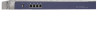 |
View all Netgear WC7520-Wireless manuals
Add to My Manuals
Save this manual to your list of manuals |
Page 140 highlights
ProSafe 20-AP Wireless Controller WC7520 Figure 66. To reboot the wireless controller: 1. Select the Reboot radio button. 2. Click Apply to save your settings. The wireless controller reboots. The reboot process is complete after several minutes when the Test LED on the front panel goes off. To reset the wireless controller: 1. Select the Reset radio button. 2. Select one of the following radio buttons to specify a hard reset or soft reset: - Hard. Restore the factory default settings (which are listed in Appendix A, Factory Default Settings and Technical Specifications) to the wireless controller. - Soft. Clear all settings except for the IP addresses, floor plans, and managed access point list. 3. Click Apply to save your settings. If you selected a hard reset, the wireless controller reboots. Note: Restoring the factory default settings of the wireless controller does not restore the settings of the access points that are managed by the wireless controller. WARNING! If you perform a hard reset, do not try to go online, turn off the wireless controller, shut down the computer, or do anything else to the wireless controller until the wireless controller finishes rebooting! When the LED light turns off, wait a few more seconds before you do anything. Maintaining the Controller 140















