Netgear WC7520-Wireless Reference Manual - Page 99
Con Channels, CAUTION
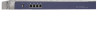 |
View all Netgear WC7520-Wireless manuals
Add to My Manuals
Save this manual to your list of manuals |
Page 99 highlights
ProSafe 20-AP Wireless Controller WC7520 Configure Channels CAUTION: Do not disable channel allocation unless you are debugging or there is an extreme situation that affects the channels. Automatic channel allocation distributes channels across the managed access points to reduce interference. Each wireless controller allocates channels for its managed access points, regardless of their configured security profiles. The wireless controller detects interference, traffic load on the access point, and neighborhood maps to determine the best channel for an access point. This information, collected over the previous 24 hours, is used by the controller to determine the best possible channel for the access point. You can configure channel allocation to allow allocation of only the specified channels when channel allocation is scheduled to run. This ensures that the access points use only the channels allowed according to administration policies. Note: Click the Run Now button to immediately allocate channels when circumstances warrant, such as when you add a new access point or change your network. Running channel allocation might temporarily affect traffic on the managed access points in the network. To adhere to best practices when adjusting channel allocation, NETGEAR recommends the following: • Select channels that do not overlap. For example, for 2.4 GHz, use channels 1, 6, and 11. • Schedule channel allocation once a day at times when the fewest clients are expected to be connected. This allows better management of available bandwidth during the day. Note: The allocated channels apply to all access points, irrespective of whether they are managed in profiles of the basic profile group or profiles of an advanced profile group. Note: You can override the general channel allocation settings for individual access points on the Basic Wireless Settings screen and on the Advanced Wireless Settings screen. For more information, see Configure Wireless Settings on page 93. Configuring Wireless and QoS Settings 99















