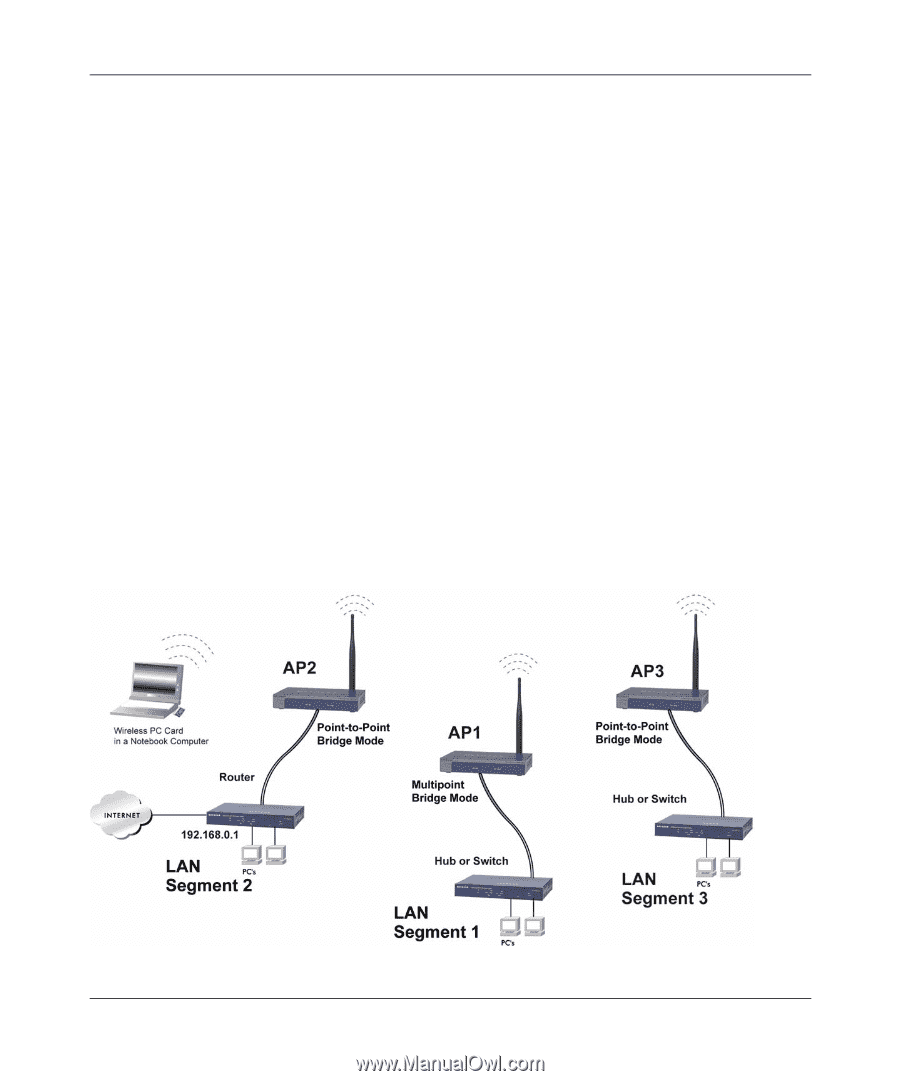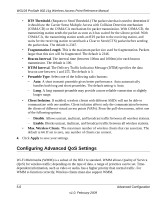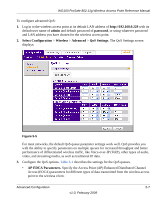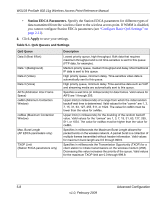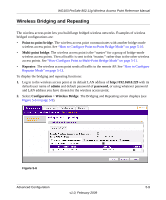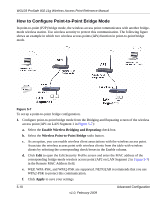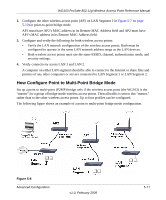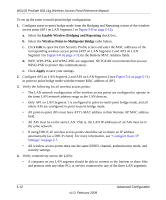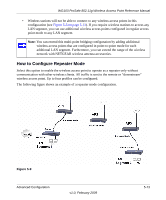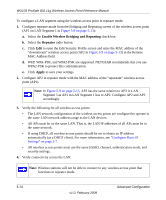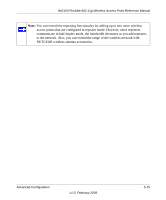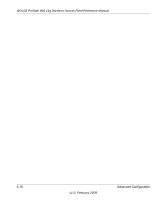Netgear WG103 WG103 Reference Manual - Page 83
How Con Point to Multi-Point Bridge Mode
 |
UPC - 606449062038
View all Netgear WG103 manuals
Add to My Manuals
Save this manual to your list of manuals |
Page 83 highlights
WG103 ProSafe 802.11g Wireless Access Point Reference Manual 2. Configure the other wireless access point (AP2 on LAN Segment 2 in Figure 5-7 on page 5-10) in point-to-point bridge mode. AP1 must have AP2's MAC address in its Remote MAC Address field and AP2 must have AP1's MAC address in its Remote MAC Address field. 3. Configure and verify the following for both wireless access points: • Verify the LAN network configuration of the wireless access points. Both must be configured to operate in the same LAN network address range as the LAN devices. • Both wireless access points must use the same ESSID, channel, authentication mode, and security settings. 4. Verify connectivity across LAN 1 and LAN 2. A computer on either LAN segment should be able to connect to the Internet or share files and printers of any other computers or servers connected to LAN Segment 1 or LAN Segment 2. How Configure Point to Multi-Point Bridge Mode Set up a point to multi-point (P2MP) bridge only if the wireless access point (the WG103) is the "master" for a group of bridge-mode wireless access points. Then all traffic is sent to this "master," rather than to the other wireless access points. Up to four profiles can be configured. The following figure shows an example of a point to multi-point bridge mode configuration. Figure 5-8 Advanced Configuration v1.0, February 2009 5-11