Netgear WG511v1 WG511v1 Reference Manual
Netgear WG511v1 - 54 Mbps Wireless PC Card 32-bit CardBus Manual
 |
View all Netgear WG511v1 manuals
Add to My Manuals
Save this manual to your list of manuals |
Netgear WG511v1 manual content summary:
- Netgear WG511v1 | WG511v1 Reference Manual - Page 1
Installation Guide for the NETGEAR 54 Mbps Wireless PC Card WG511 NETGEAR, Inc. 4500 Great America Parkway Santa Clara, CA 95054 USA Phone 1-888-NETGEAR M0-WG511NA-0 February 2003 - Netgear WG511v1 | WG511v1 Reference Manual - Page 2
support and timely notices of product and software upgrades. NETGEAR, INC. Support Information Phone: 1-888-NETGEAR (For US & Canada only) For other countries see your Support information card. E-mail: [email protected] Web site: www.NETGEAR that the Model WG511 Wireless PC Card has been suppressed - Netgear WG511v1 | WG511v1 Reference Manual - Page 3
or TV receiver, it may become the cause of radio interference. Read instructions for correct handling. Federal Communications Commission (FCC) Compliance Notice: Radio Frequency Notice NETGEAR 54 Mbps Wireless PC Card WG511 Tested to Comply with FCC Standards FOR HOME OR OFFICE USE Warning! To - Netgear WG511v1 | WG511v1 Reference Manual - Page 4
iv - Netgear WG511v1 | WG511v1 Reference Manual - Page 5
9 Basic Installation Instructions 10 For Windows XP Users Installing a WG511 10 For Windows 2000 & 98/Me Users Installing a WG511 14 WG511 Wireless Connection Indicators 18 Interpreting the LED on the WG511 18 Interpreting System Tray Icon Colors 19 Basic Troubleshooting Tips 20 Chapter - Netgear WG511v1 | WG511v1 Reference Manual - Page 6
Key Authentication 38 Overview of WEP Parameters 39 Key Size ...40 WEP Configuration Options 40 Wireless Channels ...41 Appendix C Preparing Your PCs for Network Access Preparing Your Computers for TCP/IP Networking 43 Configuring Windows 98 and Me for TCP/IP Networking 43 Install or Verify - Netgear WG511v1 | WG511v1 Reference Manual - Page 7
-to-be ratified 802.11g standard. It works with Windows 98, Me, 2000, and XP operating systems. Key Features and Related NETGEAR Products The WG511 Wireless PC Card provides the following features: • Reliable IEEE 802.11b standards-based wireless technology. • Supports roaming between access points - Netgear WG511v1 | WG511v1 Reference Manual - Page 8
including: - Driver and Configuration Utility Software - Installation Guide for the NETGEAR 54 Mbps Wireless PC Card WG511 • Warranty card • Support information card If any of the parts are incorrect, missing, or damaged, contact your NETGEAR dealer. Keep the carton, including the original packing - Netgear WG511v1 | WG511v1 Reference Manual - Page 9
the range of 802.11b wireless networks, please see 2"Observe Location and Range Guidelines" on page 2-8. To learn about wireless networking technology, please see Appendix B-35, "Wireless Networking Basics" for a general introduction. NETGEAR 54 Mbps Wireless PC Card WG511 with the settings - Netgear WG511v1 | WG511v1 Reference Manual - Page 10
Your Computers for TCP/IP software installed and Networking" on page C-43or configured on my notebook PC refer to the PC Networking according to the requirements Tutorial on the NETGEAR 54 of the Internet service provider Mbps Wireless PC Card WG511 4. A browser like Internet Resource CD - Netgear WG511v1 | WG511v1 Reference Manual - Page 11
Installation Guide for the NETGEAR 54 Mbps Wireless PC Card WG511 Table 1-1. A Road Map for How to Get There From Here ... If I Want To ... ? What Do I Do? What's Needed? How Do I? Exchange files 1. Use the 1. The notebook computer I am between Windows using to connect to the wirelessly - Netgear WG511v1 | WG511v1 Reference Manual - Page 12
Installation Guide for the NETGEAR 54 Mbps Wireless PC Card WG511 Table 1-1. A Road Map for How to Get There From Here ... If I Want To ... ? What Do I Do? What's Needed? How Do I? Use printers in 1. Use the 1. The notebook computer I am Windows Domain settings are a combined Windows using - Netgear WG511v1 | WG511v1 Reference Manual - Page 13
NETGEAR 54 Mbps Wireless PC Card WG511, please make sure that these minimum requirements have been met: • You must have a Pentium® Class notebook computer with an available Cardbus slot. • A CD-ROM drive. • 5 Mbytes of free hard disk space. • Some versions of Windows may ask for the original Windows - Netgear WG511v1 | WG511v1 Reference Manual - Page 14
Installation Guide for the NETGEAR 54 Mbps Wireless PC Card WG511 Observe Location and Range Guidelines Computers can connect over 802.11g wireless networks indoors at a range which vary significantly based on the physical location of the computer with the NETGEAR 54 Mbps Wireless PC Card WG511. For - Netgear WG511v1 | WG511v1 Reference Manual - Page 15
WEP encryption: Disabled The section below provides instructions for setting up the NETGEAR 54 Mbps Wireless PC Card WG511 for basic wireless connectivity to an access point. The procedures below provide step-by-step installation instructions for Windows PCs. Use the procedure that corresponds to - Netgear WG511v1 | WG511v1 Reference Manual - Page 16
Installation Guide for the NETGEAR 54 Mbps Wireless PC Card WG511 Basic Installation Instructions Use the procedure below that corresponds to the version of Windows you are using. For Windows XP Users Installing a WG511 Install the WG511 driver and configuration utility software. a. Power on your - Netgear WG511v1 | WG511v1 Reference Manual - Page 17
Installation Guide for the NETGEAR 54 Mbps Wireless PC Card WG511 Install the NETGEAR 54 Mbps Wireless PC Card WG511. a. Locate an available CardBus slot on the side of your notebook. Hold the PC Card with the Netgear logo facing up and insert it into the CardBus slot. The Found New Hardware Wizard - Netgear WG511v1 | WG511v1 Reference Manual - Page 18
Installation Guide for the NETGEAR 54 Mbps Wireless PC Card WG511 Configure your WG511. a. Right click on the network icon in the Windows XP system tray to open the network options menu. b. Click on the View Available Wireless Networks menu item. c. If there is more than one wireless network in - Netgear WG511v1 | WG511v1 Reference Manual - Page 19
Installation Guide for the NETGEAR 54 Mbps Wireless PC Card WG511 Verify wireless connectivity to your network. a. Open the WG511 utility by clicking on the icon in the Windows system tray. Note: When the Windows XP wireless configuraton utility is enabled (the default), only these two tab pages - Netgear WG511v1 | WG511v1 Reference Manual - Page 20
Installation Guide for the NETGEAR 54 Mbps Wireless PC Card WG511 For Windows 2000 & 98/Me Users Installing a WG511 Install the WG511 driver and configuration utility software. Note: Windows 2000, may require you to be logged on with administrator rights. a. Power on your notebook, let the - Netgear WG511v1 | WG511v1 Reference Manual - Page 21
Installation Guide for the NETGEAR 54 Mbps Wireless PC Card WG511 Install the NETGEAR 54 Mbps Wireless PC Card WG511. a. Locate an available CardBus slot on the side of your notebook. Hold the PC Card with the Netgear logo facing up and insert it into the CardBus slot. The Found New Hardware - Netgear WG511v1 | WG511v1 Reference Manual - Page 22
Installation Guide for the NETGEAR 54 Mbps Wireless PC Card WG511 Configure your WG511 and save the Profile. a. Click on the WG511 systray icon in the Click here to open the configuration utility. to open the WG511 configuration utility. The WG511 Wireless PC Card WG511 system tray icon - Netgear WG511v1 | WG511v1 Reference Manual - Page 23
Installation Guide for the NETGEAR 54 Mbps Wireless PC Card WG511 Verify wireless connectivity to your network. a. Open the WG511 utility by clicking on the icon in the Windows system tray. Note: You can use the Site Survey to verify the availability of wireless networks and their SSIDs. For more - Netgear WG511v1 | WG511v1 Reference Manual - Page 24
Guide for the NETGEAR 54 Mbps Wireless PC Card WG511 WG511 Wireless Connection Indicators The NETGEAR 54 Mbps Wireless PC Card WG511 provides the following three indicators which give you feedback on the status of your wireless connection: • The two LEDs on the NETGEAR 54 Mbps Wireless PC Card WG511 - Netgear WG511v1 | WG511v1 Reference Manual - Page 25
Guide for the NETGEAR 54 Mbps Wireless PC Card WG511 Interpreting System Tray Icon Colors The System Tray (SysTray) resides on one end of the taskbar in the Microsoft Windows desktop. Color Red Condition The wireless PC Card has no connection to any other wireless node. Description The wireless - Netgear WG511v1 | WG511v1 Reference Manual - Page 26
Installation Guide for the NETGEAR 54 Mbps Wireless PC Card WG511 Basic Troubleshooting Tips If you have problems connected to your wireless network, try the tips below. Symptom The PC Card LINK LED is not lit. Cause The WG511 is not inserted into the slot properly or the WG511 software is not - Netgear WG511v1 | WG511v1 Reference Manual - Page 27
how to configure your NETGEAR 54 Mbps Wireless PC Card WG511 for wireless connectivity on your Wireless Local Area Network (WLAN) and use the data security encryption features. Note: The instructions in this section refer to the Netgear WG511 configuration utility. For Windows XP users to use the - Netgear WG511v1 | WG511v1 Reference Manual - Page 28
For more information of 802.11 wireless network modes, please see "Wireless Networking Overview" on page B-35 of this manual. Connect to an Access Point in Infrastructure Mode Wireless Access Point NETGEAR 54 Mbps Wireless PC Card WG511 in a Notebook Computer Cable/DSL Router Cable or DSL modem - Netgear WG511v1 | WG511v1 Reference Manual - Page 29
Installation Guide for the NETGEAR 54 Mbps Wireless PC Card WG511 How to Configure an Infrastructure Mode Profile Follow the instructions below to configure an infrastructure mode profile for connecting to an access point. 1. Run the WG511 Configuration Utility. a. Make sure the WG511 software is - Netgear WG511v1 | WG511v1 Reference Manual - Page 30
Installation Guide for the NETGEAR 54 Mbps Wireless PC Card WG511 Note: You will not get a wireless network connection unless the network SSID matches exactly what is configured in the access point. Tip: You can click the Site Survey tab to view a list of the available wireless networks and their - Netgear WG511v1 | WG511v1 Reference Manual - Page 31
Installation Guide for the NETGEAR 54 Mbps Wireless PC Card WG511 Verify connectivity by using a browser such as Netscape or Internet Explorer to connect to the Internet, or check for file and printer access on your network. Note: If you cannot connect, please see the "Basic Troubleshooting Tips" on - Netgear WG511v1 | WG511v1 Reference Manual - Page 32
on a Windows PC, please refer to the PC Networking Tutorial included on the NETGEAR 54 Mbps Wireless PC Card WG511 Resource CD. Follow the instructions below to configure an Ad-hoc mode profile. 1. Run the WG511 Configuration Utility. a. Make sure the WG511 software is installed and the WG511 is - Netgear WG511v1 | WG511v1 Reference Manual - Page 33
Installation Guide for the NETGEAR 54 Mbps Wireless PC Card WG511 Figure 3-6: Profiles tab instructions on configuring static IP addresses or the IPX protocol, please refer to the networking turorial on your NETGEAR 54 Mbps Wireless PC Card WG511 Resource CD. b. Restart the PCs. 4. Verify wireless - Netgear WG511v1 | WG511v1 Reference Manual - Page 34
Installation Guide for the NETGEAR 54 Mbps Wireless PC Card WG511 a. On the Windows taskbar click the Start button, and then click Run. b. Assuming the target PC is configured with 192.168.0.1 as its IP address, type ping -t 192.168.0.1 and then click OK. c. This will cause a continuous ping to be - Netgear WG511v1 | WG511v1 Reference Manual - Page 35
Installation Guide for the NETGEAR 54 Mbps Wireless PC Card WG511 The procedures below identify how to configure the WEP encryption settings of your NETGEAR 54 Mbps Wireless PC Card WG511. Identifying the Wireless Network Name (SSID) and WEP Security Settings Print this form, fill in the - Netgear WG511v1 | WG511v1 Reference Manual - Page 36
Installation Guide for the NETGEAR 54 Mbps Wireless PC Card WG511 How to Configure WEP Encryption Security Following the steps below to perform this procedure. connecting to an access point. 1. Run the WG511 Configuration Utility. a. Make sure the WG511 software is installed and the WG511 is - Netgear WG511v1 | WG511v1 Reference Manual - Page 37
Installation Guide for the NETGEAR 54 Mbps Wireless PC Card WG511 b. Enter the SSID. This is also called the Wireless Network Name. Note: You will not get a wireless network connection unless the network SSID matches exactly what is configured in the access point. Tip: You can click the Site Survey - Netgear WG511v1 | WG511v1 Reference Manual - Page 38
Installation Guide for the NETGEAR 54 Mbps Wireless PC Card WG511 2. Select the WEP encryption manually enter the keys to match exactly what is in the access point and other 802.11b wireless devices. 4. The Default Key setting must match what is set in the access point and the other 802.11 wireless - Netgear WG511v1 | WG511v1 Reference Manual - Page 39
NETGEAR 54 Mbps Wireless PC Card WG511. Antennae Radio Data Rate Frequency Power Consumption Emissions Bus interface Provided drivers in power save mode FCC, CE, TELEC Cardbus Microsoft Windows 98, 2000, ME, XP L: 120mm W: 54 mm H: 7 mm 40 g Wireless Link Operating temperature: 0 to 55 degree C US: - Netgear WG511v1 | WG511v1 Reference Manual - Page 40
Installation Guide for the NETGEAR 54 Mbps Wireless PC Card WG511 A-34 Technical Specifications - Netgear WG511v1 | WG511v1 Reference Manual - Page 41
an overview of Wireless networking. Wireless Networking Overview The WG511 Wireless PC Card conforms to the Institute of Electrical and Electronics Engineers (IEEE) 802.11b standard for wireless LANs (WLANs) and a product update will bring the WG511 into conformance to the 802.11g standard when it - Netgear WG511v1 | WG511v1 Reference Manual - Page 42
Installation Guide for the NETGEAR 54 Mbps Wireless PC Card WG511 Ad Hoc Mode (Peer-to-Peer Workgroup) In set up a small wireless workgroup and allows workgroup members to exchange data or share printers as supported by Microsoft networking in the various Windows operating systems. Some vendors - Netgear WG511v1 | WG511v1 Reference Manual - Page 43
Installation Guide for the NETGEAR 54 Mbps Wireless PC Card WG511 802.11 Authentication The 802.11 standard defines several services that govern how two 802.11 devices communicate. The following events must occur before an 802.11 Station can communicate with an Ethernet network through an access - Netgear WG511v1 | WG511v1 Reference Manual - Page 44
Installation Guide for the NETGEAR 54 Mbps Wireless PC Card WG511 802.11 Authentication Open System Steps 1) Authentication 5. The station connects to the network. If the decrypted text does not match the original challenge text (i.e., the access point and station do not share the same WEP Key), - Netgear WG511v1 | WG511v1 Reference Manual - Page 45
Installation Guide for the NETGEAR 54 Mbps Wireless PC Card WG511 802.11 Authentication Shared Key Steps 1) Authentication request sent to AP 2) AP sends challenge text Client attempting to connect 3) Client encrypts challenge text and sends it - Netgear WG511v1 | WG511v1 Reference Manual - Page 46
Installation Guide for the NETGEAR 54 Mbps Wireless PC Card WG511 Key Size The IEEE 802.11 standard supports two types of WEP States due to U.S. export regulations. When configured for 40-bit encryption, 802.11 products typically support up to four WEP Keys. Each 40-bit WEP Key is expressed as - Netgear WG511v1 | WG511v1 Reference Manual - Page 47
Installation Guide for the NETGEAR 54 Mbps Wireless PC Card WG511 Note: Whatever keys you enter the AP's WEP key 3 is the same as the client's WEP key 3. Wireless Channels IEEE 802.11b and g wireless nodes communicate with each other using radio frequency signals in the ISM (Industrial, Scientific, - Netgear WG511v1 | WG511v1 Reference Manual - Page 48
Installation Guide for the NETGEAR 54 Mbps Wireless PC Card WG511 The radio frequency channels used are listed in Table 3-1: Table 3-1. 802.11b and g supported by the wireless products in various countries are different. The preferred channel separation between the channels in neighboring wireless - Netgear WG511v1 | WG511v1 Reference Manual - Page 49
This appendix describes how to prepare your PCs to connect to the Internet through the NETGEAR 54 Mbps Wireless PC Card WG511. For adding file and print sharing to your network, please consult the Windows help information included with the version of Windows installed on each computer on your - Netgear WG511v1 | WG511v1 Reference Manual - Page 50
Guide for the NETGEAR 54 Mbps Wireless PC Card WG511 1. On the Windows taskbar, click the Start button, point to Settings, and then click Control Panel. 2. Double-click the Network icon. The Network window OK. If you need to add File and Print Sharing for Microsoft Networks: C-44 Preparing Your - Netgear WG511v1 | WG511v1 Reference Manual - Page 51
Installation Guide for the NETGEAR 54 Mbps Wireless PC Card WG511 a. Click the Add button. b. Select Client, and then click Add. c. Select Microsoft. d. Select File and Print Sharing for Microsoft Networks, and then click OK. 3. Restart your PC for the changes to take effect. Enabling DHCP to - Netgear WG511v1 | WG511v1 Reference Manual - Page 52
Guide for the NETGEAR 54 Mbps Wireless PC Card WG511 Verify the following settings as shown: • Client for Microsoft Network exists • Ethernet adapter is present • TCP/IP is present • Primary Network Logon is set to Windows logon Click on the Properties button. The following TCP/IP Properties window - Netgear WG511v1 | WG511v1 Reference Manual - Page 53
Installation Guide for the NETGEAR 54 Mbps Wireless PC Card WG511 By default, the IP Address tab is open on this window. • Verify the following: Obtain an IP address automatically is selected. If not selected, click in the radio button to the left of it to select - Netgear WG511v1 | WG511v1 Reference Manual - Page 54
Installation Guide for the NETGEAR 54 Mbps Wireless PC Card WG511 2. Type winipcfg, and then click OK. The IP Configuration window opens, which lists (among other things), your IP address, subnet mask, and default gateway. 3. From the drop-down box, select your Ethernet adapter. The window is - Netgear WG511v1 | WG511v1 Reference Manual - Page 55
Installation Guide for the NETGEAR 54 Mbps Wireless PC Card WG511 DHCP Configuration of TCP/IP in Windows XP or 2000 You will find there are many similarities in the procedures for different Windows systems when using DHCP to configure TCP/IP. The following steps will walk you through the - Netgear WG511v1 | WG511v1 Reference Manual - Page 56
Installation Guide for the NETGEAR 54 Mbps Wireless PC Card WG511 Now you should be at the Local Area Network Connection Status window. This box displays the connection status, duration, speed, and activity statistics. Administrator logon access rights are needed to use this window. • Click the - Netgear WG511v1 | WG511v1 Reference Manual - Page 57
Installation Guide for the NETGEAR 54 Mbps Wireless PC Card WG511 Verify that Obtain an IP address automatically radio button is selected and that the Obtain DNS server address automatically radio button is selected. • Click the OK button. This completes the DHCP configuration in Windows XP. Repeat - Netgear WG511v1 | WG511v1 Reference Manual - Page 58
Installation Guide for the NETGEAR 54 Mbps Wireless PC Card WG511 The Local Area Connection Properties dialog box appears. Verify that you have the correct Ethernet card process. Restart the PC. Repeat these steps for each PC with this version of Windows on your network. C-52 Preparing Your - Netgear WG511v1 | WG511v1 Reference Manual - Page 59
Installation Guide for the NETGEAR 54 Mbps Wireless PC Card WG511 Verifying TCP/IP Properties for Windows XP or 2000 To check your PC's TCP/IP configuration: 1. On the Windows taskbar, click the Start button, and then click Run. The Run window opens. 2. Type cmd and then click OK. A command window - Netgear WG511v1 | WG511v1 Reference Manual - Page 60
Installation Guide for the NETGEAR 54 Mbps Wireless PC Card WG511 C-54 Preparing Your PCs for Network Access - Netgear WG511v1 | WG511v1 Reference Manual - Page 61
manual. 802.11b DHCP Dynamic Host Configuration Protocol Gateway IP IP Address ISP Internet Protocol LAN local area network IEEE specification for wireless gateway (router) addresses. A local device, usually a router, that connects hosts on a local network to other networks. See Internet Protocol - Netgear WG511v1 | WG511v1 Reference Manual - Page 62
Installation Guide for the NETGEAR 54 Mbps Wireless PC Card WG511 MAC address Mbps packet router Routing Information Protocol -Tx Ethernet networks. See wide area network. Wired Equivalent Privacy. WEP is a data encryption protocol for 802.11b wireless networks. All wireless nodes and access points - Netgear WG511v1 | WG511v1 Reference Manual - Page 63
S Shared Key authentication B-36 SSID 1-3, 2-9, B-36 T TCP/IP properties verifying for Windows C-47 Index Index W WEP 1-4, 3-28, B-36 Wi-Fi B-35 Windows, configuring for IP routing C-43, C-48 winipcfg utility C-47 Wired Equivalent Privacy. See WEP Wireless Ethernet B-35 wireless network name 1-3 1
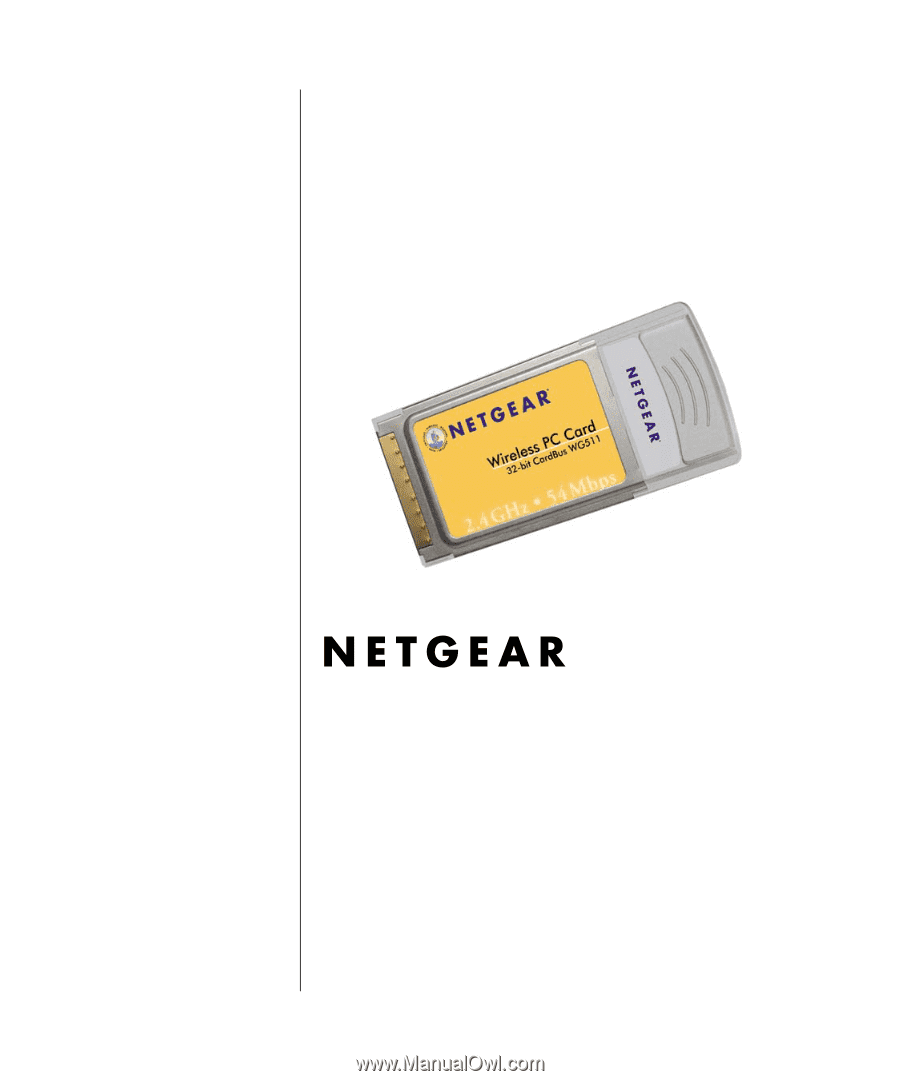
M0-WG511NA-0
February 2003
NETGEAR
, Inc.
4500 Great America Parkway
Santa Clara, CA 95054 USA
Phone 1-888-NETGEAR
Installation Guide for the
NETGEAR 54 Mbps
Wireless PC Card WG511









