Netgear WG511v1 WG511v1 Reference Manual - Page 55
DHCP Configuration of TCP/IP in Windows XP or 2000, DHCP Configuration of TCP/IP in Windows XP
 |
View all Netgear WG511v1 manuals
Add to My Manuals
Save this manual to your list of manuals |
Page 55 highlights
Installation Guide for the NETGEAR 54 Mbps Wireless PC Card WG511 DHCP Configuration of TCP/IP in Windows XP or 2000 You will find there are many similarities in the procedures for different Windows systems when using DHCP to configure TCP/IP. The following steps will walk you through the configuration process for each of these versions of Windows. DHCP Configuration of TCP/IP in Windows XP Locate your Network Neighborhood icon. • Select Control Panel from the Windows XP Start Menu. • Select the Network Connections icon on the Control Panel. This will take you to the next step. Now the Network Connection window displays. The Connections List that shows all the network connections set up on the PC, located to the right of the window. • Right-click on the Connection with the wireless icon and choose Status. Preparing Your PCs for Network Access C-49
-
 1
1 -
 2
2 -
 3
3 -
 4
4 -
 5
5 -
 6
6 -
 7
7 -
 8
8 -
 9
9 -
 10
10 -
 11
11 -
 12
12 -
 13
13 -
 14
14 -
 15
15 -
 16
16 -
 17
17 -
 18
18 -
 19
19 -
 20
20 -
 21
21 -
 22
22 -
 23
23 -
 24
24 -
 25
25 -
 26
26 -
 27
27 -
 28
28 -
 29
29 -
 30
30 -
 31
31 -
 32
32 -
 33
33 -
 34
34 -
 35
35 -
 36
36 -
 37
37 -
 38
38 -
 39
39 -
 40
40 -
 41
41 -
 42
42 -
 43
43 -
 44
44 -
 45
45 -
 46
46 -
 47
47 -
 48
48 -
 49
49 -
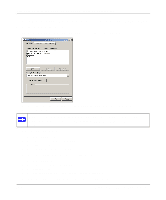 50
50 -
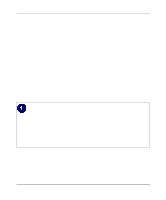 51
51 -
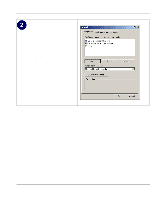 52
52 -
 53
53 -
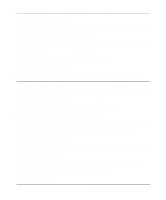 54
54 -
 55
55 -
 56
56 -
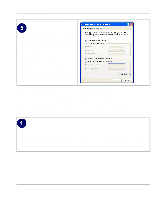 57
57 -
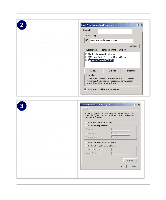 58
58 -
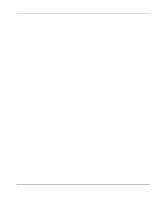 59
59 -
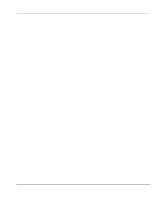 60
60 -
 61
61 -
 62
62 -
 63
63
 |
 |

