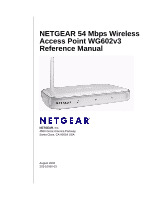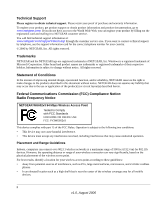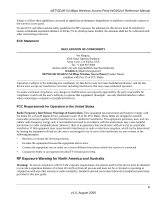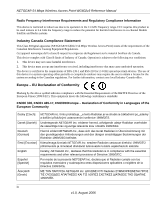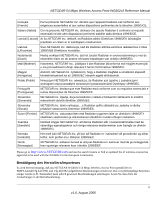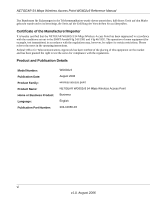Netgear WG602 WG602v3 User Manual
Netgear WG602 - 54 Mbps Wireless Access Point Manual
 |
UPC - 606449030730
View all Netgear WG602 manuals
Add to My Manuals
Save this manual to your list of manuals |
Netgear WG602 manual content summary:
- Netgear WG602 | WG602v3 User Manual - Page 1
NETGEAR 54 Mbps Wireless Access Point WG602v3 Reference Manual NETGEAR, Inc. 4500 Great America Parkway Santa Clara, CA 95054 USA August 2006 202-10060-03 - Netgear WG602 | WG602v3 User Manual - Page 2
at a maximum range of 500 feet (152.4 m) for 802.11b devices. However, the operating distance or range of your wireless connection can vary significantly, based on the physical placement of the wireless access point. For best results, identify a location for your wireless access point according to - Netgear WG602 | WG602v3 User Manual - Page 3
NETGEAR 54 Mbps Wireless Access Point WG602v3 Reference Manual Failure to follow these guidelines can result in significant performance degradation or inability to wirelessly connect to the wireless access point. To meet FCC and other national safety guidelines for RF exposure, the antennas for this - Netgear WG602 | WG602v3 User Manual - Page 4
NETGEAR 54 Mbps Wireless Access Point WG602v3 Reference Manual Radio Frequency Interference Requirements and Regulatory Compliance Information This device is restricted to indoor use due to its operation in the 2.4 GHz frequency range. FCC requires this product to be used indoors in 2.4 GHz the - Netgear WG602 | WG602v3 User Manual - Page 5
com and use the search feature to find an updated list of wireless accessories approved to be used with the WG602v3 in the European Community. Bestätigung des Herstellers/Importeurs Es wird hiermit bestätigt, daß das NETGEAR WG602v3 54 Mbps Wireless Access Point gemäß der im BMPT-AmtsblVfg 243/1991 - Netgear WG602 | WG602v3 User Manual - Page 6
NETGEAR 54 Mbps Wireless Access Point WG602v3 Reference Manual Das Bundesamt für Zulassungen in der Telekommunikation be subject to certain restrictions. Please refer to the notes in the operating instructions. Federal Office for Telecommunications Approvals has been notified of the placing of - Netgear WG602 | WG602v3 User Manual - Page 7
and Configuration Placement and Range Guidelines 2-1 System Requirements ...2-2 Basic Setup and Installation 2-2 Installing the WG602v3 2-3 Selecting Basic IP Settings Options 2-3 Verifying Wireless Connectivity 2-8 Deploying the Wireless AP 2-8 Logging Into the WG602v3 2-9 IP Address Login - Netgear WG602 | WG602v3 User Manual - Page 8
the Wireless Access Point Software 3-3 Rebooting and Resetting Factory Defaults 3-4 Rebooting the Wireless AP 3-5 Restoring Factory Default Settings 3-5 Using the Reset Button to Reboot or Restore Factory Defaults 3-5 Changing the Administrator Password 3-6 Chapter 4 Advanced Configuration - Netgear WG602 | WG602v3 User Manual - Page 9
NETGEAR 54 Mbps Wireless Access Point WG602v3 Reference Manual Appendix A Default Configuration and Technical Specifications Default Configuration Settings A-1 Technical Specifications A-2 Appendix B Related Documents Index v v1.0, August 2006 - Netgear WG602 | WG602v3 User Manual - Page 10
NETGEAR 54 Mbps Wireless Access Point WG602v3 Reference Manual vi v1.0, August 2006 - Netgear WG602 | WG602v3 User Manual - Page 11
About This Manual The NETGEAR® 54 Mbps Wireless Access Point WG602v3 Reference Manual describes how to install, configure and troubleshoot the NETGEAR WG602v3 54 Mbps Wireless Access Point. The information in this manual is intended for readers with intermediate computer and Internet skills. - Netgear WG602 | WG602v3 User Manual - Page 12
notice may result in personal injury or death. • Scope. This manual is written for the Wireless AP according to these specifications: Product Version Manual Publication Date NETGEAR WG602v3 54 Mbps Wireless Access Point August 2006 For more information about network, Internet, firewall, and VPN - Netgear WG602 | WG602v3 User Manual - Page 13
54 Mbps Wireless Access Point WG602v3 Reference Manual • Printing a Chapter. Use the PDF of This Chapter link at the top left of any page. - Click the PDF of This Chapter link at the top right of any page in the chapter you want to print. The PDF version of the chapter you were viewing opens in - Netgear WG602 | WG602v3 User Manual - Page 14
NETGEAR 54 Mbps Wireless Access Point WG602v3 Reference Manual x v1.0, August 2006 - Netgear WG602 | WG602v3 User Manual - Page 15
Wireless Access Point allows packet transmission at up to 54 Mbps, or at reduced speeds to compensate for distance or electromagnetic noise interference. Support for Standards The following standards and conventions are supported: • Standards Compliant. The Wireless AP complies with the IEEE 802.11g - Netgear WG602 | WG602v3 User Manual - Page 16
NETGEAR 54 Mbps Wireless Access Point WG602v3 Reference Manual • NetBIOS & WINS Support. Support for both NetBIOS broadcast and WINS (Windows Internet Naming Service) allows the WG602v3 to easily fit into your existing Windows network. Key Features The WG602v3 provides solid functionality, including - Netgear WG602 | WG602v3 User Manual - Page 17
54 Mbps Wireless Access Point WG602v3 Reference Manual 802.11b/g Standards-based Wireless Networking The NETGEAR WG602v3 54 Mbps Wireless Access Point provides a bridge between Ethernet wired LANs and 802.11b/g compatible wireless LAN networks. It provides connectivity between Ethernet wired - Netgear WG602 | WG602v3 User Manual - Page 18
NETGEAR 54 Mbps Wireless Access Point WG602v3 Reference Manual • MA701 802.11b 11 Mbps Compact Flash Card • WAG311 ProSafe 108 Mbps Dual Band PCI Card • WAG511 ProSafe 108 Mbps Dual Band PC Card • WGE101 802.11g Wireless Bridge • WG311 802.11g Wireless PCI Adapter • WG311T 802.11g 108 Mbps Wireless - Netgear WG602 | WG602v3 User Manual - Page 19
NETGEAR 54 Mbps Wireless Access Point WG602v3 Reference Manual WG602v3 Wireless Access Point Front Panel The wireless access point provides three status LEDs. Power Ethernet Wireless Figure 1-1 The following table explains the LED indicators. Table 1-1. Front Panel LED Description LED Power Off - Netgear WG602 | WG602v3 User Manual - Page 20
NETGEAR 54 Mbps Wireless Access Point WG602v3 Reference Manual WG602v3 Wireless Access Point Rear Panel Figure 1-2 illustrates the rear layout of the WG602v3Wireless Access Point. Power Reset/Restore Socket Button Figure 1-2 RJ-45 Ethernet Port Detachable Antenna • Power Socket. Power adapter - Netgear WG602 | WG602v3 User Manual - Page 21
2 Installation and Configuration This chapter describes how to set up your NETGEAR WG602v3 54 Mbps Wireless Access Point for wireless connectivity to your LAN. The basic configuration will enable computers with 802.11b or 802.11g wireless adapters to connect to the Internet, and to access printers - Netgear WG602 | WG602v3 User Manual - Page 22
installed • Other 802.11b or 802.11g-compliant devices Basic Setup and Installation The instructions below will show you have to install, set up and test basic wireless connectivity of your WG602v3. Once you have established basic wireless connectivity, you can enable security settings and configure - Netgear WG602 | WG602v3 User Manual - Page 23
when connected to a powered on computer. • The Wireless LED should be blinking. Note: For detailed installation instructions, see the WG602v3 54 Mbps Wireless Access Point Installation Guide. Selecting Basic IP Settings Options To configure your basic IP settings: 1. From your PC, open a Web browser - Netgear WG602 | WG602v3 User Manual - Page 24
NETGEAR 54 Mbps Wireless Access Point WG602v3 Reference Manual 3. A login window will display. Enter admin for your User Name and password for the password, both in lower case letters. Figure 2-2 4. Click OK. The Information screen will display showing the current default settings and status of the - Netgear WG602 | WG602v3 User Manual - Page 25
name with a unique name up to 15 characters long. The default name is netgearxxxxxx, where xxxxxxx represents the last 6 digits of the WG602 MAC address. • DHCP Client: Enabled so that your wireless access point will get its TCP/IP configuration from the DHCP server on your network. • Spanning Tree - Netgear WG602 | WG602v3 User Manual - Page 26
NETGEAR 54 Mbps Wireless Access Point WG602v3 Reference Manual • Gateway: 0.0.0.0 If your network has a requirement to use a different IP addressing scheme, you can make those changes on this screen. Click Apply to save any changes. . Note: If you change the default subnet of the LAN IP address, you - Netgear WG602 | WG602v3 User Manual - Page 27
NETGEAR 54 Mbps Wireless Access Point WG602v3 Reference Manual • Country/Region. Identifies the region where the WG602v3 can be used. It may not be legal to operate the access point in a country/region other than the country/region for your area. If your country or region is not listed, please check - Netgear WG602 | WG602v3 User Manual - Page 28
on your router or DHCP server. That way, if your wireless access point is deployed across several segments, you can configure it with a static IP address which you can always use to log in to make future configuration changes. Before installing the NETGEAR WG602v3 54 Mbps Wireless Access Point, you - Netgear WG602 | WG602v3 User Manual - Page 29
with a reserved IP address assigned by your router (if DHCP client is enabled). Either one of these methods is the most reliable. • Using the NetBIOS name of the WG602v3, which is not as reliable as using an IP Address. IP Address Login The default IP address of your wireless access point is 192.168 - Netgear WG602 | WG602v3 User Manual - Page 30
you have entered your User Name and Password, your Web browser should automatically find the Wireless AP and display the home page, as shown in Figure 2-3 on page 2-4. NetBIOS Name Login The NETGEAR WG602v3 54 Mbps Wireless Access Point can be configured remotely from Microsoft Internet Explorer - Netgear WG602 | WG602v3 User Manual - Page 31
NETGEAR 54 Mbps Wireless Access Point WG602v3 Reference Manual 3. Enter the NetBIOS name of the WG602v3 into the browser window (you do not need to include "www" or "http://"). NETGEAR123456 Figure 2-8 4. When prompted enter the default User Name admin and default Password password into the login - Netgear WG602 | WG602v3 User Manual - Page 32
NETGEAR 54 Mbps Wireless Access Point WG602v3 Reference Manual Wireless Security Options Unlike wired network data, your wireless data transmissions can be received well beyond your walls by anyone with a compatible adapter. For this reason, use the security features of your wireless equipment. The - Netgear WG602 | WG602v3 User Manual - Page 33
NETGEAR 54 Mbps Wireless Access Point WG602v3 Reference Manual • Use WPA-PSK or WPA2-PSK. Wi-Fi Protected Access (WPA/WPA2) data encryption provides data security. WPA-PSK will block eavesdropping. Because this is a new standard, wireless device driver and software availability may be limited. - Netgear WG602 | WG602v3 User Manual - Page 34
Wireless Access Point WG602v3 Reference Manual • WPA2-PSK - WPA2 is a later version of WPA. Only select this if all clients support WPA2. If selected, you must use AES encryption and a WPA passphrase (Network key). See "Configuring WPA2-PSK Wireless Security" on page 2-18 for complete configuration - Netgear WG602 | WG602v3 User Manual - Page 35
NETGEAR 54 Mbps Wireless Access Point WG602v3 Reference Manual Wireless Settings Information Form Before customizing your wireless settings, print this form and record the following information. (If you are working with an existing wireless network, the person who set up or is responsible for the - Netgear WG602 | WG602v3 User Manual - Page 36
NETGEAR 54 Mbps Wireless Access Point WG602v3 Reference Manual Configuring WEP Wireless Security If you use a wireless PC to configure WEP settings, you will be disconnected when you click Apply. Reconfigure your wireless adapter to match the new settings or access the wireless access point from a - Netgear WG602 | WG602v3 User Manual - Page 37
NETGEAR 54 Mbps Wireless Access Point WG602v3 Reference Manual 6. Click Apply to save your settings. Configuring WPA-PSK Wireless Security Not all wireless adapters support WPA. Furthermore, client software is required on the client. Windows XP and Windows 2000 with Service Pack 3 do include the - Netgear WG602 | WG602v3 User Manual - Page 38
NETGEAR 54 Mbps Wireless Access Point WG602v3 Reference Manual Configuring WPA2-PSK Wireless Security Not all wireless adapters support WPA2. Furthermore, client software is required on the client. Make sure your client card supports WPA2. Consult the product document for your wireless adapter and - Netgear WG602 | WG602v3 User Manual - Page 39
NETGEAR 54 Mbps Wireless Access Point WG602v3 Reference Manual To configure WPA-PSK and WPA2-PSK: 1. From under the Setup menu in the left-hand panel, click Security Settings.The Security Settings screen will display. 2. From the Security Type pull-down menu, select WPA-PSK/WPA2-PSK. By default, the - Netgear WG602 | WG602v3 User Manual - Page 40
NETGEAR 54 Mbps Wireless Access Point WG602v3 Reference Manual To restrict access based on a MAC address: 1. From under the Setup menu in the left-hand panel, click Access Control. The Access Control screen will display. 2. Check the Access Control radio button for the type of access control you - Netgear WG602 | WG602v3 User Manual - Page 41
NETGEAR 54 Mbps Wireless Access Point WG602v3 Reference Manual Now, only devices on this list will be allowed if you selected "Block all"; or all addresses will be blocked if you selected "Allow all" Note: All options are available if using Access Point mode. The feature is not supported when in - Netgear WG602 | WG602v3 User Manual - Page 42
NETGEAR 54 Mbps Wireless Access Point WG602v3 Reference Manual 2-22 v1.0, August 2006 Installation and Configuration - Netgear WG602 | WG602v3 User Manual - Page 43
54 Mbps Wireless Access Point. The majority of these features can be found under the Management menu in the left-hand pane of the browser interface. Viewing General Information The Information screen summarizes of the current WG602v3 configuration settings based on its mode of operation: AP, Bridge - Netgear WG602 | WG602v3 User Manual - Page 44
field. Firmware Version The version of the firmware currently installed. Current IP Settings - These parameters apply to the Local WG602v3 wireless access point. IP Address The IP address of the wireless access point. Subnet Mask The subnet mask for the wireless access point. Default Gateway - Netgear WG602 | WG602v3 User Manual - Page 45
Point Software Upgrade files can be downloaded from the NETGEAR Web site. If the upgrade file is compressed (.ZIP file), you must first extract the image (.TRX) file before uploading it to the wireless access point. The upgrade file can be sent using your browser. You cannot perform the firmware - Netgear WG602 | WG602v3 User Manual - Page 46
. You can click the Information link to check the Firmware Version and verify that your access point now has the new software installed. Rebooting and Resetting Factory Defaults You can reboot the wireless access point or restore its factory default settings using the menu options available on the - Netgear WG602 | WG602v3 User Manual - Page 47
box, and then click Apply. The WG602v3 factory default settings will be restored. Using the Reset Button to Reboot or Restore Factory Defaults If you don't have the login password or the IP address of the wireless access point, you can use the default Reset button on the bottom of the device. The - Netgear WG602 | WG602v3 User Manual - Page 48
NETGEAR 54 Mbps Wireless Access Point WG602v3 Reference Manual Changing the Administrator Password The default password is password. We suggest that you change this password to a more secure password. However, you cannot change the administrator login name. To change the password: 1. From under the - Netgear WG602 | WG602v3 User Manual - Page 49
Access Point Modes The NETGEAR WG602v3 54 Mbps Wireless Access Point lets you build large wireless networks. Examples of wireless bridging configurations are: • Access Point. Standard Access Point mode (default mode). Operates as a standard 802.11g or 802.11b Access Point. In this mode, the WG602 - Netgear WG602 | WG602v3 User Manual - Page 50
NETGEAR 54 Mbps Wireless Access Point WG602v3 Reference Manual For each remote wireless access point MAC address that you add, the WG602 must validate that the SSID, channel, and WEP configuration of the each remote access point match the settings of this WG602. WEP can (and should) be used to - Netgear WG602 | WG602v3 User Manual - Page 51
NETGEAR 54 Mbps Wireless Access Point WG602v3 Reference Manual 5. Click Apply to save your changes. The Remote Access Point MAC address will display in the Wireless Remote Access Point List. The following figure shows a point-to-point bridge between two wireless access points on two LAN segments. . - Netgear WG602 | WG602v3 User Manual - Page 52
NETGEAR 54 Mbps Wireless Access Point WG602v3 Reference Manual Configuring Wireless Multi-Point Bridging In this mode, the WG602 will communicate with up to four bridge-mode wireless access points by entering the MAC address (physical address) of each of the bridge-mode APs in the fields provided. - Netgear WG602 | WG602v3 User Manual - Page 53
AP's MAC address in the Wireless Remote Access Point List. The following figure illustrates a multi-point bridge setup over three LAN segments. AP2 AP3 Wireless PC Card in a Notebook Computer Internet Router 192.168.0.1 LAN PCs Segment 1 Point-to-Point Bridge Mode AP1 Multi-Point Bridge - Netgear WG602 | WG602v3 User Manual - Page 54
range as the other LAN devices (routers, hubs and switches). • That only one wireless access point is configured in Multi-Point Bridging mode, and that all the others are in Point-to-Point Bridge mode. • That all APs are be on the same LAN. That is, all the wireless access point LAN IP addresses - Netgear WG602 | WG602v3 User Manual - Page 55
NETGEAR 54 Mbps Wireless Access Point WG602v3 Reference Manual Configuring Repeater with Wireless Client Association In this mode, the WG602v3 will operate as a Repeater only, and send all traffic to the remote wireless access point. You must enter the MAC address (physical address) of the remote - Netgear WG602 | WG602v3 User Manual - Page 56
in Repeater mode with the MAC address of the "upstream" AP (AP1). 2. Verify the following parameters for all access points: • That the Wireless APs are configured to operate in the same LAN network address range as the LAN devices. • That all APs are on the same LAN. That is, all AP LAN IP addresses - Netgear WG602 | WG602v3 User Manual - Page 57
NETGEAR 54 Mbps Wireless Access Point WG602v3 Reference Manual Client Mode Configuration In Client Mode, the WG602 will operate as a Client bridge only and send traffic to the remote AP (Infrastructure Mode) or peer device (Ad-Hoc mode): • Infrastructures - In this mode, the WG602v3 operates as a - Netgear WG602 | WG602v3 User Manual - Page 58
NETGEAR 54 Mbps Wireless Access Point WG602v3 Reference Manual 3. Check the Client Mode radio box. • DHCP Client will be disabled. • The default IP Address and IP Subnet Mask will be enabled. Reconfigure these settings if appropriate. 4. Click Apply and click OK when the Reboot warning message - Netgear WG602 | WG602v3 User Manual - Page 59
NETGEAR 54 Mbps Wireless Access Point WG602v3 Reference Manual Figure 4-9 To connect to another AP or to a client running in Ad-Hoc Mode: 2. Click Site Survey. The Site Survey table will display a list of the available wireless networks that you can connect to. Both remote APs and Ad-Hoc devices - Netgear WG602 | WG602v3 User Manual - Page 60
NETGEAR 54 Mbps Wireless Access Point WG602v3 Reference Manual • b only - Supports only 802.11b. The default is g and b. 7. Click Apply to save your settings. Verify your connection by clicking Site Survey. The ID radio button of your wireless connection should be enabled. You can also click - Netgear WG602 | WG602v3 User Manual - Page 61
NETGEAR 54 Mbps Wireless Access Point WG602v3 Reference Manual Switch Infrastructure Mode WG602v3 in Client Mode WG602v3 in AP Mode Switch Internet Router 192.168.0.1 PC1 Printer Figure 4-10 Server PC Printer Advanced Wireless Settings The default advanced wireless settings usually work - Netgear WG602 | WG602v3 User Manual - Page 62
54 Mbps Wireless Access Point WG602v3 Reference Manual • Fragmentation Length: This is the maximum packet size used for fragmentation. Packets larger than the size programmed in this field will be fragmented. The Fragment Threshold value must be larger than the RTS Threshold value. The default is - Netgear WG602 | WG602v3 User Manual - Page 63
remember the wireless access point's configuration password. Go to "Changing the Administrator Password" on page 3-6. Note: For up-to-date WG602v3 installation details and troubleshooting guidance visit http://kbserver.netgear.com/products/WG602v3.asp. Troubleshooting If you have trouble setting up - Netgear WG602 | WG602v3 User Manual - Page 64
IP Address is 192.168.0.227 and the default Subnet Mask is 255.255.255.0. If you are not sure about these settings, follow the instructions for "Basic Setup and Installation" on page 2-2. I cannot access the Internet or the LAN with a wireless capable computer. There is a configuration problem - Netgear WG602 | WG602v3 User Manual - Page 65
the configuration of other devices in your network. • For full instructions on changing the access point's default values, see the Reference Manual on the Resource CD. When I enter a URL or IP address I get a timeout error. A number of things could be causing this. Try the following troubleshooting - Netgear WG602 | WG602v3 User Manual - Page 66
NETGEAR 54 Mbps Wireless Access Point WG602v3 Reference Manual 5-4 Troubleshooting v1.0, August 2006 - Netgear WG602 | WG602v3 User Manual - Page 67
the reset button for a shorter period of time will simply cause your device to reboot. Table A-1. Access Point Default Configuration Settings Feature AP Login User Login URL User Name (case sensitive) Login Password (case sensitive) Access Point Name Ethernet Connection Ethernet MAC Address Port - Netgear WG602 | WG602v3 User Manual - Page 68
: NETGEAR WG602v3 54 Mbps Wireless Access Point 1, 2, 5.5, 6, 9, 11, 12, 18, 24, 36, 48, and 54 Mbps Auto Rate Sensing 2.4-2.5Ghz Direct Sequence Spread Spectrum (DSSS) for 802.11b and Orthogonal Frequency Division Multiplexing (OFDM) for 802.11g WEP and WPA-PSK A-2 Default Configuration and - Netgear WG602 | WG602v3 User Manual - Page 69
Manual Table A-2. Technical Specifications (continued) Parameter NETGEAR WG602v3 54 Mbps Wireless Access Point Maximum Computers Per Limited by the amount of wireless network traffic generated by each node. Wireless Network: Typically 32 nodes. Network Management Web-based configuration - Netgear WG602 | WG602v3 User Manual - Page 70
NETGEAR 54 Mbps Wireless Access Point WG602v3 Reference Manual A-4 Default Configuration and Technical Specifications v1.0, August 2006 - Netgear WG602 | WG602v3 User Manual - Page 71
Link Internet Networking and TCP/IP http://documentation.netgear.com/reference/enu/tcpip/index.htm Addressing Wireless Communications http://documentation.netgear.com/reference/enu/wireless/index.htm Preparing a Computer for Network Access http://documentation.netgear.com/reference/enu/wsdhcp - Netgear WG602 | WG602v3 User Manual - Page 72
NETGEAR 54 Mbps Wireless Access Point WG602v3 Reference Manual B-2 Related Documents v1.0, August 2006 - Netgear WG602 | WG602v3 User Manual - Page 73
WEP 2-14 192.168.0.227 default IP Address 2-5 default logon 2-3 255.255.255.0 default subnet mask 2-5 64 bits, WEP 2-14 802.11e standard 1-3, 4-13 A Access Point mode 4-1 Access Point Name default 2-5 Ad-Hoc 4-9 Advanced Settings AP Mode 4-14 Client Mode 4-14 AES 2-14 AP Mode Advanced Settings 4-14 - Netgear WG602 | WG602v3 User Manual - Page 74
-point Bridging configuration of 4-4 Multi-point bridging 4-1 N NetBIOS 1-2 NetBIOS name 2-9, 5-2 location of 2-10 login 2-10 NetBIOS naming logging in 2-8 NETGEAR default SSID 2-6 NETGEAR WG602v3 54 Mbps Wireless Access Point logging in, methods of 2-9 Network Key WPA 2-14 O Obtain an IP address - Netgear WG602 | WG602v3 User Manual - Page 75
4-1 point-to-point bridging configuring 4-2 example of 4-3 Preamble Type 4-14 R Range 2-1 range guidelines 2-1 Reboot 5-3 reboot 3-5 rebooting 3-4 Repeater with Wireless Client Association 4-1, 4-7 configuration of 4-7 example 4-8 reserved IP address 2-9 Reset 5-3 Reset Button Factory Defaults - Netgear WG602 | WG602v3 User Manual - Page 76
NETGEAR 54 Mbps Wireless Access Point WG602v3 Reference Manual WG602v3 installation of 2-3 WINS Support 1-2 Wired Equivalent Privacy 2-12 Wireless Accept Point List 4-5 Wireless Bridging 4-2, 4-5, 4-7, 4-9 Wireless Multimedia 1-2, 1-3, 4-13 Wireless Multi-Point Bridging 4-5 Wireless Network Name
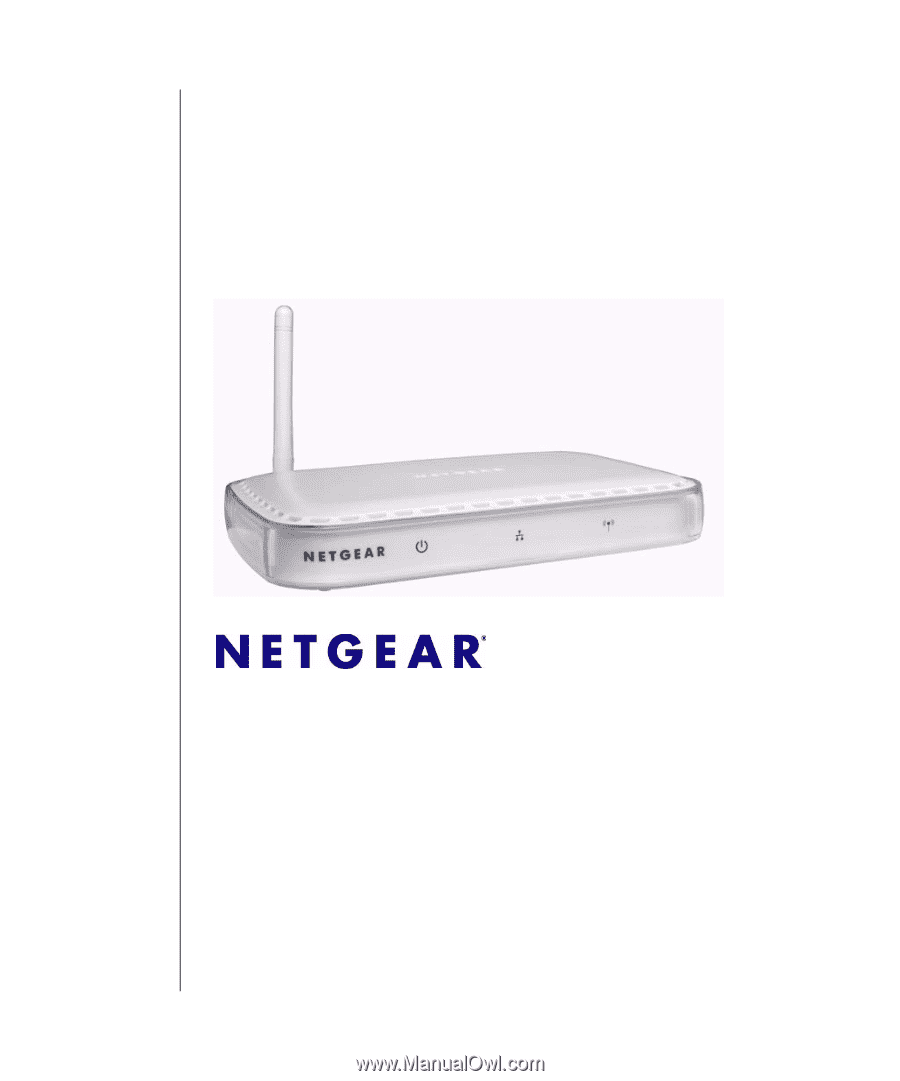
August 2006
202-10060-03
NETGEAR
, Inc.
4500 Great America Parkway
Santa Clara, CA 95054 USA
NETGEAR 54 Mbps Wireless
Access Point WG602v3
Reference Manual