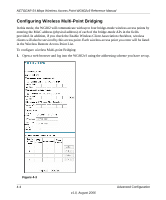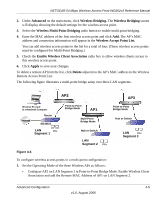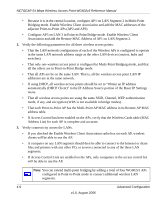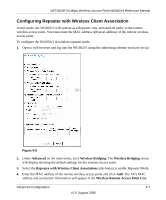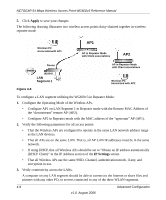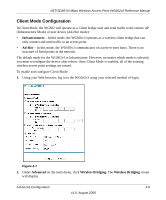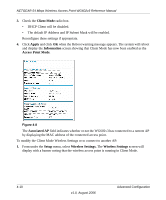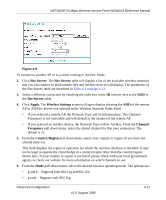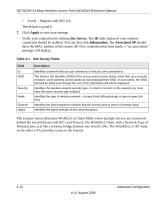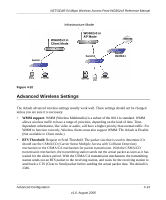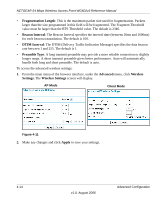Netgear WG602 WG602v3 User Manual - Page 57
Client Mode Configuration, Infrastructures, Ad-Hoc, Advanced, Wireless Bridging. - default login
 |
UPC - 606449030730
View all Netgear WG602 manuals
Add to My Manuals
Save this manual to your list of manuals |
Page 57 highlights
NETGEAR 54 Mbps Wireless Access Point WG602v3 Reference Manual Client Mode Configuration In Client Mode, the WG602 will operate as a Client bridge only and send traffic to the remote AP (Infrastructure Mode) or peer device (Ad-Hoc mode): • Infrastructures - In this mode, the WG602v3 operates as a wireless client bridge that can only connect and send traffic to an access point. • Ad-Hoc - In this mode, the WG602v3 communicates on a peer-to-peer basis. There is no structure of fixed points in the network. The default mode for the WG602v3 is Infrastructure. However, no matter which mode is selected, you must reconfigure the device after reboot. Once Client Mode is enabled, all of the existing wireless access point settings are erased. To enable and configure Client Mode: 1. Using your Web browser, log in to the WG602v3 using your selected method of login. Figure 4-7 2. Under Advanced on the main menu, click Wireless Bridging. The Wireless Bridging screen will display. Advanced Configuration 4-9 v1.0, August 2006