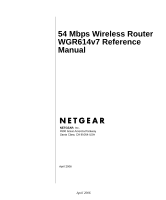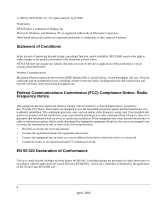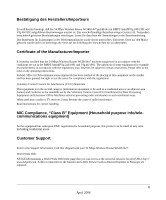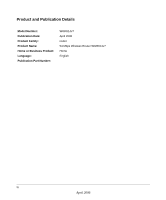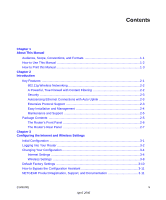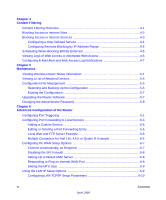Netgear WGR614v7 WGR614v7 Reference Manual
Netgear WGR614v7 - 54 Mbps Wireless Router Manual
 |
View all Netgear WGR614v7 manuals
Add to My Manuals
Save this manual to your list of manuals |
Netgear WGR614v7 manual content summary:
- Netgear WGR614v7 | WGR614v7 Reference Manual - Page 1
54 Mbps Wireless Router WGR614v7 Reference Manual NETGEAR, Inc. 4500 Great America Parkway Santa Clara, CA 95054 USA April 2006 April 2006 - Netgear WGR614v7 | WGR614v7 Reference Manual - Page 2
radiate radio frequency energy and, if not installed and used in accordance with the instructions, may cause harmful interference to radio communications. However, there is no guarantee that interference will not occur in a particular installation. If this equipment does cause harmful interference - Netgear WGR614v7 | WGR614v7 Reference Manual - Page 3
area thereto) and conforms to the standards set by the Voluntary Control Council for Interference by Customer Support Refer to the Support Information Card that shipped with your 54 Mbps Wireless Router WGR614v7. World Wide Web: NETGEAR maintains a World Wide Web home page that you can access - Netgear WGR614v7 | WGR614v7 Reference Manual - Page 4
Product and Publication Details Model Number: Publication Date: Product Family: Product Name: Home or Business Product: Language: Publication Part Number: WGR614v7 April 2006 router 54 Mbps Wireless Router WGR614v7 Home English iv April 2006 - Netgear WGR614v7 | WGR614v7 Reference Manual - Page 5
Configuration ...3-1 Logging Into Your Router 3-2 Changing Your Configuration 3-4 Internet Settings ...3-4 Wireless Settings ...3-8 Default Factory Settings 3-10 How to Bypass the Configuration Assistant 3-11 NETGEAR Product Registration, Support, and Documentation 3-11 Contents v April - Netgear WGR614v7 | WGR614v7 Reference Manual - Page 6
5-6 Erasing the Configuration 5-7 Upgrading the Router Software 5-7 Changing the Administrator Password 5-8 Chapter 6 Advanced Configuration of the Router Configuring Port Triggering 6-1 Configuring Port Forwarding to Local Servers 6-3 Adding a Custom Service 6-5 Editing or Deleting a Port - Netgear WGR614v7 | WGR614v7 Reference Manual - Page 7
Restoring the Default Configuration and Password 7-7 Problems with Date and Time 7-7 Appendix A Technical Specifications Appendix B Network, Routing, Firewall, and Basics Related Publications ...B-1 Basic Router Concepts B-1 What is a Router B-1 Routing Information Protocol B-2 IP Addresses and - Netgear WGR614v7 | WGR614v7 Reference Manual - Page 8
Configure TCP/IP Settings in Windows 95B, 98, and Me C-6 Selecting Windows' Internet Access Method C-8 Verifying TCP/IP Properties C-8 Configuring Windows NT4, 2000 or XP for IP Networking C-9 Install or Verify Windows Networking Components C-9 DHCP Configuration of TCP/IP in Windows XP, 2000 - Netgear WGR614v7 | WGR614v7 Reference Manual - Page 9
for Windows Computers C-21 Obtaining ISP Configuration Information for Macintosh Computers C-22 Restarting the Network C-23 Appendix D Wireless Networking Basics Wireless Networking Overview D-1 Infrastructure Mode D-1 Ad Hoc Mode (Peer-to-Peer Workgroup D-2 Network Name: Extended Service Set - Netgear WGR614v7 | WGR614v7 Reference Manual - Page 10
x Contents April 2006 - Netgear WGR614v7 | WGR614v7 Reference Manual - Page 11
, CDs, URL names User input Screen text, file and server names, extensions, commands, IP addresses This guide uses the following formats to highlight special messages: Note: This format is used to highlight information of importance or special interest. This manual is written for the wireless - Netgear WGR614v7 | WGR614v7 Reference Manual - Page 12
Wireless Router WGR614v7 Reference Manual How to Use This Manual The HTML version of this manual includes the following: • Buttons, and , for browsing forwards or backwards through the manual is described in the manual. •A button to access the full NETGEAR, Inc. online knowledge base for the - Netgear WGR614v7 | WGR614v7 Reference Manual - Page 13
: Your computer must have the free Adobe Acrobat reader installed in order to view and print PDF files. The Acrobat reader is available on the Adobe Web site at http://www.adobe.com. - Click the print icon in the upper left of the window. Tip: If your printer supports printing two pages on a single - Netgear WGR614v7 | WGR614v7 Reference Manual - Page 14
54 Mbps Wireless Router WGR614v7 Reference Manual 1-4 About This Manual April 2006 - Netgear WGR614v7 | WGR614v7 Reference Manual - Page 15
high-speed cable/DSL Internet access for up to 253 computers. In addition to the Network Address Translation (NAT) feature, the built-in firewall protects you from hackers. With minimum setup, you can install and use the router within minutes. The wireless router provides the following features - Netgear WGR614v7 | WGR614v7 Reference Manual - Page 16
54 Mbps Wireless Router WGR614v7 Reference Manual • Flash memory for firmware upgrades. 802.11g Wireless Networking The wireless router includes an 802.11g wireless access point, providing continuous, high-speed 54 Mbps access between your wireless and Ethernet devices. The access point provides: • - Netgear WGR614v7 | WGR614v7 Reference Manual - Page 17
54 Mbps Wireless Router WGR614v7 Reference Manual • The WGR614v7 prevents objectionable content from reaching your computers. The router allows you to control access to Internet content by screening for keywords within Web addresses. You can configure the router to log and report attempts to access - Netgear WGR614v7 | WGR614v7 Reference Manual - Page 18
54 Mbps Wireless Router WGR614v7 Reference Manual • IP Address Sharing by NAT The wireless router allows several networked computers to share an Internet account using only a single IP address, which may be statically or dynamically assigned by your Internet service provider (ISP). This technique, - Netgear WGR614v7 | WGR614v7 Reference Manual - Page 19
Router WGR614v7 Reference Manual • Visual monitoring The wireless router's front panel LEDs provide an easy way to monitor its status and activity. Maintenance and Support NETGEAR offers the following features to help you maximize your use of the wireless router: • Flash memory for firmware upgrades - Netgear WGR614v7 | WGR614v7 Reference Manual - Page 20
54 Mbps Wireless Router WGR614v7 Reference Manual The Router's Front Panel The front panel of the wireless router contains the status lights described below. 0OWER 4EST 7IRELESS )NTERNET - Netgear WGR614v7 | WGR614v7 Reference Manual - Page 21
/100 Mbps Ethernet ports for connecting the router to the local computers • Internet (WAN) Ethernet port for connecting the router to a cable or DSL modem • Factory Default Reset push button for Restoring the Default Configuration and Password • Wireless antenna Introduction 2-7 April 2006 - Netgear WGR614v7 | WGR614v7 Reference Manual - Page 22
54 Mbps Wireless Router WGR614v7 Reference Manual 2-8 Introduction April 2006 - Netgear WGR614v7 | WGR614v7 Reference Manual - Page 23
1. Insert the Resource CD into the CD drive on your PC. 2. Click Setup and follow the instructions. The Smart Wizard Installation Assistant will guide you through the setup process: • How to change your cabling. • How to connect to the Internet. • How to configure your wireless settings. If you want - Netgear WGR614v7 | WGR614v7 Reference Manual - Page 24
" on page 3-1). Note: The router user name and password are not the same as any user name or password you may use to log in to your Internet connection. A login window like the one shown below opens: Figure 3-2: Login window 3-2 Configuring the Internet and Wireless Settings April 2006 - Netgear WGR614v7 | WGR614v7 Reference Manual - Page 25
54 Mbps Wireless Router WGR614v7 Reference Manual 3. Click OK and the resulting window below appears: Figure 3-3: Login result Configuring the Internet and Wireless Settings 3-3 April 2006 - Netgear WGR614v7 | WGR614v7 Reference Manual - Page 26
54 Mbps Wireless Router WGR614v7 Reference Manual Changing Your Configuration You can change your Internet and wireless settings after they have been configured by the Smart Wizard Configuration Assistant. Internet Settings To change the Internet settings, click Basic Settings on the left menu bar - Netgear WGR614v7 | WGR614v7 Reference Manual - Page 27
most current documentation, go to: http://kbserver.netgear.com/products_automatic/WGR614v6.asp Note: If you are setting up the router for the first time, the default settings may work for you with no changes. • Does Your Internet Connection Require A Login?: Select this option based on the type of - Netgear WGR614v7 | WGR614v7 Reference Manual - Page 28
54 Mbps Wireless Router WGR614v7 Reference Manual If you have a fixed (static, permanent) IP address, your ISP will have provided you with an IP address. Select Use static IP address and type in the IP Address. • Account Name (also known as Host Name or System Name): For most users, type your - Netgear WGR614v7 | WGR614v7 Reference Manual - Page 29
. 3. Read the Troubleshooting section in the Router Installation Guide. 4. On the Router GearBox CD, read the Troubleshooting Guide or the Troubleshooting section in the Reference Manual. 5. Contact NETGEAR Technical Support. Configuring the Internet and Wireless Settings 3-7 April 2006 - Netgear WGR614v7 | WGR614v7 Reference Manual - Page 30
54 Mbps Wireless Router WGR614v7 Reference Manual Wireless Settings To change the Internet settings, click Wireless Settings on the left menu bar. One of the following screens appears: Wireless Settings: No security Wireless Settings: WEP security Wireless Settings: WPA-PSK security Figure - Netgear WGR614v7 | WGR614v7 Reference Manual - Page 31
wireless devices in your network. The default SSID is NETGEAR, but NETGEAR strongly recommends that you change will be used. It should not be necessary to change the wireless channel unless you notice interference problems with another nearby access point. • Mode: Select the desired wireless mode - Netgear WGR614v7 | WGR614v7 Reference Manual - Page 32
you install the wireless router, use the procedures below to customize any of the settings to better meet your networking needs. FEATURE Wireless Access Point Wireless Access List (MAC Filtering) SSID broadcast SSID 11b/g RF Channel Mode Authentication Type WEP DEFAULT FACTORY SETTINGS Enabled - Netgear WGR614v7 | WGR614v7 Reference Manual - Page 33
in the factory default state, a user name and password are not required. 2. The browser will then display the WGR614v7 settings home page shown in Figure 3-3. If you do not click Logout, the wireless router will wait 5 minutes after there is no activity before it automatically logs you out. NETGEAR - Netgear WGR614v7 | WGR614v7 Reference Manual - Page 34
54 Mbps Wireless Router WGR614v7 Reference Manual 3-12 Configuring the Internet and Wireless Settings April 2006 - Netgear WGR614v7 | WGR614v7 Reference Manual - Page 35
The 54 Mbps Wireless Router WGR614v7 provides you with Web content filtering options, plus browsing activity reporting and instant alerts via e-mail. Parents and network administrators can establish restricted access policies based on time of day, Web addresses and Web address keywords. You can - Netgear WGR614v7 | WGR614v7 Reference Manual - Page 36
54 Mbps Wireless Router WGR614v7 Reference Manual Blocking Access to Internet Sites The wireless router allows you to restrict access based on Web addresses and Web address keywords. Up to 255 entries are supported in the Keyword list. The Block Sites menu is shown in Figure 4-1 below: Figure 4-1: - Netgear WGR614v7 | WGR614v7 Reference Manual - Page 37
may specify one Trusted User, which is a PC that will be exempt from blocking and logging. Since the Trusted User will be identified by an IP address, you should configure that PC with a fixed IP address. Blocking Access to Internet Services The wireless router allows you to block the use of certain - Netgear WGR614v7 | WGR614v7 Reference Manual - Page 38
54 Mbps Wireless Router WGR614v7 Reference Manual To specify a service for blocking, click Add. The Add Services menu will appear, as shown below: Figure 4-3: Add Services menu From the Service Type list, select the application or service to be allowed or blocked. The list already displays several - Netgear WGR614v7 | WGR614v7 Reference Manual - Page 39
Wireless Router WGR614v7 Reference Manual Configuring Services Blocking by IP Address Range Under "Filter Services For", you can block the specified service for a single computer, a range of computers (having consecutive IP addresses), or all computers on your network. Scheduling When Blocking Will - Netgear WGR614v7 | WGR614v7 Reference Manual - Page 40
numbered from 0 to 127. The log will keep the record of the latest 128 entries. The date and time the log entry was recorded. The IP address of the initiating device for this log entry. This field displays whether the access was blocked or allowed. The name or IP address of the Web site or newsgroup - Netgear WGR614v7 | WGR614v7 Reference Manual - Page 41
54 Mbps Wireless Router WGR614v7 Reference Manual Log action buttons are described in Table 4-2 log entries. Click this button to E-mail the log immediately. Configuring E-Mail Alert and Web Access Log Notifications In order to receive logs and alerts by E-mail, you must provide your E-mail - Netgear WGR614v7 | WGR614v7 Reference Manual - Page 42
54 Mbps Wireless Router WGR614v7 Reference Manual • Turn e-mail will not be sent via e-mail. You can specify that logs are automatically sent to the specified e-mail address with these options: • Send alert immediately Check this box if you would like immediate notification of attempted access - Netgear WGR614v7 | WGR614v7 Reference Manual - Page 43
chapter describes how to use the maintenance features of your 54 Mbps Wireless Router WGR614v7. These features can be found by clicking on the Maintenance heading in the Main Menu of the browser interface. Viewing Wireless Router Status Information The Router Status menu provides status and usage - Netgear WGR614v7 | WGR614v7 Reference Manual - Page 44
54 Mbps Wireless Router WGR614v7 Reference Manual This screen shows the following parameters: Table 5-1. Wireless Router Status Fields Field Account Name Firmware Version Internet Port MAC Address IP Address DHCP IP Subnet Mask DNS LAN Port MAC Address IP Address IP Subnet Mask DHCP Description - Netgear WGR614v7 | WGR614v7 Reference Manual - Page 45
port of the router. This field displays the Media Access Control address being used by the Wireless port of the router. This field displays the wireless network name (SSID) being used by the wireless port of the router. The default is NETGEAR. This field displays the geographic region where the - Netgear WGR614v7 | WGR614v7 Reference Manual - Page 46
54 Mbps Wireless Router WGR614v7 Reference Manual Table 5-2: Connection Status Items (continued) Item Default Gateway DHCP Server DNS Server Lease Obtained Lease Expires Release Renew Description The WAN (Internet) default gateway the router communicates with. The IP address of the DHCP server - Netgear WGR614v7 | WGR614v7 Reference Manual - Page 47
. Configuration File Management The configuration settings of the wireless router are stored within the router in a configuration file. This file can be saved (backed up) to a user's PC, retrieved (restored) from the user's PC, or cleared to factory default settings. Maintenance 5-5 April 2006 - Netgear WGR614v7 | WGR614v7 Reference Manual - Page 48
54 Mbps Wireless Router WGR614v7 Reference Manual From the Main Menu of the browser interface, under the Maintenance heading, select the Settings Backup heading to bring up the menu shown below. Figure 5-5: Settings Backup menu Three options are available, and are described in the following - Netgear WGR614v7 | WGR614v7 Reference Manual - Page 49
password will be password, the LAN IP address will be 192.168.1.1, and the router's DHCP client will be enabled. To erase the configuration, click the Erase button. To restore the factory default configuration settings without knowing the login password or IP address, you must use the Default Reset - Netgear WGR614v7 | WGR614v7 Reference Manual - Page 50
after upgrading. Changing the Administrator Password Note: Before changing the router password, use the router backup utility to save your configuration settings. If after changing the password, you forget the new password you assigned, you will have to reset the router back to the factory defaults - Netgear WGR614v7 | WGR614v7 Reference Manual - Page 51
54 Mbps Wireless Router WGR614v7 Reference Manual From the Main Menu of the browser interface, under the Maintenance heading, select Set Password to bring up the menu shown below. Figure 5-7: Set Password menu To change the password, first enter the old password, then enter the new password twice. - Netgear WGR614v7 | WGR614v7 Reference Manual - Page 52
54 Mbps Wireless Router WGR614v7 Reference Manual 5-10 April 2006 Maintenance - Netgear WGR614v7 | WGR614v7 Reference Manual - Page 53
Mbps Wireless Router WGR614v7. Windows XP), you should also enable UPnP according to the instructions at "Using Universal Plug and Play (UPnP)" on page 6-18. Port Triggering opens an incoming port temporarily and does not require the server on the internet to track your IP address if it is changed - Netgear WGR614v7 | WGR614v7 Reference Manual - Page 54
54 Mbps Wireless Router WGR614v7 Reference Manual port triggering will only allow request from Internet after a designated port ll need to know which service, application or game you'll be configuring. Also, you'll need to have the outbound port (triggering port) address for this game or application - Netgear WGR614v7 | WGR614v7 Reference Manual - Page 55
54 Mbps Wireless Router WGR614v7 Reference Manual Follow these steps to set up a computer to play Internet games or use Internet applications: 1. Click Add. Figure 6-2: Add Port Trigger Menu 2. Enter a service name in the Service Name box. 3. Under Service User, selecting Any (default) will allow - Netgear WGR614v7 | WGR614v7 Reference Manual - Page 56
computer always has the same IP address, use the reserved IP address feature of your wireless router. See "Using Address Reservation" on page 6-12 for instructions on how to use reserved IP addresses. 1. From the Service & Game box, select the service or game that you will host on your network. If - Netgear WGR614v7 | WGR614v7 Reference Manual - Page 57
54 Mbps Wireless Router WGR614v7 Reference Manual Adding a Custom Service To define a service, game or application that does not appear in the Services & Games list, you must determine what port numbers are used by the service. For this information, you may need to contact the manufacturer of the - Netgear WGR614v7 | WGR614v7 Reference Manual - Page 58
54 Mbps Wireless Router WGR614v7 Reference Manual Local Web and FTP Server Example If a local computer with a private IP address of 192.168.1.33 acts as a Web and FTP server, configure the Ports menu to forward HTTP (port 80) and FTP (port 21) to local address 192.168.1.33 In order for a remote user - Netgear WGR614v7 | WGR614v7 Reference Manual - Page 59
. If one local computer acts as a game or videoconferencing host, enter its IP address as the default. Configuring the WAN Setup Options The WAN Setup options let you configure a DMZ server, change the MTU size and enable the wireless router to respond to a Ping on the WAN port. These options are - Netgear WGR614v7 | WGR614v7 Reference Manual - Page 60
54 Mbps Wireless Router WGR614v7 Reference Manual Disabling the SPI Firewall The SPI (Stateful Packet Inspection) Firewall protects your LAN against Denial of Service attacks. This should only be disabled in special circumstances. Setting Up a Default DMZ Server The default DMZ server feature is - Netgear WGR614v7 | WGR614v7 Reference Manual - Page 61
54 Mbps Wireless Router WGR614v7 Reference Manual Setting the MTU Size The normal MTU (Maximum Transmit Unit) value for most Ethernet networks is 1500 Bytes, 1492 Bytes for PPPoE connections, or 1436 for - Netgear WGR614v7 | WGR614v7 Reference Manual - Page 62
54 Mbps Wireless Router WGR614v7 Reference Manual Configuring LAN TCP/IP Setup Parameters The router is shipped preconfigured to use private IP addresses on the LAN side, and to act.as a DHCP server. The router's default LAN IP configuration is: • LAN IP addresses-192.168.1.1 • Subnet mask-255.255. - Netgear WGR614v7 | WGR614v7 Reference Manual - Page 63
Mbps Wireless Router WGR614v7 Reference Manual Note: If you change the LAN IP address of the router while connected through the browser, you will be disconnected. You must then open a new connection to the new IP address and log in again. Using the Router as a DHCP server By default, the router will - Netgear WGR614v7 | WGR614v7 Reference Manual - Page 64
54 Mbps Wireless Router WGR614v7 Reference Manual Using Address Reservation When you specify a reserved IP address for a computer on the LAN, that computer will always receive the same IP address each time it access the router's DHCP server. Reserved IP addresses should be assigned to servers that - Netgear WGR614v7 | WGR614v7 Reference Manual - Page 65
at your domain to your frequently-changing IP address. Note: If your ISP assigns a private WAN IP address (such as 192.168.x.x or 10.x.x.x), the dynamic DNS service will not work because private addresses will not be routed on the Internet. The router contains a client that can connect to many - Netgear WGR614v7 | WGR614v7 Reference Manual - Page 66
Wireless Router WGR614v7 Reference Manual 2. Select the Use a dynamic DNS service check box. 3. Select the name of your dynamic DNS Service Provider. 4. Type the Host Name (or domain name) that your dynamic DNS service feature will cause *.yourhost.dyndns.org to be aliased to the same IP address as - Netgear WGR614v7 | WGR614v7 Reference Manual - Page 67
Wireless Router WGR614v7 Reference Manual access to the LAN only. The static route will not be reported in RIP. 4. Select Active to make this route effective. 5. Type the Destination IP Address of the final destination. 6. Type the IP setting of 2 or 3 works, but if this is a direct connection, set - Netgear WGR614v7 | WGR614v7 Reference Manual - Page 68
Remote Management Access Using the Remote Management page, you can allow a user or users on the Internet to configure, upgrade and check the status of your wireless router. Note: Be sure to change the router's default configuration password to a very secure password. The ideal password should - Netgear WGR614v7 | WGR614v7 Reference Manual - Page 69
. Enter the IP address that will be allowed access. 3. Specify the Port Number that will be used for accessing the management interface. Web browser access normally uses the standard HTTP service port 80. For greater security, change the remote management Web interface to a custom port by entering - Netgear WGR614v7 | WGR614v7 Reference Manual - Page 70
Mbps Wireless Router WGR614v7 Reference Manual Note: When accessing your router from the Internet, you will type your router's WAN IP address into your browser's Address (in IE) or Location (in Netscape) box, followed by a colon (:) and the custom port number. For example, if your external address - Netgear WGR614v7 | WGR614v7 Reference Manual - Page 71
. If you notice that some devices are not being updated or reached correctly, then it may be necessary to increase this value a little. UPnP Portmap Table: The UPnP Portmap Table displays the IP address of each UPnP device that is currently accessing the router and which ports (Internal and External - Netgear WGR614v7 | WGR614v7 Reference Manual - Page 72
54 Mbps Wireless Router WGR614v7 Reference Manual 6-20 April 2006 Advanced Configuration of the Router - Netgear WGR614v7 | WGR614v7 Reference Manual - Page 73
troubleshooting your 54 Mbps Wireless Router WGR614v7. After each problem description, instructions are provided to help you diagnose and solve the problem light will be NETGEAR for this product. If the error persists, you have a hardware problem and should contact technical support. Troubleshooting - Netgear WGR614v7 | WGR614v7 Reference Manual - Page 74
router's configuration to factory defaults. This will set the router's IP address to 192.168.1.1. This procedure is explained in "Restoring the Default Configuration and Password" on page 7-7. If the error persists, you might have a hardware problem and should contact technical support. LAN or WAN - Netgear WGR614v7 | WGR614v7 Reference Manual - Page 75
• If your router's IP address has been changed and you don't know the current IP address, clear the router's configuration to factory defaults. This will set the router's IP address to 192.168.1.1. This procedure is explained in "Restoring the Default Configuration and Password" on page 7-7. • Make - Netgear WGR614v7 | WGR614v7 Reference Manual - Page 76
54 Mbps Wireless Router WGR614v7 Reference Manual Troubleshooting the ISP Connection If your router is unable to access the Internet, you should first determine whether the router is able to obtain a WAN IP address from the ISP. Unless you have been assigned a static IP address, your router must - Netgear WGR614v7 | WGR614v7 Reference Manual - Page 77
(such as www addresses) to numeric IP addresses. Typically your ISP will provide the addresses of one or two DNS servers for your use. If you entered a DNS address during the router's configuration, reboot your computer and verify the DNS address as described in "Install or Verify Windows Networking - Netgear WGR614v7 | WGR614v7 Reference Manual - Page 78
your computer is assigned by DHCP, this information will not be visible in your computer's Network Control Panel. Verify that the IP address of the router is listed as the default gateway as described in "Install or Verify Windows Networking Components" on page C-9. 7-6 Troubleshooting April 2006 - Netgear WGR614v7 | WGR614v7 Reference Manual - Page 79
settings, changing the router's administration password to password and the IP address to 192.168.1.1. You can erase the current configuration and restore factory defaults in two ways: • Use the Erase function of the router (see "Erasing the Configuration" on page 5-7). • Use the Default Reset - Netgear WGR614v7 | WGR614v7 Reference Manual - Page 80
Mbps Wireless Router WGR614v7 Reference Manual • Date shown is January 1, 2000. Cause: The router has not yet successfully reached a Network Time Server. Check that your Internet access settings are check or uncheck the box marked "Adjust for Daylight Savings Time". 7-8 Troubleshooting April 2006 - Netgear WGR614v7 | WGR614v7 Reference Manual - Page 81
Appendix A Technical Specifications This appendix provides technical specifications for the 54 Mbps Wireless Router WGR614v7. Network Protocol and Standards Compatibility Data and Routing Protocols: TCP/IP, RIP-1, RIP-2, DHCP PPP over Ethernet (PPPoE) Power Adapter North America: United - Netgear WGR614v7 | WGR614v7 Reference Manual - Page 82
54 Mbps Wireless Router WGR614v7 Reference Manual Wireless Radio Data Rates Frequency Data Encoding: Maximum Computers Per Wireless Network: Operating Frequency Ranges: 802.11 Security: 1, 2, 5.5, 6, 9, 12, 18, 24, 36, 48, and 54 Mbps Auto Rate Sensing 2.4-2.5Ghz 802.11b: Direct Sequence Spread - Netgear WGR614v7 | WGR614v7 Reference Manual - Page 83
network and the Internet can be very expensive. Because of this expense, Internet access is usually provided by a slower-speed wide-area network (WAN) link supported, and types of physical WAN connection they support. The 54 Mbps Wireless Router WGR614v7 is a small office router that routes the IP - Netgear WGR614v7 | WGR614v7 Reference Manual - Page 84
periodically update one another and check for changes to add to the routing table. The wireless router supports both the older RIP-1 and the newer RIP-2 protocols. Among other improvements, RIP-2 supports subnet and multicast protocols. RIP is not required for most home applications. IP Addresses - Netgear WGR614v7 | WGR614v7 Reference Manual - Page 85
54 Mbps Wireless Router WGR614v7 Reference Manual Class A Network Class B Node Network Class C Node Network Figure B-1: Three Main Address Classes Node 7261 The five address classes are: • Class A Class A addresses can have up to 16,777,214 hosts on a single network. They use an eight-bit - Netgear WGR614v7 | WGR614v7 Reference Manual - Page 86
54 Mbps Wireless Router WGR614v7 Reference Manual This addressing structure allows IP addresses to uniquely identify each physical network and each node on each physical network. For each unique value of the network portion of the address, the base address of the range (host address of all zeros) - Netgear WGR614v7 | WGR614v7 Reference Manual - Page 87
54 Mbps Wireless Router WGR614v7 Reference Manual Subnet addressing allows us to split one IP network address into smaller multiple physical networks known as subnetworks. Some of the node numbers are used as a subnet number instead. A Class B address gives us 16 bits of node numbers translating to - Netgear WGR614v7 | WGR614v7 Reference Manual - Page 88
54 Mbps Wireless Router WGR614v7 Reference Manual The following table lists the additional subnet mask bits in dotted-decimal notation. To use the table, write down the original class netmask and replace - Netgear WGR614v7 | WGR614v7 Reference Manual - Page 89
54 Mbps Wireless Router WGR614v7 Reference Manual • So that hosts recognize local IP broadcast packets When a device broadcasts to its segment neighbors, it uses a destination address of the local network address with all ones for the host address. In order for this scheme to work, all devices on - Netgear WGR614v7 | WGR614v7 Reference Manual - Page 90
Mbps Wireless Router WGR614v7 Reference Manual The following figure illustrates a single IP address operation. Private IP addresses assigned by user 192.168.0.2 IP addresses assigned by ISP 192.168.0.3 192.168.0.4 192.168.0.1 172.21.15.105 Internet 192.168.0.5 Figure B-3: Single IP Address - Netgear WGR614v7 | WGR614v7 Reference Manual - Page 91
Mbps Wireless Router WGR614v7 Reference Manual If a device sends data to another station on the network and the destination MAC address is not yet recorded, ARP is used. An ARP request is broadcast onto the network. All stations on the network receive and read the request. The destination IP address - Netgear WGR614v7 | WGR614v7 Reference Manual - Page 92
54 Mbps Wireless Router WGR614v7 Reference Manual IP Configuration by DHCP When an IP-based local area network is installed, each computer must be configured with an IP address. If the computers need to access the Internet, they should also be configured with a gateway address and one or more DNS - Netgear WGR614v7 | WGR614v7 Reference Manual - Page 93
Mbps Wireless Router WGR614v7 Reference Manual Stateful to determine whether or not it will be allowed to pass through or rejected. Denial of Service Attack A hacker may be able originally used thick or thin coaxial cable, most installations currently use unshielded twisted pair (UTP) cabling. - Netgear WGR614v7 | WGR614v7 Reference Manual - Page 94
54 Mbps Wireless Router WGR614v7 Reference Manual Table B-1. UTP Ethernet cable wiring, straight-through ( untwist in the wire pair is allowed at any termination point. A twisted pair Ethernet network operating at 10 Mbits/second (10BASE-T) will often tolerate low quality cables, but at 100 Mbits/ - Netgear WGR614v7 | WGR614v7 Reference Manual - Page 95
54 Mbps Wireless Router WGR614v7 Reference Manual Figure B-4: Straight-Through Twisted-Pair Cable Figure B-5 illustrates crossover twisted pair cable. Figure B-5: Crossover Twisted-Pair Cable Network, Routing, Firewall, and Basics April 2006 B-13 - Netgear WGR614v7 | WGR614v7 Reference Manual - Page 96
54 Mbps Wireless Router WGR614v7 Reference Manual Figure B-6: Category 5 UTP Cable with Male RJ-45 Plug at pair. This exchange is done by one of two mechanisms. Most hubs provide an Uplink switch which will exchange the pairs on one port, allowing that port to be connected to another hub using a - Netgear WGR614v7 | WGR614v7 Reference Manual - Page 97
54 Mbps Wireless Router WGR614v7 Reference Manual The wireless router incorporates Auto UplinkTM technology (also called MDI/MDIX). Each LOCAL Ethernet port will automatically sense whether the Ethernet cable plugged into the port should have a normal connection (e.g. connecting to a computer) or an - Netgear WGR614v7 | WGR614v7 Reference Manual - Page 98
54 Mbps Wireless Router WGR614v7 Reference Manual B-16 April 2006 Network, Routing, Firewall, and Basics - Netgear WGR614v7 | WGR614v7 Reference Manual - Page 99
the 54 Mbps Wireless Router WGR614v7 and how to verify the readiness of broadband Internet service from an Internet service provider (ISP). Note: If an ISP technician configured your computer during the installation of a broadband modem, or if you configured it using instructions provided by your - Netgear WGR614v7 | WGR614v7 Reference Manual - Page 100
Wireless Router WGR614v7 Reference Manual For the initial setup of your router, you will need to connect a computer to the router. This computer has to be set to automatically get its TCP/IP configuration from the router via DHCP. Note: For help with DHCP configuration, please use the Windows TCP/IP - Netgear WGR614v7 | WGR614v7 Reference Manual - Page 101
54 Mbps Wireless Router WGR614v7 Reference Manual Record Your Internet Connection Information Print this page. Fill in the configuration parameters from your Internet Service Provider (ISP). ISP Login Name: The login name and password are case sensitive and must be entered exactly as given by your - Netgear WGR614v7 | WGR614v7 Reference Manual - Page 102
starting, locate your Windows CD; you may need to insert it during the TCP/IP installation process. Install or Verify Windows Networking Components To install or verify the necessary components for IP networking: 1. On the Windows taskbar, click the Start button, point to Settings, and then click - Netgear WGR614v7 | WGR614v7 Reference Manual - Page 103
54 Mbps Wireless Router WGR614v7 Reference Manual You must have an Ethernet adapter, the TCP/IP protocol, and Client for Microsoft Networks. Note: It is not necessary to remove any other network components shown in the Network window in order to install the adapter, TCP/IP, or Client for Microsoft - Netgear WGR614v7 | WGR614v7 Reference Manual - Page 104
Add. c. Select Microsoft. d. Select Client for Microsoft Networks, and then click OK. 3. Restart your PC for the changes to take effect. Enabling DHCP to Automatically Configure TCP/IP Settings in Windows 95B, 98, and Me After the TCP/IP protocol components are installed, each PC must be assigned - Netgear WGR614v7 | WGR614v7 Reference Manual - Page 105
Mbps Wireless Router WGR614v7 Reference Manual Verify the following settings as shown: • Client for Microsoft Network exists • Ethernet adapter is present • TCP/IP is present • Primary Network Logon is set to Windows logon Click on the Properties button. The following TCP/IP Properties window will - Netgear WGR614v7 | WGR614v7 Reference Manual - Page 106
54 Mbps Wireless Router WGR614v7 Reference Manual • By default, the IP Address tab is open on this window. • Verify the following: Obtain an IP address automatically is selected. If not selected, click in the radio button to the left of it to select it. This setting is required to enable the DHCP - Netgear WGR614v7 | WGR614v7 Reference Manual - Page 107
Wireless Router WGR614v7 Reference Manual 2. Type winipcfg, and then click OK. The IP Configuration window opens, which lists (among other things), your IP address, subnet mask, and default gateway. 3. From the drop-down box, select your Ethernet adapter. The window is updated to show your settings - Netgear WGR614v7 | WGR614v7 Reference Manual - Page 108
54 Mbps Wireless Router WGR614v7 Reference Manual DHCP Configuration of TCP/IP in Windows XP, 2000, or NT4 You will find there are many similarities in the procedures for different Windows systems when using DHCP to configure TCP/IP. The following steps will walk you through the configuration - Netgear WGR614v7 | WGR614v7 Reference Manual - Page 109
54 Mbps Wireless Router WGR614v7 Reference Manual • Now you should be at the Local Area Network Connection Status window. This box displays the connection status, duration, speed, and activity statistics. • Administrator logon access rights are needed to use this window. • Click the Properties - Netgear WGR614v7 | WGR614v7 Reference Manual - Page 110
54 Mbps Wireless Router WGR614v7 Reference Manual • Verify that the Obtain an IP address automatically radio button is selected. • Verify that Obtain DNS server address automatically radio button is selected. • Click the OK button. This completes the DHCP configuration of TCP/ IP in Windows XP. - Netgear WGR614v7 | WGR614v7 Reference Manual - Page 111
54 Mbps Wireless Router WGR614v7 Reference Manual • Click on the My Network Places icon on the Windows desktop. This will bring up a window called Network used by this connection:" • Client for Microsoft Networks and • Internet Protocol (TCP/IP) • Click OK. Preparing Your Network April 2006 C-13 - Netgear WGR614v7 | WGR614v7 Reference Manual - Page 112
54 Mbps Wireless Router WGR614v7 Reference Manual • With Internet Protocol (TCP/IP) selected, click on Properties to open the Internet Protocol (TCP/IP) Properties dialogue box. • Verify that • Obtain an IP address automatically is selected. • Obtain DNS server address automatically is selected. • - Netgear WGR614v7 | WGR614v7 Reference Manual - Page 113
54 Mbps Wireless Router WGR614v7 Reference Manual DHCP Configuration of TCP/IP in Windows NT4 Once you have installed the network card, you need to configure the TCP/IP environment for Windows NT 4.0. Follow this procedure to configure TCP/IP with DHCP in Windows NT 4.0. • Choose Settings from the - Netgear WGR614v7 | WGR614v7 Reference Manual - Page 114
54 Mbps Wireless Router WGR614v7 Reference Manual • Highlight the TCP/IP Protocol in the Network Protocols box, and click on the Properties button. C-16 April 2006 Preparing Your Network - Netgear WGR614v7 | WGR614v7 Reference Manual - Page 115
54 Mbps Wireless Router WGR614v7 Reference Manual • The TCP/IP Properties dialog box now displays. • Click the IP Address tab. • Select the radio button marked Obtain an IP address from a DHCP server. • Click OK. This completes the configuration of TCP/IP in Windows NT. Restart the PC. Repeat these - Netgear WGR614v7 | WGR614v7 Reference Manual - Page 116
Mbps Wireless Router WGR614v7 Reference Manual • The default gateway is 192.168.1.1 4. Type exit Configuring the Macintosh for TCP/IP Networking Beginning with Macintosh Operating System 7, TCP/IP is already installed on the Macintosh. On each networked Macintosh, you will need to configure TCP/IP - Netgear WGR614v7 | WGR614v7 Reference Manual - Page 117
Control Panel. From the Apple menu, select Control Panels, then TCP/IP. The panel is updated to show your settings, which should match the values below if you are using the default TCP/IP settings that NETGEAR recommends: • The IP Address is between 192.168.1.2 and 192.16810.254 • The Subnet mask - Netgear WGR614v7 | WGR614v7 Reference Manual - Page 118
used by the router to accomplish this is called Network Address Translation (NAT) or IP masquerading. Are Login Protocols Used? Some ISPs require a special login protocol, in which you must enter a login name and password in order to access the Internet. If you normally log in to your Internet - Netgear WGR614v7 | WGR614v7 Reference Manual - Page 119
to configure the router for Internet access: 1. On the Windows taskbar, click the Start button, point to Settings, and then click Control Panel. 2. Double-click the Network icon. The Network window opens, which displays a list of installed components. 3. Select TCP/IP, and then click Properties. The - Netgear WGR614v7 | WGR614v7 Reference Manual - Page 120
54 Mbps Wireless Router WGR614v7 Reference Manual If an IP address appears under Installed Gateways, write down the address. This is the ISP's gateway address. Select the address and then click Remove to remove the gateway address. 6. Select the DNS Configuration tab. If any DNS server addresses are - Netgear WGR614v7 | WGR614v7 Reference Manual - Page 121
54 Mbps Wireless Router WGR614v7 Reference Manual Restarting the Network Once you've set up your computers to work with the router, you must reset the network for the devices to be able to communicate correctly. Restart any computer that is connected to the firewall. After configuring all of your - Netgear WGR614v7 | WGR614v7 Reference Manual - Page 122
54 Mbps Wireless Router WGR614v7 Reference Manual C-24 April 2006 Preparing Your Network - Netgear WGR614v7 | WGR614v7 Reference Manual - Page 123
antenna. In the infrastructure mode, the wireless access point converts airwave data into wired Ethernet data, acting as a bridge between the wired LAN and wireless clients. Connecting multiple Access Points via a wired Ethernet backbone can further extend the wireless network coverage. As a mobile - Netgear WGR614v7 | WGR614v7 Reference Manual - Page 124
any other node. There is no Access Point involved in this configuration. This mode enables you to quickly set up a small wireless workgroup and allows workgroup members to exchange data or share printers as supported by Microsoft networking in the various Windows operating systems. Some vendors also - Netgear WGR614v7 | WGR614v7 Reference Manual - Page 125
events must occur before an 802.11 Station can communicate with an Ethernet network through an access point, such as the one built in to the WGR614v7: 1. Turn on the wireless station. 2. The station listens for messages from any access points that are in range. 3. The station finds a message from an - Netgear WGR614v7 | WGR614v7 Reference Manual - Page 126
Mbps Wireless Router WGR614v7 Reference Manual 2. The access point authenticates the station. 3. The station associates with the access point and access point. 4. The access point decrypts the encrypted text using its configured WEP Key that corresponds to the station's default key. The access point - Netgear WGR614v7 | WGR614v7 Reference Manual - Page 127
Mbps Wireless Router WGR614v7 Reference Manual This process is illustrated below. 802.11b Authentication Shared Key Steps 1) Authentication request sent to AP 2) AP sends challenge text Client 3) Client encrypts attempting challenge text and to connect sends it back to AP Access Point Cable - Netgear WGR614v7 | WGR614v7 Reference Manual - Page 128
54 Mbps Wireless Router WGR614v7 Reference Manual Key Size The IEEE 802.11 standard supports two types of WEP encryption: 40-bit and 128-bit. The 64-bit WEP data encryption method allows for a five-character (40-bit) input. Additionally, 24 factory-set bits are added to the forty-bit input to - Netgear WGR614v7 | WGR614v7 Reference Manual - Page 129
Mbps Wireless Router WGR614v7 Reference Manual WEP Configuration Options The WEP settings must match on all 802.11 devices that are within the same wireless network as identified by the SSID. In general, if your mobile clients will roam between access points, then all of the 802.11 access points and - Netgear WGR614v7 | WGR614v7 Reference Manual - Page 130
54 Mbps Wireless Router WGR614v7 Reference Manual Table D-2: channels do not overlap. WPA and WPA2 Wireless Security Wi-Fi Protected Access (WPA and WPA2) is a specification of designed to work with existing 802.11 products and offers forward compatibility with 802.11i, the new wireless security - Netgear WGR614v7 | WGR614v7 Reference Manual - Page 131
to IETF's RFC 2284. With 802.11 WEP, all access points and client wireless adapters on a particular wireless LAN must use the same encryption key. A major problem with the 802.11 standard is that the keys are cumbersome to change. If you do not update the WEP keys often, an unauthorized person with - Netgear WGR614v7 | WGR614v7 Reference Manual - Page 132
. This infrastructure includes stations, access points, and authentication servers (typically RADIUS servers). The RADIUS server holds (or has access to) user credentials (for example, user names and passwords) and authenticates wireless users before they gain access to the network. The strength - Netgear WGR614v7 | WGR614v7 Reference Manual - Page 133
and the access point. This obviates the need for an authentication server, which in many home and small office environments will not be available nor desirable. Possible cipher suites include: WEP, TKIP, and AES (Advanced Encryption Standard). We talk more about TKIP and AES when addressing data - Netgear WGR614v7 | WGR614v7 Reference Manual - Page 134
54 Mbps Wireless Router WGR614v7 Reference Manual WPA/WPA2 Authentication: Enterprise-level User Authentication via 802.1x/EAP and RADIUS Wireless LAN WPA/WPA2 enabled wireless client with "supplicant" WPA/WPA2 enabled Access Point using pre-shared key or 802.1x Figure 4-3: WPA/WPA2 Overview - Netgear WGR614v7 | WGR614v7 Reference Manual - Page 135
54 Mbps Wireless Router WGR614v7 Reference Manual Client with a WPA/ WPA2-enabled wireless adapter access point). The client sends an EAP-start message. This begins a series of message exchanges to authenticate the client. 2. The access point replies with an EAP-request identity message. Wireless - Netgear WGR614v7 | WGR614v7 Reference Manual - Page 136
system or application "supplicant" software on the client devices. The access point acts as a "pass through" for 802.1x messages, which means that you can specify any EAP type without needing to upgrade an 802.1x-compliant access point. As a result, you can update the EAP authentication type to - Netgear WGR614v7 | WGR614v7 Reference Manual - Page 137
(AES), although AES support will not be required initially for Wi-Fi certification. This is viewed as the optimal choice for security conscience organizations, but the problem with AES is that it requires a fundamental redesign of the NIC's hardware in both the station and the access point. TKIP is - Netgear WGR614v7 | WGR614v7 Reference Manual - Page 138
. NETGEAR, Inc. wireless products that had their Wi-Fi certification approved before August, 2003 will have one year to add WPA so as to maintain their Wi-Fi certification. WPA/WPA2 requires software changes to the following: • Wireless access points • Wireless network adapters • Wireless client - Netgear WGR614v7 | WGR614v7 Reference Manual - Page 139
upgrade your wireless access points to support WPA/WPA2, obtain a WPA/WPA2 firmware update from your wireless AP vendor and upload it to your wireless AP. Changes to Wireless Network Adapters Wireless networking software in the adapter, and possibly in the OS or client application, must be updated - Netgear WGR614v7 | WGR614v7 Reference Manual - Page 140
WGR614v7 Reference Manual Microsoft has worked with many wireless vendors to embed the WPA driver update in the wireless adapter driver. So, to update your Microsoft Windows wireless client, all you have to do is obtain the new WPA/WPA2-compatible driver and install the driver. Changes to Wireless - Netgear WGR614v7 | WGR614v7 Reference Manual - Page 141
) layer in 802.11 to promote worldwide use of 802.11 WLANs. It will allow access points to communicate information on the permissible radio channels with acceptable power levels for client devices. The devices will automatically adjust based on geographic requirements. The purpose of 11d is to add - Netgear WGR614v7 | WGR614v7 Reference Manual - Page 142
54 Mbps Wireless Router WGR614v7 Reference Manual 802.11e Standard 802.11e is a proposed IEEE standard to define quality of service (QoS) mechanisms for wireless gear that gives support to bandwidth-sensitive applications such as voice and video. 802.11g Standard Similar to 802.11b, this physical - Netgear WGR614v7 | WGR614v7 Reference Manual - Page 143
, firewalls, security, etc. Ad-Hoc mode A client setting that provides independent peer-to-peer connectivity in a wireless LAN. An alternative set-up is one where PCs communicate with each other through an AP. See access point and Infrastructure mode. Bandwidth The amount of transmission capacity - Netgear WGR614v7 | WGR614v7 Reference Manual - Page 144
54 Mbps Wireless Router WGR614v7 Reference Manual ISA bus Wi-Fi radios. Client devices usually communicate with hub devices like access points and gateways. Collision avoidance A network node characteristic for proactively detecting that it can transmit a signal without risking a collision, thereby - Netgear WGR614v7 | WGR614v7 Reference Manual - Page 145
Mbps Wireless Router WGR614v7 Reference Manual DNS (Domain Name Service) A program that translates URLs to IP addresses by accessing a database maintained on a collection of Internet servers. The program works behind the scenes to facilitate surfing the Web with alpha versus numeric addresses. A DNS - Netgear WGR614v7 | WGR614v7 Reference Manual - Page 146
Spread Spectrum (DSSS) and Infrared. WECA's (Wireless Ethernet Compatibility Alliance - now Wi-Fi Alliance) focus is on 802.11b, an 11 Mbps high-rate DSSS standard for wireless networks. Infrastructure mode A client setting providing connectivity to an access point (AP). As compared to Ad-Hoc - Netgear WGR614v7 | WGR614v7 Reference Manual - Page 147
54 Mbps Wireless Router WGR614v7 Reference Manual IP (Internet Protocol) address A 32-bit number that identifies each sender or receiver of information that is sent across the Internet. An IP address has two parts: an identifier of a particular network on the Internet and an identifier of the - Netgear WGR614v7 | WGR614v7 Reference Manual - Page 148
54 Mbps Wireless Router WGR614v7 Reference Manual In a wireless mesh example, each of the spheres below represent a mesh router. Corporate servers and printers may be shared by attaching to each mesh router. For wireless access to the mesh, an access point must be attached to any one of the mesh - Netgear WGR614v7 | WGR614v7 Reference Manual - Page 149
Wireless Router WGR614v7 Reference Manual your access point that your wireless network can reach. Most Wi-Fi systems will provide Access Point "Rogue AP" is a term used to describe an unauthorized access point that is connected on the main home or corporate network or operating in a stand-alone mode - Netgear WGR614v7 | WGR614v7 Reference Manual - Page 150
hub or router. Site survey The process whereby a wireless network installer inspects a location prior to putting in a wireless network. Site surveys are used to identify the radio- and client-use properties of a facility so that access points can be optimally placed. SSID (also called ESSID) A 32 - Netgear WGR614v7 | WGR614v7 Reference Manual - Page 151
WGR614v7 Reference Manual For example, when a web page is downloaded from a web server, the TCP program layer in that server divides the file into packets, numbers the packets, and then forwards them individually to the IP program layer. Although each packet has the same destination IP address - Netgear WGR614v7 | WGR614v7 Reference Manual - Page 152
54 Mbps Wireless Router WGR614v7 Reference Manual can benefit from the free wireless access. The open connections typically come from the access points of wireless networks located within buildings to serve enterprises. The chalk symbols indicate the type of access point that is available at that - Netgear WGR614v7 | WGR614v7 Reference Manual - Page 153
special home mode. This mode, also called Pre-Shared Key (PSK), allows the use of manually-entered keys or passwords and is designed to be easy to set up for the home user. All the home user needs to do is enter a password (also called a master key) in their access point or home wireless gateway and - Netgear WGR614v7 | WGR614v7 Reference Manual - Page 154
Deployment In a large network with many clients, a likely scenario is that access points will be upgraded before all the Wi-Fi clients. Some access points may operate in a "mixed mode", which supports both clients running Wi-Fi Protected Access and clients running original WEP security. While useful
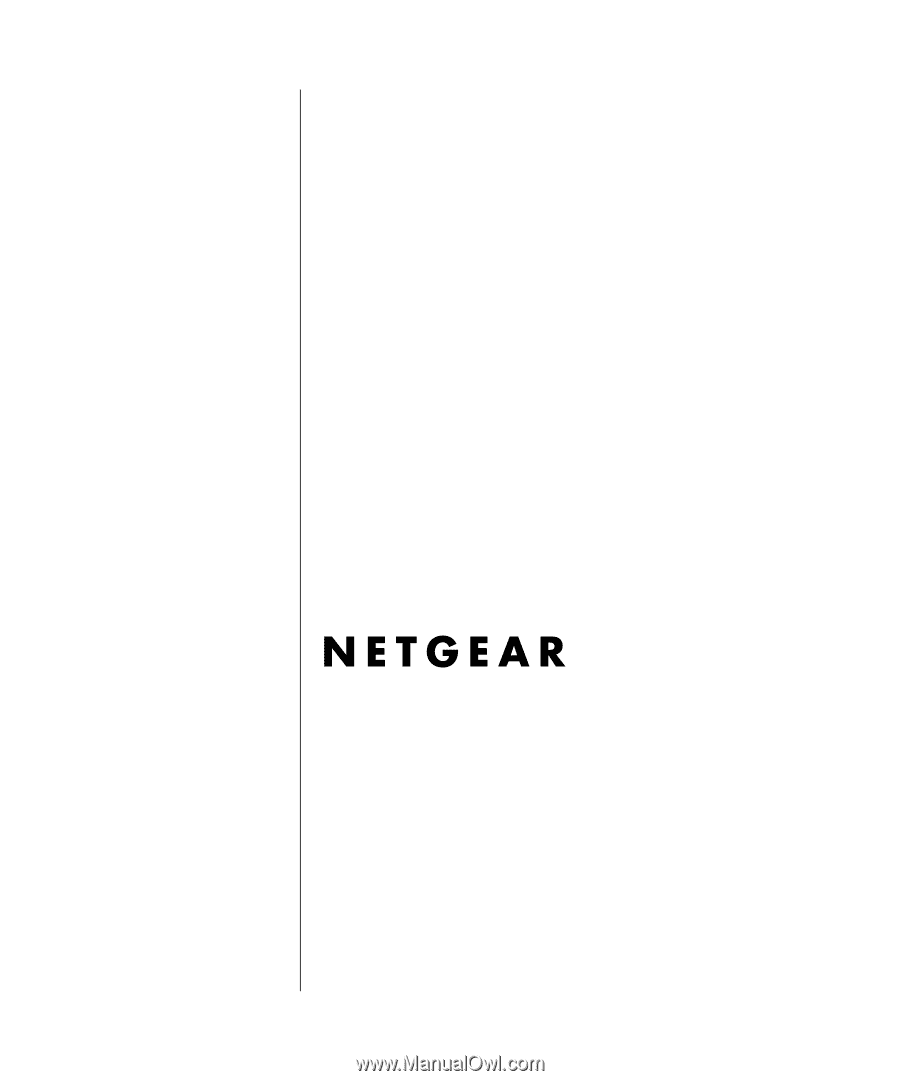
April 2006
April 2006
NETGEAR
, Inc.
4500 Great America Parkway
Santa Clara, CA 95054 USA
54 Mbps Wireless Router
WGR614v7 Reference
Manual