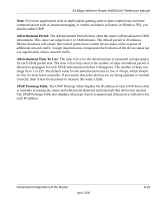Netgear WGR614v7 WGR614v7 Reference Manual - Page 66
Configuring Static Routes, Static Route Summary Table
 |
View all Netgear WGR614v7 manuals
Add to My Manuals
Save this manual to your list of manuals |
Page 66 highlights
54 Mbps Wireless Router WGR614v7 Reference Manual 2. Select the Use a dynamic DNS service check box. 3. Select the name of your dynamic DNS Service Provider. 4. Type the Host Name (or domain name) that your dynamic DNS service provider gave you. 5. Type the User Name for your dynamic DNS account. 6. Type the Password (or key) for your dynamic DNS account. 7. If your dynamic DNS provider allows the use of wildcards in resolving your URL, you may select the Use wildcards check box to activate this feature. For example, the wildcard feature will cause *.yourhost.dyndns.org to be aliased to the same IP address as yourhost.dyndns.org 8. Click Apply to save your configuration. Configuring Static Routes Static Routes provide additional routing information to your router. Under normal circumstances, the router has adequate routing information after it has been configured for Internet access, and you do not need to configure additional static routes. You must configure static routes only for unusual cases such as multiple routers or multiple IP subnets located on your network. From the Main Menu of the browser interface, under Advanced, click on Static Routes to view the Static Route menu, shown below. Figure 6-9. Static Route Summary Table 6-14 April 2006 Advanced Configuration of the Router