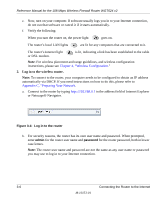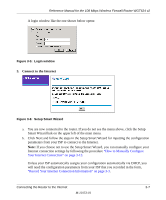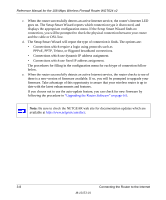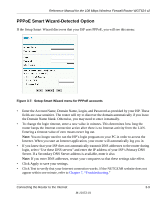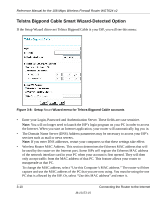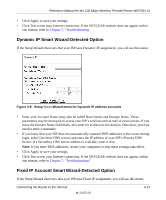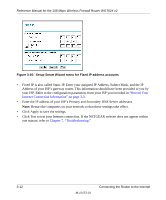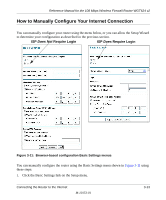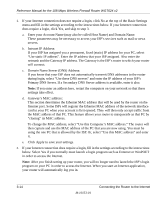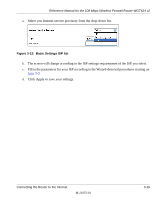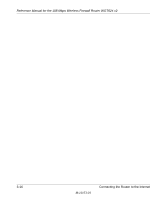Netgear WGT624 WGT624v2 Reference Manual - Page 35
Dynamic IP Smart Wizard-Detected Option, Fixed IP Account Smart Wizard-Detected Option
 |
UPC - 606449030020
View all Netgear WGT624 manuals
Add to My Manuals
Save this manual to your list of manuals |
Page 35 highlights
Reference Manual for the 108 Mbps Wireless Firewall Router WGT624 v2 • Click Apply to save your settings. • Click Test to test your Internet connection. If the NETGEAR website does not appear within one minute, refer to Chapter 7, "Troubleshooting. Dynamic IP Smart Wizard-Detected Option If the Setup Wizard discovers that your ISP uses Dynamic IP assignment, you will see this menu: Figure 3-9: Setup Smart Wizard menu for Dynamic IP address accounts • Enter your Account Name (may also be called Host Name) and Domain Name. These parameters may be necessary to access your ISP's services such as mail or news servers. If you leave the Domain Name field blank, the router try to discover the domain. Otherwise, you may need to enter it manually. • If you know that your ISP does not automatically transmit DNS addresses to the router during login, select Use these DNS servers and enter the IP address of your ISP's Primary DNS Server. If a Secondary DNS Server address is available, enter it also. Note: If you enter DNS addresses, restart your computers so that these settings take effect. • Click Apply to save your settings. • Click Test to test your Internet connection. If the NETGEAR website does not appear within one minute, refer to Chapter 7, "Troubleshooting." Fixed IP Account Smart Wizard-Detected Option If the Setup Wizard discovers that your ISP uses Fixed IP assignment, you will see this menu: Connecting the Router to the Internet M-10153-01 3-11