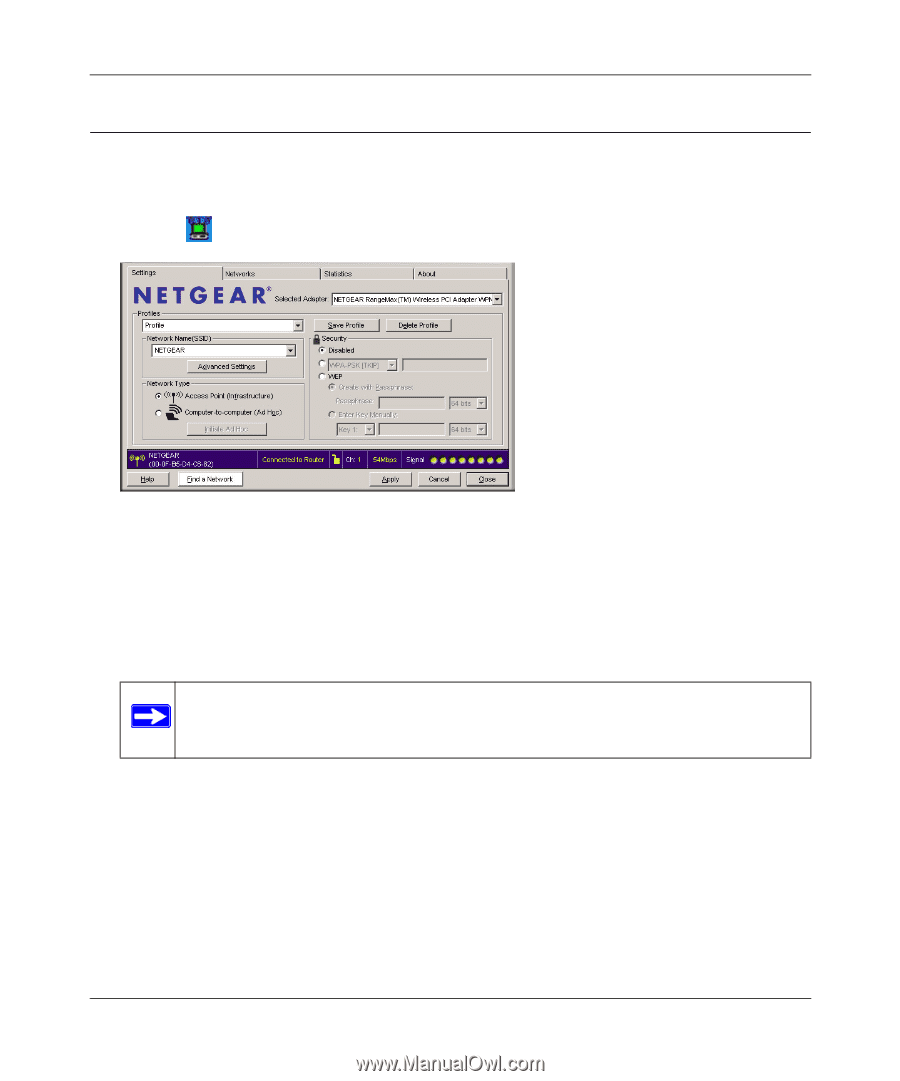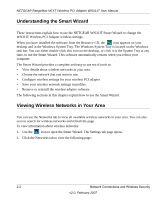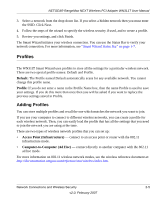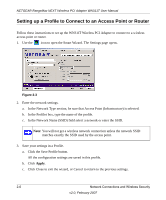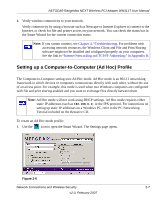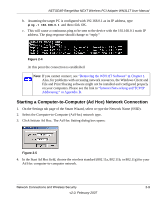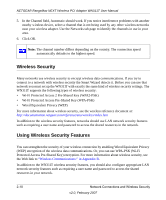Netgear WN311T WN311T User Manual - Page 28
Setting up a Profile to Connect to an Access Point or Router, Click the Save Profile button. - network will not connect
 |
UPC - 606449048414
View all Netgear WN311T manuals
Add to My Manuals
Save this manual to your list of manuals |
Page 28 highlights
NETGEAR RangeMax NEXT Wireless PCI Adapter WN311T User Manual Setting up a Profile to Connect to an Access Point or Router Follow these instructions to set up the WN311T Wireless PCI Adapter to connect to a wireless access point or router. 1. Use the icon to open the Smart Wizard. The Settings page opens. Figure 2-3 2. Enter the network settings. a. In the Network Type section, be sure that Access Point (Infrastructure) is selected. b. In the Profiles box, type the name of the profile. c. In the Network Name (SSID) field select a network or enter the SSID. Note: You will not get a wireless network connection unless the network SSID matches exactly the SSID used by the access point. 3. Save your settings in a Profile. a. Click the Save Profile button. All the configuration settings are saved in this profile. b. Click Apply. c. Click Close to exit the wizard, or Cancel to return to the previous settings. 2-6 Network Connections and Wireless Security v2.0, February 2007