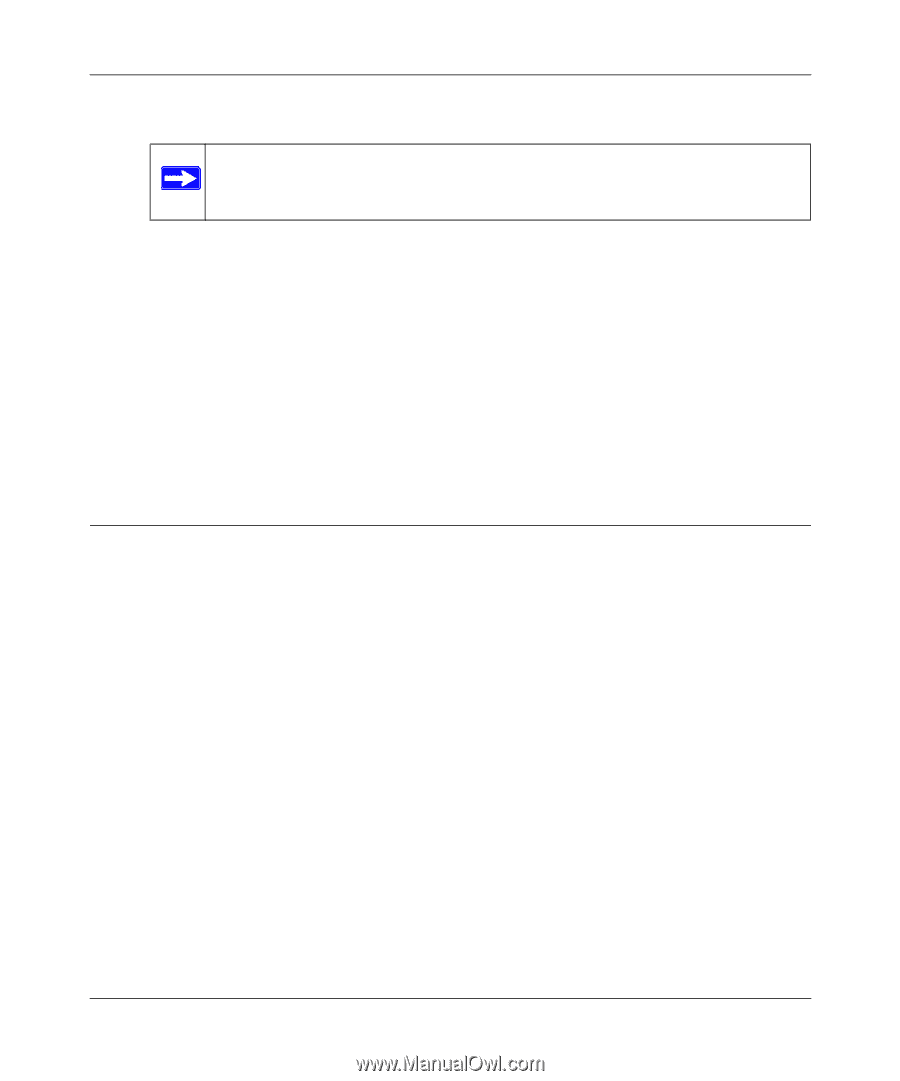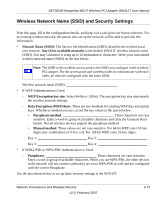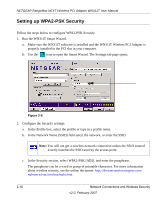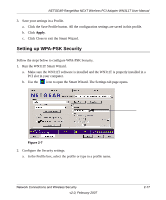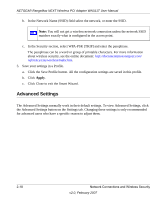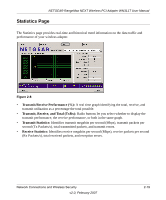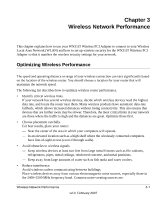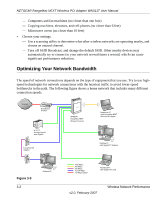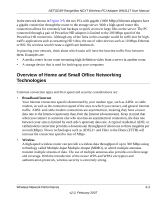Netgear WN311T WN311T User Manual - Page 40
Advanced Settings - specifications
 |
UPC - 606449048414
View all Netgear WN311T manuals
Add to My Manuals
Save this manual to your list of manuals |
Page 40 highlights
NETGEAR RangeMax NEXT Wireless PCI Adapter WN311T User Manual b. In the Network Name (SSID) field select the network, or enter the SSID. Note: You will not get a wireless network connection unless the network SSID matches exactly what is configured in the access point. c. In the Security section, select WPA-PSK [TKIP] and enter the passphrase. The passphrase can be a word or group of printable characters. For more information about wireless security, see the online document: http://documentation.netgear.com/ reference/enu/wireless/index.htm. 3. Save your settings in a Profile. a. Click the Save Profile button. All the configuration settings are saved in this profile. b. Click Apply. c. Click Close to exit the Smart Wizard. Advanced Settings The Advanced Settings normally work in their default settings. To view Advanced Settings, click the Advanced Settings button on the Settings tab. Changing these settings is only recommended for advanced users who have a specific reason to adjust them. 2-18 Network Connections and Wireless Security v2.0, February 2007