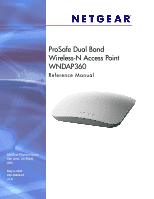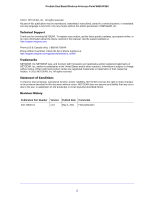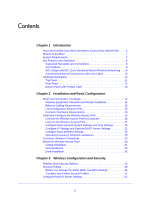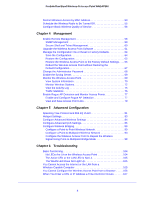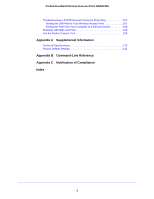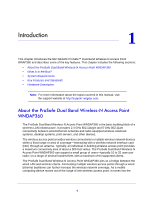Netgear WNDAP360-100NAS WNDAP360 Reference Manual
Netgear WNDAP360-100NAS Manual
 |
View all Netgear WNDAP360-100NAS manuals
Add to My Manuals
Save this manual to your list of manuals |
Netgear WNDAP360-100NAS manual content summary:
- Netgear WNDAP360-100NAS | WNDAP360 Reference Manual - Page 1
ProSafe Dual Band Wireless-N Access Point WNDAP360 Reference Manual 350 East Plumeria Drive San Jose, CA 95134 USA May 4, 2011 202-10826-01 v1.0 - Netgear WNDAP360-100NAS | WNDAP360 Reference Manual - Page 2
ProSafe Dual Band Wireless-N Access Point WNDAP360 ©2011 NETGEAR, Inc. All rights reserved. No part of this publication may be reproduced, transmitted, transcribed, stored in a retrieval system, or translated into any language in any form or by any means without the written permission of NETGEAR, - Netgear WNDAP360-100NAS | WNDAP360 Reference Manual - Page 3
1 Introduction About the ProSafe Dual Band Wireless-N Access Point WNDAP360 . . . . . 6 What Is In the Box 7 System Requirements 7 Key Features and Standards 8 Supported Standards and Conventions 8 Key Features 9 802.11b/g/n and 802.11a/n Standards-Based Wireless Networking . . . 10 Autosensing - Netgear WNDAP360-100NAS | WNDAP360 Reference Manual - Page 4
ProSafe Dual Band Wireless-N Access Point WNDAP360 Restrict Wireless Access by MAC Address 53 Schedule the Wireless Radio to Be Turned Off 55 Configure Basic Wireless Quality of Service 56 Chapter 4 Management Enable Remote Management 58 SNMP Management 59 Secure Shell and Telnet Management 60 - Netgear WNDAP360-100NAS | WNDAP360 Reference Manual - Page 5
ProSafe Dual Band Wireless-N Access Point WNDAP360 Troubleshooting a TCP/IP Network Using the Ping Utility 107 Testing the LAN Path to Your Wireless Access Point 107 Testing the Path from Your Computer to a Remote Device 108 Problems with Date and Time 108 Use the Packet Capture Tool 109 - Netgear WNDAP360-100NAS | WNDAP360 Reference Manual - Page 6
about the topics covered in this manual, visit the support website at http://support.netgear.com. About the ProSafe Dual Band Wireless-N Access Point WNDAP360 The ProSafe Dual Band Wireless-N Access Point WNDAP360 is the basic building block of a wireless LAN infrastructure. It provides 2.4 GHz 802 - Netgear WNDAP360-100NAS | WNDAP360 Reference Manual - Page 7
cable • ProSafe Dual Band Wireless-N Access Point WNDAP360 Installation Guide • Resource CD, which includes this manual • Wall-mount kit made up of brackets and hardware Contact your reseller or customer support in your area if there are any missing or damaged parts. Refer to the NETGEAR website at - Netgear WNDAP360-100NAS | WNDAP360 Reference Manual - Page 8
Dual Band Wireless-N Access Point WNDAP360 Key Features and Standards The ProSafe Dual Band Wireless-N Access Point WNDAP360 is easy to use and provides solid wireless and networking support. It also offers a wide range of security options. Supported Standards and Conventions The ProSafe Dual Band - Netgear WNDAP360-100NAS | WNDAP360 Reference Manual - Page 9
ProSafe Dual Band Wireless-N Access Point WNDAP360 Key Features The ProSafe Dual Band Wireless-N Access Point WNDAP360 provides solid functionality, including the following features: • Dual Band Concurrent. The wireless access point can operate in both the 2.4 GHz band and the 5 GHz band - Netgear WNDAP360-100NAS | WNDAP360 Reference Manual - Page 10
Packet fragmentation and reassembly • Auto or long preamble • Roaming among wireless access points on the same subnet Autosensing Ethernet Connections with Auto Uplink The ProSafe Dual Band Wireless-N Access Point WNDAP360 can connect to a standard Ethernet network. The LAN interface is autosensing - Netgear WNDAP360-100NAS | WNDAP360 Reference Manual - Page 11
Hardware Description This section describes the top and rear hardware functions of the ProSafe Dual Band Wireless-N Access Point WNDAP360. Top Panel The ProSafe Dual Band Wireless-N Access Point WNDAP360 LEDs are described in the following figure and table: Figure 1. 1 2 3 4 5 Introduction 11 - Netgear WNDAP360-100NAS | WNDAP360 Reference Manual - Page 12
ProSafe Dual Band Wireless-N Access Point WNDAP360 Table 1. Top Panel LEDs Item LED Description 1 Power/Test Off Power is off. On (green) Power is on. Amber, then blinking green A self-test is - Netgear WNDAP360-100NAS | WNDAP360 Reference Manual - Page 13
ProSafe Dual Band Wireless-N Access Point WNDAP360 The rear panel functions of the ProSafe Dual Band Wireless-N Access Point WNDAP360 are described in the following list: 1. Reverse SMA connector for an optional 2.4-GHz antenna. 2. Factory default Reset button. Using a sharp object, press and hold - Netgear WNDAP360-100NAS | WNDAP360 Reference Manual - Page 14
You Need before You Begin • Install and Configure the Wireless Access Point • Test Basic Wireless Connectivity • Mount the Wireless Access Point Note: In this chapter and in all further chapters, the WNDAP360 is referred to as the wireless access point. What You Need before You Begin You need to - Netgear WNDAP360-100NAS | WNDAP360 Reference Manual - Page 15
ProSafe Dual Band Wireless-N Access Point WNDAP360 For best results, place your wireless access point according to the following general guidelines: • Near the center of the area in which your PCs will operate. • In an elevated location such as a high shelf where the wirelessly connected PCs have - Netgear WNDAP360-100NAS | WNDAP360 Reference Manual - Page 16
ProSafe Dual Band Wireless-N Access Point WNDAP360 In order for this to work correctly, verify that you have met all of the system requirements, shown in System Requirements on page 7. Install and configure your wireless access point in the order of the following sections: 1. Connect the Wireless - Netgear WNDAP360-100NAS | WNDAP360 Reference Manual - Page 17
ProSafe Dual Band Wireless-N Access Point WNDAP360 5. Turn on your computer. 6. Connect the power adapter to the wireless access point. Tip: The wireless access point supports Power over Ethernet (PoE). If you have a switch that provides PoE, you will not need to use the power adapter to power the - Netgear WNDAP360-100NAS | WNDAP360 Reference Manual - Page 18
ProSafe Dual Band Wireless-N Access Point WNDAP360 Figure 5. 3. Enter the default user name of admin and navigation tabs across the top of the web management interface provide access to all the configuration functions of the wireless access point, and remain constant. The menu items in the blue bar - Netgear WNDAP360-100NAS | WNDAP360 Reference Manual - Page 19
ProSafe Dual Band Wireless-N Access Point WNDAP360 Configure Basic General System Settings and Time Settings Note: After you have successfully logged in to the wireless access point, the basic General system settings screen displays. To configure basic system settings: 1. Select Configuration > - Netgear WNDAP360-100NAS | WNDAP360 Reference Manual - Page 20
ProSafe Dual Band Wireless-N Access Point WNDAP360 To configure time settings: 1. Select Configuration > System > Basic > the host name or IP address of the custom NTP server. IP Address The default is time-b.netgear.com. Note: If you use a host name, make sure that you have configured a DNS - Netgear WNDAP360-100NAS | WNDAP360 Reference Manual - Page 21
ProSafe Dual Band Wireless-N Access Point WNDAP360 netgear.com) to numeric IP addresses. Typically your ISP transfers the IP address of one or two DNS servers to your wireless access point during login. If the ISP does not transfer an address, you need to obtain it from the ISP and enter it manually - Netgear WNDAP360-100NAS | WNDAP360 Reference Manual - Page 22
ProSafe Dual Band Wireless-N Access Point WNDAP360 3. Click Apply to save your settings. The wireless access point provides a built-in DHCP server for wireless clients only, which can be especially useful in small networks. When the DHCP server is enabled, the wireless access point provides - Netgear WNDAP360-100NAS | WNDAP360 Reference Manual - Page 23
ProSafe Dual Band Wireless-N Access Point WNDAP360 Table 5. DHCP Server Settings (Continued) Field Description Primary DNS Address Enter the IP address of the primary Domain Name Server (DNS) server available to DHCP - Netgear WNDAP360-100NAS | WNDAP360 Reference Manual - Page 24
ProSafe Dual Band Wireless-N Access Point WNDAP360 Figure 12. 2. Specify the wireless mode in the 2.4-GHz band by selecting one of the following radio buttons: • 11b. Both 802.11n- and 802.11g-compliant devices can connect to the access point because they are backward compatible. • 11bg. 802.11n- - Netgear WNDAP360-100NAS | WNDAP360 Reference Manual - Page 25
ProSafe Dual Band Wireless-N Access Point WNDAP360 5. Specify the remaining wireless settings as explained the following table: Table 6. Basic 2.4-GHz Band Wireless Settings Field Descriptions Wireless Network Name (SSID) Enter a 32-character (maximum) service set identifier (SSID); the - Netgear WNDAP360-100NAS | WNDAP360 Reference Manual - Page 26
ProSafe Dual Band Wireless-N Access Point WNDAP360 Table 6. Basic 2.4-GHz Band Wireless Settings (Continued) Field 11ng mode A. Output Power From the drop-down list, select the transmission power of the wireless access point: Full, Half, Quarter, Eighth, Minimum. The default is Full. Note: - Netgear WNDAP360-100NAS | WNDAP360 Reference Manual - Page 27
ProSafe Dual Band Wireless-N Access Point WNDAP360 Configure 802.11a/na Wireless Settings To configure the 802.11a/na wireless settings: 1. Select Configuration > Wireless > Basic > Wireless Settings. The basic Wireless Settings screen displays. (The following figure shows the 802.11na settings.) - Netgear WNDAP360-100NAS | WNDAP360 Reference Manual - Page 28
ProSafe Dual Band Wireless-N Access Point WNDAP360 5. Specify the remaining wireless settings as explained the following table: Table 7. Basic 5-GHz Band Wireless Settings Field Descriptions Wireless Network Name (SSID) Enter a 32-character (maximum) service set identifier (SSID); the - Netgear WNDAP360-100NAS | WNDAP360 Reference Manual - Page 29
ProSafe Dual Band Wireless-N Access Point WNDAP360 Table 7. Basic 5-GHz Band Wireless Settings (Continued) Field Descriptions 11a mode only Output Power Data Rate From the drop-down list, select the transmit data rate of the wireless network. The default setting is Best. For a list of all - Netgear WNDAP360-100NAS | WNDAP360 Reference Manual - Page 30
ProSafe Dual Band Wireless-N Access Point WNDAP360 Test Basic Wireless Connectivity After you have configured the wireless access point as explained in the previous sections, test your computers for wireless connectivity before you position and mount the wireless access point at its permanent - Netgear WNDAP360-100NAS | WNDAP360 Reference Manual - Page 31
ProSafe Dual Band Wireless-N Access Point WNDAP360 Ceiling Installation To install the wireless access point using the ceiling installation kit: 1. Verify the package content of the ceiling installation kit. Mounting plate Clamp with screws 2. Detach the mounting plate from the wireless access - Netgear WNDAP360-100NAS | WNDAP360 Reference Manual - Page 32
ProSafe Dual Band Wireless-N Access Point WNDAP360 4. Attach the mounting plate to the clamp. 5. Connect the cables to the wireless access point. 6. Attach the wireless access point to the mounting plate. Installation and Basic Configuration 32 - Netgear WNDAP360-100NAS | WNDAP360 Reference Manual - Page 33
ProSafe Dual Band Wireless-N Access Point WNDAP360 7. Attach the cover to the wireless access point. Wall Installation To install the wireless access point using the wall installation kit: 1. Verify the package content of the wall installation kit. Screws and wall supports Mounting plate 2. Detach - Netgear WNDAP360-100NAS | WNDAP360 Reference Manual - Page 34
ProSafe Dual Band Wireless-N Access Point WNDAP360 3. Attach the mounting plate to the wall. 4. Connect the cables to the wireless access point. 5. Attach the wireless access point to the mounting plate. Installation and Basic Configuration 34 - Netgear WNDAP360-100NAS | WNDAP360 Reference Manual - Page 35
ProSafe Dual Band Wireless-N Access Point WNDAP360 6. Attach the cover to the wireless access point. Desk Installation To install the wireless access point on a desk: Attach the rubber feet to the holes in the bottom of the wireless access point. Rubber feet Installation and Basic Configuration 35 - Netgear WNDAP360-100NAS | WNDAP360 Reference Manual - Page 36
Configuration and Security 3 This chapter describes how to configure the wireless features of your ProSafe Dual Band Wireless-N Access Point WNDAP360. This chapter includes the following sections: • Wireless Data Security Options • Security Profiles • Configure RADIUS Server Settings • Restrict - Netgear WNDAP360-100NAS | WNDAP360 Reference Manual - Page 37
ProSafe Dual Band Wireless-N Access Point WNDAP360 Unlike wired network data, your wireless data transmissions can extend beyond your walls and can be received by anyone with a compatible adapter. For this reason, use the security features of your wireless equipment. The wireless access point - Netgear WNDAP360-100NAS | WNDAP360 Reference Manual - Page 38
ProSafe Dual Band Wireless-N Access Point WNDAP360 • WPA and WPA-PSK (TKIP). Wi-Fi Protected Access (WPA) data encryption provides settings for each SSID on each radio of the wireless access point. For each radio, the wireless access point supports up to eight security profiles (BSSIDs) that you - Netgear WNDAP360-100NAS | WNDAP360 Reference Manual - Page 39
ProSafe Dual Band Wireless-N Access Point WNDAP360 When you configure network authentication, bear in mind that not all wireless adapters support WPA or WPA2. Windows XP, Windows 2000 with Service Pack 3, and Windows Vista do include the client software that supports WPA. However, client software is - Netgear WNDAP360-100NAS | WNDAP360 Reference Manual - Page 40
ProSafe Dual Band Wireless-N Access Point WNDAP360 Form for 802.11b/bg/ng modes Store this information in a safe place: • SSID: The service set identification (SSID) identifies the wireless local area network. You can customize it by using up to 32 alphanumeric characters. Write your SSID on - Netgear WNDAP360-100NAS | WNDAP360 Reference Manual - Page 41
ProSafe Dual Band Wireless-N Access Point WNDAP360 Form for 802.11a/an modes Store this information in a safe place: • SSID: The service set identification (SSID) identifies the wireless local area network. You can customize it by using up to 32 alphanumeric characters. Write your SSID on the - Netgear WNDAP360-100NAS | WNDAP360 Reference Manual - Page 42
ProSafe Dual Band Wireless-N Access Point WNDAP360 Configure and Enable Security Profiles To configure and enable a security profile: 1. Select Configuration > Security > Profile Settings. The Profile Settings screen for the 802.11b/bg/ng modes displays, showing eight wireless security profiles: - Netgear WNDAP360-100NAS | WNDAP360 Reference Manual - Page 43
ProSafe Dual Band Wireless-N Access Point WNDAP360 The following table explains the fields of the Profile Settings screen: Table 8. Profile Settings Screen Field Profile Name SSID Security VLAN Enable Description The unique name of the wireless security profile that makes it easy to recognize the - Netgear WNDAP360-100NAS | WNDAP360 Reference Manual - Page 44
ProSafe Dual Band Wireless-N Access Point WNDAP360 4. Service Pack 3, and Windows Vista do include the client software that supports WPA. However, client software is required on the client. Consult the product documentation for your wireless adapter and WPA or WPA2 client software for instructions - Netgear WNDAP360-100NAS | WNDAP360 Reference Manual - Page 45
ProSafe Dual Band Wireless-N Access Point WNDAP360 Table 10. Authentication Settings of the Edit WPA & WPA2 with RADIUS on page 49. WPA2 with Radius Select this setting only if all clients support WPA2. If selected, you need to use AES encryption and configure the RADIUS server settings. See - Netgear WNDAP360-100NAS | WNDAP360 Reference Manual - Page 46
ProSafe Dual Band Wireless-N Access Point WNDAP360 Table 10. Authentication Settings of the Edit Security Profile Screen (Continued) Field Description Wireless Client Security Separation If you enable wireless client security separation by selecting Enable from the drop-down list, the - Netgear WNDAP360-100NAS | WNDAP360 Reference Manual - Page 47
ProSafe Dual Band Wireless-N Access Point WNDAP360 WARNING! If you use a wireless computer to configure wireless security settings, you will be disconnected when you click Apply. Reconfigure your wireless computer to match the new settings, or access the wireless access point from a wired computer - Netgear WNDAP360-100NAS | WNDAP360 Reference Manual - Page 48
ProSafe Dual Band Wireless-N Access Point WNDAP360 Table 11. WEP Encryption Settings Field Descriptions Data Encryption Passphrase Select the encryption key size from the drop-down list: • 64-bit WEP. Standard WEP - Netgear WNDAP360-100NAS | WNDAP360 Reference Manual - Page 49
ProSafe Dual Band Wireless-N Access Point WNDAP360 Configure WPA with RADIUS, WPA2 with RADIUS, and WPA & WPA2 with RADIUS WPA, WPA2, and WPA & WPA2 security requires RADIUS-based 802.1x authentication, so - Netgear WNDAP360-100NAS | WNDAP360 Reference Manual - Page 50
ProSafe Dual Band Wireless-N Access Point WNDAP360 Configure WPA-PSK, WPA2-PSK, and WPA-PSK & WPA2-PSK WPA-PSK, WPA-PSK, and WPA-PSK & WPA2-PSK authentication use in the following table. • WPA-PSK Figure 24. • WPA2-PSK Figure 25. • WPA-PSK & WPA2-PSK Figure 26. Wireless Configuration and Security 50 - Netgear WNDAP360-100NAS | WNDAP360 Reference Manual - Page 51
ProSafe Dual Band Wireless-N Access Point WNDAP360 Table 13. WPA-PSK, WPA2-PSK, and WPA-PSK & WPA2-PSK Settings Field Descriptions Data Encryption TKIP Temporal Key Integrity Protocol (TKIP) is the standard - Netgear WNDAP360-100NAS | WNDAP360 Reference Manual - Page 52
ProSafe Dual Band Wireless-N Access Point WNDAP360 Figure 27. 2. Specify the settings as explained in server for accounting. Authentication Enter the UDP port number of the wireless access point that is used Port to access the primary RADIUS server for accounting. The default port number is - Netgear WNDAP360-100NAS | WNDAP360 Reference Manual - Page 53
ProSafe Dual Band Wireless-N Access Point WNDAP360 Table 14. RADIUS Server Settings (Continued) Field is not available. Authentication Enter the UDP port number of the wireless access point that is used Port to access the secondary RADIUS server for accounting. The default port number is - Netgear WNDAP360-100NAS | WNDAP360 Reference Manual - Page 54
ProSafe Dual Band Wireless-N Access Point WNDAP360 Figure 28. 2. Optionally: To display the MAC Authentication screen for the 802.11a/na modes, click the 802.11a/na tab. 3. Select the Turn Access Control On check box to enable the access control feature. 4. From the Select Access Control Database - Netgear WNDAP360-100NAS | WNDAP360 Reference Manual - Page 55
ProSafe Dual Band Wireless-N Access Point WNDAP360 Now, only devices in the Trusted Wireless Stations table are allowed to wirelessly connect to the wireless access point. WARNING! When configuring the wireless access point from a wireless computer whose MAC address is not in the access control list - Netgear WNDAP360-100NAS | WNDAP360 Reference Manual - Page 56
ProSafe Dual Band Wireless-N Access Point WNDAP360 Table 15. Wireless Radio On/Off Settings (Continued) Field Description Radio ON Time Fill in the time that you want the radio to be turned back on. Use - Netgear WNDAP360-100NAS | WNDAP360 Reference Manual - Page 57
ProSafe Dual Band Wireless-N Access Point WNDAP360 To configure basic wireless QoS: 1. Select Configuration > Wireless > Basic > QoS Settings. The basic QoS Settings screen displays: Figure 30. 2. Optionally: To display the basic QoS Settings screen for the 802.11a/na modes, - Netgear WNDAP360-100NAS | WNDAP360 Reference Manual - Page 58
describes how to use the management and monitoring features of your ProSafe Dual Band Wireless-N Access Point WNDAP360. This chapter includes the following sections: • Enable Remote Management • Upgrade the Wireless Access Point Software • Manage the Configuration File or Reset to Factory Defaults - Netgear WNDAP360-100NAS | WNDAP360 Reference Manual - Page 59
ProSafe Dual Band Wireless-N Access Point WNDAP360 SNMP Management To set up an SNMP management interface: 1. Name Enter the community string to allow the SNMP manager to read and write the wireless access point's MIB objects. The default is private. Trap Community Name The community string to - Netgear WNDAP360-100NAS | WNDAP360 Reference Manual - Page 60
ProSafe Dual Band Wireless-N Access Point WNDAP360 Secure Shell and Telnet Management To configure remote console features: 1. Select Maintenance > Remote Management > Remote Console. The Remote Console screen displays: Figure 32. 2. Enable or - Netgear WNDAP360-100NAS | WNDAP360 Reference Manual - Page 61
ProSafe Dual Band Wireless-N Access Point WNDAP360 Figure 33. 4. Enter the login name and password (admin and password are the defaults). After successful login, the > prompt should appear preceded by the name of the wireless access point. In this example, the prompt is netgear334408. 5. Enter the - Netgear WNDAP360-100NAS | WNDAP360 Reference Manual - Page 62
ProSafe Dual Band Wireless-N Access Point WNDAP360 Note: The Web browser that you use to upload new firmware into the wireless access point needs to support HTTP uploads. Use a browser such as Microsoft Internet Explorer 6.0 or later or Mozilla 1.5 or later. Note: You cannot perform the software - Netgear WNDAP360-100NAS | WNDAP360 Reference Manual - Page 63
ProSafe Dual Band Wireless-N Access Point WNDAP360 Figure 34. 5. Click Browse and locate the image (.zip) upgrade file. 6. Click Apply to initiate the upgrade process. During the upgrade process, the wireless access point automatically restarts. The upgrade process typically takes several minutes. - Netgear WNDAP360-100NAS | WNDAP360 Reference Manual - Page 64
ProSafe Dual Band Wireless-N Access Point WNDAP360 Figure 35. 5. Specify the following information: • Firmware File Name file name is config) from the wireless access point and prompts you for a location on your computer to store the file. 3. Follow the instructions of your browser to save the file - Netgear WNDAP360-100NAS | WNDAP360 Reference Manual - Page 65
ProSafe Dual Band Wireless-N Access Point WNDAP360 Figure 36. Restore the Configuration IMPORTANT: During the restoration process, do not try to go online, turn off the wireless access point, shut down the computer, or do anything else to the wireless access point until it finishes restarting! To - Netgear WNDAP360-100NAS | WNDAP360 Reference Manual - Page 66
ProSafe Dual Band Wireless-N Access Point WNDAP360 Restore the Wireless Access Point to the Factory Default Settings You can restore the wireless access point to the factory default settings by two methods that are described in the following sections: • Use the Web Management Interface to Restore - Netgear WNDAP360-100NAS | WNDAP360 Reference Manual - Page 67
ProSafe Dual Band Wireless-N Access Point WNDAP360 2. Select the Yes radio button. (By default, the No radio button is selected.) 3. Click Apply to reset the wireless access point to the factory default settings. During the restoration process, the wireless access point automatically restarts. The - Netgear WNDAP360-100NAS | WNDAP360 Reference Manual - Page 68
ProSafe Dual Band Wireless-N Access Point WNDAP360 2. Select the Yes radio button. (By default, the No radio button is selected.) 3. Click Apply to reboot the wireless access point. The reboot process typically takes about 1 minute. When the Test LED turns off, wait a few more seconds before doing - Netgear WNDAP360-100NAS | WNDAP360 Reference Manual - Page 69
ProSafe Dual Band Wireless-N Access Point WNDAP360 Enable the Syslog Server The Syslog screen allows you to enable the syslog option if you have a syslog server on your LAN. If syslog is enabled, the wireless access point sends its syslog files to the syslog server. To enable a syslog server: 1. - Netgear WNDAP360-100NAS | WNDAP360 Reference Manual - Page 70
ProSafe Dual Band Wireless-N Access Point WNDAP360 View System Information The System screen provides a summary of the current wireless access point configuration settings, including current IP settings and current wireless settings. This information is read only, so any changes need to be made on - Netgear WNDAP360-100NAS | WNDAP360 Reference Manual - Page 71
ProSafe Dual Band Wireless-N Access Point WNDAP360 The following table explains the fields of the System screen: Table 18. System Screen Fields Field Description Access Point Information Access Point Name The NetBIOS name. For information about how to change the default name, see Configure - Netgear WNDAP360-100NAS | WNDAP360 Reference Manual - Page 72
ProSafe Dual Band Wireless-N Access Point WNDAP360 Table 18. System Screen Fields (Continued) Field Description Current Wireless Settings for 802.11n/a Access Point Mode The operating mode of the wireless access point. One of the following modes is indicated: • Access Point • Point-to-Point - Netgear WNDAP360-100NAS | WNDAP360 Reference Manual - Page 73
ProSafe Dual Band Wireless-N Access Point WNDAP360 Figure 43. To update the list, click Refresh. If the wireless access point is rebooted, the wireless station data is lost until the wireless access point rediscovers the devices. To force the wireless access point to look for associated devices, - Netgear WNDAP360-100NAS | WNDAP360 Reference Manual - Page 74
ProSafe Dual Band Wireless-N Access Point WNDAP360 The following table explains the fields of the Wireless Stations Details screen: Table 19. Wireless Stations Details Fields Field Description MAC Address The MAC address of the wireless station. BSSID The BSSID that the wireless station is - Netgear WNDAP360-100NAS | WNDAP360 Reference Manual - Page 75
ProSafe Dual Band Wireless-N Access Point WNDAP360 View the Activity Log You can view the wireless access point's activity log onscreen and save the logs. To display the activity log and save it: 1. Select Monitoring > Logs. The Logs screen displays: Figure 45. 2. Click - Netgear WNDAP360-100NAS | WNDAP360 Reference Manual - Page 76
ProSafe Dual Band Wireless-N Access Point WNDAP360 Figure 46. To update the statistics information, click Refresh. The number of packets received and transmitted over the Ethernet connection since the wireless access point was restarted. The number of bytes received and transmitted over the Ethernet - Netgear WNDAP360-100NAS | WNDAP360 Reference Manual - Page 77
ProSafe Dual Band Wireless-N Access Point WNDAP360 Table 20. Statistics Fields (Continued) Field Description Wireless 802.11b, Wireless 802.11bg, or Wireless 801.11ng The section heading depends on the configured wireless mode. Unicast Packets The number of unicast packets received and - Netgear WNDAP360-100NAS | WNDAP360 Reference Manual - Page 78
ProSafe Dual Band Wireless-N Access Point WNDAP360 Figure 47. 2. Optionally: To enable and configure rogue AP detection for the 802.11a/na modes, click the 802.11a/na tab. 3. Click Refresh to let the wireless access point discover the access points and populate the Unknown AP List. 4. In the Unknown - Netgear WNDAP360-100NAS | WNDAP360 Reference Manual - Page 79
ProSafe Dual Band Wireless-N Access Point WNDAP360 View and Save Access Point Lists The wireless access point detects nearby APs and wireless stations and maintains them in a list. You can use this list to prevent them from connecting to the wireless access point. To view the Unknown AP List and - Netgear WNDAP360-100NAS | WNDAP360 Reference Manual - Page 80
ProSafe Dual Band Wireless-N Access Point WNDAP360 If you wish, you can now import the Known AP List. The Known AP List screen displays: 2. Click Refresh to let the wireless access point discover the access points and populate the Known AP List for the selected 2.4-GHz and 5-GHz modes. The following - Netgear WNDAP360-100NAS | WNDAP360 Reference Manual - Page 81
describes how to configure the advanced features of your ProSafe Dual Band Wireless-N Access Point WNDAP360. This chapter includes the following sections: • Spanning Tree Protocol and 802.1Q VLAN • Hotspot Settings • Configure Advanced Wireless Settings • Configure Advanced QoS Settings • Configure - Netgear WNDAP360-100NAS | WNDAP360 Reference Manual - Page 82
ProSafe Dual Band Wireless-N Access Point WNDAP360 • Tagged VLAN. When you clear the Untagged VLAN check box, the wireless access point tags all frames that are sent from its Ethernet interface. Only incoming frames that are tagged with known VLAN IDs are accepted. • Management VLAN. The - Netgear WNDAP360-100NAS | WNDAP360 Reference Manual - Page 83
ProSafe Dual Band Wireless-N Access Point WNDAP360 Table 23. STP and VLAN Settings (Continued) Field Description Management VLAN Specify an ID for the VLAN from which the wireless access point can be managed. The default VLAN ID is 1. Note: If you configure the VLAN ID as 0 (zero), the - Netgear WNDAP360-100NAS | WNDAP360 Reference Manual - Page 84
ProSafe Dual Band Wireless-N Access Point WNDAP360 Configure Advanced Wireless Settings You use the advanced Wireless Settings screen to configure and enable various WLAN settings for 802.11b, 802.11bg, or 802.11ng wireless mode. The active wireless mode is indicated on screen. (For information - Netgear WNDAP360-100NAS | WNDAP360 Reference Manual - Page 85
ProSafe Dual Band Wireless-N Access Point WNDAP360 3. Specify the settings as explained in the following table: Table 24. Advanced Wireless Settings Field Description RTS Threshold (0-2347) Enter the Request to Send (RTS) threshold. The default setting is 2347. If the packet size is equal to - Netgear WNDAP360-100NAS | WNDAP360 Reference Manual - Page 86
ProSafe Dual Band Wireless-N Access Point WNDAP360 Table 24. Advanced Wireless Settings ( wireless clients to the wireless access point. If WMM is disabled, you cannot configure the Station EDCA parameters. (For information about how to enable WMM, see Configure Basic Wireless Quality of Service - Netgear WNDAP360-100NAS | WNDAP360 Reference Manual - Page 87
ProSafe Dual Band Wireless-N Access Point WNDAP360 When you configure the EDCA settings, the wireless access point can leverage existing information in the IP packet header that is related to the Type of Service (ToS). The wireless access point examines the ToS field in the headers of all packets - Netgear WNDAP360-100NAS | WNDAP360 Reference Manual - Page 88
ProSafe Dual Band Wireless-N Access Point WNDAP360 3. Specify the settings as explained in the following specifies the maximum burst length (in microseconds) allowed for packet bursts on the wireless network. A packet burst is a collection of multiple frames transmitted without header information - Netgear WNDAP360-100NAS | WNDAP360 Reference Manual - Page 89
ProSafe Dual Band Wireless-N Access Point WNDAP360 Table 25. EDCA Settings (Continued) Field Description cwMax Enter the Maximum Contention Window (cwMax) value that specifies the upper limit (in milliseconds) for the doubling - Netgear WNDAP360-100NAS | WNDAP360 Reference Manual - Page 90
ProSafe Dual Band Wireless-N Access Point WNDAP360 Note: You cannot configure wireless bridging when automatic channel selection is enabled. On the basic Wireless Settings screen, make sure that Auto is not selected from the Channel / Frequency drop-down list (see Configure Basic Wireless Settings - Netgear WNDAP360-100NAS | WNDAP360 Reference Manual - Page 91
ProSafe Dual Band Wireless-N Access Point WNDAP360 Figure 54. d. If you want to enable wireless client association while the wireless access point functions as a point-to-point bridge, select the Enable Wireless Client Association check box. e. Click Edit to configure the security profile settings. - Netgear WNDAP360-100NAS | WNDAP360 Reference Manual - Page 92
ProSafe Dual Band Wireless-N Access Point WNDAP360 f. Specify the settings as explained in the following table: Table 26. Point-to-Point NETGEAR-WDS-1. Remote MAC Address Enter the MAC address of the remote wireless access point functions only with other wireless station that support this mode. WPA - Netgear WNDAP360-100NAS | WNDAP360 Reference Manual - Page 93
ProSafe Dual Band Wireless-N Access Point WNDAP360 Table 26. Point-to-Point Bridge Profile and Authentication Settings (Continued) Field Description Link Test IP Address To verify the connection between the access point and the wireless station that you intend to build a bridge with, enter the - Netgear WNDAP360-100NAS | WNDAP360 Reference Manual - Page 94
ProSafe Dual Band Wireless-N Access Point WNDAP360 Wireless PC card in a notebook computer Router Point-to-point bridge mode Multipoint bridge mode Hub or switch Point-to-point bridge mode Hub or switch Figure 56. To configure a point-to-multipoint wireless network: 1. Select the 802.11b/bg/ng - Netgear WNDAP360-100NAS | WNDAP360 Reference Manual - Page 95
ProSafe Dual Band Wireless-N Access Point WNDAP360 b. Select the Enable Wireless Bridging check box. The Local MAC Address field is a nonconfigurable field that shows the MAC address of the wireless access point. c. Select the Wireless Point-to-Multi-Point Bridge radio button. The screen adjusts. d. - Netgear WNDAP360-100NAS | WNDAP360 Reference Manual - Page 96
ProSafe Dual Band Wireless-N Access Point WNDAP360 Table 27. Point the bridge communication without any authentication and encryption, NETGEAR recommends that you use WEP if you do select encryption. This mode functions only with other wireless station that support this mode. WPA-PSK WPA2-PSK TKIP - Netgear WNDAP360-100NAS | WNDAP360 Reference Manual - Page 97
ProSafe Dual Band Wireless-N Access Point WNDAP360 g. Click Apply to save your security profile settings. The Bridging screen displays again. h. Repeat step b through step g for any other security profile that you want to edit. For example, first configure security profile NETGEAR-WDS-1 with the MAC - Netgear WNDAP360-100NAS | WNDAP360 Reference Manual - Page 98
ProSafe Dual Band Wireless-N Access Point WNDAP360 Note: You can extend this multipoint bridging configuration by adding additional wireless access points that are configured in point-to-point mode for each additional LAN segment. Furthermore, you can extend the range of the wireless network with - Netgear WNDAP360-100NAS | WNDAP360 Reference Manual - Page 99
ProSafe Dual Band Wireless-N Access Point WNDAP360 To configure the wireless access point to repeat the wireless signal: 1. Select the 802.11b/bg/ng or 802.11a/na tab. 2. Configure the security profiles on the wireless access point (AP2 in the previous figure): a. Select Configuration > Wireless - Netgear WNDAP360-100NAS | WNDAP360 Reference Manual - Page 100
ProSafe Dual Band Wireless-N Access Point WNDAP360 Figure 61. f. Specify the settings as explained in the following table: Table 28. Wireless are NETGEAR-WDS-1, NETGEAR-WDS-2, NETGEAR-WDS-3, and NETGEAR-WDS-4. Remote MAC Address Enter the MAC address of the remote wireless access point (the - Netgear WNDAP360-100NAS | WNDAP360 Reference Manual - Page 101
ProSafe Dual Band Wireless-N Access Point WNDAP360 Table 28. Wireless . This mode functions only with other wireless station that support this mode. WPA-PSK TKIP (Temporal configure security profile NETGEAR-WDS-1 with the MAC address of AP1, and then configure security profile NETGEAR-WDS-2 with - Netgear WNDAP360-100NAS | WNDAP360 Reference Manual - Page 102
ProSafe Dual Band Wireless-N Access Point WNDAP360 3. Activate repeater mode on the wireless access point (AP2 in Figure 59 on page 98): a. On the Bridging screen, select the Enable Wireless Bridging check box. b. Select the Wireless Point-to-Multi-Point Bridge radio button. c. Clear the Enable - Netgear WNDAP360-100NAS | WNDAP360 Reference Manual - Page 103
provides information about troubleshooting your ProSafe Dual Band Wireless-N Access Point WNDAP360. After each problem description, instructions are given to help you diagnose and solve the problem. For the common problems listed, go to the section indicated. • Is the wireless access point on? Go to - Netgear WNDAP360-100NAS | WNDAP360 Reference Manual - Page 104
ProSafe Dual Band Wireless-N Access Point WNDAP360 Basic Functioning After you turn on power to the wireless access point, check that the following sequence of events Make sure that you are using the correct NETGEAR power adapter that is supplied with your wireless access point. Troubleshooting 104 - Netgear WNDAP360-100NAS | WNDAP360 Reference Manual - Page 105
ProSafe Dual Band Wireless-N Access Point WNDAP360 The Active LED or the LAN LED Is Not Lit There is a hardware connection problem. Check these items: • Make sure that the cable connectors are securely plugged in at the wireless access point and the network device-hub, (PoE) switch, or router. • - Netgear WNDAP360-100NAS | WNDAP360 Reference Manual - Page 106
ProSafe Dual Band Wireless-N Access Point WNDAP360 • Ping the IP address of the wireless access point to verify that there is a wireless connection between the computer with the wireless adapter and the wireless access point. If the ping fails, check the network configuration (for the wireless - Netgear WNDAP360-100NAS | WNDAP360 Reference Manual - Page 107
ProSafe Dual Band Wireless-N Access Point WNDAP360 When You Enter a URL or IP Address a Time-Out Error Occurs A number of things could be causing this. Try the following troubleshooting steps: • Check whether other computers on the LAN work correctly. If they do, ensure that your computer's TCP/IP - Netgear WNDAP360-100NAS | WNDAP360 Reference Manual - Page 108
ProSafe Dual Band Wireless-N Access Point WNDAP360 If the path is not functioning correctly, you could have one of the following problems: • Wrong physical connections: - Make sure that the Active LED and LAN LED are on. If one or both of these LEDs are off, follow the instructions in The Active LED - Netgear WNDAP360-100NAS | WNDAP360 Reference Manual - Page 109
ProSafe Dual Band Wireless-N Access Point WNDAP360 the Internet that you specify in the Time Settings screen (see Configure Basic General System Settings and Time Settings on page 19). Each entry on the Logs screen is stamped with the date and time of day. Problems a disk drive. Troubleshooting 109 - Netgear WNDAP360-100NAS | WNDAP360 Reference Manual - Page 110
A This appendix provides related documentation, factory default settings, and technical specifications for the ProSafe Dual Band Wireless-N Access Point WNDAP360. This appendix includes the following sections: • Technical Specifications • Factory Default Settings Technical Specifications - Netgear WNDAP360-100NAS | WNDAP360 Reference Manual - Page 111
ProSafe Dual Band Wireless-N Access Point WNDAP360 Table 29. Technical Specifications WNDAP360 (Continued) Feature Description 802.11b/bg/ng encryption • 64-bit, 128-bit, and 52-bit WEP • AES • TKIP 802.11a/na Wireless Specifications 802.11a data rates 6, 9, 12, 18, 24, 36, 48, 54 Mbps, and - Netgear WNDAP360-100NAS | WNDAP360 Reference Manual - Page 112
ProSafe Dual Band Wireless-N Access Point WNDAP360 Table 29. Technical Specifications WNDAP360 (Continued) Feature ) • SNMP management supports SNMP MIB I, MIB II, 802.11 MIB and proprietary configuration MIB Maximum clients Limited by the amount of wireless network traffic generated by - Netgear WNDAP360-100NAS | WNDAP360 Reference Manual - Page 113
ProSafe Dual Band Wireless-N Access Point WNDAP360 Table 30. Default Configuration Settings WNDAP360 Feature Login User login URL User name (case-sensitive) Login password (case-sensitive) Ethernet Connection Static IP address Ethernet MAC address Port speed Local Network ( - Netgear WNDAP360-100NAS | WNDAP360 Reference Manual - Page 114
ProSafe Dual Band Wireless-N Access Point WNDAP360 Table 30. Default Configuration Settings WNDAP360 (Continued) Feature Description Wireless Local Network (WLAN) Operating mode Access point, infrastructure mode Wireless access point name netgearxxxxxx where xxxxxx is the last 6 digits of - Netgear WNDAP360-100NAS | WNDAP360 Reference Manual - Page 115
B. Command-Line Reference B The ProSafe Dual Band Wireless-N Access Point WNDAP360 can be configured through either the command-line interface (CLI), a Web browser, or a MIB browser. The CLI allows viewing and modification of the configuration from a - Netgear WNDAP360-100NAS | WNDAP360 Reference Manual - Page 116
ProSafe Dual Band Wireless-N Access Point WNDAP360 | | | | |-macacl-add | | | | |-macacl-database | | | | |-macacl-del | | | | |-mcsrate | | | | |-mode | | | | |-operation-mode | | | | |-power | | | | |-preamble | | | | |-radio | | | | |-rate | | | | |-rifs-transmission rogue-ap-detection | | | | - Netgear WNDAP360-100NAS | WNDAP360 Reference Manual - Page 117
ProSafe Dual Band Wireless-N Access Point WNDAP360 status vlan-id wep-pass-phrase wepkeytype 3 authentication encryption hide-network-name key1 key2 key3 key4 keyno name presharedkey security-separation ssid status vlan-id - Netgear WNDAP360-100NAS | WNDAP360 Reference Manual - Page 118
ProSafe Dual Band Wireless-N Access Point WNDAP360 key3 key4 keyno name presharedkey security-separation ssid status vlan-id wep-pass-phrase wepkeytype 6 authentication encryption hide-network-name key1 key2 key3 key4 keyno - Netgear WNDAP360-100NAS | WNDAP360 Reference Manual - Page 119
ProSafe Dual Band Wireless-N Access Point WNDAP360 wepkeytype 8 authentication encryption hide-network-name key1 key2 key3 key4 keyno name presharedkey security-separation ssid status vlan-id wep-pass-phrase wepkeytype wireless-bridge security-profile 1 authentication - Netgear WNDAP360-100NAS | WNDAP360 Reference Manual - Page 120
ProSafe Dual Band Wireless-N Access Point WNDAP360 encryption --data encryption name --profile name presharedkey --preshared key remote-mac --remote MAC status --profile status wep-pass-phrase --wireless wep passphrase key wepkey --wireless wep key wepkeytype -- - Netgear WNDAP360-100NAS | WNDAP360 Reference Manual - Page 121
ProSafe Dual Band Wireless-N Access Point WNDAP360 | | | | |-macacl add del macacl-add | | | | |-macacl-database | | | | |-macacl-del | | | | |-mcsrate | | | | |-mode | | | | |-operation-mode | | | | |-power | | | | |-radio | | | | |-rate | | | | |-rifs-transmission rogue-ap-detection | | | | - Netgear WNDAP360-100NAS | WNDAP360 Reference Manual - Page 122
ProSafe Dual Band Wireless-N Access Point WNDAP360 security-separation ssid status vlan-id wep-pass-phrase wepkeytype 3 authentication encryption hide-network-name key1 key2 key3 key4 keyno name presharedkey security-separation ssid - Netgear WNDAP360-100NAS | WNDAP360 Reference Manual - Page 123
ProSafe Dual Band Wireless-N Access Point WNDAP360 hide-network-name key1 key2 key3 key4 keyno name presharedkey security-separation ssid status vlan-id wep-pass-phrase wepkeytype 6 authentication encryption hide-network-name - Netgear WNDAP360-100NAS | WNDAP360 Reference Manual - Page 124
ProSafe Dual Band Wireless-N Access Point WNDAP360 vlan-id wep-pass-phrase wepkeytype 8 authentication encryption hide-network-name key1 key2 key3 key4 keyno name presharedkey security-separation ssid status vlan-id wep-pass-phrase wepkeytype wireless-bridge security-profile - Netgear WNDAP360-100NAS | WNDAP360 Reference Manual - Page 125
ProSafe Dual Band Wireless-N Access Point WNDAP360 3> --3rd security profile authentication --authentication type encryption --data encryption name --profile name presharedkey --preshared key remote-mac --remote MAC status --profile status wep-pass-phrase -- - Netgear WNDAP360-100NAS | WNDAP360 Reference Manual - Page 126
ProSafe Dual Band Wireless-N Access Point WNDAP360 | | |-syslog-server-ip --syslog server IP address | | |-syslog-server-port --syslog server port number authentication server shared | | | secret | | | |-remote> --enable remote access via SSH | | |-ssh-port --SSH port | | |-sshd --SSH - Netgear WNDAP360-100NAS | WNDAP360 Reference Manual - Page 127
ProSafe Dual Band Wireless-N Access Point WNDAP360 |-exit |-file |-firmware-upgrade |-password |-restore-configuration |-restore-default-password |-show> | |-configuration | |-interface> | | |-eth> | | | |-statistics wlan> | | | |-2.4GHz> | | | | |-configuration | | | | |-knownaplist | | | | |- - Netgear WNDAP360-100NAS | WNDAP360 Reference Manual - Page 128
Compliance NETGEAR Dual Band - Wireless C or Country. Therefore, all options described in this user's guide may not be available in your version of the product. complete DoC please visit the NETGEAR EU Declarations of Conformity website at: http://support.netgear.com/app/answers/detail/a_id/11621 - Netgear WNDAP360-100NAS | WNDAP360 Reference Manual - Page 129
ProSafe Dual Band Wireless-N Access Point WNDAP360 Español [Spanish] Por medio de la presente NETGEAR Inc. declara que el Radiolan cumple con los requisitos esenciales y cualesquiera otras disposiciones aplicables o exigibles de la Directiva 1999/5/CE. Greek NETGEAR Inc Radiolan 1999/5/ΕΚ. - Netgear WNDAP360-100NAS | WNDAP360 Reference Manual - Page 130
supplying public access to telecommunications and/or network services. This device NETGEAR, Inc., 350 East Plumeria Drive, San Jose, CA 95134, declare under our sole responsibility that the ProSafe Dual Band Wireless-N Access Point WNDAP360 Interference Warnings & Instructions This equipment has - Netgear WNDAP360-100NAS | WNDAP360 Reference Manual - Page 131
ProSafe Dual Band Wireless-N Access Point WNDAP360 • This device complies with Part 15 of the FCC cm de distance entre la source de rayonnement et votre corps. Avertissement Les dispositifs fonctionnant dans la bande 5150 - 5250 MHz sont réservés uniquement pour une utilisation à l'intérieur afin de - Netgear WNDAP360-100NAS | WNDAP360 Reference Manual - Page 132
-bit, and 152-bit WEP 48 802.11d support 86 802.1Q VLAN 8 A access control, wireless stations 46 access point EDCA parameters 88 access, restricting by MAC address 53 accounting, RADIUS servers 51-52 Active LED behavior 17 description 12 troubleshooting 105 ActiveX 106 activity log 75 admin password - Netgear WNDAP360-100NAS | WNDAP360 Reference Manual - Page 133
ProSafe Dual Band Wireless-N Access Point WNDAP360 maximum number 86 NTP, enabling 20 wireless separation, enabling 39, 46 collision detection and collision avoidance, CSMA 85 community names and traps, SNMP 59 compliance 128 electromagnetic 112 notification of 128 concurrent dual-band operation 9 - Netgear WNDAP360-100NAS | WNDAP360 Reference Manual - Page 134
ProSafe Dual Band Wireless-N Access Point WNDAP360 Internet browsing, troubleshooting 105 IP addresses default 17, 21, 113 DHCP and DNS servers 21-23 DHCP WINS servers 23 NTP servers 20 RADIUS servers 52 SNMP manager - Netgear WNDAP360-100NAS | WNDAP360 Reference Manual - Page 135
ProSafe Dual Band Wireless-N Access Point WNDAP360 physical specifications 112 pinging wireless access point 106, 107 placement, wireless equipment 14 PoE (Power over Ethernet) 10, 17 point-to-multipoint bridge regular mode 93 repeating wireless signal 98 point-to-point bridge 90 policy, access - Netgear WNDAP360-100NAS | WNDAP360 Reference Manual - Page 136
ProSafe Dual Band Wireless-N Access Point WNDAP360 SSH (Secure Shell), enabling 60 SSIDs (service set identifiers) wireless access point 21 supported standards 8 syslog 69 system requirements 7 T tagged VLAN 82 TCP/IP network, troubleshooting 107 technical specifications 110 technical support - Netgear WNDAP360-100NAS | WNDAP360 Reference Manual - Page 137
ProSafe Dual Band Wireless-N Access Point WNDAP360 description 18 troubleshooting 106 WEP (wired equivalent privacy) configuring 45, 47 types of encryption 37 WEP legacy 802.1X, configuring 45, 48 Wi-Fi Multimedia (WMM) 10, 56, 57 Wi-Fi protected access (WPA), WPA2, and mixed mode adapter
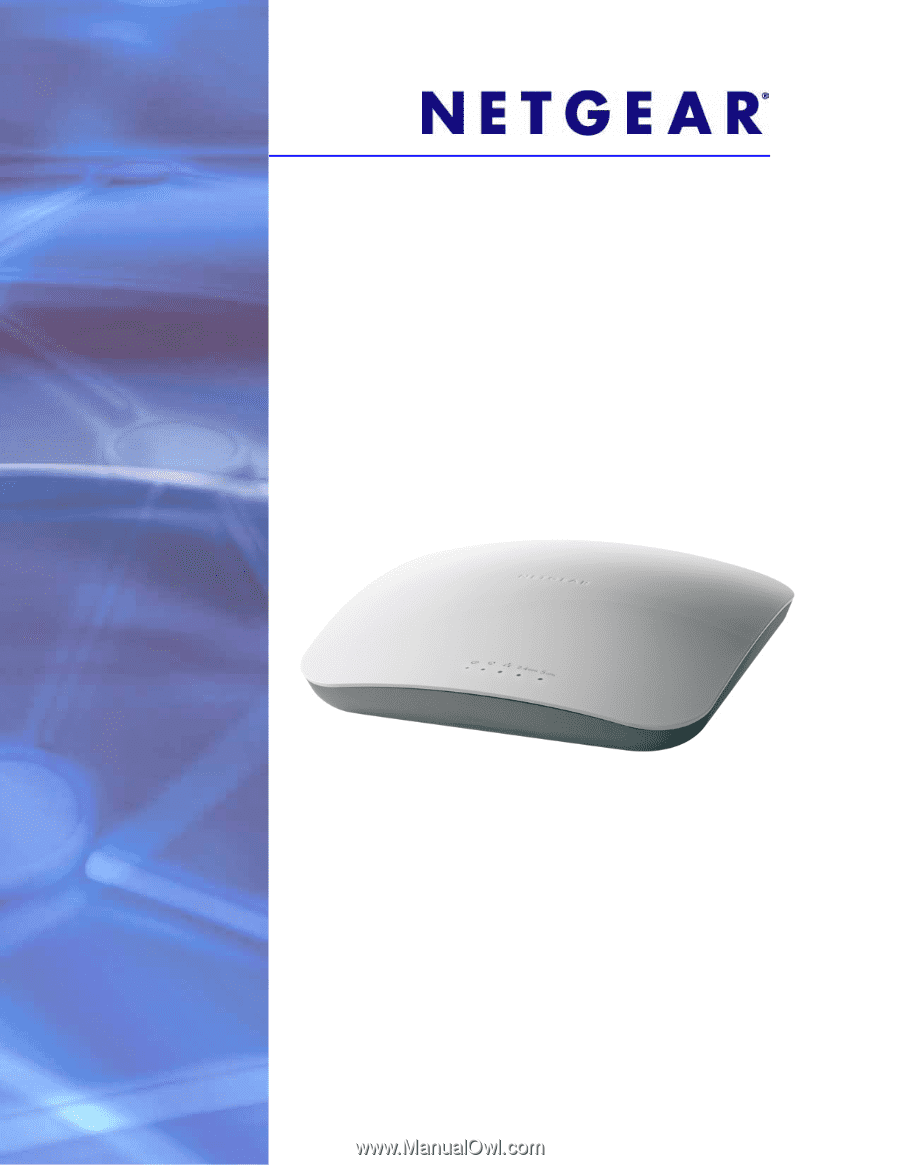
350 East Plumeria Drive
San Jose, CA 95134
USA
May 4, 2011
202-10826-01
v1.0
ProSafe Dual Band
Wireless-N Access Point
WNDAP360
Reference Manual