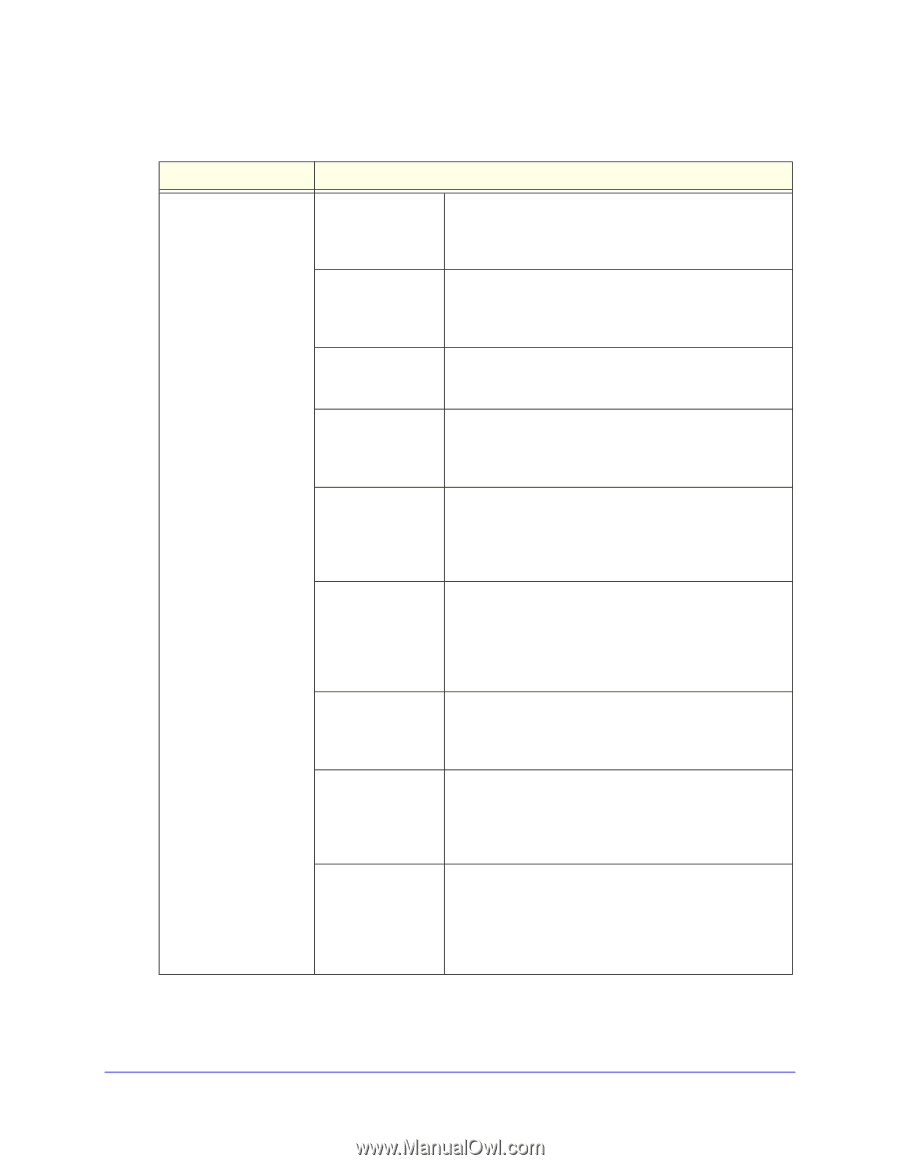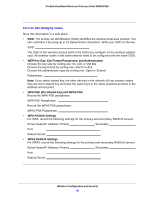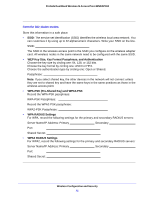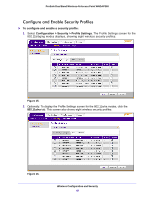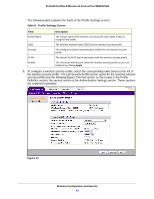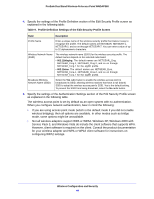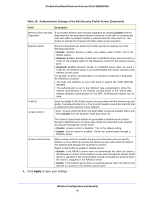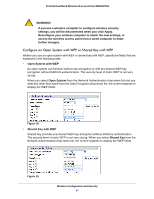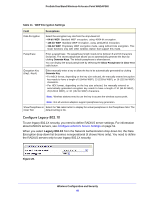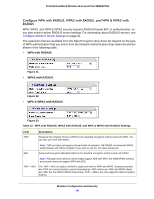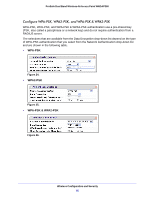Netgear WNDAP360-100NAS WNDAP360 Reference Manual - Page 45
Table 10., Authentication Settings of the Edit Security Profile Screen
 |
View all Netgear WNDAP360-100NAS manuals
Add to My Manuals
Save this manual to your list of manuals |
Page 45 highlights
ProSafe Dual Band Wireless-N Access Point WNDAP360 Table 10. Authentication Settings of the Edit Security Profile Screen Field Description Network Authentication and Data Encryption Open System This is the default setting. You can use an open system without any encryption or with WEP encryption. See Configure an Open System with WEP or Shared Key with WEP on page 47. Note: The data Shared Key encryption fields that are displayed on screen depend on you selection from the Network Legacy 802.1X Authentication drop-down list. You need to use WEP encryption and enter at least one shared key. See Configure an Open System with WEP or Shared Key with WEP on page 47. You need to configure the RADIUS server settings to use this option. See Configure Legacy 802.1X on page 48. WPA with Radius You need to configure the RADIUS server settings to use this option. See Configure WPA with RADIUS, WPA2 with RADIUS, and WPA & WPA2 with RADIUS on page 49. WPA2 with Radius Select this setting only if all clients support WPA2. If selected, you need to use AES encryption and configure the RADIUS server settings. See Configure WPA with RADIUS, WPA2 with RADIUS, and WPA & WPA2 with RADIUS on page 49. WPA & WPA2 with Radius Select this setting to allow clients to use either WPA (with TKIP) or WPA2 (with AES). If selected, you need to use TKIP + AES encryption and configure the RADIUS server settings. See Configure WPA with RADIUS, WPA2 with RADIUS, and WPA & WPA2 with RADIUS on page 49. WPA-PSK You need to use TKIP or TKIP + AES encryption and enter a WPA passphrase (network key). See Configure WPA-PSK, WPA2-PSK, and WPA-PSK & WPA2-PSK on page 50. WPA2-PSK Select this only if all clients support WPA2. If selected, you need to use AES and TKIP + AES encryption and enter a WPA passphrase (network key). See Configure WPA-PSK, WPA2-PSK, and WPA-PSK & WPA2-PSK on page 50. WPA-PSK & WPA2-PSK Select this setting to allow clients to use either WPA (with TKIP) or WPA2 (with AES). If selected, you need to use TKIP + AES encryption and enter a WPA passphrase (network key). See Configure WPA-PSK, WPA2-PSK, and WPA-PSK & WPA2-PSK on page 50. Wireless Configuration and Security 45