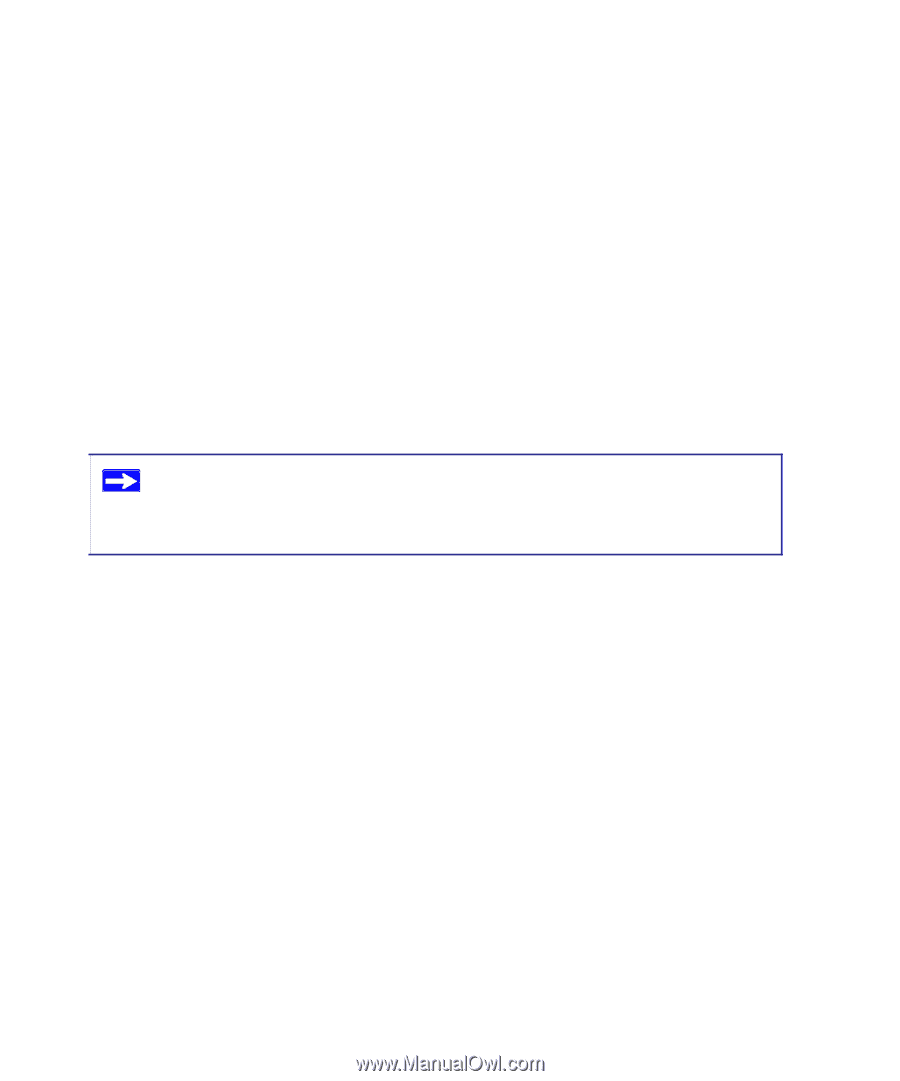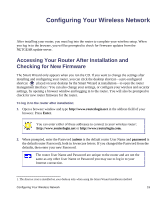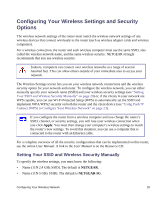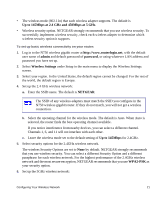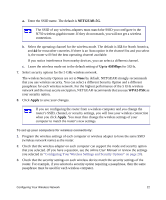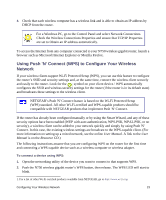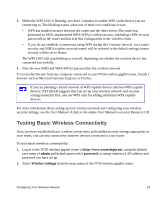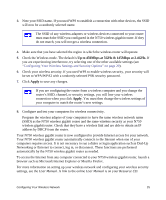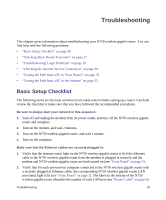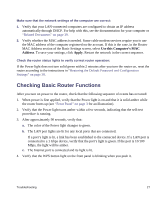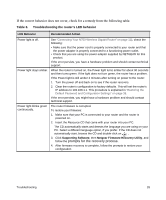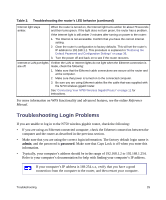Netgear WNDR4000 WNDR4000 Setup Manual - Page 28
Testing Basic Wireless Connectivity, admin, password, Wireless Settings - log in
 |
UPC - 606449077629
View all Netgear WNDR4000 manuals
Add to My Manuals
Save this manual to your list of manuals |
Page 28 highlights
3. While the WPS LED is blinking, you have 2 minutes to enable WPS on the device you are connecting to. The blinking ceases when one of these two conditions occurs: • WPS has enabled security between the router and the other device.The router has generated an SSID, implemented WPA/WPA2 wireless security (including a PSK security password) on the router and has sent this configuration to the wireless client. • If you do not establish a connection using WPS during this 2-minute interval, your router security and SSID (wireless network name) will be restored to the default settings (router security will be set to None). The WPS LED will stop blinking or turn off, depending on whether the wireless device has connected successfully. 4. Note the new SSID and WPA/WPA2 password for the wireless network. To access the Internet from any computer connected to your N750 wireless gigabit router, launch a browser such as Microsoft Internet Explorer or Firefox. If you are planning a mixed network of WPS capable devices and non-WPS capable devices, NETGEAR suggests that you set up your wireless network and security settings manually first, and use WPS only for adding additional WPS capable devices. For more information about setting up your wireless network and configuring your wireless security settings, see the User Manual. A link to the online User Manual is on your Resource CD. Testing Basic Wireless Connectivity Once you have established basic wireless connectivity and enabled security settings appropriate to your needs, you can test connectivity between devices connected to your router. To test basic wireless connectivity: 1. Log in to the N750 wireless gigabit router at http://www.routerlogin.net, using the default user name of admin and default password of password, or using whatever LAN address and password you have set up. 2. Select Wireless Settings from the main menu of the N750 wireless gigabit router. Configuring Your Wireless Network 24