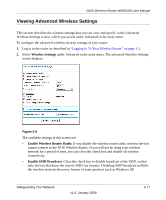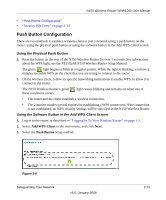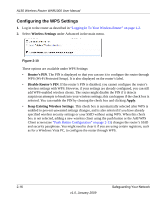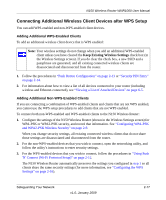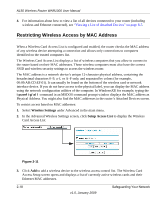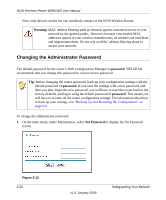Netgear WNR1000 WNR1000 User Manual - Page 41
Add WPS Client, PIN Number, Enter Client's PIN, On the wireless client, obtain its security PIN - setup wizard
 |
UPC - 606449062588
View all Netgear WNR1000 manuals
Add to My Manuals
Save this manual to your list of manuals |
Page 41 highlights
N150 Wireless Router WNR1000 User Manual 2. Select Add WPS Client in the main menu, and click Next. 3. Select the PIN Number setup method. Figure 2-8 4. On the wireless client, obtain its security PIN, or follow its specific networking instructions to generate a client security PIN. 5. In the Add WPS Client screen of the N150 Wireless Router, enter the client security PIN in the Enter Client's PIN field. 6. Click Next. The following screen displays, and the Smart Wizard initiates the wireless connection: Figure 2-9 Safeguarding Your Network v1.0, January 2009 2-15
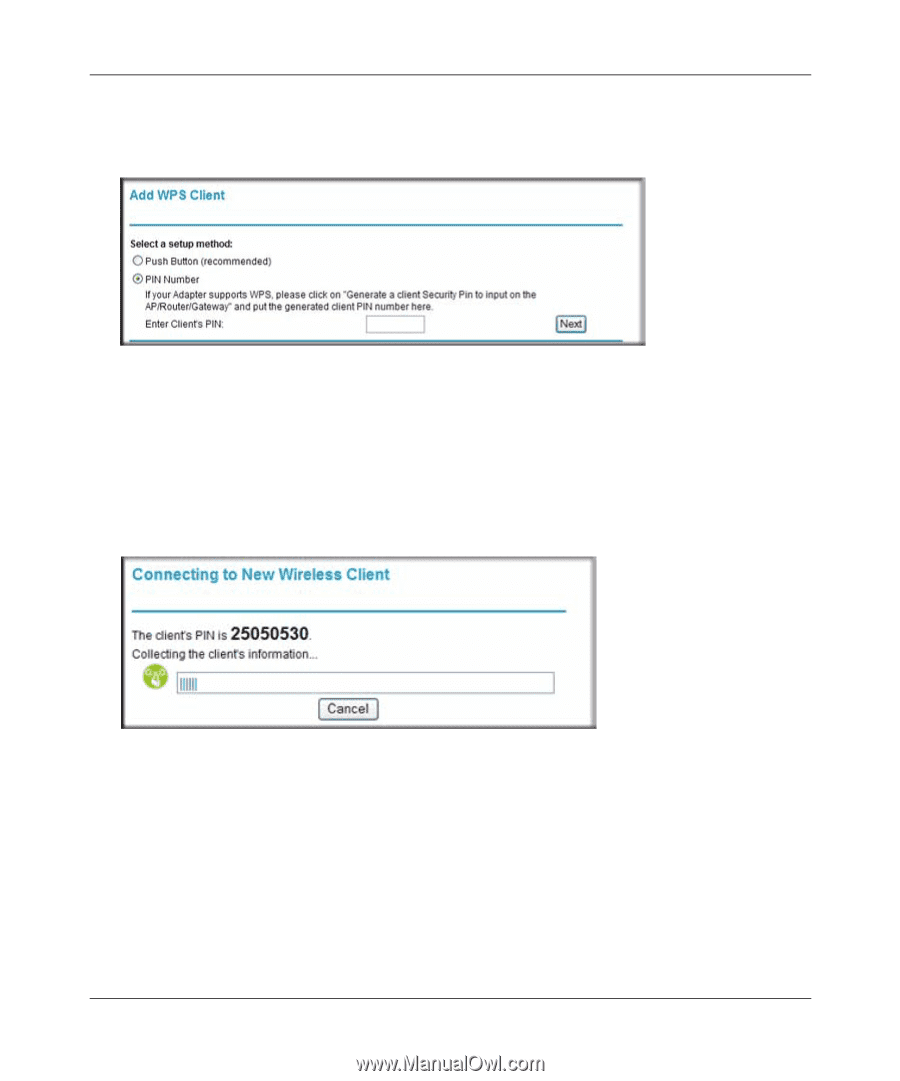
N150 Wireless Router WNR1000 User Manual
Safeguarding Your Network
2-15
v1.0, January 2009
2.
Select
Add WPS Client
in the main menu, and click
Next
.
3.
Select the
PIN Number
setup method.
4.
On the wireless client, obtain its security PIN, or follow its specific networking instructions to
generate a client security PIN.
5.
In the Add WPS Client screen of the N150 Wireless Router, enter the client security PIN in the
Enter Client’s PIN
field.
6.
Click
Next
. The following screen displays, and the Smart Wizard initiates the wireless
connection:
Figure 2-8
Figure 2-9