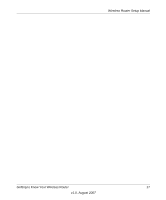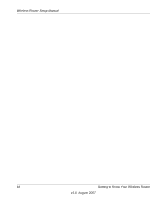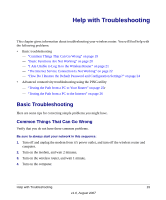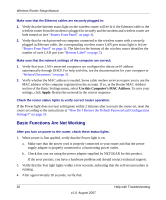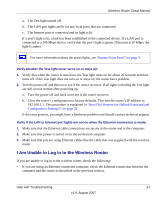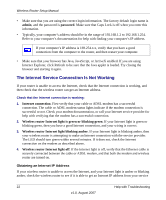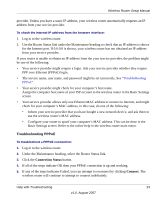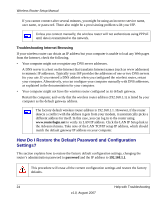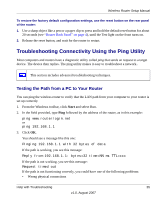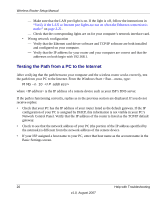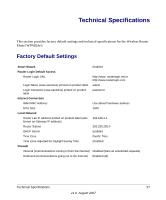Netgear WPN824IS WPN824v3 Setup Manual - Page 26
The Internet Service Connection Is Not Working, Obtaining an Internet IP Address
 |
View all Netgear WPN824IS manuals
Add to My Manuals
Save this manual to your list of manuals |
Page 26 highlights
Wireless Router Setup Manual • Make sure that you are using the correct login information. The factory default login name is admin, and the password is password. Make sure that Caps Lock is off when you enter this information. • Typically, your computer's address should be in the range of 192.168.1.2 to 192.168.1.254. Refer to your computer's documentation for help with finding your computer's IP address. If your computer's IP address is 169.254.x.x, verify that you have a good connection from the computer to the router, and then restart your computer. • Make sure that your browser has Java, JavaScript, or ActiveX enabled. If you are using Internet Explorer, click Refresh to be sure that the Java applet is loaded. Try closing the browser and starting it again. The Internet Service Connection Is Not Working If your router is unable to access the Internet, check that the Internet connection is working, and then check that the wireless router can get an Internet address. Check that the Internet connection is working: 1. Internet connection. First verify that your cable or ADSL modem has a successful connection. The cable or ADSL modem status lights indicate if the modem connection is successful or not. Check your modem documentation, or call your Internet service provider for help with verifying that the modem has a successful connection. 2. Wireless router Internet light is green or blinking green. If your Internet light is green or blinking green, then you have a good Internet connection, and your wiring is correct. 3. Wireless router Internet light blinking amber. If your Internet light is blinking amber, then your wireless router is attempting to make an Internet connection with the service provider. The LED should turn green within several minutes. If it does not, check the Internet connection on the modem as described above. 4. Wireless router Internet light off. If the Internet light is off, verify that the Ethernet cable is securely connected between the cable or ADSL modem, and that both the modem and wireless router are turned on. Obtaining an Internet IP Address If your wireless router is unable to access the Internet, and your Internet light is amber or blinking amber, check the wireless router to see if it is able to get an Internet IP address from your service 22 Help with Troubleshooting v1.0, August 2007