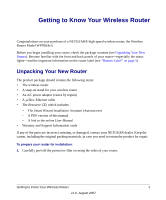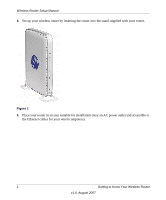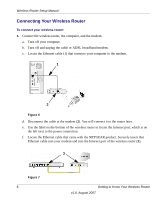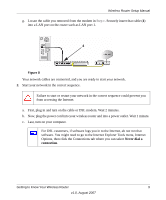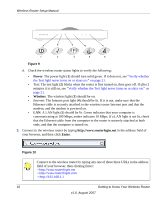Netgear WPN824IS WPN824v3 Setup Manual - Page 9
Top Panel, Bottom Label, Router, Back Panel - router login
 |
View all Netgear WPN824IS manuals
Add to My Manuals
Save this manual to your list of manuals |
Page 9 highlights
Top Panel Wireless Router Setup Manual Figure 4 The top of the wireless router includes a dome with status lights that identify which of the seven internal antennas are active. The lights flash according to the direction of the wireless signal. These status lights are off by default but can be turned on using the on/off switch (see "Router Back Panel" on page 4). Bottom Label View the label on the bottom of the wireless router to identify the serial number, port connectors, status lights, and default login information. Figure 5 Getting to Know Your Wireless Router 5 v1.0, August 2007

Wireless Router Setup Manual
Getting to Know Your Wireless Router
5
v1.0, August 2007
Top Panel
The top of the wireless router includes a dome with status lights that identify which of the seven
internal antennas are active. The lights flash according to the direction of the wireless signal.
These status lights are off by default but can be turned on using the on/off switch (see
“Router
Back Panel” on page 4
).
Bottom Label
View the label on the bottom of the wireless router to identify the serial number, port connectors,
status lights, and default login information.
Figure 4
Figure 5