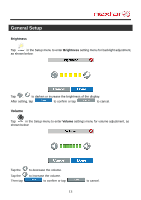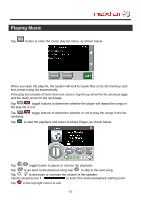Nextar M3-04 M3 Series Hardware Manual - Page 15
Align Screen, Power
 |
View all Nextar M3-04 manuals
Add to My Manuals
Save this manual to your list of manuals |
Page 15 highlights
General Setup Align Screen Tap in the Setup menu to align the screen, as shown below. Tap the center of the cross with your finger. When the cross moves to another position, tap and hold the center of the new target. Repeat each time to complete the calibration process. When tapping the screen on the final step, the new settings will be stored and you are returned to the Display menu. Power Tap in the Setup menu to enter Power menu, as shown below: The Power menu displays the unit's battery status. The values are between 0% and 100%, where 0% means the battery power has run out completely, and 100% represents a full battery power. When the battery is being charged, the Battery Status will indicate "Charging". 14

14
General Setup
Align Screen
Tap
in the Setup menu to align the screen, as shown below.
Tap the center of the cross with your finger. When the cross moves to another position,
tap and hold the center of the new target. Repeat each time to complete the calibration
process. When tapping the screen on the final step, the new settings will be stored and
you are returned to the Display menu.
Power
Tap
in the Setup menu to enter
Power
menu, as shown below:
The Power menu displays the unit’s battery status. The values are between 0% and
100%, where 0% means the battery power has run out completely, and 100% represents
a full battery power. When the battery is being charged, the Battery Status will indicate
“Charging”.