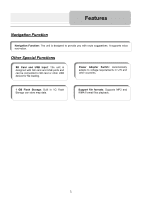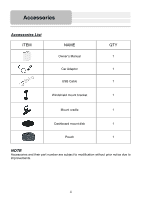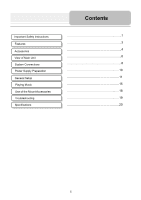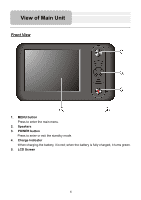Nextar W3 W3 Hardware - English - Page 8
System Connections
 |
UPC - 714129944311
View all Nextar W3 manuals
Add to My Manuals
Save this manual to your list of manuals |
Page 8 highlights
System Connections z Always ensure that the unit and any other external device connected to the unit are switched off and unplugged from the power supply before you attempt to connect the unit to any external device. Connecting to External USB Device The unit is designed with a USB port which allows you to connect to a USB device via the USB cable. Once connected, you may use the device for downloading files from another device, such as PC etc. See the below figure for details: 1. You should install the driver into your PC first. You can download the driver (MSASYNC) via the Internet from web site: http://www.nextar.com. 2. Turn on the unit. 3. Connect the unit to the PC with the USB cable (supplied). "Mobile Device" will appear in "My Computer". 8