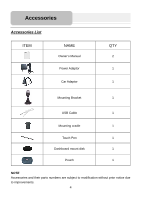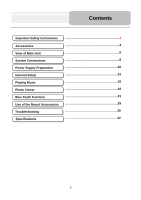Nextar X3B X3B Hardware Manual - Page 9
Connecting to External USB Device, Connecting to Headphones - map
 |
UPC - 714129930116
View all Nextar X3B manuals
Add to My Manuals
Save this manual to your list of manuals |
Page 9 highlights
System Connections Connecting to External USB Device The unit is designed with a USB port which allows you to connect the unit to PC for map updating. See the below figure for details: 1. You should install the driver into your PC first. 2. Turn on the unit. 3. Connect the unit to the PC with the USB cable (supplied). "Mobile Device" will appear in "My Computer". Connecting to Headphones Connect the headphones to the right side of the unit for private listening. When headphone is connected, the speakers will automatically turn off. Note: Excessively loud volume could damage your hearing. So turn down the volume before you connect the headphones, and then raise the volume to comfortable level. 9

9
Connecting to External USB Device
The unit is designed with a USB port which allows you to connect the unit to PC for map
updating. See the below figure for details:
1.
You should install the driver into your PC first.
2.
Turn on the unit.
3.
Connect the unit to the PC with the USB cable (supplied). “Mobile Device” will
appear in “My Computer”.
Connecting to Headphones
Connect the headphones to the right side of the unit for private listening.
When headphone is connected, the speakers will automatically turn off.
Note:
Excessively loud volume could damage your hearing. So turn down the volume
before you connect the headphones, and then raise the volume to comfortable level.
System Connections