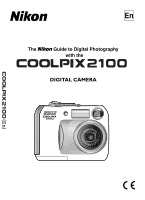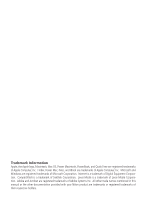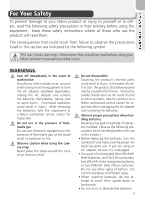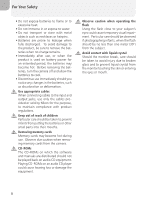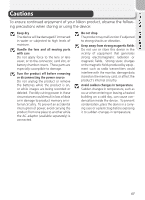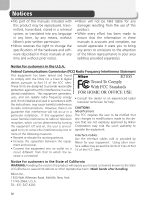Nikon 2100 User Manual
Nikon 2100 - Coolpix Digital Camera Manual
 |
UPC - 018208255108
View all Nikon 2100 manuals
Add to My Manuals
Save this manual to your list of manuals |
Nikon 2100 manual content summary:
- Nikon 2100 | User Manual - Page 1
En The Guide to Digital Photography with the DIGITAL CAMERA En - Nikon 2100 | User Manual - Page 2
trademarks of Microsoft Corporation. Internet is a trademark of Digital Equipment Corporation. CompactFlash is a trademark of SanDisk Corporation. All other trade names mentioned in this manual or the other documentation provided with your Nikon product are trademarks or registered trademarks of - Nikon 2100 | User Manual - Page 3
, the product should be repaired only by a qualified technician. Should the product break open as the result of a fall or other accident, take the product to a Nikon-authorized service center for inspection after unplugging the AC adapter and removing the batteries. Observe proper precautions when - Nikon 2100 | User Manual - Page 4
to prevent infants from putting the batteries or other small parts into their mouths. Removing memory cards Memory cards may become hot during use. Observe due caution when removing memory cards from the camera. CD - ROMs The CD-ROMs on which the software and manuals are distributed should not be - Nikon 2100 | User Manual - Page 5
or subjected to high levels of moisture. Handle the lens and all moving parts with care Do not apply force to the lens or lens cover, or to the connector, card slot, or battery chamber covers. These parts are especially susceptible to damage. Turn the product off before removing or disconnecting - Nikon 2100 | User Manual - Page 6
to comply with the limits for a Class B digital E2100 device, pursuant to Part 15 of the FCC rules. These limits are designed is connected. Interface Cables Use the interface cables sold or provided by Nikon for your equipment. Using other interface cables may exceed the limits of Class B Part 15 - Nikon 2100 | User Manual - Page 7
in possession of material that has been digitally copied or reproduced by means of a scanner, digital camera or other device may be punishable by by the government, licenses issued by public agencies and private groups, ID cards, and tickets, such as passes and meal coupons. • Comply with copyright - Nikon 2100 | User Manual - Page 8
Accessories Your Nikon COOLPIX camera is designed to the highest standards and includes complex electronic circuitry. Only Nikon brand electronic accessories (including battery chargers, batteries, and AC adapters) certified by Nikon specifically for use with your Nikon digital camera are engineered - Nikon 2100 | User Manual - Page 9
iii Notices ...iv Before You Begin 1 Introduction ...1 Parts of the Camera 2 The Monitor...4 The Mode Dial 6 Navigating the Menus 7 The Shutter-Release Button 7 First Steps ...8 Inserting Batteries 8 Inserting Memory Cards 10 Checking the Battery Level 12 Basic Setup ...14 Basic Photography - Nikon 2100 | User Manual - Page 10
( Only 64 Best Shot Selector ( Only 65 Image Sharpening ( Only 66 CF Card Format 67 The Playback Menu 68 Using the Playback Menu 68 Slide Show ...69 All ...80 Technical Notes 81 Optional Accessories 81 Caring for Your Camera 82 Error Messages 84 Troubleshooting 87 Specifications 90 Index - Nikon 2100 | User Manual - Page 11
Introduction Thank you for your purchase of a Nikon COOLPIX 2100 digital camera. This manual has been written to help you enjoy taking pictures with your Nikon digital camera. Read this manual thoroughly before use, and keep it handy when using the product. To make it easier to find the information - Nikon 2100 | User Manual - Page 12
Parts of the Camera Mode dial ( 6) Power-on lamp ( 12) Shutter-release button ( 7) Eyelet for camera strap Power switch ( 12) Self-timer lamp ( 26) Built-in Speedlight ( 24) Viewfinder ( 18) Memory card slot cover ( 10) Lens ( 18) Attaching the Camera Strap 2 - Nikon 2100 | User Manual - Page 13
button ( 22, 23) Interface connector cover (monitor) button ( 5) (play/transfer) button ( 22, 45) Batterychamber cover ( 8) Battery-chamber 2100 cover latch ( 8) Tripod socket ( 25, 26) (menu) button ( 56) Interface connector cover USB ( 46)/ Video-out ( 44) connector DC-in connector ( 9) 3 - Nikon 2100 | User Manual - Page 14
indicator 21 12 Exposure compensation ..........62 4 "Date not set" icon2 15 13 Sensitivity gain indicator5.........25 5 Camera shake icon3 25 14 Continuous shooting mode.....64 6 Battery level indicator4 12 15 Best Shot Selector (BSS)...........65 7 Self-timer indicator 26 16 White balance - Nikon 2100 | User Manual - Page 15
/ total number of frames ...........22 5 Image quality/size indicator .....58 9 Time of recording 14-15 10 Date of recording 14-15 1 Appears when batteries are running low. Controlling the Monitor To hide or display indicators in the monitor, press the button. In and modes, you can also use the - Nikon 2100 | User Manual - Page 16
align the mode icon with the " " mark next to the mode dial. Manual ( 17, 56) In addition to the shooting-menu options available in auto mode " mode in which the majority of camera settings are controlled by the camera. Recommended for first-time users of digital cameras. Scene ( 28, 34-37) Choose - Nikon 2100 | User Manual - Page 17
to previous menu, or move cursor left Make selection or move cursor right Move cursor down The Shutter-Release Button Your camera has a two stage shutter-release button. The camera sets focus and exposure when the button is pressed halfway. The green (AF) lamp next to the viewfinder will light - Nikon 2100 | User Manual - Page 18
Inserting Batteries Your camera uses: • Nikon EN-MH1 rechargeable nickel-metal hydride (NiMH) batteries (× 2), or • non-rechargeable CRV3 lithium batteries (× 1) 1 Open the battery-chamber cover Pressing the battery-chamber latch ( ; 1 ), 3 1 slide the battery-chamber cover out ( 2 ) and flip - Nikon 2100 | User Manual - Page 19
Turn the camera off and make sure that the power-on lamp has gone out before removing or inserting batteries. Read Battery Warnings Read and follow all warnings and instructions supplied by the battery manufacturer. Damaged Batteries The following batteries can not be used: • Batteries with peeling - Nikon 2100 | User Manual - Page 20
Inserting Memory Cards Your Nikon digital camera stores pictures on CompactFlash™ memory cards. 1 Confirm that the camera is off The power-on lamp should be off. 2 Open the memory card slot cover Direction of insertion Front Terminals 3 Insert the memory card Insert the memory card in the - Nikon 2100 | User Manual - Page 21
addition to the card provided with your camera, the following memory cards have been tested and approved for use with your Nikon digital camera: Nikon EC-CF All capacities SanDisk SDCFB SDCFH Ultra 32 MB, 64 MB, 128 MB, 256 MB, 512 MB, 1 GB 128 MB, 192 MB, 256 MB, 384 MB, 512 MB 4× USB 16 MB - Nikon 2100 | User Manual - Page 22
turn off while flash recharges. Ready spare batteries. WARNING ! ! BATTERY EXHAUSTED Batteries exhausted. Replace with fully-charged batteries. The red ( ) and green (AF) lamps will blink when the "battery exhausted" warning is displayed. The Button The camera can also be turned on by pressing - Nikon 2100 | User Manual - Page 23
are performed for thirty seconds (three minutes when menus are displayed), the monitor will turn off automatically and the camera will enter standby mode to reduce the drain on the batteries (when the camera is powered by an AC adapter, the monitor will turn off after thirty minutes). While the - Nikon 2100 | User Manual - Page 24
En Language SET Date Date Rotate the mode dial to and turn camera on. Highlight Language. 3 LANGUAGE 4 LANGUAGE De Deutsch De Deutsch the monitor when the camera is in shooting mode, the date and time have not been set or the clock battery is exhausted. Set the camera clock as described - Nikon 2100 | User Manual - Page 25
will charge in about ten hours. When fully charged, the clock battery can provide several days of back-up power. Setting the Clock from Nikon View (Windows XP/Mac OS X Only) If the camera is connected with the USB option set to PTP ( 45), Nikon View (version 6.0.0 or later) can be used to set the - Nikon 2100 | User Manual - Page 26
this automatic, "point-and-shoot" mode, the majority of camera settings are controlled by the camera in response to shooting conditions, producing optimal results in most can be stored on a memory card depends on the capacity of the card and the option chosen for Image quality/ size ( 59). - Nikon 2100 | User Manual - Page 27
monitor. No further pictures can be taken until you: • choose a lower Image quality/size setting ( 58) • insert a new memory card ( 10) • delete some pictures ( 22-23, 72-73) Mode (manual) mode provides additional menu options that give you full control over such settings as white balance and image - Nikon 2100 | User Manual - Page 28
out Zoom in 15 Indicator in monitor shows amount of zoom when either button is pressed 15 Digital zoom 2 Frame your subject Your Nikon digital camera is equipped with two types of built-in zoom: optical zoom, in which the camera's telescoping lens can be used to magnify the subject up to 3 ×, and - Nikon 2100 | User Manual - Page 29
viewfinder does not accurately reflect what will appear in the final picture, for example when: • your subject is less than a meter (3´3˝) from the camera • digital zoom is in effect Use the viewfinder when you want to save power by turning the monitor off ( 5), or when bright ambient lighting makes - Nikon 2100 | User Manual - Page 30
nger from shutter-release button, then try again. Off Flash off or not required. Green (AF) lamp/ focus indicator On Subject in focus. Camera unable to focus on subject at center of frame. Flashes Using focus lock, another subject focus on at same distance, then recompose picture and shoot - Nikon 2100 | User Manual - Page 31
You can continue to take pictures until the icon is displayed. Do not turn the camera off, eject the memory card, or remove or disconnect the power source while the or icon is displayed. Cutting power or removing the memory card in these circumstances could result in loss of data or in damage to the - Nikon 2100 | User Manual - Page 32
Step 4-View the Results 1 Press the button 2003.03.06 100NIKON 14:20 0001.JPG 1/ 1 DELETE Erase 1 image(s)? No Yes SET 2 View pictures in the monitor Your most recent picture will be displayed in the monitor. To view additional pictures, press the multi selector down or right to view pictures - Nikon 2100 | User Manual - Page 33
memory card, pictures are identified by file names with three parts: a four letter identifier, a four-digit file number assigned automatically by the camera in folders created automatically by the camera and named with a three-digit folder number followed by "NIKON" (e.g., "100NIKON"). Folders can hold - Nikon 2100 | User Manual - Page 34
Flash Cancel (off) Flash will not fire even when lighting is poor. dim light or hibited. If pears, care where use of flash is pro(camera shake) icon ap- should be taken to avoid blurring. Anytime Flash (fill flash) Flash fires whenever picture is taken. Use and to "fill-in" (illuminate - Nikon 2100 | User Manual - Page 35
camera responds to light. Your Nikon digital camera normally has a sensitivity roughly equivalent to film with an ISO 50 rating. When lighting is poor and the flash is off ( ), the camera 51). In (manual) mode, the camera "remembers" the current flash mode setting even when the camera is turned off - Nikon 2100 | User Manual - Page 36
-release button is pressed. When using this option, you should either mount the camera on a tripod (recommended) or rest it on a flat, level surface. -release button is pressed. The self-timer lamp on the front of the camera will blink until one second before the picture is taken, staying lit during - Nikon 2100 | User Manual - Page 37
, wait two seconds or press multi selector to left). 3 4 15 Exit menu. icon appears in monitor when camera is in macro close-up. 15 Frame picture. If camera is zoomed out until icon turns green, camera can focus at distance of 4 cm/1.6˝. Macro Close-up Mode Macro close-up is not available in - Nikon 2100 | User Manual - Page 38
Assist and Scene Modes Your Nikon digital camera offers a choice of ten "scene" and four "assist" modes. In these modes, camera settings are automatically optimized for the selected subject type, sparing you the necessity of adjusting settings one-byone. Assist Modes Assist modes are chosen by - Nikon 2100 | User Manual - Page 39
in the framing guides. When framing pictures, pay attention to your surroundings; be careful not to trip and fall. Assist Modes Depending on your subject, assist modes may not always produce the desired results. If results are not to your satisfaction, choose (auto) or (manual) and try again - Nikon 2100 | User Manual - Page 40
). A framing assist menu helps you frame off-center subjects and compose tall or wide shots and two-person portraits. PORTRAIT No guides are displayed PORTRAIT in monitor. Camera fo- SET cuses on subject in cen- ter of frame; focus lock can be used to focus on off-center subjects. Portrait - Nikon 2100 | User Manual - Page 41
sky in top third of frame, distant objects in middle third, and closer objects in bottom third. Match top of skyline with wavy yellow guide. Scenic view SET Use to photograph buildings. A grid is displayed in the monitor to help keep verticals and horizontals aligned with the frame. Architecture - Nikon 2100 | User Manual - Page 42
(rate of shooting will slow when icon is displayed). Focus, exposure, and white balance are determined by first shot in each series. Camera focuses continuously, even when shutter-release button is not pressed. Shutter-release button can be pressed in one motion without paus- Sport spectator - Nikon 2100 | User Manual - Page 43
the background. Pictures taken at slow shutter speeds are adjusted to improve quality, slightly increasing processing time; to prevent blurring, mount the camera on a tripod or rest it on a flat, stable surface. For more information on framing assist options, see " Portrait Assist" ( 30). Framing - Nikon 2100 | User Manual - Page 44
such as a backlit subject, sunset, or interior shot. Camera settings are automatically adjusted to suit the selected scene, sparing self-timer ( ; 26). These restrictions are noted on the pages that follow. The (Camera Shake) Icon When the icon appears in the monitor, pictures may be blurred. In - Nikon 2100 | User Manual - Page 45
and Night Landscape In these modes, pictures taken at slow shutter speeds are processed to improve quality, slightly increasing time before pictures are saved to memory card. This processing will not take place if Date or Date and time is selected for Date imprint ( 63). 35 - Nikon 2100 | User Manual - Page 46
which you do not want to use the flash. ✭ •The Best Shot Selector (BSS; 65) turns on automatically, reducing the effects of inadvertent camera movement. Date imprint ( 63) turns off. •Macro close-up turn off automatically; other modes can be selected. •Photography may be prohibited altogether in - Nikon 2100 | User Manual - Page 47
capture the expanding burst of light from a firework. The camera responds more rapidly to the shutter-release button, ensuring that drawings on a white board or in printed matter such as a business card. •Flash and macro close-up turn off automatically; other modes can be manual) and try again. 37 - Nikon 2100 | User Manual - Page 48
Viewing Pictures on the Camera Viewing Multiple Pictures: Thumbnail Playback Pressing the (W) button in full-screen playback displays the pictures on the memory card in "contact sheets" of four thumbnail images. The following operations can be performed while thumbnails are displayed: To Press - Nikon 2100 | User Manual - Page 49
More on Playback Taking a Closer Look: Playback Zoom Use the button to zoom in on still images displayed in full-screen playback. While the picture is zoomed in, you can save a cropped copy of the picture that contains only the portion of the image visible in the monitor. Playback zoom and cropping - Nikon 2100 | User Manual - Page 50
display a menu selection screen containing PLAYBACK MENU and MOVIE TRIM MENU options ( 54). The PIC. ENHANCE MENU will not be available. Viewing Copies on Other Cameras Copies may not display or transfer correctly when viewed on other models of Nikon digital camera. 40 - Nikon 2100 | User Manual - Page 51
stored as NORMAL-quality JPEG files (compression ratio 1 : 8) with names of the form "FSCNnnnn.JPG," where "nnnn" is a four-digit number assigned automatically by the camera. Picture Enhance Picture enhance options can not be used with resized copies, cropped copies, or with copies created using the - Nikon 2100 | User Manual - Page 52
quickly as e- 160 × 120 160 × 120 mail attachment. Where application supports display of JPEG images, picture can be viewed in message window. 1 les on the memory card with names of the form "SSCNnnnn.JPG," where "nnnn" is a four-digit number assigned automatically by the camera. Copies can - Nikon 2100 | User Manual - Page 53
× 240, or 160 × 120 pixels in size. Copies are stored in separate files on the memory card with names of the form "RSCNnnnn.JPG," where "nnnn" is a four-digit number assigned automatically by the camera. Pictures can also be cropped as described in "Taking a Closer Look: Playback Zoom" ( 39). Photo - Nikon 2100 | User Manual - Page 54
standard selected matches that used in the device. 1 Turn the camera off Turn the camera off before connecting or disconnecting the video cable. 2 Connect the video cable Open the interface cover and insert the black plug into the camera's interface connector, the yellow plug into the video-in jack - Nikon 2100 | User Manual - Page 55
Using the UC-E6 USB cable and Nikon View software provided with your camera, you can view your photographs and movies on a computer. Before you can transfer (copy) pictures to your computer, you will need to install Nikon View. For more information on installing Nikon View and transferring pictures - Nikon 2100 | User Manual - Page 56
confirming that the camera is off, connect the UC-E6 USB cable as shown below. Connect the camera directly to the computer; do not connect the cable via a USB hub or keyboard. UC-E6 USB cable You can now turn the camera on and transfer pictures as described in the Quick Start Guide. Windows 2000 - Nikon 2100 | User Manual - Page 57
Camera If PTP is selected in the USB menu, you can turn the camera off and disconnect the USB cable once transfer is complete. If you have not changed the USB option in the camera disk corresponding to the camera and select Eject from the menu that appears. Mac OS X Drag the "NO_NAME" camera - Nikon 2100 | User Manual - Page 58
Nikon digital camera can be printed and enjoyed in the same way as pictures taken with a film camera. Using the Print set option in the camera The pictures can then be printed by inserting the camera memory card into any device that supports Digital Print Order Format (DPOF), be it your personal - Nikon 2100 | User Manual - Page 59
More on Playback 5 PRINT SELECTION 6 PRINT SELECTION Set Done Highlight picture. Set Done Select highlighted picture. Selected pictures marked by icon. 7 PRINT SELECTION Use zoom buttons to specify number of prints (up to 9). To deselect picture, press W button when number of prints is - Nikon 2100 | User Manual - Page 60
recorded with the picture, and will not be correct if the camera clock was set incorrectly when the picture was taken ( 14-15). The system does not support the DPOF date function. The date stamp recorded when Date or Date and time is selected for Date imprint ( 63) forms a permanent part of the - Nikon 2100 | User Manual - Page 61
length: 1 Rotate the mode dial to Movies 2 Turn the camera on The exposure count display in the monitor shows the length of no more memory is available on the memory card. Flash Mode Selection in Mode The flash turns off ( ) automatically when movie mode is selected. Digital Zoom Digital zoom can - Nikon 2100 | User Manual - Page 62
Recording Movies The type of movie recorded can be selected from the following options: Option Description Small movie (320) Movies are recorded at a rate of 15 frames per second. (default option) Each frame has a size of 320 × 240 pixels. Movies are recorded at a rate of 15 frames per second. - Nikon 2100 | User Manual - Page 63
Viewing Movies During playback, movies are indicated by a icon. When displayed full screen in the monitor, movies can be played back using the zoom buttons and the multi selector. Movies can not be played back when thumbnails are displayed. 2003.03.06 14:20 100NIKON 0001.MOV To Start playback - Nikon 2100 | User Manual - Page 64
Editing Movies To cut the beginning or end from a movie, press the menu button after displaying the movie full frame or highlighting it in thumbnail playback (to skip directly to step 6, display a movie in single-frame playback and press the shutter-release button). 1 2 PLAYBACK MENU PLAYBACK - Nikon 2100 | User Manual - Page 65
10 Save trimmed movie? No Review movie SET Yes No Review movie Yes SET Delete all frames after current Highlight Review (select Yes and press frame. ! Save edited movie to memory card. Sections cut from beginning and end PLEASE WAIT FOR THE CAMERA TO FINISH of movie are discarded. - Nikon 2100 | User Manual - Page 66
) on or off. 65 Image sharpening Control how much outlines in your pictures are sharp( mode only) ened. 66 CF card format Format memory cards for use in the camera. 67 In (auto) and (manual) modes, the shooting menu is displayed when the MENU button is pressed. To display the shooting menu in - Nikon 2100 | User Manual - Page 67
In (movie) mode, pressing the MENU button displays the movie menu ( 52). The shooting menu is not available. To make a selection from the shooting menu: 1 SHOOTING MENU 2 Image quality/size Exp.+/- SET Date imprint EXP.+/- + 0.3 0 - 0.3 Highlight menu item. Display options. 3 EXP.+/- 4 - Nikon 2100 | User Manual - Page 68
digital camera are recorded as image files. The size of the files, and with it the number of images that can be recorded on the memory card, size to A5 (roughly 8˝ × 6˝).† 13 × 10 (5˝ × 4˝) Suited to printing at smaller PC screen (1024) 1,024 × 768 NORMAL (1 : 8) sizes (for example, in a letter - Nikon 2100 | User Manual - Page 69
number of pictures that can be stored on eight- and sixteen-megabyte memory cards at different image quality/size settings. Image quality/size High (1600*) Normal (1600) PC screen (1024) TV screen (640) 8-MB card 8 15 34 72 16-MB card 16 31 69 147 * All figures are approximate. File size of - Nikon 2100 | User Manual - Page 70
different types of lighting. In (auto), scene, and assist modes, white balance is set automatically by the camera in response to lighting conditions and the selected scene. In (manual) mode, you can choose white balance from the following options: WHITE BALANCE Auto SET White bal. preset Daylight - Nikon 2100 | User Manual - Page 71
When (White bal. preset) is selected from the white-balance menu, the camera will zoom in and the menu shown above at right will be displayed in Description Cancel Recalls the most recent value for preset white balance from memory and sets white balance to this value. To measure a new value - Nikon 2100 | User Manual - Page 72
dark (for example, when photographing a forest of dark green leaves) or when the background is much darker than the main subject. This is because the camera, in order to avoid extreme over- or under-exposure, tends to lower exposure when the frame is very bright and raise exposure when the frame - Nikon 2100 | User Manual - Page 73
as they are recorded to the memory card. It can not be used to cult to read. Choose a setting of PC screen (1024) or larger when using Imprint Imprinted data forms a permanent part of the image and will appear whenever fore shooting to make sure that the camera clock is set to the correct time - Nikon 2100 | User Manual - Page 74
1,200 pixels in size. Remaining images are discarded. Restrictions on Camera Settings At settings other than Single, the flash turns off automatically 1600). Multi-Shot 16-1 and Multi-Shot 16-2 can not be selected when digital zoom is in effect. BSS is available only at a setting of Single. - Nikon 2100 | User Manual - Page 75
compared and the sharpest picture (the picture with highest level of detail) saved to memory card. BSS is recommended for situations in which inadvertent camera movement can produce blurred pictures, for example when: • the camera is zoomed in • lighting is poor and the flash can not be used BEST - Nikon 2100 | User Manual - Page 76
, but they will be visible in the final picture. In (manual) mode, the image-sharpening menu gives you control over the amount of sharpening performed. IMAGE SHARPENING Auto SET High Normal Option Description Auto Camera sharpens edges for optimal results; amount of sharpening varies from shot - Nikon 2100 | User Manual - Page 77
keep ( 45-47). Selecting CF card format displays the confirmation dialog shown above. To format the memory card: 1 CF CARD FORMAT WARNING! All images will be displayed. During Formatting Do not turn the camera off, remove the batteries or memory card, or unplug the AC adapter (available separately - Nikon 2100 | User Manual - Page 78
device; Print set specify number of copies and information to be included on 48-50 prints. Slide show View pictures show. on the memory card in an automatic slide 69-71 Delete Delete all or selected pictures. 72-73 Protect Protect selected pictures from accidental deletion. 74 Auto - Nikon 2100 | User Manual - Page 79
Slide Show This option is used to play pictures back in an automated "slide show" with about three seconds between each picture. Option Description Select all View all pictures in order recorded. Select image(s) View order specified selected. pictures in SLIDE SHOW Select all SET Select - Nikon 2100 | User Manual - Page 80
the Order Selected 1 SLIDE SHOW 2 SELECT IMAGE(S) Select all Select image(s) SET Highlight Select image(s). Set Done Pictures on memory card displayed as thumbnail images. 3 SELECT IMAGE(S) 4 SELECT IMAGE(S) Set Done Highlight picture. Set Done Select highlighted picture. Selected - Nikon 2100 | User Manual - Page 81
The Playback Menu Slide Show The following operations can be performed during the show: To Pause slide show Press Description Menu shown at right will SLIDE SHOW be displayed. Highlight Restart and press multi selector to right to resume show. Highlight End and press multi selector to right - Nikon 2100 | User Manual - Page 82
1 DELETE 2 Erase selected images SET Erase all images ERASE SELECTED IMAGES Highlight Erase selected images. Set Done Pictures on memory card displayed as thumbnail images. 3 ERASE SELECTED IMAGES 4 ERASE SELECTED IMAGES Set Done Highlight picture. Set Done Select highlighted picture - Nikon 2100 | User Manual - Page 83
No to exit with- Erase 1 image(s)? out deleting pictures. No Yes SET Deleting All Pictures To delete all unprotected pictures on the memory card: 1 DELETE 2 Erase selected images Erase all images SET DELETE Erasing all images ( Exclude) No Yes SET Highlight Erase all images. Confirmation - Nikon 2100 | User Manual - Page 84
pressing the button or using the options in the Delete menu. Note, however, that protected pictures will be deleted when the memory card is formatted. 1 PROTECT 2 PROTECT Set Done PROTECT Set Done Highlight picture. Set Done Select highlighted picture. Selected pictures marked by icon - Nikon 2100 | User Manual - Page 85
. If the memory card contains more than 999 pictures, transfer all pictures using Nikon View. See the Nikon View Reference Manual (on CD) for details. Hidden Pictures Some Nikon digital cameras allow you to hide pictures during playback. Hidden pictures can be viewed on the COOLPIX 2100 but can not - Nikon 2100 | User Manual - Page 86
of pictures, press button. Done Complete operation. Marking Pictures for Transfer with Other Cameras Pictures selected for transfer with another model of Nikon camera can not be transferred when the memory card is inserted in the COOLPIX 2100. Use the COOLPIX 2100 to reselect the pictures. 76 - Nikon 2100 | User Manual - Page 87
off. 79 Auto off Choose how long the monitor will remain on before turning off automatically to save power. 79 CF card format Format memory cards for use in the camera. 67 USB Choose PTP or Mass Storage according to your computer's operating system. 45 Video mode Select the video mode from - Nikon 2100 | User Manual - Page 88
on. screen is displayed when camera is turned Coolpix Image shown at right is displayed when camera is turned on. Select this option to choose wel- WELCOME SCREEN come screen from pictures cur- rently stored on camera memory Welcome image card. Highlight picture using multi selector - Nikon 2100 | User Manual - Page 89
or monitor on, select a new mode, make a selection from menus, or release the shutter. On Off SET Auto Off When operated on battery power, the camera will enter standby mode if no operations are performed for the length of time selected in the SET AUTO OFF menu. Choose from thirty seconds - Nikon 2100 | User Manual - Page 90
Video Mode Before connecting your camera to a video device such as a television or VCR ( 44), choose a video mode setting that matches the video standard used in the device. Your Nikon digital camera supports NTSC and PAL standards. VIDEO MODE Reset All Select this option to restore the settings - Nikon 2100 | User Manual - Page 91
bracket as shown below, the compact Nikon SB-30 Speedlight can be used for wireless sync flash photography, supplementing the camera's built-in flash (set the SB-30 to Wireless Slave A). For more information, see the instructions provided with the SB-30. COOLPIX 2100 SB-30 SK-9 Technical Notes 81 - Nikon 2100 | User Manual - Page 92
Use a blower to remove dust and lint, then wipe gently with a soft, dry cloth. After using the camera at the beach or seaside, wipe off any sand or salt with a cloth lightly dampened with fresh water, backlit. Should the monitor begin to dim or flicker, contact your Nikon service representative. 82 - Nikon 2100 | User Manual - Page 93
of storage at least once a month. Turn the camera on and release the shutter a few times before putting the camera away again. Store the batteries in a cool, dry place. Technical Notes Batteries • When turning the camera on, check that the batteries are charged. The monitor will display a warning - Nikon 2100 | User Manual - Page 94
Memory card has been formatted for in camera. not use highlight FORMAT and press to right to format card, or turn camera off and 67, 10-11 replace card. • Use approved card. 11 Error accessing memory • Check that connectors are - card. clean. If card is damaged, contact retailer or Nikon - Nikon 2100 | User Manual - Page 95
. monitor, click OK to exit Nikon View. Turn camera off, reconnect cable or replace memory card, then turn camera on and transfer 45-47 COMMUNICATIONS ERROR pictures. Turn camera off and dis- connect cable, then choose new USB setting in camera USB option set incorrectly. setup menu and - Nikon 2100 | User Manual - Page 96
ERROR SYSTEM ERROR Problem Solution No pictures selected for Disconnect camera and se- batteries computer. are fully charged. 12, 46 Turn camera off and then on Error has occurred during again. If error persists, con- lens operation. tact retailer or Nikon repre- - sentative. Turn camera - Nikon 2100 | User Manual - Page 97
the memory card will not be affected. Problem Possible cause • Camera is off. 12 • Batteries are not correctly inserted or battery-chamber 8 cover is not properly latched. • Batteries are exhausted. 12 • EH-61 AC adapter (available separately) is not properly - Monitor is blank connected - Nikon 2100 | User Manual - Page 98
Troubleshooting Problem Possible cause • Camera is in playback mode. 22 • Batteries are exhausted. 12 • Red ( ) lamp flickers: flash is charging. 20 • Green (AF) lamp flickers: camera unable to focus. 20 No picture is taken when shutter-release button is pressed • Message "CARD IS NOT - Nikon 2100 | User Manual - Page 99
Troubleshooting Problem Possible cause • connected, or batteries are exhausted. Nikon View does not start when camera is connected or memory card inserted in card reader or card slot • UC-E6 USB cable is not correctly connected, or card not properly inserted in card reader or card slot. • USB - Nikon 2100 | User Manual - Page 100
system File formats Exposure Metering Exposure control Range (ISO 100 equivalent) Shutter Speed E2100 digital camera 2.0 million 1 3.2˝ high-density CCD; total pixels: 2.11 million • CompactFlash™ (CF) cards Compliant with Design Rule for Camera File System (DCF), Exif 2.2, and Digital Print Order - Nikon 2100 | User Manual - Page 101
× 1.50˝) 150 g (5.3 oz) without battery or memory card 0-40 °C (32-104 °F) Less than 85% (no condensation) Technical Notes Design Rule for Camera File System (DCF) Your camera conforms to the Design Rule for Camera File System (DCF), a standard widely used in the digital camera industry to ensure - Nikon 2100 | User Manual - Page 102
, 14 Lens, iii, 2, 82, 90 M Macro close-up mode, 27, 31, 34-37 Memory cards, ii, 2, 10-11, 90 approved, 11 capacity of, 16, 59 formatting, 11, 67, 74 insertion and removal of, 10-11 MENU button, 3 MH-70 battery charger, 9, 81 Mode dial, 2, 6, 29 Monitor, ii, 3, 4-5, 18-19, 82, 87, 90 indicators - Nikon 2100 | User Manual - Page 103
, 88, 89 Nikon View, 45, imprint, Digital Print Order Support information, 1 T Telephoto, see Zoom Television, 44, 80 connecting to, 44 taking pictures for display on, 52, 58 Thumbnail playback, 38 Transfer marking pictures for, 75-76 Tripod, 3 T button, see Zoom buttons U USB, 45-47, 77, 89 cable - Nikon 2100 | User Manual - Page 104
Printed in Japan SB3H15000701(11) 6MAA5211--
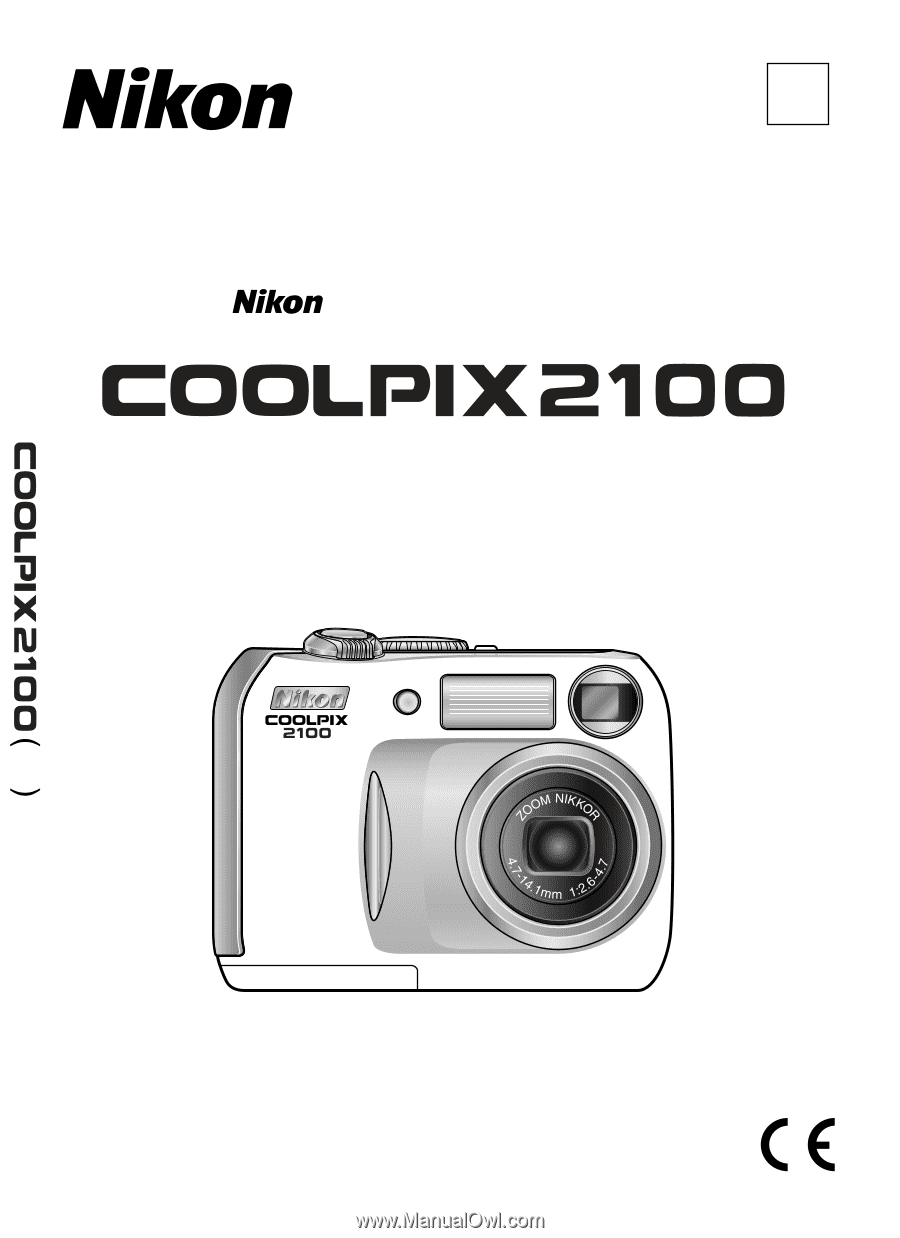
En
DIGITAL CAMERA
The Guide to Digital Photography
with the
En