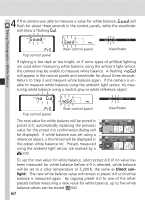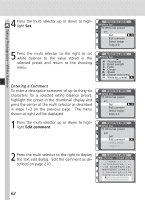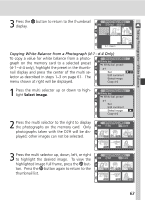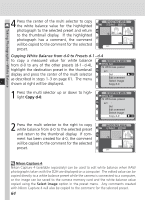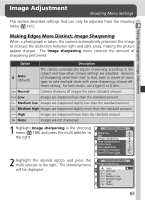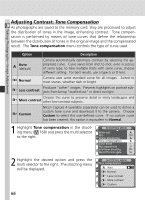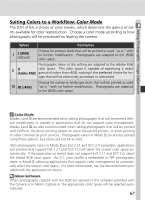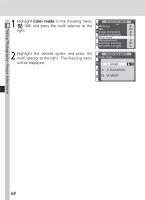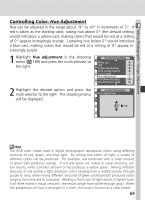Nikon D2H D2H User's Manual - Page 76
Copy d-0, Nikon Capture 4, Select image
 |
UPC - 018208252084
View all Nikon D2H manuals
Add to My Manuals
Save this manual to your list of manuals |
Page 76 highlights
Taking Photographs-White Balance 4 Press the center of the multi selector to copy the white balance value for the highlighted photograph to the selected preset and return to the thumbnail display. If the highlighted photograph has a comment, the comment will be copied to the comment for the selected preset. SHOOTING MENU Select Set d-0 d-1 d-2 d-3 d-4 d-1 : Copying White Balance from d-0 to Presets d-1 - d-4 To copy a measured value for white balance from d-0 to any of the other presets (d-1 - d-4), highlight the destination preset in the thumbnail display and press the center of the multi selector as described in steps 1-3 on page 61. The menu shown at right will be displayed. SHOOTING MENU White bal. White bal. preset d-1 Set OK Edit comment Select image Copy d-0 1 Press the multi selector up or down to highlight Copy d-0. SHOOTING MENU White bal. White bal. preset d-1 Set Edit comment Select image Copy d-0 OK 2 Press the multi selector to the right to copy white balance from d-0 to the selected preset and return to the thumbnail display. If comment has been created for d-0, the comment will be copied to the comment for the selected preset. SHOOTING MENU Select Set d-0 d-1 d-2 d-3 d-4 d-1 : Nikon Capture 4 Nikon Capture 4 (available separately) can be used to edit white balance when RAW photographs taken with the D2H are displayed on a computer. The edited value can be copied directly to a white balance preset while the camera is connected to a computer, or the image can be saved to the camera memory card and the white balance value copied using the Select image option in the preset menu. Any comments created with Nikon Capture 4 will also be copied to the comment for the selected preset. 64