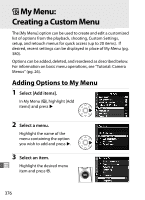Nikon D3X D3X User's Manual - Page 397
Image Overlay, Select [Image overlay]., Display NEF RAW images., Highlight a photograph.
 |
UPC - 018208254422
View all Nikon D3X manuals
Add to My Manuals
Save this manual to your list of manuals |
Page 397 highlights
Image Overlay Image overlay combines two existing NEF (RAW) photographs to create a single picture that is saved separately from the originals with results that are noticeably better than photographs combined in an imaging application because they make use of RAW data from the camera image sensor. The new picture is saved at current image quality and size settings; before creating an overlay, set image quality and size (pp. 66, 70; all options are available). To create a NEF (RAW) copy, choose an image quality of [NEF (RAW)]. 1 Select [Image overlay]. Highlight [Image overlay] in the retouch menu and press 2. The dialog shown at right will be displayed, with [Image 1] highlighted. 2 Display NEF (RAW) images. Press J. A picture selection dialog will be displayed. 3 Highlight a photograph. Press 134 or 2 to highlight the first photograph in the overlay. To view the highlighted photograph full frame, press and hold the N U button. 371