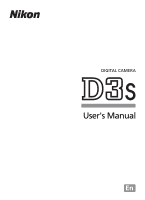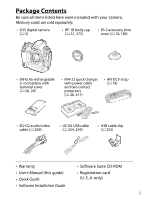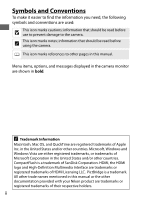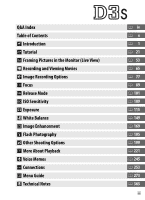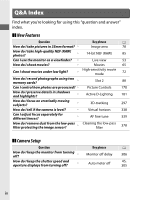Nikon D3s Body Only D3S User's Manual
Nikon D3s Body Only - D3S 12.1 MP CMOS Digital SLR Camera Manual
 |
UPC - 018208254668
View all Nikon D3s Body Only manuals
Add to My Manuals
Save this manual to your list of manuals |
Nikon D3s Body Only manual content summary:
- Nikon D3s Body Only | D3S User's Manual - Page 1
DIGITAL CAMERA User's Manual En - Nikon D3s Body Only | D3S User's Manual - Page 2
question and answer" index. i The Quick Start Guide ➜ 0 19-20 A brief guide for those who want to get started taking Troubleshooting ➜ 0 398-402 Camera behaving unexpectedly? Find the solution here. A For Your Safety Before using the camera for the first time, read the safety instructions - Nikon D3s Body Only | D3S User's Manual - Page 3
Be sure all items listed here were included with your camera. Memory cards are sold separately. • D3S digital camera (0 3) • BF-1B body cap • BS-2 Warranty • Software Suite CD-ROM • User's Manual (this guide) • Quick Guide • Software Installation Guide • Registration card (U. S. A. only) i - Nikon D3s Body Only | D3S User's Manual - Page 4
using the camera. 0 This icon marks references to other pages in this manual. Menu items, options, and messages displayed in the camera monitor are shown other trade names mentioned in this manual or the other documentation provided with your Nikon product are trademarks or registered trademarks - Nikon D3s Body Only | D3S User's Manual - Page 5
Mode S ISO Sensitivity Z Exposure r White Balance J Image Enhancement l Flash Photography t Other Shooting Options I More About Playback e Voice Memos Q Connections U Menu Guide n Technical Notes 0 iv 0 x 0 1 0 21 0 53 0 65 0 77 0 89 0 101 0 109 0 115 0 149 0 169 0 185 0 199 0 221 0 245 0 253 0 273 - Nikon D3s Body Only | D3S User's Manual - Page 6
photos are processed? How do I preserve details in shadows and highlights? How do I focus on erratically moving subjects? How do I tell if the camera is level? Can I adjust focus separately for different lenses? How do I remove dust from the low-pass filter protecting the image sensor? Key phrase - Nikon D3s Body Only | D3S User's Manual - Page 7
playback? Can I reverse the exposure indicator? Can I display the menus in a different language? Can I save menu settings for use on a different D3S camera? How do I restore default settings? How do I restore shooting menu defaults? How do I restore Custom Setting defaults? Key phrase 0 Time zone - Nikon D3s Body Only | D3S User's Manual - Page 8
this card? How do I take bigger photographs? How can I get more photos on the memory card? How do I focus the viewfinder? Can I control how the camera focuses? Can I choose the focus point? How do I take a lot of photographs quickly? Can I change the frame advance rate? Can I take pictures under low - Nikon D3s Body Only | D3S User's Manual - Page 9
202 Voice memo 246 Fine tune optimal exposure 304 Exposure delay mode 310 Movie settings 70 ❚❚ Viewing Photographs Question Can I view my photographs on the camera? Can I view movies on the camera? Can I view more information about photos? Why do parts of my photos blink? Key phrase - Nikon D3s Body Only | D3S User's Manual - Page 10
photos from accidental deletion? Can I hide selected photos? How do I tell if parts of my photos may be overexposed? How do I tell where the camera focused? Can I view photos as they are taken? Can I record voice memos with photos? Is there an automatic playback ("slide show") option? Key phrase - Nikon D3s Body Only | D3S User's Manual - Page 11
use? What optional flash units (Speedlights) can I use? What software is available for my camera? What AC adapters, remote cords, and viewfinder accessories are available for my camera? Key phrase 0 Approved memory cards 419 Compatible lenses 366 Optional flash units 187 Other accessories 375 - Nikon D3s Body Only | D3S User's Manual - Page 12
Panel 8 The Rear Control Panel 10 The Viewfinder Display 12 The Information Display 14 The Camera Strap 18 The BS-2 Accessory Shoe Cover 18 Quick Start Guide 19 Tutorial 21 Camera Menus 22 Using Camera Menus 23 Help ...25 First Steps 26 Charge the Battery 26 Insert the Battery 28 - Nikon D3s Body Only | D3S User's Manual - Page 13
78 Image Quality 83 Image Size 86 Slot 2 ...88 Focus 89 Focus Mode 90 AF-Area Mode 92 Focus Point Selection 94 Focus Lock 96 Manual Focus 99 Release Mode 101 Choosing a Release Mode 102 Continuous Mode 104 Self-Timer Mode 106 Mirror up Mode 108 xi - Nikon D3s Body Only | D3S User's Manual - Page 14
Control 112 Exposure 115 Metering 116 Exposure Mode 118 e: Programmed Auto 120 f: Shutter-Priority Auto 122 g: Aperture-Priority Auto 123 h: Manual 125 Long Time-Exposures 128 Shutter-Speed and Aperture Lock 130 Autoexposure (AE) Lock 132 Exposure Compensation 134 Bracketing 136 - Nikon D3s Body Only | D3S User's Manual - Page 15
Flash Photography 185 Using a Flash 186 The Nikon Creative Lighting System (CLS 187 Other Flash Units 189 i-TTL Flash Control 192 Flash Modes 193 FV Lock 196 Other Shooting Options 199 Two-Button - Nikon D3s Body Only | D3S User's Manual - Page 16
263 Creating a DPOF Print Order: Print Set 267 Viewing Photographs on TV 269 Standard Definition Devices 269 High-Definition Devices 271 Menu Guide 273 D The Playback Menu: Managing Images 274 Playback Folder 275 Hide Image 275 Display Mode 277 Copy Image(s 278 Image Review 281 - Nikon D3s Body Only | D3S User's Manual - Page 17
A Custom Settings: Fine-Tuning Camera Settings 292 B: Custom Setting Bank 294 A: Reset Custom Settings c4: Monitor off Delay 306 d: Shooting/Display 306 d1: Beep 306 d2: Shooting Speed 307 d3: Max. Continuous Release 307 d4: File Number Sequence 308 d5: Control Panel/Viewfinder 309 d6: Information - Nikon D3s Body Only | D3S User's Manual - Page 18
322 f8: Customize Command Dials 322 f9: Release Button to Use Dial 324 f10: No Memory Card 324 f11: Reverse Indicators 324 B The Setup Menu: Camera Setup 325 Format Memory Card 326 LCD Brightness 326 Image Dust Off Ref Photo 327 Video Mode 329 HDMI 329 Flicker Reduction 330 Time Zone - Nikon D3s Body Only | D3S User's Manual - Page 19
Now 378 "Clean at Startup/Shutdown 379 Manual Cleaning 381 Replacing the Focusing Screen 384 Replacing the Clock Battery 386 Caring for the Camera and Battery: Cautions 388 Defaults 392 Exposure Program 397 Troubleshooting 398 Error Messages 403 Specifications 408 Calibrating Batteries - Nikon D3s Body Only | D3S User's Manual - Page 20
Nikon product or injury to yourself or to others, read the following safety precautions in their entirety before using this equipment. Keep these safety instructions the battery, take the equipment to a Nikonauthorized service center for inspection. When operating the viewfinder diopter control - Nikon D3s Body Only | D3S User's Manual - Page 21
Failure to observe this precaution could result in injury. A Do not place the strap around the neck of an infant or child Placing the camera strap around the neck of an infant or child could result in strangulation. A Observe proper precautions when handling batteries Batteries may leak or explode - Nikon D3s Body Only | D3S User's Manual - Page 22
• Do not damage, modify, or A CD-ROMs CD-ROMs containing software or manuals should not be played back on audio CD equipment. Playing CD-ROMs on an cable to the subject's eyes could cause a Nikon-authorized service temporary visual impairment. representative for inspection. Particular care - Nikon D3s Body Only | D3S User's Manual - Page 23
described in these manuals at any time and without prior notice. • Nikon will not be are designed to provide D3S reasonable protection against harmful interference instructions, may cause harmful to this device that are not expressly interference to radio communications. approved by Nikon - Nikon D3s Body Only | D3S User's Manual - Page 24
completely refill it with images containing no private information (for example, pictures of empty sky). Be sure to also replace any pictures selected for preset manual. Care should be taken to avoid injury when physically destroying data storage devices. xxii - Nikon D3s Body Only | D3S User's Manual - Page 25
of making illegal copies or to infringe copyright laws. Use Only Nikon Brand Electronic Accessories Nikon cameras are designed to the highest standards and include complex electronic circuitry. Only Nikon brand electronic accessories (including battery chargers, batteries, AC adapters, and flash - Nikon D3s Body Only | D3S User's Manual - Page 26
to ensure that the camera is functioning normally. Nikon will not be held liable for damages or lost profits that may result from product malfunction. A Life-Long Learning As part of Nikon's "Life-Long Learning" commitment to ongoing product support and education, continually-updated information - Nikon D3s Body Only | D3S User's Manual - Page 27
XIntroduction X This chapter covers information you will need to know before using the camera, including the names of camera parts. Overview 2 Getting to Know the Camera 3 Camera Body 3 The Top Control Panel 8 The Rear Control Panel 10 The Viewfinder Display 12 The Information Display 14 The - Nikon D3s Body Only | D3S User's Manual - Page 28
and safety requirements. THE USE OF NON-NIKON ACCESSORIES COULD DAMAGE YOUR CAMERA AND MAY VOID YOUR NIKON WARRANTY. D Servicing the Camera and Accessories The camera is a precision device and requires regular servicing. Nikon recommends that the camera be inspected by the original retailer or - Nikon D3s Body Only | D3S User's Manual - Page 29
and displays. You may find it helpful to bookmark this section and refer to it as you read through the rest of the manual. Camera Body X 1 D (bracketing) 11 Shutter-release button ...........49, 50 button......... 137, 141, 145, 204, 322 12 E (exposure compensation) 2 Release mode dial button - Nikon D3s Body Only | D3S User's Manual - Page 30
Camera Body (Continued) X 1 Mirror 108, 381 12 Connector for external 2 Self-timer lamp 107 microphone 71 3 Microphone (for movies)........67, 71 13 Audio/video (A/V) 4 Flash sync - Nikon D3s Body Only | D3S User's Manual - Page 31
X 1 Pv (depth-of-field preview) 6 Vertical shooting shutter-release button 67, 119, 321 button lock 320 2 Sub-command dial 222, 322 7 CPU contacts 3 Fn button 82, 197, 316 8 Mounting index 32 4 Sub-command dial for 9 Lens mount 32, 100 vertical shooting 320 10 Tripod socket 5 Shutter - Nikon D3s Body Only | D3S User's Manual - Page 32
Camera Body (Continued) X 1 Viewfinder eyepiece 42 11 Rear control panel 10, 309 2 Eyepiece shutter lever 42 12 ISO (ISO sensitivity) button.........110 3 O (delete) button 52, 240 - Nikon D3s Body Only | D3S User's Manual - Page 33
X 1 Viewfinder 41 9 Card slot cover release button 2 A (AE/AF lock) (under cover 36 button 96, 97, 321 Speaker (under cover).......... 73, 251 3 B (AF-ON) button ....... 56, 67, 91 10 B (AF-ON) button for 4 Main command dial 222, 322 vertical shooting 301 5 Multi selector 23 11 H ( - Nikon D3s Body Only | D3S User's Manual - Page 34
........211 Maximum aperture (non-CPU lenses 216 PC mode indicator 257 13 Battery indicator 43 14 Frame count 44 Preset white balance recording indicator 160 Manual lens number 216 15 "K" (appears when memory remains for over 1000 exposures 44 8 - Nikon D3s Body Only | D3S User's Manual - Page 35
X 16 FV lock indicator 197 17 Flash sync indicator 311 18 Clock battery indicator 35, 386 19 GPS connection indicator 219 20 Focus mode indicator 90 21 Interval timer indicator 211 22 Multiple exposure indicator.......... 203 23 Aperture lock icon 131 Multiple exposure (series) indicator - Nikon D3s Body Only | D3S User's Manual - Page 36
The Rear Control Panel X A LCD Illuminators Rotating the power switch toward D Power switch activates the exposure meters and the control panel backlights (LCD illuminator), allowing the displays to be read in the dark. After the power switch is released, the illuminators will remain lit for six - Nikon D3s Body Only | D3S User's Manual - Page 37
1 Image quality (JPEG images)...........84 6 "K" (appears when memory remains 2 "Remaining" indicator 309 3 Image size 86 4 ISO sensitivity indicator 110 Auto ISO sensitivity indicator 113 5 ISO sensitivity 110 ISO sensitivity (high/low gain) ..... 111 Number of exposures remaining....44 for - Nikon D3s Body Only | D3S User's Manual - Page 38
The Viewfinder Display X 1 12-mm reference circle for center- 6 Autoexposure (AE) lock 132 weighted metering 116 7 Exposure mode 118 2 AF area brackets 41, 59 8 Shutter speed lock icon 130 3 Focus points 94, 299, 300 9 Shutter speed 122, 126 Spot metering targets 116 10 Aperture lock icon - Nikon D3s Body Only | D3S User's Manual - Page 39
11 Aperture (f-number 123, 126 15 "K" (appears when memory Aperture (number of stops) remains for over 1000 124, 369 exposures 44 12 ISO sensitivity indicator 110 16 Flash-ready indicator * .......197, 412 Auto ISO sensitivity indicator..... 113 17 FV lock indicator 197 13 ISO - Nikon D3s Body Only | D3S User's Manual - Page 40
The Information Display Shooting information, including shutter speed, aperture, frame count, number of exposures remaining, and AF-area mode, is displayed in the monitor when the R button is pressed. X R button A Turning the Monitor Off To clear shooting information from the monitor, press the R - Nikon D3s Body Only | D3S User's Manual - Page 41
141 ADL bracketing 145 10 Number of exposures remaining 44 11 "K" (appears when memory remains for over 1000 exposures 44 12 Frame count 44 Manual lens number 216 13 Pv button assignment .... 82, 119, 321 14 Color space indicator 183 15 Active D-Lighting indicator ...........182 16 High ISO - Nikon D3s Body Only | D3S User's Manual - Page 42
The Information Display (Continued) X 21 Release mode (single frame/ continuous) indicator 102 Continuous shooting speed 104, 307 22 Clock battery indicator 35, 386 23 FV lock indicator 197 24 Interval timer indicator 211 25 Image comment indicator 331 26 Copyright information indicator 335 - Nikon D3s Body Only | D3S User's Manual - Page 43
❚❚ Changing Settings in the Information Display To change settings for the items listed below, press the R button in the information display. Highlight items using the multi selector and press J to view options for the highlighted item. R button X 1 Shooting menu bank 285 6 Fn button assignment - Nikon D3s Body Only | D3S User's Manual - Page 44
securely to the two eyelets on the camera body as shown below. X The BS-2 Accessory Shoe Cover The reflected from the metal parts of the shoe from appearing in photographs. The BS-2 attaches to the camera accessory shoe as shown at right. To remove the accessory shoe cover, hold it down with your - Nikon D3s Body Only | D3S User's Manual - Page 45
Quick Start Guide Follow these steps for a quick start with the D3S. 1 Charge the battery (0 26). X 2 Insert the battery (0 28). Attach the battery-chamber cover before inserting the battery. 3 Attach a lens (0 31). 4 Insert a memory card (0 36). Mounting index Back 19 - Nikon D3s Body Only | D3S User's Manual - Page 46
5 Turn the camera on (0 43). For information on choosing a language and setting the time and date, see page 33. See page 41 for information on adjusting viewfinder focus. 6 X - Nikon D3s Body Only | D3S User's Manual - Page 47
a Lens 31 Basic Setup 33 Insert a Memory Card 36 Format the Memory Card 39 Adjust Viewfinder Focus 41 Basic Photography and Playback 43 Turn the Camera On 43 Adjust Camera Settings 46 Focus and Shoot 49 Viewing Photographs 51 Deleting Unwanted Photographs 52 21 - Nikon D3s Body Only | D3S User's Manual - Page 48
Menus Most shooting, playback, and setup options G button can be accessed from the camera menus. To view the menus, press the G button. s Tabs Choose from the following menus: • D: Playback (0 274) • C: Shooting (0 284) • A: Custom Settings (0 292) • B: Setup (0 325) • N: Retouch (0 341) • O/m: - Nikon D3s Body Only | D3S User's Manual - Page 49
Using Camera Menus ❚❚ Menu Controls The multi selector and J button are used to navigate the menus. Multi selector Move cursor up Select highlighted item Cancel and return - Nikon D3s Body Only | D3S User's Manual - Page 50
3 Select a menu. Press 1 or 3 to select the desired menu. s 4 Position the cursor in the selected menu. Press 2 to position the cursor in the selected menu. 5 Highlight a menu item. Press 1 or 3 to highlight a menu item. 6 Display options. Press 2 to display options for the selected menu item. 7 - Nikon D3s Body Only | D3S User's Manual - Page 51
8 Select the highlighted item. Press J to select the highlighted item. To exit without making a selection, press the G button. J button s Note the following points: • Menu items that are displayed in gray are not currently available. • While pressing 2 or the center of the multi selector generally - Nikon D3s Body Only | D3S User's Manual - Page 52
First Steps Charge the Battery The D3S is powered by an EN-EL4a rechargeable Li-ion battery (supplied). To maximize shooting time, charge the battery in the supplied MH-22 quick charger - Nikon D3s Body Only | D3S User's Manual - Page 53
Insert the battery (terminals first), aligning the end of the battery with the guide and then sliding the battery in the direction indicated until it clicks into place. The chamber lamp and charge lamps will blink while the battery - Nikon D3s Body Only | D3S User's Manual - Page 54
off. Power switch s D Inserting and Removing Batteries Always turn the camera off before inserting or removing batteries. 2 Remove the battery-chamber cover. Lift the battery- arrow (4), remove the BL-4 from the battery, and replace it on the camera. The BL-1 battery-chamber cover for D2-series - Nikon D3s Body Only | D3S User's Manual - Page 55
sure the cover is securely latched. D EN-EL4a Rechargeable Li-ion Batteries The supplied EN-EL4a shares information with compatible devices, enabling the camera to show battery charge state in six levels (0 43). The Battery info option in the setup menu details battery charge, battery life, and - Nikon D3s Body Only | D3S User's Manual - Page 56
and follow the warnings and cautions on pages xviii-xx and 388-391 of this manual. Do not use the battery at ambient temperatures below 0 °C (32 °F) or batteries only. Unplug when not in use. A Compatible Batteries The camera can also be used with EN-EL4 rechargeable Li-ion batteries. A Removing - Nikon D3s Body Only | D3S User's Manual - Page 57
Attach a Lens Care should be taken to prevent dust from entering the camera when the lens is removed. An AF Nikkor 85 mm f/1.4D IF lens is used in this manual for illustrative purposes. Lens cap Mounting index CPU contacts (0 368) s Aperture ring A-M mode switch (0 32, 99) Focus ring (0 99) 1 - Nikon D3s Body Only | D3S User's Manual - Page 58
it clicks into place (w). If the lens is equipped with an A-M or M/A-M switch, select A (autofocus) or M/A (autofocus with manual priority). ❚❚ Detaching the Lens Be sure the camera is off when removing or exchanging lenses. To remove the lens, press and hold the lens release button (q) while - Nikon D3s Body Only | D3S User's Manual - Page 59
highlighted the first time menus are displayed. Choose a language and set the time and date. 1 Turn the camera on. Power switch s 2 Select Language in the setup menu. Press G to display the camera menus, then select Language in the setup menu. For information on using menus, see "Using - Nikon D3s Body Only | D3S User's Manual - Page 60
4 Select Time zone and date. Select Time zone and date and press 2. 5 Set time zone. s Select Time zone and press 2. Press 4 or 2 to highlight the local time zone (the UTC field shows the difference between the selected time zone and Coordinated Universal Time, or UTC, in hours) and press - Nikon D3s Body Only | D3S User's Manual - Page 61
time and date provided by the GPS unit (0 220). A Nikon Transfer If the camera is connected to a computer, the supplied Nikon Transfer software can be used to synchronize the camera clock with the computer (Mac OS X version 10.5.7 excluded). Nikon Transfer can be installed from the supplied Software - Nikon D3s Body Only | D3S User's Manual - Page 62
simultaneously. The following section describes how to insert and format a memory card. s 1 Turn the camera off. Power switch D Inserting and Removing Memory Cards Always turn the camera off before inserting or removing memory cards. 2 Open the card slot cover. Open the door protecting the card - Nikon D3s Body Only | D3S User's Manual - Page 63
A Memory Card Slots Slot 1 is for the main card; the card in slot 2 plays a backup or secondary role. If the default setting of Overflow is selected for Slot 2 (0 88) when two memory cards are inserted, the card in slot 2 will only be used when the card in slot 1 is full. Slot 1 s Slot 2 The card - Nikon D3s Body Only | D3S User's Manual - Page 64
used or formatted in another device, format the card as described on page 39. ❚❚ Removing Memory Cards 1 Turn the camera off. Confirm that the access lamp is off and turn the camera off. Access lamp 2 Remove the memory card. Open the memory card slot cover (q) and press the eject button (w) to - Nikon D3s Body Only | D3S User's Manual - Page 65
may contain. Be sure to copy any photographs and other data you wish to keep to a computer before proceeding (0 254). s 1 Turn the camera on. 2 Press the Q buttons. O button I button Hold the Q (I and O) buttons down simultaneously until a blinking C appears in the shutter-speed displays in - Nikon D3s Body Only | D3S User's Manual - Page 66
data are being recorded, deleted, or copied to a computer. Failure to observe these precautions could result in loss of data or in damage to the camera or card. • Do not touch the card terminals with your fingers or metal objects. • Do not bend, drop, or subject to strong physical shocks. • Do - Nikon D3s Body Only | D3S User's Manual - Page 67
differences in vision. Check that the display in the viewfinder is in focus before shooting. 1 Turn the camera on. Remove the lens cap and turn the camera on. s 2 Lift the diopter adjustment control (q). 3 Focus the viewfinder. Rotate the diopter adjustment control (w) until the viewfinder - Nikon D3s Body Only | D3S User's Manual - Page 68
4 Replace the diopter adjustment control. Push the diopter adjustment control back in (e). s A Diopter-Adjustment Viewfinder Lenses Corrective lenses (available separately; 0 373) can be used to further adjust viewfinder diopter. Before attaching a diopter-adjustment viewfinder lens, remove the DK- - Nikon D3s Body Only | D3S User's Manual - Page 69
on and check the battery level and number of exposures remaining as described below. 1 Turn the camera on. Power switch s Turn the camera on. The control panels will turn on and the display in the viewfinder will light. 2 Check the battery level. Check the battery level in the - Nikon D3s Body Only | D3S User's Manual - Page 70
- sures, the exposure count display will show 1.2 K). A The Battery Indicator If the segments in the top control panel battery icon blink on and off, the camera is calculating the battery charge. The battery level will be displayed in about three seconds. 44 - Nikon D3s Body Only | D3S User's Manual - Page 71
of time before the exposure meters turn off automatically can be adjusted using Custom Setting c2 (Auto meter-off delay, 0 305). A Camera Off Display If the camera is turned off with a battery and memory card inserted, the memory card icon, frame count, and number of exposures remaining will be - Nikon D3s Body Only | D3S User's Manual - Page 72
taking photos. 1 Choose exposure mode e. I button Press the I button and rotate the main command dial to select exposure mode e. The camera will automatically s adjust shutter speed and aperture for optimal exposure in most situations. Main command dial 2 Choose single frame release mode - Nikon D3s Body Only | D3S User's Manual - Page 73
autofocus. Focus-mode selector Rotate the focus-mode selector until it clicks into place pointing to S (single-servo autofocus). At this setting, the camera will automatically focus on the subject in the selected focus point when the shutter-release button is pressed halfway. Pictures can only be - Nikon D3s Body Only | D3S User's Manual - Page 74
the metering selector to Y (matrix metering). Matrix metering uses information from the 1,005-pixel RGB sensor to s ensure optimal results for the entire frame. 6 Check camera settings. Exposure mode SHOOT CUSTOM Focus mode Top control panel Metering Viewfinder display 48 - Nikon D3s Body Only | D3S User's Manual - Page 75
with the main subject Focus indicator Buffer capacity positioned in the center focus point and press the shutter-release button halfway. If the camera is able to focus, the in-focus indicator (I) will appear in the viewfinder. Viewfinder display I 2 4 24 (blinks) Description Subject in focus - Nikon D3s Body Only | D3S User's Manual - Page 76
memory card or remove or disconnect the power source until the lamp has gone out. A The Shutter-Release Button The camera has a two-stage shutter-release button. The camera focuses when the shutter-release button is pressed halfway. To take the photograph, press the shutter-release button the rest - Nikon D3s Body Only | D3S User's Manual - Page 77
pictures. Additional pictures can be displayed by pressing 4 or 2. To view additional information on the current photograph, press 1 and 3 (0 225). s 1/10 N I KON D3S 1/ 125 F5. 6 200 85mm AUTO 0, 0 100NCD3S DSC_0001. JPG 15/04/2009 10: 15: 00 NORMAL 4256x2832 To end playback and return to - Nikon D3s Body Only | D3S User's Manual - Page 78
Deleting Unwanted Photographs To delete the photograph currently displayed in the monitor, press the O button. Note that photographs can not be recovered once deleted. 1 Display the photograph. Display the photograph you wish to s delete as described in "Viewing Photographs" on the previous - Nikon D3s Body Only | D3S User's Manual - Page 79
xFraming Pictures in the Monitor (Live View) This chapter describes how to frame pictures in the monitor using x live view. Framing Photographs in the Monitor 54 53 - Nikon D3s Body Only | D3S User's Manual - Page 80
Framing Photographs in the Monitor Press the a button to frame pictures in the monitor. The following options are available: • Tripod (h): Choose when the camera is mounted on a tripod (0 55). You can zoom in on the image displayed in the monitor for precise focus, making this option suitable for - Nikon D3s Body Only | D3S User's Manual - Page 81
Tripod Mode (h) 1 Frame a picture in the viewfinder. With the camera mounted on a tripod or resting on a stable, level surface, frame the subject in the The mirror will be raised and the view through the lens will be displayed in the camera monitor instead of the viewfinder. a button 55 - Nikon D3s Body Only | D3S User's Manual - Page 82
. D Contrast-Detect Autofocus The camera will not continue to adjust focus while the B button is pressed in continuous-servo autofocus mode. In both singleservo and continuous-servo autofocus modes, the shutter can be released even when the camera is not in focus. Manual focus (focus mode M; 0 99 - Nikon D3s Body Only | D3S User's Manual - Page 83
To magnify the view in the monitor up to 13 × and check focus, press the N button and rotate the main command dial. While the view through the lens is zoomed in, a navigation window will appear in the bottom right corner of the display. + N button Main command dial x Use the multi selector to - Nikon D3s Body Only | D3S User's Manual - Page 84
by regular geometric patterns (e.g., windows in a skyscraper) • The subject is moving Note that the focus point may sometimes be displayed in green when the camera is unable to focus. Use an AF-S lens. The desired results may not be achieved with other lenses or teleconverters. A Remote Cords If the - Nikon D3s Body Only | D3S User's Manual - Page 85
mode, highlight Hand-held, and press J. x 2 Press the a button. The mirror will be raised and the view through the lens will be displayed in the camera monitor instead of the viewfinder. a button 3 Frame a picture in the monitor. To magnify the view in the monitor up to 13 ×, press the N button - Nikon D3s Body Only | D3S User's Manual - Page 86
Press the shutter-release button halfway or press the B button. The camera will focus normally and set exposure. Note that the mirror will interrupting live view. x Live view is restored when the button is released. Manual focus (focus mode M; 0 99): Focus using the lens focus ring. 5 - Nikon D3s Body Only | D3S User's Manual - Page 87
appear in the final picture, flicker, banding, or distortion may be visible in the monitor under fluorescent, mercury vapor, or sodium lamps or if the camera is panned horizontally or if an object moves at high speed through the frame. Bright spots may also appear. When shooting in live view mode - Nikon D3s Body Only | D3S User's Manual - Page 88
off x Information + histogram (exposure preview only; 0 57) * * Not displayed during zoom. A AF area brackets AF area brackets are displayed only in hand-held mode. Framing guides * Hand-held Tripod 62 - Nikon D3s Body Only | D3S User's Manual - Page 89
can be mistaken for the sound of the shutter, and that if single-servo AF is used, a photograph will only be recorded if the camera is able to focus. A Monitor Brightness Except during exposure preview, monitor brightness can be adjusted by pressing the K and 2 button. The brightness indicator - Nikon D3s Body Only | D3S User's Manual - Page 90
x 64 - Nikon D3s Body Only | D3S User's Manual - Page 91
yRecording and Viewing Movies This chapter describes how to record movies in live view. y Recording Movies 66 Viewing Movies 73 Editing Movies 74 65 - Nikon D3s Body Only | D3S User's Manual - Page 92
highlight an option, and press J: • Tripod: In modes g and h, movies are recorded at the selected aperture (0 123, 125). • Hand-held: The camera automatically adjusts aperture in response to changes in subject brightness. Matrix metering is used regardless of the metering method selected. The - Nikon D3s Body Only | D3S User's Manual - Page 93
recording (the built-in microphone is located on the front of the camera). The j icon blinks and the time available is displayed in the button. Autofocus is not available in hand-held mode after recording begins; use manual focus to focus during recording (0 99; note that in hand-held mode, - Nikon D3s Body Only | D3S User's Manual - Page 94
5 End recording. Press the Pv button again to end recording (to end recording and take a still picture in live view, press the shutter-release button all the way down). Recording will end automatically when the maximum size is reached or the memory card is full. A Maximum Size Individual movie files - Nikon D3s Body Only | D3S User's Manual - Page 95
Flicker, banding, or distortion may be visible in the monitor and in the final movie under fluorescent, mercury vapor, or sodium lamps or if the camera is panned horizontally or an object moves at high speed through frame. Jagged edges, false colors, moiré, and bright spots may also appear. If - Nikon D3s Body Only | D3S User's Manual - Page 96
will be 640 × 424. A Frame Size If the aspect ratio of the crop currently selected for still images differs from that of the movie frame, guides showing the movie frame crop will be displayed during live view when indicators are hidden (0 62). The area outside the movie frame crop is grayed - Nikon D3s Body Only | D3S User's Manual - Page 97
To turn the built-in or external microphone on or off or to adjust microphone sensitivity, highlight Microphone and press 2. To turn sound recording off, highlight Microphone off and press J. To turn recording on and adjust microphone sensitivity automatically, select Auto sensitivity (A). Selecting - Nikon D3s Body Only | D3S User's Manual - Page 98
details may be lost. Check the results in the monitor and turn high-sensitivity movie mode off if necessary. Note that the camera may have difficulty focusing using contrast-detect autofocus. Although m is displayed whenever high-sensitivity mode is enabled, photographs taken while high-sensitivity - Nikon D3s Body Only | D3S User's Manual - Page 99
full-frame playback (0 222). Press the center of the multi selector to start playback. 1 icon Length Current position/total length Volume Guide y The following operations can be performed: To Pause Use Description 3/J Pause playback. Play Resume playback when movie is paused or during - Nikon D3s Body Only | D3S User's Manual - Page 100
Editing Movies Trim footage to create edited copies of movies or save selected frames as JPEG stills. To view movie retouch options, display a movie in full-frame playback and press J. Trimming Movies 1 Choose an option. To trim the opening footage y from the copy, highlight Choose start point - Nikon D3s Body Only | D3S User's Manual - Page 101
less than two seconds long. The y copy will not be saved if there is insufficient space available on the memory card. To prevent the camera from turning off unexpectedly, use a fullycharged battery when editing movies. A The Retouch Menu Movies can also be edited from the retouch menu (0 341 - Nikon D3s Body Only | D3S User's Manual - Page 102
Saving Selected Frames 1 Choose Save selected frame. To save a selected frame as a JPEG still, highlight Save selected frame in the edit movie menu and press J. 2 View the movie and choose a frame. y Press the center of the multi selector to start or resume playback, 3 to pause, and 4 or 2 to - Nikon D3s Body Only | D3S User's Manual - Page 103
dImage Recording Options This section describes how to choose image area, quality, and size and how to choose the role played by memory card slot 2. Image Area 78 Image Quality 83 d Image Size 86 Slot 2 88 77 - Nikon D3s Body Only | D3S User's Manual - Page 104
× picture angle or to a 5 : 4 aspect ratio. ❚❚ Auto DX Crop Choose whether to automatically select a DX crop when a DX lens is attached. Option Description Camera automatically selects DX crop when DX lens is On attached. If another lens is attached, the crop selected for Choose image area will - Nikon D3s Body Only | D3S User's Manual - Page 105
area FX (36×24) of the image sensor (36.0 × 23.9 mm), producing a c 1.0× picture angle equivalent to a NIKKOR lens on a (FX format) 35mm format camera. The edges of pictures taken with DX format lenses will be blacked out. A 30.0 × 20.0 mm area at the center of the image Z 1.2× 1.2 × (30 - Nikon D3s Body Only | D3S User's Manual - Page 106
The selected option is shown in the information display. A DX Lenses DX lenses are designed for use with DX format cameras and have a smaller picture angle than lenses for 35mm format cameras. If Auto DX crop is off and an option other than DX (24×16) (DX format) is selected for Image - Nikon D3s Body Only | D3S User's Manual - Page 107
Image area can be set using the Image area option in the shooting menu or by pressing the Fn button and rotating a command dial. ❚❚ The Image Area Menu 1 Select Image area in the shooting menu. G button Press G to display the menus. Highlight Image area in the shooting menu (0 284) and press 2. d - Nikon D3s Body Only | D3S User's Manual - Page 108
❚❚ The Fn Button The image area can be selected by pressing the Fn button and rotating the main or subcommand dial until the desired crop is displayed in the viewfinder (0 80). This operation can not be performed during live view or while a multiple exposure is being recorded. Fn button The option - Nikon D3s Body Only | D3S User's Manual - Page 109
The D3S supports the following image quality options. See page 420 for information on the number of pictures that can be stored at different image quality and size settings. Option File type Description RAW data from the image sensor are saved directly to the memory card in Nikon Electronic - Nikon D3s Body Only | D3S User's Manual - Page 110
does not affect the size of NEF (RAW) images. A NEF (RAW)+JPEG When photographs taken at settings of NEF (RAW) + JPEG are viewed on the camera with only one memory card inserted, only the JPEG image will be displayed. If both copies are recorded to the same memory card, both copies - Nikon D3s Body Only | D3S User's Manual - Page 111
The following options can be G button accessed from the shooting menu. Press the G button to display the menus, highlight the desired option and press 2. ❚❚ JPEG Compression Choose the type of compression for JPEG images. Option Description O Size priority Images are compressed to produce - Nikon D3s Body Only | D3S User's Manual - Page 112
Image Size Image size is measured in pixels. Choose from Large, Medium, or Small (note that image size varies depending on the option selected for Image area, 0 78): Image area Option Size (pixels) L 4,256 × 2,832 FX (36×24) 1.0× (FX format) M 3,184 × 2,120 S 2,128 × 1,416 1.2× (30×20) 1.2 - Nikon D3s Body Only | D3S User's Manual - Page 113
A NEF (RAW) Images Note that the option selected for image size does not affect the size of NEF (RAW) images. When opened in software such as ViewNX (supplied) or Capture NX 2 (available separately), NEF (RAW) images have the dimensions given for large (L-size) images in the table on the previous - Nikon D3s Body Only | D3S User's Manual - Page 114
Slot 2 Use the Slot 2 option in the shooting menu (0 284) to choose the role played by the memory card in slot 2. Option Rear control panel Description The memory card in slot 2 is P Overflow used to record photographs when the memory card in slot 1 is full. Q Backup Each photograph is - Nikon D3s Body Only | D3S User's Manual - Page 115
NFocus - Controlling How the Camera Focuses This section describes the options that control how your camera focuses. Focus Mode 90 AF-Area Mode 92 N Focus Point Selection 94 Focus Lock 96 Manual Focus 99 89 - Nikon D3s Body Only | D3S User's Manual - Page 116
. At default settings, shutter can be released whether or not subject is in focus (release priority). Camera does not focus automatically; focus must be M Manual (0 99) adjusted manually using the lens focus ring. If maximum aperture of lens is f/5.6 or faster, viewfinder focus indicator - Nikon D3s Body Only | D3S User's Manual - Page 117
or either of the B buttons is pressed. This allows the camera to track focus while attempting to predict where the subject will Setting a2 (AF-S priority selection, 0 296). For information on preventing the camera from focusing when the shutter-release button is pressed halfway, see Custom Setting a5 - Nikon D3s Body Only | D3S User's Manual - Page 118
AF-area mode selector. The following options are available: AF-area mode selector Mode Description K Singlepoint AF User selects focus point manually; camera focuses on subject in selected focus point only. Use for relatively static compositions with subjects that will stay in selected focus - Nikon D3s Body Only | D3S User's Manual - Page 119
Focus Single-point AF is automatically selected when manual focus is used. A See Also For information on the settings available in dynamic-area AF, see Custom Setting a3 (Dynamic AF area, 0 296). For information on adjusting how long the camera waits before refocusing when an object moves in front - Nikon D3s Body Only | D3S User's Manual - Page 120
Focus Point Selection The D3S offers a choice of 51 focus points that together cover a wide area of the frame. The focus point can be selected manually, allowing photographs to be composed with the main subject positioned almost AF-area mode selector anywhere in the frame (singlepoint and dynamic- - Nikon D3s Body Only | D3S User's Manual - Page 121
A Portrait (Tall-Orientation) Photographs When framing shots in portrait ("tall") orientation, use the command dials to select the focus point. For more information, see Custom Setting f4 (Assign Fn button, 0 316). A See Also For information on choosing when the focus point is illuminated, see - Nikon D3s Body Only | D3S User's Manual - Page 122
Focus Lock Focus lock can be used to change the composition after focusing, making it possible to focus on a subject that will not be in a focus point in the final composition. It can also be used when the autofocus system is unable to focus (0 98). 1 Focus. Position the subject in the selected - Nikon D3s Body Only | D3S User's Manual - Page 123
the same focus setting. Focus will also remain locked between shots while the AE-L/AF-L button is pressed. Do not change the distance between the camera and the subject while focus lock is in effect. If the subject moves, focus again at the new distance. A See Also For information on choosing - Nikon D3s Body Only | D3S User's Manual - Page 124
displayed and the camera may sound a beep, allowing the shutter to be released even when the subject is not in focus. In these cases, use manual focus (0 99) . N The focus point contains objects at different distances from the camera Example: subject is inside a cage. The subject is dominated by - Nikon D3s Body Only | D3S User's Manual - Page 125
Manual focus is available for lenses that do not support autofocus (non-AF NIKKOR lenses) or when the autofocus does not produce the desired results (0 98). • AF-S lenses: Set the lens focus mode switch to M. • AF lenses: Set the lens focus mode Focus-mode selector switch (if present) and camera - Nikon D3s Body Only | D3S User's Manual - Page 126
; confirm N focus in the viewfinder before shooting. A Focal Plane Position To determine the distance between your subject and the camera, measure from the focal plane mark (E) on the camera body. The distance between the lens mounting flange and the focal plane is 46.5 mm (1.83 in.). 100 Focal - Nikon D3s Body Only | D3S User's Manual - Page 127
Mode - Single Frame, Continuous, Quiet Shutter-Release, Self-Timer, or Mirror Up Release mode determines how the camera takes photographs: one at a time (with or without reduced camera noise), in a continuous sequence, with a timed shutter-release delay, or with the mirror raised to enhance shutter - Nikon D3s Body Only | D3S User's Manual - Page 128
MUP or close-up photography or in other situations in which the Mirror up slightest camera movement can result in blurred photographs (0 108). * Average frame rate with continuous-servo AF, manual or shutter-priority auto exposure, a shutter speed of 1/250 s or faster, other settings at default - Nikon D3s Body Only | D3S User's Manual - Page 129
To choose a release mode, press the release mode dial lock release and turn the release mode dial to the desired setting. Release mode dial lock release Release mode dial k 103 - Nikon D3s Body Only | D3S User's Manual - Page 130
Continuous Mode To take pictures in CH (continuous high speed) and CL (continuous low speed) modes: 1 Select CH or CL mode. Press the release mode dial lock release and turn the release mode dial to CH or CL. Release mode dial 2 Frame a photograph, focus, and shoot. k While the shutter- - Nikon D3s Body Only | D3S User's Manual - Page 131
disconnect the power source until the access lamp has gone out. If the camera is switched off while data remain in the buffer, the power will not of photographs that can be taken in a single burst, see Custom Setting d3 (Max. continuous release, 0 307). For information on the number of pictures that - Nikon D3s Body Only | D3S User's Manual - Page 132
Self-Timer Mode The self-timer can be used to reduce camera shake or for selfportraits. To use the self-timer, mount the camera on a tripod (recommended) or place the camera on a stable, level surface and follow the steps below: 1 Select self-timer mode. Press the release mode dial lock release and - Nikon D3s Body Only | D3S User's Manual - Page 133
3 Start the timer. Press the shutter-release button all the way down to start the timer. The self-timer lamp will start to blink. Two seconds before the photograph is taken, the self-timer lamp will stop blinking. The shutter will be released about ten seconds after the timer starts. To turn the - Nikon D3s Body Only | D3S User's Manual - Page 134
mirror is raised. 3 Take a picture. Press the shutter-release button all the way down again to take a picture. To prevent blurring caused by camera movement, press the shutter-release button smoothly, or use an optional remote cord (0 376). The mirror lowers when shooting ends. A Mirror up Mode - Nikon D3s Body Only | D3S User's Manual - Page 135
ISO sensitivity, the less light needed to make an exposure, allowing higher shutter speeds or smaller apertures. This chapter describes how to set ISO sensitivity manually and automatically. Choosing ISO Sensitivity Manually 110 Auto ISO Sensitivity Control 112 S 109 - Nikon D3s Body Only | D3S User's Manual - Page 136
Choosing ISO Sensitivity Manually ISO sensitivity can be set to values between ISO 200 and ISO 12800 in steps equivalent to 1/3 EV. Settings of from about 0.3 to 1 EV below - Nikon D3s Body Only | D3S User's Manual - Page 137
A The ISO Sensitivity Menu ISO sensitivity can also be adjusted using the ISO sensitivity option in the shooting menu (0 284). A Hi 0.3-Hi 3 The settings Hi 0.3 through Hi 3 correspond to ISO sensitivities 0.3-3 EV over ISO 12800 (ISO16000-102400 equivalent). Pictures taken at these settings are - Nikon D3s Body Only | D3S User's Manual - Page 138
Auto ISO Sensitivity Control If On is selected for ISO sensitivity settings > ISO sensitivity auto control in the shooting menu, ISO sensitivity will automatically be adjusted if optimal exposure can not be achieved at the value selected by the user (ISO sensitivity is adjusted appropriately when - Nikon D3s Body Only | D3S User's Manual - Page 139
is used in combination with slow sync flash modes (available with SB-900, SB-800, SB-600, and SB-400 flash units), possibly preventing the camera from selecting slow shutter speeds. 113 - Nikon D3s Body Only | D3S User's Manual - Page 140
S 114 - Nikon D3s Body Only | D3S User's Manual - Page 141
VExposure - Controlling How the Camera Sets Exposure This section describes the options available to control exposure, e: Programmed Auto 120 f: Shutter-Priority Auto 122 g: Aperture-Priority Auto 123 h: Manual 125 Z Long Time-Exposures 128 Shutter-Speed and Aperture Lock 130 Autoexposure (AE) - Nikon D3s Body Only | D3S User's Manual - Page 142
point, making it possible to b meter off-center subjects (if non-CPU Spot lens is used or if auto-area AF is in effect (0 92), camera will meter center focus point). Ensures that Spot metering area 3 subject will be correctly exposed, even when background is much brighter or darker. 2 1 When - Nikon D3s Body Only | D3S User's Manual - Page 143
To choose a metering method, press the metering selector lock button and rotate the metering selector until the desired mode is displayed in the viewfinder. Metering selector A Matrix Metering Z The metering method used is determined by the type of lens attached: • Type G and D lenses: Range - Nikon D3s Body Only | D3S User's Manual - Page 144
adjusting exposure. Four modes are available: programmed auto (e), shutter-priority auto (f ), aperture-priority auto (g), and manual (h). Mode Description Programmed e auto (0 120) Camera sets shutter speed and aperture for optimal exposure. Recommended for snapshots and in other situations in - Nikon D3s Body Only | D3S User's Manual - Page 145
Pv button. The lens will be stopped down to the aperture value selected by the camera (modes e and f ) or the value chosen by the user (modes g e3-Modeling Flash This setting controls whether optional flash units that support the Nikon Creative Lighting System (CLS; see page 187) will emit a - Nikon D3s Body Only | D3S User's Manual - Page 146
to ensure optimal exposure in most situations. This mode is recommended for snapshots and other situations in which you want to leave the camera in charge of shutter speed and aperture. To take photographs in programmed auto: 1 Select exposure mode e. I button Press the I button and rotate the - Nikon D3s Body Only | D3S User's Manual - Page 147
default shutter speed and aperture settings, rotate the command dial until the asterisk is no longer displayed, choose another mode, or turn the camera off. Z Shutter speed: 1/2,000 s; aperture: f/3.5 Shutter speed: 1/50 s; aperture: f/22 A See Also See page 397 for information on the built-in - Nikon D3s Body Only | D3S User's Manual - Page 148
f: Shutter-Priority Auto In shutter-priority auto, you choose the shutter speed while the camera automatically selects the aperture that will produce the optimal exposure. To take photographs in shutter-priority auto: 1 Select exposure mode f. Press the I button and rotate - Nikon D3s Body Only | D3S User's Manual - Page 149
g: Aperture-Priority Auto In aperture-priority auto, you choose the aperture while the camera automatically selects the shutter speed that will produce the optimal exposure. To take photographs in aperture-priority auto: 1 Select exposure mode g. I button Press the I button - Nikon D3s Body Only | D3S User's Manual - Page 150
3 Frame a photograph, focus, and shoot. Z A Non-CPU Lenses (0 366, 369) Use the lens aperture ring to adjust aperture. If the maximum aperture of the lens has been specified using the Non-CPU lens data item in setup menu (0 215) when a non-CPU lens is SHOOT CUSTOM attached, the current f-number will - Nikon D3s Body Only | D3S User's Manual - Page 151
h: Manual In manual exposure mode, you control both shutter speed and aperture. To take photographs in manual exposure mode: 1 Select exposure mode h. Press the I button and rotate the main command dial until h is displayed in the viewfinder and top control panel. I button - Nikon D3s Body Only | D3S User's Manual - Page 152
2 Choose aperture and shutter speed. While the exposure meters are on, rotate the main command dial to choose a shutter speed, and the sub-command dial to set aperture. Shutter speed can be set to "p" or to values between 30 s and 1/8,000 s, or the shutter can be held open indefinitely for a long - Nikon D3s Body Only | D3S User's Manual - Page 153
A AF Micro NIKKOR Lenses Provided that an external exposure meter is used, the exposure ratio need only be taken into account when the lens aperture ring is used to set aperture. A Exposure Indicators The exposure indicators in the viewfinder and top control panel show whether the photograph would - Nikon D3s Body Only | D3S User's Manual - Page 154
using an optional remote cord, attach it to the camera. A Long Time-Exposures Close the viewfinder eyepiece shutter to prevent light entering via the viewfinder from appearing in the photograph or interfering with exposure. Nikon recommends using a fully-charged EN-EL4a battery or an optional - Nikon D3s Body Only | D3S User's Manual - Page 155
indicators do not appear when "A" is selected. 4 Press the shutter-release button all the way down. Press the shutter-release button on the camera or remote cord all the way down. The shutter will remain open while the shutter-release button is pressed. 5 Release the shutter-release button - Nikon D3s Body Only | D3S User's Manual - Page 156
F button can be used to lock shutter speed at the value selected in shutter-priority auto or manual exposure mode, or to lock aperture at the value selected in aperture-priority auto and manual exposure modes. Lock is not available in programmed auto. ❚❚ Shutter-Speed Lock To lock shutter speed at - Nikon D3s Body Only | D3S User's Manual - Page 157
❚❚ Aperture Lock To lock aperture at the selected value, press the F button and rotate the sub-command dial until F icons appear in the viewfinder and the top control panel. F button Sub-command dial To unlock aperture, press the F button and rotate the sub-command dial until the F icons - Nikon D3s Body Only | D3S User's Manual - Page 158
-release button pressed halfway and the subject positioned in the focus point, press the AE-L/AF-L button to lock exposure (and focus, except in manual focus mode). Confirm that the in-focus indicator (I) appears in the viewfinder. AE-L/AF-L button While exposure lock is in effect, an AE - Nikon D3s Body Only | D3S User's Manual - Page 159
3 Recompose the photograph. Keeping the AE-L/AF-L button pressed, recompose the photograph and shoot. A Metered Area In spot metering, exposure will be locked at the value metered in a 4-mm (0.16 in.) circle centered on the selected focus point. In centerweighted metering, exposure will be locked - Nikon D3s Body Only | D3S User's Manual - Page 160
Exposure Compensation Exposure compensation is used to alter exposure from the value suggested by the camera, making pictures brighter or darker. In exposure mode h, only the exposure information shown in the exposure indicator is affected; shutter speed and aperture do not - Nikon D3s Body Only | D3S User's Manual - Page 161
by pressing the E button. Z Normal exposure can be restored by setting exposure compensation to ±0.0. Exposure compensation is not reset when the camera is turned off. A Using a Flash When a flash is used, exposure compensation affects both background exposure and flash level. A See Also For - Nikon D3s Body Only | D3S User's Manual - Page 162
Bracketing Bracketing automatically varies exposure, flash level, Active D-Lighting (ADL), or white balance slightly with each shot, "bracketing" the current value. Choose in situations in which it is difficult to set exposure, Active D-Lighting, or white balance and there is not time to check - Nikon D3s Body Only | D3S User's Manual - Page 163
2 Choose the number of shots. Pressing the D button, rotate the main command dial to choose the number of shots in the bracketing sequence. The number of shots is shown in the top control panel. Number of shots D button Main command Top control panel dial Exposure and flash bracketing indicator - Nikon D3s Body Only | D3S User's Manual - Page 164
3 Select an exposure increment. Pressing the D button, rotate the sub-command dial to choose the exposure increment. Exposure increment D button Sub-command Top control panel dial At default settings, the size of the increment can be chosen from 1/3, 2/3, and 1 EV. The bracketing programs with an - Nikon D3s Body Only | D3S User's Manual - Page 165
4 Frame a photograph, focus, and shoot. The camera will vary exposure and/or flash level shot-by-shot according to the bracketing program selected. Modifications to exposure are added to those made with - Nikon D3s Body Only | D3S User's Manual - Page 166
exposure system are exceeded. Custom Setting e5 (Auto bracketing (mode M), 0 313) can be used to change how the camera performs exposure and flash bracketing in manual exposure mode. Bracketing can be performed by varying flash level together with shutter speed and/or aperture, or by varying flash - Nikon D3s Body Only | D3S User's Manual - Page 167
❚❚ White Balance Bracketing The camera creates multiple copies of each photograph, each with a different white balance. For more information on white balance, see page 149. 1 Select white balance bracketing. Choose - Nikon D3s Body Only | D3S User's Manual - Page 168
3 Select a white balance increment. Pressing the D button, rotate the sub-command dial to choose the white balance adjustment. Each increment is roughly equivalent to 5 mired. White balance increment D button Sub-command Top control panel dial Choose from increments of 1 (5 mired), 2 (10 mired), - Nikon D3s Body Only | D3S User's Manual - Page 169
4 Frame a photograph, focus, and shoot. Each shot will be processed to create the number of copies specified in the bracketing program, and each copy will have a different white balance. Modifications to white balance are added to the white balance adjustment made with white balance fine-tuning. - Nikon D3s Body Only | D3S User's Manual - Page 170
self-timer mode (0 106), the number of copies specified in the whitebalance program will be created each time the shutter is released. If the camera is turned off while the memory card access lamp is lit, the camera will power off only after all photographs in the sequence have been recorded. 144 - Nikon D3s Body Only | D3S User's Manual - Page 171
❚❚ ADL Bracketing The camera varies Active D-Lighting over a series of exposures. For more information on Active D-Lighting, see page 181. 1 Select ADL bracketing. Choose ADL bracketing for Custom Setting - Nikon D3s Body Only | D3S User's Manual - Page 172
3 Select Active D-Lighting. Pressing the D button, rotate the sub-command dial to choose Active D-Lighting. D button Sub-command dial Active D-Lighting is shown in the top control panel. Control panel display Active D-Lighting Y Auto Z R Low Q Normal P High Z Extra high 146 - Nikon D3s Body Only | D3S User's Manual - Page 173
4 Frame a photograph, focus, and shoot. The camera will vary Active D-Lighting shot-by-shot according to the bracketing program selected. While bracketing is in effect, a bracketing progress indicator will be displayed in - Nikon D3s Body Only | D3S User's Manual - Page 174
shot in the sequence after the memory card has been replaced or shots have been deleted to make room on the memory card. If the camera is turned off before all shots in the sequence have been taken, bracketing will resume from the next shot in the sequence when the - Nikon D3s Body Only | D3S User's Manual - Page 175
, digital cameras can mimic this adjustment by processing images according to the color of the light source. This is known as "white balance." This chapter covers white balance settings. White Balance Options 150 Fine-Tuning White Balance 153 Choosing a Color Temperature 157 r Preset Manual 158 - Nikon D3s Body Only | D3S User's Manual - Page 176
subjects in the shade. K Choose color temp. 2,500- Choose color temperature from list of 10,000 K values (0 157). Use subject, light source, or existing L Preset manual - photograph as reference for white balance (0 158). * All values are approximate. Fine-tuning set to 0. 150 - Nikon D3s Body Only | D3S User's Manual - Page 177
use fine tuning to adjust white balance. A See Also When WB bracketing is selected for Custom Setting e4 (Auto bracketing set, 0 312), the camera will create several images each time the shutter is released. White balance will be varied with each image, "bracketing" the value currently selected for - Nikon D3s Body Only | D3S User's Manual - Page 178
A Color Temperature The perceived color of a light source varies with the viewer and other conditions. Color temperature is an objective measure of the color of a light source, defined with reference to the temperature to which an object would have to be heated to radiate light in the same - Nikon D3s Body Only | D3S User's Manual - Page 179
in the shooting menu, then highlight a white balance option and press 2. If an option other than Fluorescent, Choose color temp., or Preset manual is selected, proceed to Step 2. If Fluorescent is selected, highlight a lighting type and press 2. If Choose color temp. is selected, highlight - Nikon D3s Body Only | D3S User's Manual - Page 180
2 Fine tune white balance. Use the multi selector to fine- tune white balance. White balance can be fine tuned on the amber (A)-blue (B) axis and the green (G)-magenta (M) axis. The horizontal (amber- Coordinates Adjustment blue) axis corresponds to color temperature, with each increment - Nikon D3s Body Only | D3S User's Manual - Page 181
A White Balance Fine Tuning The colors on the fine-tuning axes are relative, not absolute. For example, moving the cursor to B (blue) when a "warm" setting such as J (Incandescent) is selected for white balance will make photographs slightly "colder" but will not actually make them blue. A Color - Nikon D3s Body Only | D3S User's Manual - Page 182
❚❚ The WB Button At settings other than K (Choose color temp.) and L (Preset manual), the WB button can be used to fine-tune white balance on the amber (A)-blue (B) axis (0 154; to fine-tune white balance when K or L is - Nikon D3s Body Only | D3S User's Manual - Page 183
Choosing a Color Temperature When K (Choose color temp.) is selected for white balance, color temperature can be selected by pressing the WB button and rotating the sub-command dial. The color temperature is displayed in the rear control panel: WB button Rear control panel Sub-command dial r D - Nikon D3s Body Only | D3S User's Manual - Page 184
Preset Manual Preset manual is used to record and recall custom white balance settings for shooting under mixed lighting or to under lighting that will be used in final photograph and white balance is measured by camera (0 160). White balance is copied from photo on memory card (0 164). r 158 - Nikon D3s Body Only | D3S User's Manual - Page 185
The camera can store up to five values for preset white balance in presets d-0 through d-4. A descriptive comment can be added to any white balance preset (0 168). d-0 Stores - Nikon D3s Body Only | D3S User's Manual - Page 186
can be used as a reference object. In exposure mode h, adjust exposure so that the exposure indicator shows ±0 (0 127). 2 Set white balance to L (Preset manual). Press the WB button and rotate the main command dial until L is displayed in the rear control panel. WB button Rear control panel Main - Nikon D3s Body Only | D3S User's Manual - Page 187
indicators stop flashing, frame the reference object so that it fills the viewfinder and press the shutter-release button all the way down. The camera will measure a value for white balance and store it in preset d-0. No photograph will be recorded; white balance can be measured accurately even when - Nikon D3s Body Only | D3S User's Manual - Page 188
6 Select preset d-0. If the new value for preset white balance will be used immediately, select preset d-0 by pressing the WB button and rotating the sub-command dial until d-0 is displayed in the rear control panel. D Direct Measurement Mode If no operations are performed while the displays are - Nikon D3s Body Only | D3S User's Manual - Page 189
d-0 to Presets d-1-d-4 Follow the steps below to copy a measured value for white balance from d-0 to any of the other presets (d-1-d-4). 1 Select L (Preset manual) for White balance in the shooting menu. G button Press the G button and select White balance in the shooting menu. Highlight Preset - Nikon D3s Body Only | D3S User's Manual - Page 190
photograph to a selected preset (d-1-d-4 only). Existing white balance values can not be copied to preset d-0. 1 Select L (Preset manual). Highlight Preset manual in the white balance menu and press 2. 2 Select a destination. Highlight the destination preset (d-1 to d-4) and press the center - Nikon D3s Body Only | D3S User's Manual - Page 191
4 Highlight a source image. Highlight the source image. To view the highlighted image full frame, press the N button. To view images in other locations, press 1 while pressing N and select the desired card and folder (0 224). 5 Copy white balance. Press the center of the multi selector to copy the - Nikon D3s Body Only | D3S User's Manual - Page 192
❚❚ Selecting a White Balance Preset To set white balance to a preset value: 1 Select L (Preset manual). Highlight Preset manual in the white balance menu and press 2. 2 Select a preset. Highlight the desired preset and press the center of the multi selector. To select the highlighted - Nikon D3s Body Only | D3S User's Manual - Page 193
A Selecting a White Balance Preset: the WB Button At a setting of L (Preset manual), presets can also be selected by pressing the WB button and rotating the sub-command dial. The current preset is displayed in the rear control - Nikon D3s Body Only | D3S User's Manual - Page 194
the steps below to enter a descriptive comment of up to thirty-six characters for a selected white balance preset. 1 Select L (Preset manual). Highlight Preset manual in the white balance menu and press 2. 2 Select a preset. Highlight the desired preset and press the center of the multi selector - Nikon D3s Body Only | D3S User's Manual - Page 195
JImage Enhancement This chapter describes how to optimize sharpening, contrast, brightness, saturation and hue using Picture Controls, how to preserve detail in highlights and shadows using Active D-Lighting, and how to choose a color space. Picture Controls 170 Selecting a Picture Control 170 - Nikon D3s Body Only | D3S User's Manual - Page 196
Picture Controls Nikon's unique Picture Control system makes it possible to share image processing settings, including sharpening, contrast, brightness, saturation, and hue, among compatible devices and software. Selecting a Picture Control The camera offers a choice of preset Picture Controls. - Nikon D3s Body Only | D3S User's Manual - Page 197
Picture Controls can be saved to a memory card for sharing among other D3S cameras and compatible software (0 179). A Optional Picture Controls Additional optional Picture Controls are available for download from Nikon websites. A The Picture Control Indicator The current Picture Control is shown in - Nikon D3s Body Only | D3S User's Manual - Page 198
176) can be modified to suit the scene or the user's creative intent. Choose a balanced combination of settings using Quick adjust, or make manual adjustments to individual settings. 1 Select a Picture Control. Highlight the desired Picture Control in the Set Picture Control menu (0 170) and press - Nikon D3s Body Only | D3S User's Manual - Page 199
options between -2 and +2 to reduce or exaggerate the effect of the selected Picture Control Quick adjust (note that this resets all manual adjustments). For example, choosing positive values for Vivid makes pictures more vivid. Not available with Neutral, Monochrome, or custom Picture Controls - Nikon D3s Body Only | D3S User's Manual - Page 200
D Active D-Lighting Contrast and Brightness can not be adjusted when Active D-Lighting (0181) is on. Any manual adjustments currently in effect will be lost when Active D-Lighting is turned on. D "A" (Auto) Results for auto contrast and saturation vary with exposure and the - Nikon D3s Body Only | D3S User's Manual - Page 201
A Toning (Monochrome Only) Pressing 3 when Toning is selected displays saturation options. Press 4 or 2 to adjust saturation. Saturation control is not available when B&W (black-and-white) is selected. A Custom Picture Controls The options available with custom Picture Controls are the same as those - Nikon D3s Body Only | D3S User's Manual - Page 202
Creating Custom Picture Controls The preset Picture Controls supplied with the camera can be modified and saved as custom Picture Controls. 1 Select Manage Picture G button Control in the shooting menu. To display the menus, press the G button. - Nikon D3s Body Only | D3S User's Manual - Page 203
4 Edit the selected Picture Control. See page 173 for more information. To abandon any changes and start over from default settings, press the O button. Press J when settings are complete. 5 Select a destination. Choose a destination for the custom Picture Control (C-1 through C-9) and press 2. 6 - Nikon D3s Body Only | D3S User's Manual - Page 204
A Manage Picture Control > Rename Custom Picture Controls can be renamed at any time using the Rename option in the Manage Picture Control menu. A Manage Picture Control > Delete The Delete option in the Manage Picture Control menu can be used to delete selected custom Picture Controls when they are - Nikon D3s Body Only | D3S User's Manual - Page 205
such as Capture NX 2 can be copied to a memory card and loaded into the camera, or custom Picture Controls created with the camera can be copied to the memory card to be used in other D3S cameras and compatible software and then deleted when no longer needed. To copy custom Picture Controls to - Nikon D3s Body Only | D3S User's Manual - Page 206
A Use Slot 1 Slot 1 is used when saving custom Picture Controls to a memory card or copying custom Picture Controls to the camera. Cards in slot 2 can not be used. A Saving Custom Picture Controls Up to 99 custom Picture Controls can be stored on the memory card at - Nikon D3s Body Only | D3S User's Manual - Page 207
Active D-Lighting Active D-Lighting preserves details in highlights and shadows, creating photographs with natural contrast. Use for high contrast scenes, for example when photographing brightly lit outdoor scenery through a door or window or taking pictures of shaded subjects on a sunny day. - Nikon D3s Body Only | D3S User's Manual - Page 208
in the shooting menu and press 2. 2 Choose an option. Highlight the desired option and press J. If Y Auto is selected, the camera will automatically adjust Active D-Lighting according to shooting conditions (in exposure mode h, however, Y Auto is equivalent to Q Normal). J D Active D-Lighting - Nikon D3s Body Only | D3S User's Manual - Page 209
determines the gamut of colors available for color reproduction. Choose a color space according to how photographs will be processed on leaving the camera. Option W sRGB X Adobe RGB Description Choose for photographs that will be printed or used "as is," with no further modification. This color - Nikon D3s Body Only | D3S User's Manual - Page 210
or other commercial print services. Adobe RGB photographs support Exif 2.21 and DCF 2.0, select the appropriate color space manually Nikon Software ViewNX (supplied) and Capture NX 2 (available separately) automatically select the correct color space when opening photographs created with J this camera - Nikon D3s Body Only | D3S User's Manual - Page 211
lFlash Photography - Using Optional Flash Units This chapter describes how to use the camera with optional flash units that support the Nikon Creative Lighting System (CLS). Using a Flash 186 The Nikon Creative Lighting System (CLS 187 Other Flash Units 189 i-TTL Flash Control 192 Flash Modes - Nikon D3s Body Only | D3S User's Manual - Page 212
Using a Flash The camera supports the Nikon Creative Lighting System (CLS) and can be used with CLS-compatible flash units. Optional flash units can be attached directly to the camera accessory shoe as described below. The accessory shoe is equipped with a safety lock for flash units with a locking - Nikon D3s Body Only | D3S User's Manual - Page 213
compatible flash units for improved flash photography. The camera can be used with the following CLS-compatible flash units: ❚❚ The SB-900, SB-800, SB-600, SB-400, and SB-R200: Flash unit Feature SB-900 1 SB-800 SB-600 SB-400 SB-R200 2 Guide ISO 100 34/111 No. 3 ISO 200 - Nikon D3s Body Only | D3S User's Manual - Page 214
i-TTL balanced fill-flash for digital SLR ✔2 ✔2 ✔3 ✔ ✔ ✔ ✔ ✔ AA Auto aperture ✔4 - - ✔5 ✔5 ✔5 - - A Non-TTL auto ✔6 - - ✔5 - ✔5 - - GN Distance-priority manual ✔--- - --- M Manual RPT Repeating flash Auto FP High-Speed Sync 7 FV lock AF-assist for multi-area AF - Nikon D3s Body Only | D3S User's Manual - Page 215
Custom Setting e3 Modeling flash (0 312). Other Flash Units The following flash units can be used in non-TTL auto and manual modes. If they are set to TTL, the camera shutter-release button will lock and no photographs can be taken. Flash unit SB-80DX, SB-28DX, SB-28, SB-26 - Nikon D3s Body Only | D3S User's Manual - Page 216
Optional Flash Units Refer to the flash unit manual for detailed instructions. If the unit supports CLS, refer to the section on CLS-compatible digital SLR cameras. The D3S is not included in the "digital SLR" category in the SB-80DX, SB-28DX, and SB-50DX manuals. i-TTL flash control can be used at - Nikon D3s Body Only | D3S User's Manual - Page 217
voltages or voltages over 250 V applied to the accessory shoe could not only prevent normal operation, but damage the sync circuitry of the camera or flash. Before using a Nikon flash unit not listed in this section, contact a Nikon-authorized service representative for more information. 191 - Nikon D3s Body Only | D3S User's Manual - Page 218
i-TTL Flash Control When a CLS-compatible flash unit is set to TTL, the camera automatically selects one of the following types of flash control: i-TTL balanced fill-flash for digital SLR: Flash unit emits series of nearly invisible preflashes ( - Nikon D3s Body Only | D3S User's Manual - Page 219
Flash Modes The camera supports the following flash modes: Flash mode Description This mode is modes. Use of Slow sync tripod is recommended to prevent blurring caused by camera shake. In shutter-priority auto or manual exposure mode, flash fires just before the shutter closes. Use to create - Nikon D3s Body Only | D3S User's Manual - Page 220
modes e and g, flash-sync mode will be set to slow rear-curtain sync when the M button is released. 3 Y icon blinks if flash unit does not support red-eye reduction. 4 Red-eye reduction with slow sync is available only in exposure modes e and g. In modes f and h, red-eye reduction with slow sync - Nikon D3s Body Only | D3S User's Manual - Page 221
follows when an optional flash unit is used: Mode e f g h Shutter speed Set automatically by camera (1/250 s-1/60 s) 1, 2 Value selected by user (1/250 s-30 s) 2 Set automatically by camera (1/250 s-1/60 s) 1, 2 Value selected by user (1/250 s-30 s, A) 2 Aperture See page Set automatically 120 - Nikon D3s Body Only | D3S User's Manual - Page 222
button > Fn button press, 0 316). 2 Attach a CLS-compatible flash unit. Mount an SB-900, SB-800, SB-600, SB-400, or SU-800 on the camera accessory shoe. 3 Set the flash unit to TTL or AA mode. l Turn the flash unit on and set the flash mode to TTL or AA - Nikon D3s Body Only | D3S User's Manual - Page 223
4 Focus. Position the subject in the center of the frame and press the shutter-release button halfway to focus. 5 Lock flash level. After confirming that the flash ready indicator (M) is displayed in the viewfinder, press the Fn button. The flash will emit a monitor preflash to determine the - Nikon D3s Body Only | D3S User's Manual - Page 224
8 Release FV lock. Press the Fn button to release FV lock. Confirm that the FV lock icons (P and e) are no longer displayed in the top control panel and viewfinder. A Metering The metering areas for FV lock are as follows: Flash unit Flash mode Metered area l i-TTL 5-mm circle in center of - Nikon D3s Body Only | D3S User's Manual - Page 225
tOther Shooting Options This chapter covers restoring default settings, making multiple exposures, interval timer photography, and using GPS units and non-CPU lenses. Two-Button Reset: Restoring Default Settings 200 Multiple Exposure 202 Interval Timer Photography 208 Non-CPU Lenses 214 Using a - Nikon D3s Body Only | D3S User's Manual - Page 226
Two-Button Reset: Restoring Default Settings The camera settings listed below can be restored to default values by holding the ISO and WB buttons down together for more than two seconds (these buttons - Nikon D3s Body Only | D3S User's Manual - Page 227
The following shooting-menu options will also be reset. Only settings in the bank currently selected using the Shooting menu bank option will be reset (0 285). Settings in the remaining banks are unaffected. Option Image quality Image size Default JPEG normal Large Option White balance ISO - Nikon D3s Body Only | D3S User's Manual - Page 228
produce results with colors noticeably better than photographs combined in an imaging application because they make use of RAW data from the camera image sensor. ❚❚ Creating a Multiple Exposure Note that shooting will end and a multiple exposure will be recorded automatically if no operations are - Nikon D3s Body Only | D3S User's Manual - Page 229
2 Select a mode. Highlight Multiple exposure mode and press 2. Highlight one of the following and press J: • To take a series of multiple exposures, select % On (series). Multiple exposure shooting will continue until you select Off for Multiple exposure mode. • To take one multiple exposure, select - Nikon D3s Body Only | D3S User's Manual - Page 230
3 Choose the number of shots. Highlight Number of shots and press 2. Press 1 or 3 to choose the number of exposures that will be combined to form a single photograph and press J. A The D Button If Multiple exposure is selected for Custom Setting f7 (Assign BKT button; 0 322), you can select the - Nikon D3s Body Only | D3S User's Manual - Page 231
photograph, focus, and shoot. In continuous high-speed and continuous lowspeed release modes (0 102), the camera records all exposures in a single burst. If On (series) is selected, the camera will continue to record multiple exposures while the shutter-release button is pressed; if On (single photo - Nikon D3s Body Only | D3S User's Manual - Page 232
will be adjusted to reflect the number of exposures actually recorded. Note that shooting will end automatically if: • A two-button reset is performed (0 200) • The camera is turned off • The battery is exhausted • Pictures are deleted t 206 - Nikon D3s Body Only | D3S User's Manual - Page 233
listed in the playback photo information display (including date of recording and camera orientation) is for the first shot in the multiple exposure. If no photography is activated before the first exposure is taken, the camera will record exposures at the selected interval until the number of - Nikon D3s Body Only | D3S User's Manual - Page 234
interval timer photography, take a test shot at current settings and view the results in the monitor. Remember that the camera will focus before each shot-no shots will be taken if the camera is unable to focus in single-servo AF. Before choosing a starting time, select Time zone and date in the - Nikon D3s Body Only | D3S User's Manual - Page 235
3 Choose a start time. Press 4 or 2 to highlight hours or minutes; press 1 or 3 to change. The starting time is not displayed if Now is selected for Choose start time. Press 2 to continue. 4 Choose an interval. Press 4 or 2 to highlight hours, minutes, or seconds; press 1 or 3 to change. Choose an - Nikon D3s Body Only | D3S User's Manual - Page 236
can not proceed at current settings (for example, if a shutter speed of A is currently selected in manual exposure mode or the start time is in less than a minute), a warning will be displayed in the 212) after deleting some pictures or turning the camera off and inserting another memory card. 210 - Nikon D3s Body Only | D3S User's Manual - Page 237
the number of shots specified in the interval timer menu. If white balance bracketing is active while interval timer photography is in effect, the camera will take one shot at each interval and process it to create the number of copies specified in the bracketing program. A During Shooting During - Nikon D3s Body Only | D3S User's Manual - Page 238
J button between intervals • Highlighting Start > Pause in the interval timer menu and pressing J • Turning the camera off and then on again (if desired, the memory card can be replaced while the camera is off ) • Selecting self-timer (E) or mirror-up (MUP) release modes • Pressing the a button To - Nikon D3s Body Only | D3S User's Manual - Page 239
low-speed) modes, photographs will be taken at the rate chosen for Custom Setting d2 (Shooting speed, 0 307) > Continuous low-speed; in mode J, t camera noise will be reduced. A Shooting Menu Banks Changes to interval timer settings apply to all shooting menu banks (0 285). If shooting menu - Nikon D3s Body Only | D3S User's Manual - Page 240
Non-CPU Lenses By specifying lens data (lens focal length and maximum aperture), the user can gain access to a variety of CPU lens functions when using a non-CPU lens. If the focal length of the lens is known: • Power zoom can be used with SB-900, SB-800, and SB-600 flash units (available separately - Nikon D3s Body Only | D3S User's Manual - Page 241
❚❚ The Non-CPU Lens Data Menu 1 Select Non-CPU lens data in the setup menu. G button Press the G button to display the menus. Highlight Non-CPU lens data in the setup menu and press 2. 2 Select a lens number. Highlight Lens number and press 4 or 2 to choose a lens number between 1 and 9. 3 - Nikon D3s Body Only | D3S User's Manual - Page 242
length and aperture can be recalled at any time by selecting the lens number using camera controls as described below. ❚❚ Choosing a Lens Number Using Camera Controls 1 Assign non-CPU lens number selection to a camera control. Select Choose non-CPU lens number as the "+command dials" option for - Nikon D3s Body Only | D3S User's Manual - Page 243
Universal Time (UTC), and heading to be recorded with each photograph taken. The camera can be used with an optional GP-1 GPS unit (see below; note that GPS unit designed for use with Nikon digital cameras. For information on connecting the unit, see the manual provided with the GP-1. t 217 - Nikon D3s Body Only | D3S User's Manual - Page 244
the National Marine Electronics Association NMEA0183 data format can be connected to the camera's ten-pin remote terminal using an MC-35 GPS adapter cord (available GPS device. See the MC-35 instruction manual for details. Before turning the camera on, set the GPS device to NMEA mode (4800 baud). MC- - Nikon D3s Body Only | D3S User's Manual - Page 245
not include GPS data). If no data are received from the GPS unit for two seconds, the k icon will clear from the display and the camera will stop recording GPS information. A Heading The heading is only recorded if the GPS device is equipped with a digital compass (note that the GP-1 is - Nikon D3s Body Only | D3S User's Manual - Page 246
, when it displays the current latitude, longitude, altitude, Coordinated Universal Time (UTC), and heading (if supported) as reported by the GPS device. • Use GPS to set camera clock: Select No to set the camera clock independently of the GPS device. Note that when Yes is selected, the time will - Nikon D3s Body Only | D3S User's Manual - Page 247
IMore About Playback - Playback Options This chapter describes how to play back photographs and details the operations that can be performed during playback. Full-Frame Playback 222 Photo Information 225 Viewing Multiple Images: Thumbnail Playback 235 Taking a Closer Look: Playback Zoom 237 - Nikon D3s Body Only | D3S User's Manual - Page 248
"tall" (portrait-orientation) photographs in tall orientation, select On for the Rotate tall option in the playback menu (0 282). Note that because the camera itself is already in the appropriate orientation during shooting, images are not rotated automatically during image review (0 224). 222 - Nikon D3s Body Only | D3S User's Manual - Page 249
To Use View additional photographs View photo information View thumbnails N+ Description Press 2 to view photographs in order recorded, 4 to view photographs in reverse order. Press 1 or 3 to view information about current photograph (0 225). See page 235 for more information on the - Nikon D3s Body Only | D3S User's Manual - Page 250
On is selected for Image review in the playback menu (0 281), photographs are automatically displayed in the monitor after shooting (because the camera is already in the correct orientation, images are not rotated automatically during image review). In single-frame, quiet shutter-release, self-timer - Nikon D3s Body Only | D3S User's Manual - Page 251
MTR, SPD, AP. : , 1/ 125 , F5. 6 EXP. MODE, I SO : , 200 , EXP. TUN I NG : 0. 0 , +1/ 6 FOCAL LENGTH : 85mm LENS : 85 / 1. 4 AF / VR : S FLASH MODE, : N I KON D3S 100-1 Shooting data pages 1-3 ARTIST COPYRI GHT : NIKON TARO : NI KON I N I KON D3S 100-1 Shooting data page 4 225 - Nikon D3s Body Only | D3S User's Manual - Page 252
where focus first locked. In focus mode C, focus point is only displayed if single-point or dynamic area was selected for AF-area mode and camera was able to focus. 3 Displayed in yellow if 1.2× (30×20), DX (24×16) or 5 : 4 (30×24) was selected for the Image area option (0 78) in - Nikon D3s Body Only | D3S User's Manual - Page 253
❚❚ Highlights 1 123 4 5 100-1 6 7 1 Voice memo icon 246 2 Protect status 238 3 Retouch indicator 341 4 Image highlights 2 5 Folder number-frame number 3 ...... 288 6 Highlight display indicator 277 7 Current channel 2 1 Displayed only if Highlights is selected for Display mode (0 277). 2 - Nikon D3s Body Only | D3S User's Manual - Page 254
288 3 Voice memo icon 246 4 Protect status 238 5 White balance 150 Color temperature 157 White balance fine-tuning 153 Preset manual 158 6 Current channel 2 7 Retouch indicator 341 8 Histogram (RGB channel) 4. In all histograms, horizontal axis gives pixel brightness, vertical axis number - Nikon D3s Body Only | D3S User's Manual - Page 255
multi selector to view other areas of the image; to zoom out, press the N button and rotate the main command dial to the left. A Histograms Camera histograms are intended as a guide only and may differ from those displayed in imaging applications. I 229 - Nikon D3s Body Only | D3S User's Manual - Page 256
4 9 AF / VR : C 10 FLASH MODE, : Optional, TTL, +1. 0 SLOW N I KON D3S 11 100-1 12 13 1 Voice memo icon 246 2 Protect status 238 3 Retouch indicator 341 4 Metering method 10 Flash mode 193 Flash compensation Commander mode 5 11 Camera name 12 Image area 6 78 13 Folder number-frame - Nikon D3s Body Only | D3S User's Manual - Page 257
: 0 11 SATURATI ON : 0 12 HUE : 0 N I KON D3S 13 100-1 14 15 1 Voice memo icon 246 2 Protect status 238 157 White balance fine-tuning 153 Preset manual 158 5 Color space 183 6 Picture 5 173 12 Hue 4 173 Toning 5 173 13 Camera name 14 Image area 6 78 15 Folder number-frame - Nikon D3s Body Only | D3S User's Manual - Page 258
Vignette control 290 7 Retouch history 341 8 Image comment 331 9 Camera name 10 Image area 2 78 11 Folder number-frame number 2.......288 . ❚❚ Shooting Data Page 4 1 1 2 3 4 ARTIST : NIKON TARO 5 COPYRI GHT : NI KON N I KON D3S 6 100-1 78 1 Voice memo icon 246 2 Protect status 238 - Nikon D3s Body Only | D3S User's Manual - Page 259
15/04/2009 : 01 : 15 : 00 8 HEAD I NG : 105. 17º N I KON D3S 9 100-1 10 11 1 Voice memo icon 246 2 Protect status 238 3 Retouch indicator 341 4 Latitude 5 6 Altitude 7 Coordinated Universal Time (UTC) 8 Heading 2 9 Camera name 10 Image area 3 78 11 Folder number-frame number 3.......288 - Nikon D3s Body Only | D3S User's Manual - Page 260
D3S 5 17 6 16 15 7 14 1/ 8000 F2. 8 Hi 0. 3 85mm 8 13 -1. 3 +1. 0 SLOW 9 12 AUTO 0 , 0 N 10 100NCD3S DSC_0001. JPG NORMAL 15/04/2009 10: 15: 00 4256x2832 11 1 Frame number/total number of frames 2 Voice memo icon 246 3 Protect status 238 4 Camera 153 Preset manual 158 20 - Nikon D3s Body Only | D3S User's Manual - Page 261
Viewing Multiple Images: Thumbnail Playback To display images in "contact sheets" of four, nine, or 72 images, press the N button and rotate the main command dial. N button Main command dial Full-frame playback Thumbnail playback The following operations can be performed: To Use Display - Nikon D3s Body Only | D3S User's Manual - Page 262
To Use Page through images N+ Delete highlighted photo Record/play voice memo Change protect status of highlighted photo View images in other locations O H L N+ Description Press N button and rotate subcommand dial to scroll through images a page at a time. See page 240 for more information. - Nikon D3s Body Only | D3S User's Manual - Page 263
Taking a Closer Look: Playback Zoom Press the N button and rotate the main command dial right to zoom in on the image displayed in full-frame playback or on the image currently highlighted in thumbnail playback. The following operations can be performed while zoom is in effect: To Use N+ Zoom - Nikon D3s Body Only | D3S User's Manual - Page 264
Protecting Photographs from Deletion In full-frame, zoom, and thumbnail playback, the L button can be used to protect photographs from accidental deletion. Protected files can not be deleted using the O button or the Delete option in the playback menu. Note that protected images will be deleted when - Nikon D3s Body Only | D3S User's Manual - Page 265
A Voice Memos Changes to the protect status of images also apply to any voice memos that may have been recorded with the images. Voice memo overwrite status can not be set separately. A Removing Protection from All Images To remove protection from all images in the folder or folders currently - Nikon D3s Body Only | D3S User's Manual - Page 266
Deleting Photographs To delete the photograph displayed in full-frame playback or highlighted in the thumbnail list, press the O button. To delete multiple selected photographs or all photographs in the current playback folder, use the Delete option in the playback menu. Once deleted, photographs - Nikon D3s Body Only | D3S User's Manual - Page 267
A See Also The After delete option in the playback menu determines whether the next image or the previous image is displayed after an image is deleted (0 281). A Voice Memos If a voice memo has been recorded with the selected image, the confirmation dialog shown at right will be displayed when the O - Nikon D3s Body Only | D3S User's Manual - Page 268
The Playback Menu Select Delete in the playback menu to delete pictures and their associated voice memos. Note that depending on the number of images, some time may be required for deletion. Option Description Q Selected Delete selected pictures. R All Delete all pictures in the folder - Nikon D3s Body Only | D3S User's Manual - Page 269
3 Select the highlighted picture. Press the center of the multi selector to select the highlighted picture. Selected pictures are marked by a O icon. Repeat steps 2 and 3 to select additional pictures; to deselect a picture, highlight it and press the center of the multi selector. 4 Press J to - Nikon D3s Body Only | D3S User's Manual - Page 270
I 244 - Nikon D3s Body Only | D3S User's Manual - Page 271
eVoice Memos - Recording and Playback The camera is equipped with a built-in microphone, allowing voice memos to be added to photographs. Voice memos can be played back over the camera's built-in speaker. Recording Voice Memos 246 Playing Voice Memos 251 e 245 - Nikon D3s Body Only | D3S User's Manual - Page 272
be added to photographs using the built-in microphone. Readying the Camera for Recording Before recording voice memos, adjust settings using the Voice option displays menu shown at right; select maximum recording time On 8 (Auto and manual) from 5, 10, 20, 30, 45, or 60 s. Unless On is selected - Nikon D3s Body Only | D3S User's Manual - Page 273
exists for most recent image (0 248). Existing memo will be deleted and replaced by new memo. ❚❚ Voice Memo Button This option controls manual recording. The following options are available: Option Description ! Press and hold Voice memo is recorded while H button is held down. Recording - Nikon D3s Body Only | D3S User's Manual - Page 274
when shooting ends. Recording will end when the H button is pressed or after the specified recording time has ended. Manual Recording (Shooting Mode) If On (Auto and manual) or Manual only is selected for Voice memo (0 246), a voice memo can be recorded for the most recent photograph by pressing - Nikon D3s Body Only | D3S User's Manual - Page 275
Playback Mode To add a voice memo to the photograph currently displayed in full-frame playback or highlighted in the thumbnail list (0 222, 235): 1 Choose a photograph. Display or highlight the photograph. Only one voice memo can be recorded per image; additional voice memos can not be recorded for - Nikon D3s Body Only | D3S User's Manual - Page 276
if: • The G button is pressed to display the menus • The K button is pressed • The shutter-release button is pressed halfway • The camera is turned off During interval timer photography, recording will end automatically about two seconds before the next photograph is taken. A After Recording If - Nikon D3s Body Only | D3S User's Manual - Page 277
Playing Voice Memos Voice memos can be played back over the camera's built-in speaker when the associated image is viewed in full-frame playback or highlighted by pressing the K button or by pressing the shutter-release button halfway • The camera is turned off • Another image is selected 251 - Nikon D3s Body Only | D3S User's Manual - Page 278
Options The Voice memo options > Audio output item in the setup menu controls whether voice memos are played back over the camera's built-in speaker or by a device to which the camera is connected via an HDMI or audio/video cable. When sound is played back over the built-in speaker, the - Nikon D3s Body Only | D3S User's Manual - Page 279
QConnections - Connecting to External Devices This chapter describes how to copy photographs to a computer, how to print pictures, and how to view them on a television set. Connecting to a Computer 254 Direct USB Connection 255 Wireless and Ethernet Networks 257 Printing Photographs 258 - Nikon D3s Body Only | D3S User's Manual - Page 280
UC-E4 USB cable to connect the camera to a computer. Before connecting the camera, install Nikon Transfer and ViewNX from the supplied Software Suite CD (see the Software Installation Guide for more information). Nikon Transfer starts automatically when the camera is connected and is used to copy - Nikon D3s Body Only | D3S User's Manual - Page 281
the supplied UC-E4 USB cable. 1 Turn the camera off. 2 Turn the computer on. Turn the computer on and shown. Do not use force or attempt to insert the connectors at an angle. D USB Hubs Connect the camera directly to the computer; do not connect the cable via a USB hub or keyboard. D The USB Cable - Nikon D3s Body Only | D3S User's Manual - Page 282
the Start Transfer button to transfer photographs (for more information on using Nikon Transfer, select Nikon Transfer help from the Nikon Transfer Help menu). Start Transfer button 6 Turn the camera off. Turn the camera off and disconnect the USB cable when transfer is complete. D During Transfer - Nikon D3s Body Only | D3S User's Manual - Page 283
the WT-4 user's manual. Be sure to update to the latest versions of the WT-4 firmware and supplied software. A Camera Control Pro 2 Camera Control Pro 2 (available WT-4A/B/C/D/E is in the number of channels supported; unless otherwise stated, all references to the WT-4 also apply to the WT- - Nikon D3s Body Only | D3S User's Manual - Page 284
via direct USB connection, follow the steps below. Take photographs Select photographs for printing using Print set (DPOF) (0 267) Connect camera to printer (0 259) Print photographs Print multiple Create index prints one at a time (0 260) photographs (0 263) (0 266) Disconnect USB cable - Nikon D3s Body Only | D3S User's Manual - Page 285
use force or attempt to insert the connectors at an angle. D USB Hubs Connect the camera directly to the printer; do not connect the cable via a USB hub or keyboard. 3 Turn the camera on. A welcome screen will be displayed in the monitor, followed by a PictBridge playback display. q w Q 259 - Nikon D3s Body Only | D3S User's Manual - Page 286
Printing Pictures One at a Time 1 Select a picture. Press 4 or 2 to view additional pictures. Press 1 or 3 to view photo information (0 225), or press the N button and rotate the main command dial right to zoom in on the current frame (0 237). Press K to return to full-frame playback. To view six - Nikon D3s Body Only | D3S User's Manual - Page 287
3 Adjust printing options. Press 1 or 3 to highlight an option and press 2 to select. Option Description Menu shown at right will be displayed. Press 1 or 3 to choose page size (to print at Page size default page size for current printer, select Printer default), then press J to select and - Nikon D3s Body Only | D3S User's Manual - Page 288
using multi selector and press J. A Page Size, Border, Time Stamp, and Cropping Choose printer default to print at current printer settings. Only options supported by the current printer can be selected. Note that print quality may drop if small crops are printed at large sizes. 4 Start printing - Nikon D3s Body Only | D3S User's Manual - Page 289
Printing Multiple Pictures 1 Display the PictBridge menu. Press the G button in the PictBridge playback display (see Step 3 on page 259). G button 2 Choose Print select or Print (DPOF). Highlight one of the following options and press 2. • Print select: Select pictures for printing. • Print (DPOF - Nikon D3s Body Only | D3S User's Manual - Page 290
3 Select pictures. Use the multi selector to scroll through the pictures on the memory card (to view images in other locations, press 1 while pressing N and select L button the desired card and folder as described on page 224). To display the current picture full screen, press and hold the N button. - Nikon D3s Body Only | D3S User's Manual - Page 291
5 Adjust printing options. Press 1 or 3 to highlight an option and press 2 to select. Option Description Menu of page size options will be displayed (0 261). Page size Press 1 or 3 to choose page size (to print at default page size for current printer, select Printer default), then press J to - Nikon D3s Body Only | D3S User's Manual - Page 292
❚❚ Creating Index Prints To create an index print of all JPEG pictures on the memory card, select Index print in Step 2 of "Printing Multiple Pictures" (0 263). Note that if the memory card contains more than 256 pictures, only the first 256 images will be printed. 1 Select Index print. Highlight - Nikon D3s Body Only | D3S User's Manual - Page 293
Print Set The Print set (DPOF) option in the playback menu is used to create digital "print orders" for PictBridge-compatible printers and devices that support DPOF. 1 Choose Select/set for the Print set (DPOF) item in the playback menu. G button Press the G button and select Print set (DPOF) in - Nikon D3s Body Only | D3S User's Manual - Page 294
print order. D Print Set To print the current print order when the camera is connected to a PictBridge printer, select Print (DPOF) in the PictBridge current order (0 263). DPOF date and data imprint options are not supported when printing via direct USB connection; to print the date of recording - Nikon D3s Body Only | D3S User's Manual - Page 295
(A/V) cable can be used to connect the D3S to a television or VCR for playback or recording. A type C mini-pin High-Definition Multimedia Interface (HDMI) cable (available separately from commercial sources) can be used to connect the camera to high-definition video devices. Standard Definition - Nikon D3s Body Only | D3S User's Manual - Page 296
) is recommended for extended playback. When the EH-6 is connected, the camera monitoroff delay will be fixed at ten minutes and the exposure meters will a television connected to the camera via an A/V cable, the audio output is monaural. HDMI connections support stereo output. Volume can be - Nikon D3s Body Only | D3S User's Manual - Page 297
a type C minipin HDMI cable (available separately from commercial sources). 1 Turn the camera off. Always turn the camera off before connecting or disconnecting an HDMI cable. 2 Connect the HDMI cable as shown. Connect to camera Connect to highdefinition device 3 Tune the device to the HDMI channel - Nikon D3s Body Only | D3S User's Manual - Page 298
on and press K button. During playback, images will be displayed on the highdefinition television or monitor screen; the camera monitor will remain off. A Movies To display or hide a guide in the monitor when viewing movies on an Q HDMI device, press the R button. A HDMI At the default setting - Nikon D3s Body Only | D3S User's Manual - Page 299
UMenu Guide This chapter describes the options available in the camera menus. D The Playback Menu: Managing Images 274 C The Shooting Menu: Shooting Options 284 A Custom Settings: Fine-Tuning Camera Settings......... 292 B The Setup Menu: Camera Setup 325 N The Retouch Menu: Creating Retouched - Nikon D3s Body Only | D3S User's Manual - Page 300
D The Playback Menu: Managing Images To display the playback menu, press G and select the K (playback menu) tab. G button Option 0 Delete 242 Playback folder 275 Hide image 275 Display mode 277 Copy image(s) 278 Image review 281 After delete 281 Rotate tall 282 Slide show 282 - Nikon D3s Body Only | D3S User's Manual - Page 301
Playback Folder G button ➜ D playback menu Choose a folder for playback. Option Description NCD3S Pictures in all folders created with the D3S will be visible during playback. All Pictures in all folders will be visible during playback. Current Only pictures in the current folder will be - Nikon D3s Body Only | D3S User's Manual - Page 302
2 Select pictures. Use the multi selector to scroll through the pictures on the memory card (to view the highlighted picture full screen, press and hold the N button; to view images in other locations, press 1 while pressing N and select the desired card and folder as described on page 224) and - Nikon D3s Body Only | D3S User's Manual - Page 303
Display Mode G button ➜ D playback menu Choose the information available in the playback photo information display (0 225). 1 Select options. Press 1 or 3 to highlight an option, then press 2 to select the option for the photo information display. A L appears next to selected items; to deselect, - Nikon D3s Body Only | D3S User's Manual - Page 304
Copy Image(s) G button ➜ D playback menu Copy photographs from the memory card in slot 1 to the memory card in slot 2. Option i Select image(s) j Select destination folder Copy image(s)? Description Select photographs from memory card in slot 1. Select destination folder on memory card in slot - Nikon D3s Body Only | D3S User's Manual - Page 305
4 Select additional images. Highlight pictures and press the center of the multi selector to select or deselect (to view the highlighted picture full screen, press and hold the N button). Selected images are marked with a L. Press J to proceed to Step 5 when your selection is complete. 5 Choose - Nikon D3s Body Only | D3S User's Manual - Page 306
7 Copy the images. Highlight Copy image(s)? and press 2. A confirmation dialog will be displayed; highlight Yes and press J. Press J again to exit when copying is complete. D Copying Images Images will not be copied if there is insufficient space on the destination card. Be sure the battery is fully - Nikon D3s Body Only | D3S User's Manual - Page 307
Image Review G button ➜ D playback menu Choose whether pictures are automatically displayed in the monitor immediately after shooting. If Off is selected, pictures can only be displayed by pressing the K button. After Delete G button ➜ D playback menu Choose the picture displayed after an image - Nikon D3s Body Only | D3S User's Manual - Page 308
button ➜ D playback menu Choose whether to rotate "tall" (portrait-orientation) pictures for display during playback. Note that because the camera itself is already in the appropriate orientation during shooting, images are not rotated automatically during image review. Option Description "Tall - Nikon D3s Body Only | D3S User's Manual - Page 309
To Skip back/skip ahead View additional photo info Pause/resume Exit to playback menu Exit to playback mode Exit to shooting mode Press Description Press 4 to return to previous frame, 2 to skip to next frame. Change photo info displayed (0 225). Pause or resume slide show. Voice memo J - Nikon D3s Body Only | D3S User's Manual - Page 310
C The Shooting Menu: Shooting Options To display the shooting menu, press G and select the C (shooting menu) tab. G button Option 0 Option 0 Shooting menu bank 285 Set Picture Control 170 Reset shooting menu 287 Manage Picture Control 176 Extended menu banks 287 Color space 183 Active - Nikon D3s Body Only | D3S User's Manual - Page 311
exposure, and modifications to Picture Controls (quick adjust and other manual adjustments), changes to settings in one bank have no effect on shooting menu (0 287). For information on using the controls on the camera body to select the shooting menu bank, see Custom Setting f4 (Assign Fn button) > - Nikon D3s Body Only | D3S User's Manual - Page 312
❚❚ Renaming Shooting Menu Banks Selecting Rename in the Shooting menu bank menu displays the list of shooting menu banks shown in Step 1. 1 Select a bank. Highlight the desired bank and press 2. 2 Enter a name. Keyboard area To move the cursor in the name area, press the N button and press 4 or - Nikon D3s Body Only | D3S User's Manual - Page 313
3 Save changes and exit. After editing the name, press J to save changes and exit. The Shooting menu bank menu will be displayed. Reset Shooting Menu G button ➜ C shooting menu Select Yes to restore default settings for the current shooting menu bank. See page 392 for a list of default settings. - Nikon D3s Body Only | D3S User's Manual - Page 314
Active Folder G button ➜ C shooting menu Select the folder in which subsequent images will be stored. ❚❚ Select Folder by Number 1 Select Select folder by number. Highlight Select folder by number and press 2. The dialog shown at right will be displayed, with the current slot underlined. The - Nikon D3s Body Only | D3S User's Manual - Page 315
999, or select an existing folder with a number less than 999 and less than 999 images. A Number of Folders Additional time may be required for camera startup if the memory card contains a very large number of folders. U 289 - Nikon D3s Body Only | D3S User's Manual - Page 316
File Naming G button ➜ C shooting menu Photographs are saved using file names consisting of "DSC_" or, in the case of images that use the Adobe RGB color space, "_DSC", followed by a four-digit number and a three-letter extension (e.g., "DSC_0001.JPG"). The File naming option is used to select - Nikon D3s Body Only | D3S User's Manual - Page 317
to the current shutter speed; during processing, "l m" will blink in the shutter speed/aperture displays and pictures can not be taken (if the camera is turned off before processing is complete, the picture will be saved but noise reduction will not be performed). In continuous release mode - Nikon D3s Body Only | D3S User's Manual - Page 318
To display the Custom Settings menu, press G and select the A (Custom Settings menu) tab. G button Custom Settings are used to customize camera settings to suit individual preferences. Main menu Custom Setting groups U 292 B: Custom setting A: Reset custom bank (0 294) settings (0 294) - Nikon D3s Body Only | D3S User's Manual - Page 319
305 c3 Self-timer 305 c4 Monitor off delay 306 d Shooting/display d1 Beep 306 d2 Shooting speed 307 Custom Setting 0 d Shooting/display d3 Max. continuous release 307 d4 File number sequence 308 d5 Control panel/viewfinder 309 d6 Information display 309 d7 Screen tips 310 d8 - Nikon D3s Body Only | D3S User's Manual - Page 320
others. To store a particular combination of frequently-used settings, select one of the four banks and set the camera to these settings. The new settings will be stored in the bank even when the camera is turned off, and will be restored the next time the bank is selected. Different combinations of - Nikon D3s Body Only | D3S User's Manual - Page 321
Option G Release E Release + focus F Focus Description Photos can be taken whenever the shutter-release button is pressed. Photos can be taken even when the camera is not in focus. In continuous mode, frame rate slows for improved focus if the subject is dark or low contrast. Photos can only be - Nikon D3s Body Only | D3S User's Manual - Page 322
menu If the subject leaves the selected focus point when dynamic-area AF (I; 0 92) is selected in continuous-servo AF (focus mode C; 0 90), the camera will focus based on information from surrounding focus points. Choose the number of focus points from 9, 21, and 51 based on subject movement (note - Nikon D3s Body Only | D3S User's Manual - Page 323
subjects that are moving quickly and can not be easily framed in the viewfinder (e.g., birds). If the subject leaves the selected focus point, the camera will use 3D-tracking to track the subject and f 51 points select a new focus point as required. Use to quickly (3D-tracking) compose pictures - Nikon D3s Body Only | D3S User's Manual - Page 324
)2 from refocusing when the subject is briefly obscured by objects passing through the frame. E 1 (Short) The camera immediately adjusts focus when the Off distance to the subject changes. Use when photographing a series of subjects at varying distances in quick succession. a5: AF - Nikon D3s Body Only | D3S User's Manual - Page 325
The options in this menu control whether or not the focus points are illuminated. Option Manual focus mode Continuous mode Focus point brightness Description Choose On to display the active focus point in manual focus mode. Choose On to display the active focus point in CH (continuous high-speed - Nikon D3s Body Only | D3S User's Manual - Page 326
a8: AF Point Selection G button ➜ A Custom Settings menu Choose the number of focus points available for manual focuspoint selection. Option Description B 51 points Choose from the 51 focus points shown at right. Choose from the 11 focus points A 11 points shown at - Nikon D3s Body Only | D3S User's Manual - Page 327
Option E AE lock (Hold) F AF lock only Description Exposure locks when the B button is pressed, and remains locked until the button is pressed a second time or the exposure meters turn off. Focus locks while the B button is pressed. a10: Vertical AF-ON Button G button ➜ A Custom Settings menu - Nikon D3s Body Only | D3S User's Manual - Page 328
b: Metering/Exposure b1: ISO Sensitivity Step Value G button ➜ A Custom Settings menu Select the increments used when making adjustments to ISO sensitivity (0 110). If possible, the current ISO sensitivity setting is maintained when the step value is changed. If the current ISO sensitivity setting - Nikon D3s Body Only | D3S User's Manual - Page 329
the E button are not reset). As above, except that the exposure compensation On value selected using the command dial is not reset when the camera or exposure meters turn off. Off Exposure compensation is set by pressing the E button and rotating the main command dial. A Change Main/Sub The - Nikon D3s Body Only | D3S User's Manual - Page 330
and non-CPU lenses. b6: Fine Tune Optimal Exposure G button ➜ A Custom Settings menu Use this option to fine-tune the exposure value selected by the camera. Exposure can be fine tuned separately for each metering method by from +1 to -1 EV in steps of 1/6 EV. D Fine-Tuning Exposure Exposure can be - Nikon D3s Body Only | D3S User's Manual - Page 331
also lock when the shutter-release button is pressed halfway. c2: Auto Meter-off Delay G button ➜ A Custom Settings menu Choose how long the camera continues to meter exposure when no operations are performed. The shutter-speed and aperture displays in the top control panel and viewfinder turn - Nikon D3s Body Only | D3S User's Manual - Page 332
longer battery life. Except when image review is on, the monitor will remain on for about ten minutes if no operations are performed when the camera is powered by an optional EH-6 AC adapter. d: Shooting/Display d1: Beep G button ➜ A Custom Settings menu If High (high pitch) or Low (low pitch - Nikon D3s Body Only | D3S User's Manual - Page 333
frame rate for other formats is fixed at 9 fps. Choose the frame advance rate for CL (continuous lowspeed) mode from values between 1 and 9 fps. d3: Max. Continuous Release G button ➜ A Custom Settings menu The maximum number of shots that can be taken in a single burst in continuous mode can be - Nikon D3s Body Only | D3S User's Manual - Page 334
0001. File numbering is reset when a new folder is created, the memory card is formatted, or a new memory card is inserted Off in the camera. Note that a new folder is created automatically if a photograph is taken when the current folder contains 999 photographs or a file numbered 9999. Same - Nikon D3s Body Only | D3S User's Manual - Page 335
change from black to white or white to black to maintain contrast with the background. To always use the same color lettering, select Manual and choose Dark on light (B; black lettering) or Light on dark (W; white lettering). Monitor brightness will automatically be adjusted for maximum contrast - Nikon D3s Body Only | D3S User's Manual - Page 336
is released when the shutter-release button is pressed. When shooting with Tripod selected in live view mode (0 55) or in situations where the slightest camera movement can blur pictures, On can be selected to delay shutter release until about 1 s after the shutter-release button is pressed and the - Nikon D3s Body Only | D3S User's Manual - Page 337
fix shutter speed at the sync speed limit in shutter-priority auto or manual exposure modes, select the next shutter speed after the slowest possible shutter Allows the flash to be used at the highest shutter speed supported by the camera, making it possible to choose the maximum aperture for reduced - Nikon D3s Body Only | D3S User's Manual - Page 338
shutter speeds can be as slow as 30 s in shutter-priority auto and manual exposure modes or at flash settings of slow sync, slow rear-curtain sync, camera is being used with an optional flash unit that supports the Nikon Creative Lighting System (CLS; 0 187), the flash unit mounted on the camera - Nikon D3s Body Only | D3S User's Manual - Page 339
settings are affected when AE & flash or AE only is selected for Custom Setting e4 in manual exposure mode. Option F Flash/speed G Flash/speed/ aperture H Flash/aperture I Flash only Description Camera varies shutter speed (Custom Setting e4 set to AE only) or shutter speed and flash level - Nikon D3s Body Only | D3S User's Manual - Page 340
f: Controls f1: Multi Selector Center Button G button ➜ A Custom Settings menu This option determines the role assigned to the center of the multi selector in shooting and playback modes (regardless of the option selected, pressing the center of the multi selector when a movie is displayed full - Nikon D3s Body Only | D3S User's Manual - Page 341
❚❚ Live View Option J Select center focus point p Zoom on/off j Start movie recording Not used Role assigned to center of multi selector Pressing the center of the multi selector in live view selects the center focus point. Press the center of the multi selector to toggle zoom on and off. - Nikon D3s Body Only | D3S User's Manual - Page 342
f4: Assign Fn Button G button ➜ A Custom Settings menu Choose the role played by the Fn button, either by itself (Fn button press) or when used in combination with the command dials (Fn button + command dials). ❚❚ Fn Button Press Selecting Fn button press for Custom Setting f4 displays the - Nikon D3s Body Only | D3S User's Manual - Page 343
burst shutter-release button is pressed. If white balance bracketing is active or continuous release mode (mode CH or CL) is selected, the camera will repeat the bracketing burst while the shutter-release button is held down (in single frame release mode, photographs will be taken at about - Nikon D3s Body Only | D3S User's Manual - Page 344
button to toggle between exposure and tilt meter displays. Camera tilted right Camera level Camera tilted left Control panel Viewfinder Note that the display may not be accurate when the camera is tilted at a sharp angle forward or back. ❚❚ Fn - Nikon D3s Body Only | D3S User's Manual - Page 345
Option Description If the Fn button is pressed when the command dials are rotated, changes to shutter speed (exposure modes f v 1 step spd/ aperture and h) and aperture (exposure modes g and h) are made in increments of 1 EV, regardless of the option selected for Custom Setting b2 (EV steps - Nikon D3s Body Only | D3S User's Manual - Page 346
2 Unlock the shutter-release button for vertical shooting. Vertical shutter-release button lock 3 Select the focus point. With the camera in portrait ("tall") orientation, select a focus point by pressing the Fn button and rotating the command dials for vertical shooting. Use the main command dial - Nikon D3s Body Only | D3S User's Manual - Page 347
f5: Assign Preview Button G button ➜ A Custom Settings menu Choose the role played by the Pv button, either by itself (Preview button press) or when used in combination with the command dials (Preview + command dials). The options available are the same as for Fn button press (0 316) and Fn button - Nikon D3s Body Only | D3S User's Manual - Page 348
f7: Assign BKT Button G button ➜ A Custom Settings menu Choose the role played by the D button. Option t Auto bracketing $ Multiple exposure Description Press the t button and rotate a command dial to choose the bracketing increment and number of shots in the bracketing sequence (0 136). - Nikon D3s Body Only | D3S User's Manual - Page 349
is selected for Change main/sub). If Aperture ring is selected, aperture can only be adjusted with Aperture setting the lens aperture ring and the camera aperture display will show aperture in increments of 1 EV (aperture for type G lenses is still set using the sub-command dial). Live view is - Nikon D3s Body Only | D3S User's Manual - Page 350
in demo mode). If Release locked is selected, the shutter-release button is only enabled when a memory card is inserted in the camera. f11: Reverse Indicators G button ➜ A Custom Settings menu If (V) is selected, the exposure indicators in the top control panel and information display are - Nikon D3s Body Only | D3S User's Manual - Page 351
B The Setup Menu: Camera Setup To display the setup menu, press G and select the B (setup menu) tab. G button Option 0 Option 0 Format memory card 326 Voice memo options 246 LCD - Nikon D3s Body Only | D3S User's Manual - Page 352
other data on the card in the selected slot. Before formatting, be sure to make backup copies as required. D During Formatting Do not turn the camera off or remove memory cards during formatting. A Two-Button Format Memory cards can also be formatted by pressing the Q (O and I) buttons for more than - Nikon D3s Body Only | D3S User's Manual - Page 353
for the Image Dust Off option in Capture NX 2 (available separately; for more information, see the Capture NX 2 manual). Image Dust Off ref photo is available only when a CPU lens is mounted on the camera. A non-DX lens with a focal length of at least 50 mm is recommended. When using a zoom lens - Nikon D3s Body Only | D3S User's Manual - Page 354
focus to infinity manually. 3 Acquire dust off reference data. Press the shutter-release button the rest of the way down to acquire Image Dust Off reference data. The monitor turns off when the shutter-release button is pressed. If the reference object is too bright or too dark, the camera may be - Nikon D3s Body Only | D3S User's Manual - Page 355
to be played back on high-definition televisions or monitors using a cable with a type C mini-pin connector (available separately from commercial suppliers). Before connecting the camera to high-definition device, choose the HDMI format from the options below. Option Description v Auto The - Nikon D3s Body Only | D3S User's Manual - Page 356
). Date format Choose the order in which the day, month, and year are displayed. Daylight saving time Turn daylight saving time on or off. The camera clock will automatically be advanced or set back one hour. The default setting is Off. U B blinks in the top control panel when the clock is - Nikon D3s Body Only | D3S User's Manual - Page 357
Language G button ➜ B setup menu Choose a language for camera menus and messages. The following options are available. Czech Danish German English Spanish French Indonesian Italian Dutch Norwegian Polish Portuguese Russian Finnish Swedish Turkish Traditional - Nikon D3s Body Only | D3S User's Manual - Page 358
or in Capture NX 2 (available separately; 0 375). The following orientations are recorded: Landscape (wide) orientation Camera rotated 90° clockwise Camera rotated 90° counter-clockwise Camera orientation is not recorded when Off is selected. Choose this option when panning or taking photographs - Nikon D3s Body Only | D3S User's Manual - Page 359
number of times the shutter has been released with the Picture meter current battery since the battery was last charged. Note that the camera may sometimes release the shutter without recording a photograph, for example when measuring preset white balance. • j: Due to repeated use and recharging - Nikon D3s Body Only | D3S User's Manual - Page 360
they are taken, allowing alterations to be detected using Nikon's optional Image Authentication software. Image authentication information can and overview pages of the photo information display (0 226, 234). D Camera Control Pro 2 Image authentication information is not embedded in TIFF (RGB) - Nikon D3s Body Only | D3S User's Manual - Page 361
, make sure that Attach copyright information is not selected and that the Artist and Copyright fields are blank before lending or transferring the camera to another person. Nikon does not accept liability for any damages or disputes arising from the use of the Copyright information option. U 335 - Nikon D3s Body Only | D3S User's Manual - Page 362
card in slot 1 (if the memory card is full, an error will be displayed; 0 405). Use this option to share settings among D3S cameras. Menu Option Display mode Playback Image review After delete Rotate tall Shooting menu bank Extended menu banks File naming Slot 2 Image quality Image size - Nikon D3s Body Only | D3S User's Manual - Page 363
Menu items My Menu/ Recent Settings All recent settings Choose tab Settings saved using the D3S can be restored by selecting Load settings. Note that Save/load settings is only are saved in a file named NCSETUP6. The camera will not be able to load settings if the file name is changed. U 337 - Nikon D3s Body Only | D3S User's Manual - Page 364
is level, the reference line will be displayed in green. Reference line D Tilting the Camera The virtual horizon display is not accurate when the camera is tilted at a sharp angle forward or back. If the camera is unable to measure tilt, the amount of tilt will not be displayed. A See Also For - Nikon D3s Body Only | D3S User's Manual - Page 365
3 to choose point away Saved a value between +20 and -20. from camera. value Values for up to 20 lens types can be stored. Only one value exists for the current lens (CPU lenses only). Move focal point toward camera. Previous value List saved values List previously saved AF tuning values. - Nikon D3s Body Only | D3S User's Manual - Page 366
D AF Tuning The camera may be unable to focus at minimum range or at infinity when AF tuning is applied. D Live View (Tripod) , separate values can be stored for each combination of lens and teleconverter. Firmware Version G button ➜ B setup menu View the current camera firmware version. U 340 - Nikon D3s Body Only | D3S User's Manual - Page 367
copies of existing pictures. The retouch menu is only displayed when a memory card containing photographs is inserted in the camera. Option 0 i D-Lighting * 344 j Red-eye correction * 345 k Trim 346 l Monochrome * 347 m Filter effects * 348 n Color balance * 348 o Image overlay - Nikon D3s Body Only | D3S User's Manual - Page 368
the N button). To view images in other locations, press 1 while pressing N and select the desired card and folder as described on page 224. A Retouch The camera may not be able to display or retouch images created with other devices. U 342 - Nikon D3s Body Only | D3S User's Manual - Page 369
3 Display retouch options. Press J to display retouch options (see the section for the selected option for details). To exit without creating a retouched copy, press G. A Monitor off Delay The monitor will turn off automatically if no operations are performed for 20 s. Any unsaved changes will be - Nikon D3s Body Only | D3S User's Manual - Page 370
D-Lighting G button ➜ N retouch menu D-Lighting brightens shadows, making it ideal for dark or backlit photographs. Before After Press 1 or 3 to choose the amount of correction performed. The effect can be previewed in the edit display. Press J to copy the photograph. U 344 - Nikon D3s Body Only | D3S User's Manual - Page 371
to other areas of frame. While N button is pressed, area currently visible in monitor is indicated by yellow border. Press J to cancel zoom. If the camera detects red-eye in the selected photograph, a copy will be created that has been processed to reduce its effects. No copy will be created if - Nikon D3s Body Only | D3S User's Manual - Page 372
Trim G button ➜ N retouch menu Create a cropped copy of the selected photograph. The selected photograph is displayed with the selected crop shown in yellow; create a cropped copy as described in the following table. To Use Description Reduce size of crop N+ Press N button and rotate main - Nikon D3s Body Only | D3S User's Manual - Page 373
A Trim: Image Quality and Size Copies created from NEF (RAW), NEF (RAW) + JPEG, or TIFF (RGB) photos have an image quality (0 83) of JPEG fine; cropped copies created from JPEG photos have the same image quality as the original. The size of the copy varies with crop size and aspect ratio. Aspect - Nikon D3s Body Only | D3S User's Manual - Page 374
Filter Effects G button ➜ N retouch menu Choose from the following color filter effects. After adjusting filter effects as described below, press J to copy the photograph. Option Skylight Description Creates the effect of a skylight filter, making the picture less blue. The effect can be - Nikon D3s Body Only | D3S User's Manual - Page 375
NEF (RAW) photographs to create a single picture that is saved separately from the originals; the results, which make use of RAW data from the camera image sensor, are noticeably better than photographs combined in an imaging application. The new picture is saved at current image quality and size - Nikon D3s Body Only | D3S User's Manual - Page 376
2 Display NEF (RAW) images. Press J to display a picture selection dialog listing only NEF (RAW) images created with this camera. 3 Select a photograph. Highlight the first photograph in the overlay. To view the highlighted photograph full frame, press and hold the N button. Press J to select the - Nikon D3s Body Only | D3S User's Manual - Page 377
5 Set gain. Highlight Image 1 or Image 2 and optimize exposure for the overlay by pressing 1 or 3 to select the gain for image 1 from values between 0.1 and 2.0. Repeat for the second image. The default value is 1.0; selecting 0.5 cuts gain in half, while selecting 2.0 doubles gain. The effects of - Nikon D3s Body Only | D3S User's Manual - Page 378
an overlay is created, the resulting image will be displayed full-frame in the monitor. + D Image Overlay Only NEF (RAW) photographs created with the D3S can be selected for image overlay. Other images are not displayed in the selection dialog. Only NEF (RAW) photographs with the same image area and - Nikon D3s Body Only | D3S User's Manual - Page 379
) processing. Highlight NEF (RAW) processing and press 2 to display a picture selection dialog listing only NEF (RAW) images created with this camera. 2 Select a photograph. Use the multi selector to highlight a photograph (to view the highlighted photograph full frame, press and hold the N button - Nikon D3s Body Only | D3S User's Manual - Page 380
3 Adjust NEF (RAW) processing settings. Choose image quality (0 83), image size (0 86), white balance (0 150), exposure compensation (0 134), a Picture Control (0 170; note that the Picture Control grid can not be displayed), high ISO noise reduction (0 291), color space (0 183), and vignette - Nikon D3s Body Only | D3S User's Manual - Page 381
Resize G button ➜ N retouch menu Create small copies of selected photographs. 1 Select Resize. Highlight Resize and press 2. The dialog shown at right will be displayed. 2 Choose a size. Highlight Choose size and press 2. The following options will be displayed; highlight an option and press J. - Nikon D3s Body Only | D3S User's Manual - Page 382
3 Choose pictures. Highlight Select image and press 2. The dialog shown at right will be displayed; highlight pictures using the multi selector and press the center of the multi selector to select or deselect (to view the highlighted picture full screen, press and hold the N button). Selected - Nikon D3s Body Only | D3S User's Manual - Page 383
Side-by-Side Comparison G button ➜ N retouch menu Compare retouched copies to the original photographs. ❚❚ Making a Side-by-Side Comparison 1 Select Side-by-side comparison. Highlight Side-by-side comparison and press 2 to display a picture selection dialog. 2 Select a picture. Use the multi - Nikon D3s Body Only | D3S User's Manual - Page 384
3 Compare the copy with the original. Options used to create copy The source image is displayed on the left, the retouched copy on the right, with the options used to create the copy listed at the top of the display. Press 4 or 2 to switch between the source image and the Source Retouched - Nikon D3s Body Only | D3S User's Manual - Page 385
O My Menu: Creating a Custom Menu To display My Menu, press G and select the O (My Menu) tab. G button The My Menu option can be used to create and edit a customized list of options from the playback, shooting, Custom Settings, setup, and retouch menus for quick access (up to 20 items). If desired, - Nikon D3s Body Only | D3S User's Manual - Page 386
3 Select an item. Highlight the desired menu item and press J. 4 Position the new item. Press 1 or 3 to move the new item up or down in My Menu. Press J to add the new item. 5 Add more items. The items currently displayed in My Menu are indicated by a check mark. Items indicated by a V icon can not - Nikon D3s Body Only | D3S User's Manual - Page 387
Deleting Options from My Menu 1 Select Remove items. In My Menu (O), highlight Remove items and press 2. 2 Select items. Highlight items and press 2 to select or deselect. Selected items are indicated by a check mark. 3 Select Done. Highlight Done and press J. A confirmation dialog will be displayed - Nikon D3s Body Only | D3S User's Manual - Page 388
Reordering Options in My Menu 1 Select Rank items. In My Menu (O), highlight Rank items and press 2. 2 Select an item. Highlight the item you wish to move and press J. 3 Position the item. Press 1 or 3 to move the item up or down in My Menu and press J. Repeat Steps 2-3 to reposition additional - Nikon D3s Body Only | D3S User's Manual - Page 389
Displaying Recent Settings To display the twenty most recently used settings, select m Recent settings for O My Menu > Choose tab. 1 Select Choose tab. In My Menu (O), highlight Choose tab and press 2. 2 Select m Recent settings. Highlight m Recent settings and press J. The name of the menu will - Nikon D3s Body Only | D3S User's Manual - Page 390
U 364 - Nikon D3s Body Only | D3S User's Manual - Page 391
message is displayed or you encounter problems using the camera. Compatible Lenses 366 Other Accessories 372 Caring for the Camera 377 Storage ...377 Cleaning ...377 386 Caring for the Camera and Battery: Cautions 388 Defaults 392 Exposure Program 397 Troubleshooting 398 Error Messages 403 - Nikon D3s Body Only | D3S User's Manual - Page 392
F3AF) ✔9 ✔9 3 AI-P NIKKOR - ✔ 10 3 AI-, AI-modified, NIKKOR or Nikon Series E lenses 12 - ✔ 10 ✔ - ✔ 13 - ✔ 14 ✔ 15 Medical-NIKKOR 2 Vibration Reduction (VR) supported with VR lenses. 3 Spot metering meters selected focus point (0 116). 4 The camera's exposure metering and flash - Nikon D3s Body Only | D3S User's Manual - Page 393
AI 35- 105mm f/3.5-4.5, AI 35-135mm f/3.5-4.5, or AF-S 80-200mm f/2.8D. See teleconverter manual for details. 19 Requires PK-12 or PK-13 auto extension ring. PB-6D may be required depending on camera orientation. 20 Use preset aperture. In aperture-priority auto exposure mode, set aperture using - Nikon D3s Body Only | D3S User's Manual - Page 394
• AF-S 500mm f/4D ED II 2 • AF-S NIKKOR 500mm f/4G ED VR 2 • AF-S 500mm f/4D ED 2 • AF-S NIKKOR 600mm f/4G ED VR 2 1 Autofocus not supported. 2 Autofocus not supported when used with AF-S Teleconverter TC-17E II/ TC-20E II. A Lens f-number The f-number given in lens names is the maximum aperture - Nikon D3s Body Only | D3S User's Manual - Page 395
aperture has not been specified using Non-CPU lens data, the camera aperture display will show the number of stops from maximum aperture; the Incompatible Accessories and Non-CPU Lenses The following can NOT be used with the D3S: • TC-16AS AF teleconverter • AF lenses for the F3AF (AF 80mm • - Nikon D3s Body Only | D3S User's Manual - Page 396
A Picture Angle and Focal Length The D3S can be used with Nikon lenses for 35mm (135) format cameras. If Auto DX crop is on 30.0 × 20.0 mm) DX (24×16) picture size (23.5 × 15.6 mm, equivalent to DX format camera) Lens 5 : 4 (30×24) picture size (30.0 × 23.9 mm) Picture diagonal Picture angle (FX - Nikon D3s Body Only | D3S User's Manual - Page 397
A Picture Angle and Focal Length (Continued) The DX (24×16) picture angle is about 1.5 times smaller than the 35mm format picture angle, while the 1.2× (30×20) picture angle is about 1.2 times smaller and the 5 : 4 (30×24) picture angle is about 1.1 times smaller. To calculate the focal length of - Nikon D3s Body Only | D3S User's Manual - Page 398
D3S. • EN-EL4a and EN-EL4 Rechargeable Li-ion Batteries (0 26, 28): Additional EN-EL4a/EN-EL4 batteries are available from local retailers and Nikon service for long-term storage. The camera can also be controlled from any computer on the network using Camera Control Pro 2 (available separately - Nikon D3s Body Only | D3S User's Manual - Page 399
eyepiece accessories • Focusing Screens (0 384): The focusing screens available for the D3S are listed below. Type B Brite View clear- matte VI focusing screen A type B focusing screen is supplied with the camera. Type E focusing screens are etched with a grid, Type E clear-matte VI - Nikon D3s Body Only | D3S User's Manual - Page 400
be viewed from accessories above when the camera is in the horizontal shooting position. , B12). See the filter manual for details. • Nikon SB-900, SB-800, SB-600, and SB-400 Speedlights • Nikon Wireless Remote Speedlight SB-R200 guards D3S, increasing the SB-900's splash resistance by protecting - Nikon D3s Body Only | D3S User's Manual - Page 401
and an auto retouch brush. • Camera Control Pro 2: Control the camera remotely from a computer and save Nikon software. Most Nikon software offers an auto update feature when the computer is connected to the Internet. See the websites listed on page xxiv for the latest information on supported - Nikon D3s Body Only | D3S User's Manual - Page 402
a time (length 3 m/9 ft. 10 in.). • Connecting Cord MC-23: Connects two cameras for simultaneous operation (length 40 cm/1 ft. 4 in.). • Adapter Cord MC-25: pictures. • GPS Adapter Cord MC-35 (0 217): Connects GPS devices to D3S via PC cable supplied by manufacturer of GPS device (length 35 cm/1 ft - Nikon D3s Body Only | D3S User's Manual - Page 403
battery and store it in a cool, dry area with the terminal cover in place. To prevent mold or mildew, store the camera in a dry, wellventilated area. Do not store your camera with naphtha or camphor moth balls or in locations that: • are poorly ventilated or subject to humidities of over 60% • are - Nikon D3s Body Only | D3S User's Manual - Page 404
at any time using the Clean now option, or cleaning can be performed automatically when the camera is turned on or off. ❚❚ "CleanNow" 1 Place the camera base down. Image sensor cleaning is most effective when the camera is placed base down as shown at right. 2 Select Clean image sensor in the setup - Nikon D3s Body Only | D3S User's Manual - Page 405
3 Select Clean now. Highlight Clean now and press 2. The message shown at right will be displayed while cleaning is in progress. The message shown at right will be displayed when cleaning is complete. ❚❚ "CleanatStartup/Shutdown" 1 Select Clean at startup/ shutdown. Display the Clean image sensor - Nikon D3s Body Only | D3S User's Manual - Page 406
sensor menu, clean the image sensor manually (0 381) or consult a Nikon-authorized service representative. If image sensor cleaning is performed several times in succession, image sensor cleaning may be temporarily disabled to protect the camera's n internal circuitry. Cleaning can be performed - Nikon D3s Body Only | D3S User's Manual - Page 407
manually as described below. Note, however, that the filter is extremely delicate and easily damaged. Nikon recommends that the filter be cleaned only by Nikon-authorized service mirror up for cleaning. Remove the lens and turn the camera on. Highlight Lock mirror up for cleaning in the setup menu - Nikon D3s Body Only | D3S User's Manual - Page 408
damage the filter. Dirt that can not be removed with a blower can only be removed by Nikonauthorized service personnel. Under no circumstances should you touch or wipe the filter. 7 Turn the camera off. The mirror will return to the down position and the shutter curtain will close. Replace the lens - Nikon D3s Body Only | D3S User's Manual - Page 409
available in some third-party imaging applications. D Servicing the Camera and Accessories The camera is a precision device and requires regular servicing. Nikon recommends that the camera be inspected by the original retailer or Nikon service representative once every one to two years, and - Nikon D3s Body Only | D3S User's Manual - Page 410
the Focusing Screen A type B clear-matte VI focusing screen is inserted in the camera at shipment. To insert an optional type E clear-matte VI focusing screen for D3S cameras (0 373): 1 Remove the lens. Turn the camera off and remove the lens. 2 Unlatch the screen holder. Using the tweezers supplied - Nikon D3s Body Only | D3S User's Manual - Page 411
5 Latch the screen holder. Push the front edge of holder upward until it clicks into place. D Replacing Focusing Screens Do not touch the surface of the mirror or focusing screens. A Framing Grids The display in type E focusing screens may be slightly out of position depending on how the focusing - Nikon D3s Body Only | D3S User's Manual - Page 412
the battery as described below. 1 Remove the main battery. The clock battery chamber is located on the roof of the main battery chamber. Turn the camera off and remove the EN-EL4a battery. 2 Open the clock battery chamber. Slide the clock battery chamber cover toward the front of the main battery - Nikon D3s Body Only | D3S User's Manual - Page 413
chamber until it clicks into place. 6 Replace the main battery. Reinsert the EN-EL4a. 7 Set the camera clock. Set the camera to the current date and time (0 34). Until the date and time have been set, the B icon could not only prevent the clock from functioning but could damage the camera. n 387 - Nikon D3s Body Only | D3S User's Manual - Page 414
Caring for the Camera and Battery: Cautions Do not drop: The product may malfunction if subjected to strong shocks or vibration. Keep dry: This product is not waterproof, and - Nikon D3s Body Only | D3S User's Manual - Page 415
appear to be unevenly colored, but this has no affect on pictures and does not indicate a malfunction. Storage: To prevent mold or mildew, store the camera in a dry, wellventilated area. If you are using an AC adapter, unplug the adapter to prevent fire. If the product will not be used for - Nikon D3s Body Only | D3S User's Manual - Page 416
interruption of power, avoid carrying the product from one location to another while the AC adapter is connected. Dry the accessory shoe cover: If the camera is used in the rain, water may penetrate the supplied BS-2 accessory shoe cover. Remove and dry the accessory shoe cover after using the - Nikon D3s Body Only | D3S User's Manual - Page 417
only batteries approved for use in this equipment. Do not expose the battery to flame or excessive heat. After removing the battery from the camera, be sure to replace the terminal cover. Charge the battery before use. When taking photographs on important occasions, ready a spare battery and keep it - Nikon D3s Body Only | D3S User's Manual - Page 418
Defaults The default settings for the options in the camera menus are listed below. For information on two-button reset, see page 200. ❚❚ Playback Menu Defaults Option Playback folder (0 275) Image review (0 281) After delete (0 - Nikon D3s Body Only | D3S User's Manual - Page 419
AF-S priority selection (0 296) a3 Dynamic AF area (0 296) a4 Focus tracking with lock-on (0 298) a5 AF activation (0 298) a6 Focus point illumination (0 299) Manual focus mode Continuous mode Focus point brightness Default Release Focus 9 points 3 (Normal) Shutter/AF-ON On On Normal n 393 - Nikon D3s Body Only | D3S User's Manual - Page 420
off delay (0 306) Playback Menus Information display Image review d1 Beep (0 306) d2 Shooting speed (0 307) Continuous high-speed Continuous low-speed d3 Max. continuous release (0 307) d4 File number sequence (0 308) d5 Control panel/viewfinder (0 309) Rear control panel Viewfinder display d6 - Nikon D3s Body Only | D3S User's Manual - Page 421
Option Default e1 Flash sync speed (0 311) 1/250 s e2 Flash shutter speed (0 312) 1/60 s e3 Modeling flash (0 312) On e4 Auto bracketing set (0 312) AE & flash e5 Auto bracketing (Mode M) (0 313) Flash/speed e6 Bracketing order (0 313) MTR > under > over f1 Multi selector center button - Nikon D3s Body Only | D3S User's Manual - Page 422
memo options (0 246) Voice memo Voice memo overwrite Voice memo button Audio output Image authentication (0 334) GPS (0 220) Auto meter off Use GPS to set camera clock Default 0 Cleaning off Auto Off On Off Disable Press and hold Via speaker Off Enable Yes n 396 - Nikon D3s Body Only | D3S User's Manual - Page 423
Exposure Program The exposure program for programmed auto is shown in the following graph: Aperture f/1.4 − f/16 ISO 200; lens with maximum aperture of f/1.4 and minimum aperture of f/16 (e.g., AF 50mm f/1.4 D) [ EV] f/1 f/1.4 f/2 -4 -3 -2 -1 0 1 2 3 4 5 6 7 8 9 10 11 12 13 14 15 16 f/2.8 - Nikon D3s Body Only | D3S User's Manual - Page 424
Troubleshooting If the camera fails to function as expected, check the list of common problems below before consulting your retailer or Nikon representative. and turn the camera on again. In the event of continued malfunction, contact your retailer or Nikon-authorized service representative. Note - Nikon D3s Body Only | D3S User's Manual - Page 425
mode; 0 310). Photos are out of focus: • Rotate focus-mode selector to S or C (0 90). • Camera unable to focus using autofocus: use manual focus or focus lock (0 96, 99). • Tripod selected in live view: camera will not focus when shutter-release button is pressed halfway. Use AF-ON button (0 56 - Nikon D3s Body Only | D3S User's Manual - Page 426
for Custom Setting a2 (AF-S priority selection), shutter release is disabled if camera is unable to focus when focus mode S is selected in hand-held mode be selected as source for preset white balance: Image was not created with D3S (0 164). White balance bracketing unavailable: • NEF (RAW) or NEF+ - Nikon D3s Body Only | D3S User's Manual - Page 427
Auto image rotation (0 332). • Photo is displayed in image review (0 224). • Camera was pointed up or down when photo was taken (0 332). Can not delete photo: (0 238). Can not retouch picture: Picture was not created with D3S (0 342). Message is displayed stating that no images are available for playback: - Nikon D3s Body Only | D3S User's Manual - Page 428
be printed by direct USB connection. Use DPOF print service (TIFF images only), create JPEG copy using NEF Nikon Transfer: Operating system is not supported (0 254). Transfer pictures from the memory card using a card reader or card slot. ❚❚ Miscellaneous Date of recording is not correct: Set camera - Nikon D3s Body Only | D3S User's Manual - Page 429
and monitor. Indicator Control View- panel finder Problem Solution B (blinks) Lens aperture ring is Battery can not be • Contact Nikon- used. authorized service representative. H d • An extremely inserted in the camera. B (blinks) - Camera clock is not set. Set camera clock. No lens - Nikon D3s Body Only | D3S User's Manual - Page 430
Indicator Control View- panel finder Problem Solution 0 - 24 (blinks) Camera unable to focus using autofocus. Focus manually. 99 • Use a lower ISO 207 (blinks) c (blinks) Optional flash unit that does not support i-TTL flash control attached and set to TTL. Change flash mode setting on - Nikon D3s Body Only | D3S User's Manual - Page 431
after copying important images to computer or other file or folder numbers. device. • Insert new memory card. Release shutter. If error O (blinks) persists or appears Camera malfunction. frequently, consult Nikon-authorized service representative. 0 190 188 83, 86 240 36 - n 405 - Nikon D3s Body Only | D3S User's Manual - Page 432
Problem Solution 0 Camera cannot Turn camera off and No memory card. S detect memory confirm that card is 36 card. correctly inserted. • Error accessing • Use Nikon mounted on camera was not updated correctly. Contact a Nikonauthorized service representative. - service representative. - Nikon D3s Body Only | D3S User's Manual - Page 433
Control Monitor panel Problem Solution 0 No using a computer or different make of File can not be played back on camera. - camera, or file is corrupt. Cannot select this file. Selected image Images created and select Continue. 259 * * See printer manual for more information. n 407 - Nikon D3s Body Only | D3S User's Manual - Page 434
Specifications ❚❚ Nikon D3S Digital Camera Type Type Lens mount Single-lens reflex digital camera Nikon F mount (with AF coupling and AF contacts) Effective pixels Effective pixels 12.1 million Image sensor Image sensor Total pixels Dust-reduction System 36.0 × 23.9 mm CMOS sensor (Nikon FX - Nikon D3s Body Only | D3S User's Manual - Page 435
copied between cards. DCF (Design Rule for Camera File System) 2.0, DPOF (Digital Print Order Format), Exif 2.21 (Exchangeable Image File Format for Digital Still Cameras), PictBridge Viewfinder Viewfinder Frame coverage Magnification Eyepoint Diopter - Nikon D3s Body Only | D3S User's Manual - Page 436
except 3D color matrix metering II • Non-CPU: Can be used in exposure modes g and h; color matrix metering and aperture value display supported if user provides lens data (AI lenses only) Electronic rangefinder can be used if maximum aperture is f/5.6 or faster. Electronically-controlled vertical - Nikon D3s Body Only | D3S User's Manual - Page 437
coupling Combined CPU and AI Exposure mode Programmed auto with flexible program (e); shutterpriority auto (f ); aperture-priority auto (g); manual (h) Exposure compensation -5 - +5 EV in increments of 1/3, 1/2, or 1 EV Exposure bracketing 2-9 frames in steps of 1/3, 1/2, 2/3, or 1 EV Flash - Nikon D3s Body Only | D3S User's Manual - Page 438
lock Flash Flash control Flash mode Flash-ready indicator Accessory shoe Nikon Multi-CAM 3500FX autofocus sensor module with TTL phase detection, fine tracking automatically activated according to subject status • Manual (MF): Electronic range finding supported Can be selected from 51 or 11 focus - Nikon D3s Body Only | D3S User's Manual - Page 439
Color Information Communication and FV lock supported with all CLS-compatible flash units Sync terminal ISO 519 sync terminal with locking thread White balance White balance Auto, incandescent, fluorescent (7 types), direct sunlight, flash, cloudy, shade, preset manual (up to 5 values can be - Nikon D3s Body Only | D3S User's Manual - Page 440
can be displayed on external device while camera monitor is on HDMI output Type C mini-pin HDMI connector; camera monitor turns off when HDMI cable is adapter cord and cable with D-sub 9-pin connector) Supported languages Supported languages Chinese (Simplified and Traditional), Czech, Danish, - Nikon D3s Body Only | D3S User's Manual - Page 441
not be held liable for damages that may result from any mistakes that this manual may contain. MH-22 quick charger Rated input Rated output Supported batteries AC 100-240 V (50/60 Hz) DC 12.6 V/1,200 mA Nikon EN-EL4a/EN-EL4 rechargeable Li-ion batteries Charging time per battery Approx. 2 hours - Nikon D3s Body Only | D3S User's Manual - Page 442
allows pictures to be printed from print orders stored on the memory card. • Exif version 2.21: The camera supports Exif (Exchangeable Image File Format for Digital Still Cameras) version 2.21, a standard in which information stored with photographs is used for optimal color reproduction when the - Nikon D3s Body Only | D3S User's Manual - Page 443
Batteries The MH-22 quick charger is equipped with a battery calibration feature. Calibrate the battery as required to ensure the accuracy of the camera and charger battery level displays. If the calibration lamp for the current battery chamber blinks when a battery is inserted, the battery needs - Nikon D3s Body Only | D3S User's Manual - Page 444
on and off in sequence when a battery is inserted, a problem has occurred with the battery or charger during charging. Remove the battery, unplug the charger, and take the battery and charger to a Nikon-authorized service representative for inspection. A Charging and Calibrating Two Batteries The MH - Nikon D3s Body Only | D3S User's Manual - Page 445
Approved Memory Cards The following Type I CompactFlash memory cards have been tested and approved for use in the D3S. Type II cards and microdrives can not be used. SanDisk Lexar Media Extreme IV SDCFX4 Extreme III SDCFX3 Ultra II SDCFH Standard SDCFB Professional UDMA - Nikon D3s Body Only | D3S User's Manual - Page 446
Memory Card Capacity The following table shows the approximate number of pictures that can be stored on a 4 GB SanDisk Extreme IV (SDCFX4) card at different image quality, image size, and image area settings. ❚❚ FX (36×24) Image Area * Image quality NEF (RAW), Lossless compressed, 12-bit NEF (RAW - Nikon D3s Body Only | D3S User's Manual - Page 447
❚❚ DX (24×16) Image Area * Image quality NEF (RAW), Lossless compressed, 12-bit NEF (RAW), Lossless compressed, 14-bit NEF (RAW), Compressed, 12-bit NEF (RAW), Compressed, 14-bit NEF (RAW), Uncompressed, 12-bit NEF (RAW), Uncompressed, 14-bit TIFF (RGB) JPEG fine 3 JPEG normal 3 JPEG basic 3 Image - Nikon D3s Body Only | D3S User's Manual - Page 448
compression is set to Size priority. Selecting Optimal quality increases the file size of JPEG images; number of images and buffer capacity drop accordingly. A d3-Max. Continuous Release (0 307) n The maximum number of photographs that can be taken in a single burst can be set to any amount between - Nikon D3s Body Only | D3S User's Manual - Page 449
500 mAh) varies with the condition of the battery, temperature, and how the camera is used. Sample figures are given below. • CIPA standard: Approximately 4,200 shots at default settings once every 30 s. Live view not used. • Nikon standard: Approximately 4,700 shots. Measured at 20 °C/ 68 °F with - Nikon D3s Body Only | D3S User's Manual - Page 450
the optional GP-1 GPS unit • Using VR (vibration reduction) mode with VR lenses To ensure that you get the most from rechargeable Nikon EN-EL4a batteries: • Keep the battery contacts clean. Soiled contacts can reduce battery performance. • Use batteries immediately after charging. Batteries will - Nikon D3s Body Only | D3S User's Manual - Page 451
(Center-weighted 116, 304 b (Spot 116 e (Programmed auto 120 f (Shutter-priority auto 122 g (Aperture-priority auto 123 h (Manual 125 Q (Help 22, 25 t (Memory buffer 49, 105 L (Preset manual 150, 158 R (Info) button 14, 17 a (Live view) button 54, 66 D switch 10, 310 Numerics 1,005-pixel - Nikon D3s Body Only | D3S User's Manual - Page 452
Body cap 4, 31, 375 Border 261, 265 Bracketing 136, 312, 313 Bracketing order 313 Bulb 126, 128 Burst 307, 317 C Calibrating 417-418 Camera Control Pro 2 257, 375 Capture NX 2 84, 327, 375 Center-weighted 116, 304 Center-weighted area 304 Center-weighted metering..... 116, 304 Charging - Nikon D3s Body Only | D3S User's Manual - Page 453
E Easy exposure compensation......... 303 Electronic rangefinder 100 Ethernet 257, 372 EV steps for exposure cntrl 302 Exif version 2.21 184, 416 Exposure 115, 116, 118, 132, 134 Exposure bracketing ....... 136, 312, 313 Exposure compensation 134 Exposure delay mode 310 Exposure indicator - Nikon D3s Body Only | D3S User's Manual - Page 454
M (medium 86 428 Magenta 154, 348 Manage Picture Control 176 Manual (Exposure mode 125 Manual (Focus mode 60, 90, 99 Manual focus 60, 90, 99 Matrix 116 Matrix metering 117 Max. continuous 353 NEF (RAW) recording 85 Neutral (Set Picture Control 170 Nikon Transfer 254 No memory card 324 - Nikon D3s Body Only | D3S User's Manual - Page 455
menu 274 Playback zoom 237 Predictive focus tracking 90, 91 Preset manual (White balance)..... 150, 158 Press the shutter-release button all 228 Rotate tall 282 S S (small 86 Save/load settings 336 Saving camera settings 336 Screen tips 310 Self-timer 102, 106, 305 Sensitivity 109, - Nikon D3s Body Only | D3S User's Manual - Page 456
Two-button reset 200 Type D lens 368 Type G lens 368 U Uncompressed (Type 85 USB 255, 259 USB cable i, 255, 259 Use GPS to set camera clock 220 UTC 34, 219, 233 V Vertical shutter-release button lock 320 Video mode 329 Viewfinder 12, 41, 409 Viewfinder eyepiece 106, 210 Viewfinder focus - Nikon D3s Body Only | D3S User's Manual - Page 457
431 - Nikon D3s Body Only | D3S User's Manual - Page 458
432 - Nikon D3s Body Only | D3S User's Manual - Page 459
- Nikon D3s Body Only | D3S User's Manual - Page 460
No reproduction in any form of this manual, in whole or in part (except for brief quotation in critical articles or reviews), may be made without written authorization from NIKON CORPORATION. Printed in Japan SB9J02(11) 6MB07411-02
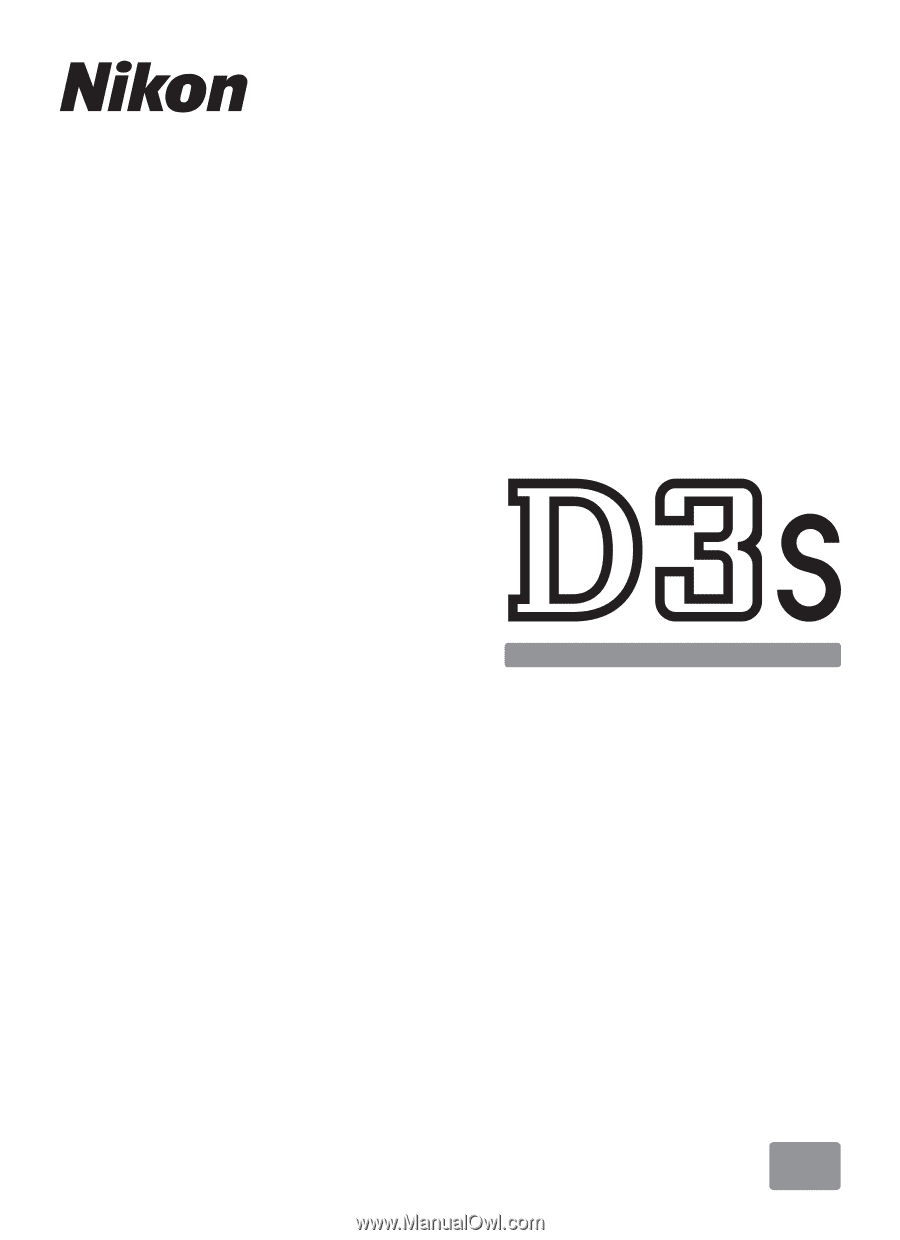
DIGITAL CAMERA
En
User's Manual