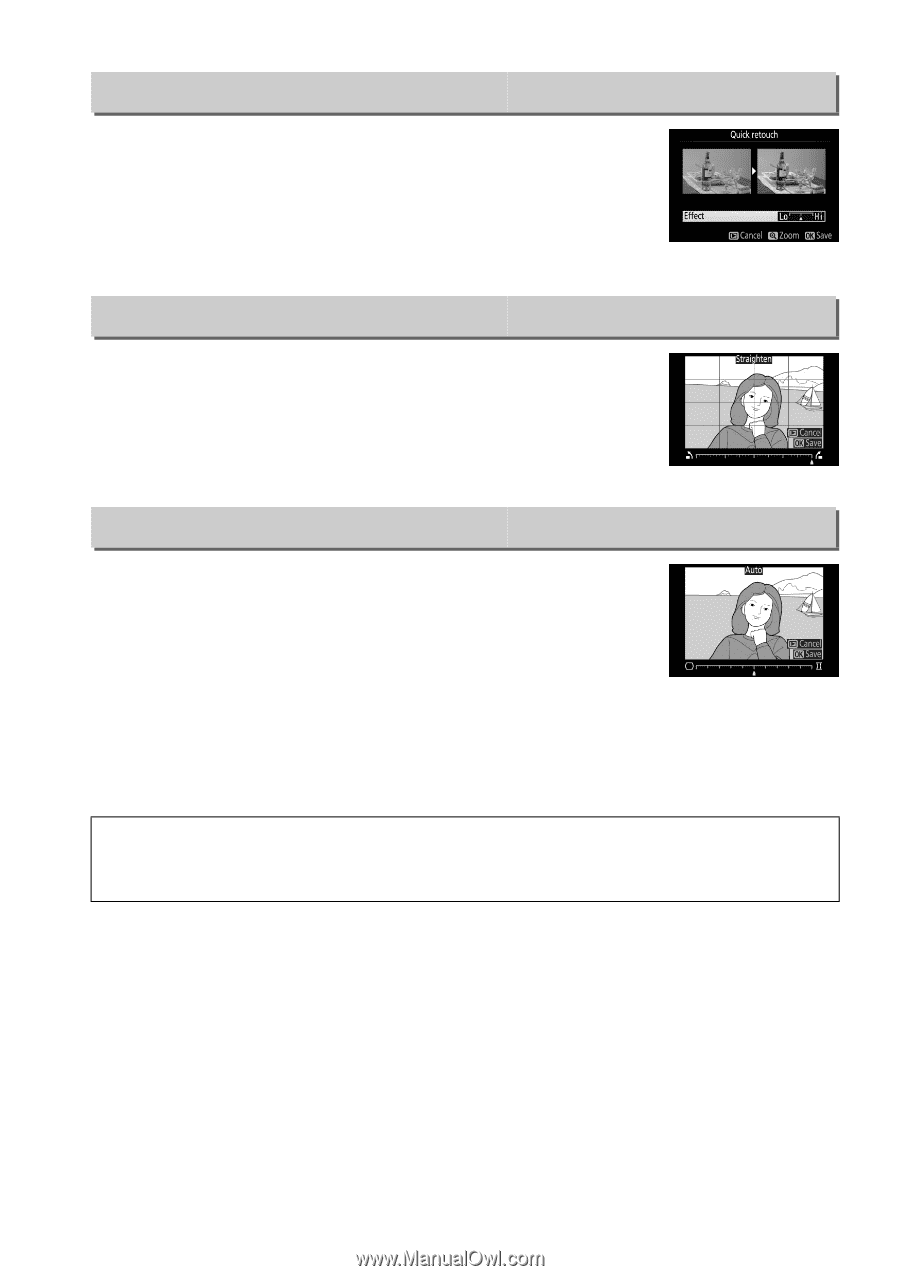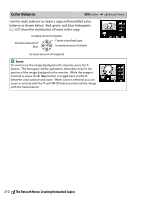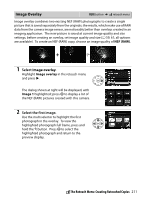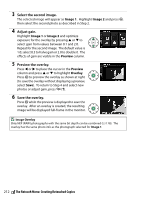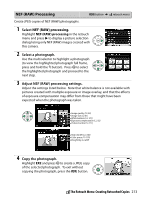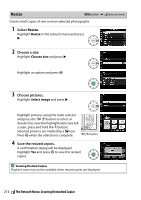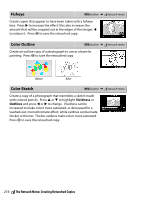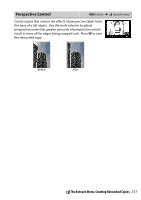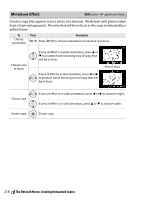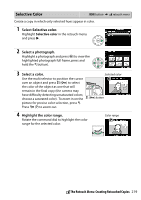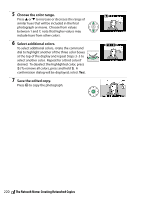Nikon D5300 Reference Manual - Page 235
Quick Retouch, Straighten, Distortion Control
 |
View all Nikon D5300 manuals
Add to My Manuals
Save this manual to your list of manuals |
Page 235 highlights
Quick Retouch G button ➜ N retouch menu Create copies with enhanced saturation and contrast. D-Lighting is applied as required to brighten dark or backlit subjects. Press 4 or 2 to choose the amount of enhancement. Press J to copy the photograph. Straighten G button ➜ N retouch menu Create a straightened copy of the selected image. Press 2 to rotate the image clockwise by up to five degrees in increments of approximately 0.25 degrees, 4 to rotate it counterclockwise (note that edges of the image will be trimmed to create a rectangular copy). Press J to save the retouched copy. Distortion Control G button ➜ N retouch menu Create copies with reduced peripheral distortion. Select Auto to let the camera correct distortion automatically and then make fine adjustments using the multi selector, or select Manual to reduce distortion manually (note that Auto is not available with photos taken using auto distortion control; see page 179). Press 2 to reduce barrel distortion, 4 to reduce pin-cushion distortion (note that greater amounts of distortion control result in more of the edges being cropped out). Press J to save the retouched copy. D Auto Auto is for use only with pictures taken with type G, E, and D lenses (PC, fisheye, and certain other lenses excluded); results are not guaranteed with other lenses. N The Retouch Menu: Creating Retouched Copies 215