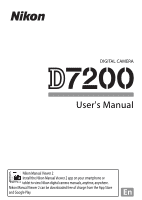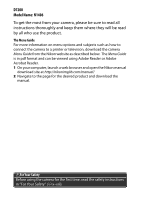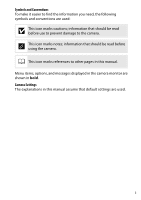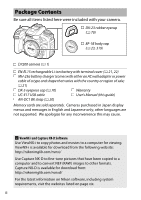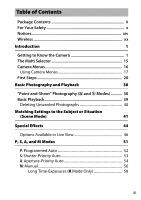Nikon D7200 Product Manual
Nikon D7200 Manual
 |
View all Nikon D7200 manuals
Add to My Manuals
Save this manual to your list of manuals |
Nikon D7200 manual content summary:
- Nikon D7200 | Product Manual - Page 1
DIGITAL CAMERA User's Manual Nikon Manual Viewer 2 Install the Nikon Manual Viewer 2 app on your smartphone or tablet to view Nikon digital camera manuals, anytime, anywhere. Nikon Manual Viewer 2 can be downloaded free of charge from the App Store and Google Play. En - Nikon D7200 | Product Manual - Page 2
computer, launch a web browser and open the Nikon manual download site at http://nikonimglib.com/manual/ 2 Navigate to the page for the desired product and download the manual. AFor Your Safety Before using the camera for the first time, read the safety instructions in "For Your Safety" (0 x-xiii). - Nikon D7200 | Product Manual - Page 3
to prevent damage to the camera. A This icon marks notes; information that should be read before using the camera. 0 This icon marks references to other pages in this manual. Menu items, options, and messages displayed in the camera monitor are shown in bold. Camera Settings The explanations in this - Nikon D7200 | Product Manual - Page 4
cap (0 70) Warranty UC-E17 USB cable User's Manual (this guide) AN-DC1 BK strap (0 20) Memory cards are sold separately. Cameras purchased in Japan display menus and messages in English and Japanese only; other languages are not supported. We apologize for any inconvenience this may cause - Nikon D7200 | Product Manual - Page 5
Introduction 1 Getting to Know the Camera 1 The Multi Selector 15 Camera Menus 16 Using Camera Menus 17 First Steps 20 Basic Photography and Playback 30 "Point-and-Shoot 52 S: Shutter-Priority Auto 53 A: Aperture-Priority Auto 54 M: Manual 56 Long Time-Exposures (M Mode Only 58 iii - Nikon D7200 | Product Manual - Page 6
62 Recalling User Settings 64 Resetting User Settings 65 Release Mode 66 Choosing a Release Mode 66 Frame Advance Rate 67 Self-Timer Mode (E 69 Mirror up Mode (MUP 71 Image Recording Options 73 Image Area 73 Image Quality and Size 77 Image Quality 77 Image Size 81 Using Two Memory - Nikon D7200 | Product Manual - Page 7
Controls 132 Creating Custom Picture Controls 135 Preserving Detail in Highlights and Shadows 139 Active D-Lighting 139 High Dynamic Range (HDR 141 Flash Photography 144 Using the Built-in Flash 144 Auto Pop-up Modes 144 Manual Pop-up Modes 146 Flash Compensation 151 FV Lock 153 v - Nikon D7200 | Product Manual - Page 8
Remote Control Photography 156 Using an Optional ML-L3 Remote Control 156 Wireless Remote Controllers 160 WR-1 Wireless Remote Controllers Reset: Restoring Default Settings 194 Bracketing 197 Multiple Exposure 211 Interval Timer Photography 217 Non-CPU Lenses 224 Location Data 227 vi - Nikon D7200 | Product Manual - Page 9
More on Playback 229 Viewing Pictures 229 Full-Frame Playback 229 Thumbnail Playback 231 Calendar Playback 232 The i Button 233 Photo Information 234 Taking a Closer Look: Playback Zoom 243 Protecting Photographs from Deletion 245 Deleting Photographs 246 Full-Frame, Thumbnail, and - Nikon D7200 | Product Manual - Page 10
297 Retouch Menu Options 298 Trim ...298 Image Overlay 299 NEF (RAW) Processing 302 Technical Notes 304 Compatible Lenses 304 Optional Flash Units (Speedlights 311 The Nikon Creative Lighting System (CLS 311 Other Accessories 319 Caring for the Camera 320 Storage 320 Cleaning 320 Image - Nikon D7200 | Product Manual - Page 11
Troubleshooting 333 Battery/Display 333 Shooting (All Modes 334 Shooting (P, S, A, M 337 Playback 338 Wi-Fi (Wireless Networks 340 Miscellaneous 340 Error Messages 341 Specifications 348 Lenses 363 Approved Memory Cards 379 Memory Card Capacity 380 Battery Life 382 Index 384 ix - Nikon D7200 | Product Manual - Page 12
the viewfinder could injury. After removing the battery, cause permanent visual impairment. take the equipment to a Nikon- AUsing the viewfinder diopter adjustment control When operating the viewfinder authorized service center for inspection. ADo not use in the presence of flammable diopter - Nikon D7200 | Product Manual - Page 13
be objects could cause burns. repaired only by a qualified • Using the flash close to the subject's technician. Should the product break battery and/or less than one meter (3 ft 4 in.) from AC adapter and then take the product the subject. Particular care should to a Nikon-authorized service - Nikon D7200 | Product Manual - Page 14
dry place. improperly handled. Observe the • The battery may be hot following precautions when handling immediately after use or when the batteries for use in this product: product has been used on battery • Use only batteries approved for use power for an extended period. in this equipment - Nikon D7200 | Product Manual - Page 15
power cable. Do AFollow the instructions of airline and not place it under heavy objects or hospital personnel expose it to heat or flame. Should the insulation be damaged and the wires become exposed, take the power cable to a Nikon-authorized service representative for inspection. Failure to - Nikon D7200 | Product Manual - Page 16
OF USED BATTERIES ACCORDING TO THE INSTRUCTIONS. This symbol indicates This symbol on the that electrical and battery indicates that the electronic equipment is battery is to be collected to be collected separately. separately. The following apply only The following apply only to users - Nikon D7200 | Product Manual - Page 17
energy and, if not installed made to this device that are not and used in accordance with the expressly approved by Nikon instructions, may cause harmful Corporation may void the user's interference to radio authority to operate the equipment. communications. However, there is Interface - Nikon D7200 | Product Manual - Page 18
which are circulated in a foreign country is prohibited. coupon tickets, except when a minimum of necessary copies are to be provided for business use by a company. Also, do not copy or reproduce passports issued by the Unless the prior permission of the government, licenses issued by public - Nikon D7200 | Product Manual - Page 19
the user's responsibility. Before discarding a data storage device or transferring ownership to another person, erase all data using commercial any pictures selected for preset manual (0 127). Before discarding the camera or transferring ownership to another person, you should also use the Wi-Fi > - Nikon D7200 | Product Manual - Page 20
NON-COMMERCIAL USE OF A CONSUMER TO (i) ENCODE VIDEO IN COMPLIANCE WITH THE AVC STANDARD ("AVC VIDEO") AND/OR (ii) DECODE AVC VIDEO THAT WAS Nikon brand electronic accessories (including chargers, batteries, AC adapters, and flash accessories) certified by Nikon specifically for use with this Nikon - Nikon D7200 | Product Manual - Page 21
safety requirements. THE USE OF NON-NIKON ACCESSORIES COULD DAMAGE YOUR CAMERA AND MAY VOID YOUR NIKON WARRANTY. A Before users in Europe and Africa: http://www.europe-nikon.com/support/ • For users in Asia, Oceania, and the Middle East: http://www.nikon-asia.com/ Visit these sites to keep up-to-date - Nikon D7200 | Product Manual - Page 22
use of wireless devices may be prohibited in some countries or regions. Contact a Nikon-authorized service representative before using uses and can radiate radio frequency energy and, if not installed and used in accordance with the instructions equipment off and on, the user is encouraged to try to - Nikon D7200 | Product Manual - Page 23
The available scientific evidence does not show that any health problems are associated with using low power wireless devices. There is no proof, however, occur, but such findings have not been confirmed by additional research. The D7200, which is equipped with a LBWA1U5YR1 (FCC ID: VPYLBYR650 / IC - Nikon D7200 | Product Manual - Page 24
at http://imaging.nikon.com/support/pdf/DoC_D7200.pdf Notice for Customers in Singapore Trade Name: Model: D7200 This device complies with intercept wireless transmissions to steal user IDs, passwords, and other personal information. • Unauthorized access: Unauthorized users may gain access to the - Nikon D7200 | Product Manual - Page 25
. You may find it helpful to bookmark this section and refer to it as you read through the rest of the manual. The Camera Body 1 Stereo microphone...163, 192, 273 8 Z/Q button 106, 289 2 Release mode dial 8, 66 9 Movie-record button 163 3 Mode dial 6 10 Power switch 5, 24 4 Mode dial lock - Nikon D7200 | Product Manual - Page 26
Body (Continued) 1 Built-in flash 36, 144 10 Cover for accessory terminal and 2 Mirror 71, 324 headphone connector 3 Meter coupling lever 352 160, 193, 227 4 Lens mounting mark 23 11 Lens release connectors are not in use. Foreign matter in the connectors can interfere with data transfer. 2 - Nikon D7200 | Product Manual - Page 27
-chamber cover Self-timer lamp 69 latch 22, 28 Red-eye reduction lamp 8 Contact cover for optional MB-D15 145, 147 battery pack 319 2 Sub-command dial 285 9 Power connector cover 3 Pv button 55, 167, 285, 288 10 CPU contacts 4 Fn button 76, 284, 288 11 Lens - Nikon D7200 | Product Manual - Page 28
The Camera Body (Continued) 1 Viewfinder eyepiece 10, 25 13 R (info) button 13, 185 2 Rubber eyecup 70 14 Main command dial 285 3 Diopter adjustment control ........25 15 Multi selector - Nikon D7200 | Product Manual - Page 29
to be read in the dark. After the power switch is released, the illuminators will remain lit for a few seconds while the standby timer is active or until the shutter is released or the power switch is rotated toward D again. Power switch D The Speaker - Nikon D7200 | Product Manual - Page 30
below. To choose a mode, press the mode dial lock release and rotate the mode dial. Mode dial Mode dial lock release e, f, g, and h modes: • e -Programmed auto (0 52) • f-Shutter-priority auto (0 53) • g-Aperture-priority auto (0 54) • h-Manual (0 56) Auto modes: • i Auto (0 30) • j Auto (flash off - Nikon D7200 | Product Manual - Page 31
A Non-CPU Lenses Non-CPU (0 305) lenses can be used only in modes A and M. Selecting another mode when a non-CPU lens is attached disables the shutter release. 7 - Nikon D7200 | Product Manual - Page 32
-Mode Dial To choose a release mode, press the release mode dial lock release and turn the release mode dial to the desired setting (0 66). Release mode dial lock release Release mode dial 12 345 6 1 S Single frame 66 2 T Continuous low speed ...........66 3 U Continuous high speed .........66 - Nikon D7200 | Product Manual - Page 33
time the camera is turned on; information on other settings can be found in the relevant sections of this manual. 1 23 9 4 8 5 7 6 1 Shutter speed 53, 56 2 Battery indicator 26 3 Aperture (f-number 54, 56 4 Memory card indicator (Slot 1 27, 82 5 Memory card indicator (Slot 2 27, 82 - Nikon D7200 | Product Manual - Page 34
The Viewfinder 5 67 1 8 2 9 3 4 10 11 12 13 14 15 16 17 18 19 20 21 22 23 24 25 26 27 28 29 30 1 Special effects mode indicator 44 2 Monochrome indicator .......44, 130 3 AF area brackets 25, 33 7 Focus points 34, 89, 277 8 1.3× DX crop indicator .......... 73, 74 9 Roll indicator - Nikon D7200 | Product Manual - Page 35
154 memory buffer fills 68, 380 Preset manual white balance recording indicator 122 * When Viewfinder used to display a roll indicator in the viewfinder. Note: Display shown with all indicators lit for illustrative purposes. D No Battery When the battery is totally exhausted or no battery - Nikon D7200 | Product Manual - Page 36
The Monitor (Live View) To frame photos or movies in the monitor, rotate the live view selector to C (photo live view) or 1 (movie live view) and press the a button. a button Live view selector rotated to C Live view selector rotated to 1 D The Count Down Display A count down will be displayed - Nikon D7200 | Product Manual - Page 37
C Mode If the live view selector is rotated to C (photo live view), pressing the R button cycles through the following displays. Virtual horizon Information on Framing guides Information off 13 - Nikon D7200 | Product Manual - Page 38
1 Mode If the live view selector is rotated to 1 (movie live view), pressing the R button cycles through the following displays. Virtual horizon Information on Information off Histogram Framing guides 14 - Nikon D7200 | Product Manual - Page 39
The Multi Selector In this manual, operations using the multi selector are represented by 1, 3, 4, and 2 icons. 1: Press the multi selector up J button 4: Press the multi selector left 2: Press the multi selector right 3: Press the multi selector down 15 - Nikon D7200 | Product Manual - Page 40
Camera Menus Most shooting, playback, and setup options can be accessed from the camera menus. To view the menus, press the G button. G button Tabs Choose from the following menus: • D: Playback (0 266) • B: Setup (0 289) • C: Photo Shooting (0 268) • N: Retouch (0 294) • 1: Movie Shooting - Nikon D7200 | Product Manual - Page 41
Camera Menus ❚❚ Menu Controls The multi selector and J button are used to navigate the camera menus. 1: Move cursor up J button: select highlighted item 4: Cancel and return to previous menu 2: Select highlighted item or display sub-menu 3: - Nikon D7200 | Product Manual - Page 42
❚❚ Navigating the Menus Follow the steps below to navigate the menus. 1 Display the menus. Press the G button to display the menus. 2 Highlight the icon for the current menu. Press 4 to highlight the icon for the current menu. G button 3 Select a menu. Press 1 or 3 to select the desired menu. 4 - Nikon D7200 | Product Manual - Page 43
J, there are some cases in which selection can only be made by pressing J. • To exit the menus and return to shooting mode, press the shutter-release button halfway. 19 - Nikon D7200 | Product Manual - Page 44
First Steps Follow the seven steps below to ready the camera for use. 1 Attach the strap. Attach the strap as shown. Repeat for the second eyelet. 20 - Nikon D7200 | Product Manual - Page 45
into the charger AC inlet (q). Slide the AC wall adapter latch as shown (w) and rotate the adapter 90 ° to fix it in place (e). Insert the battery and plug the charger in. AC wall adapter latch 90 ° • Power cable: After connecting the power cable with the plug in the orientation shown, insert - Nikon D7200 | Product Manual - Page 46
battery in place when the battery is fully inserted. Battery latch If you are using only one memory card, insert it into slot 1 (0 27). Slide the memory card in until it clicks into place. A The Battery and Charger Read and follow the warnings and cautions on pages x-xiii and 330-332 of this manual - Nikon D7200 | Product Manual - Page 47
. Be careful to prevent dust from entering the camera when the lens or body cap is removed. The lens generally used in this manual for illustrative purposes is an AF-S DX NIKKOR 18- 105mm f/3.5-5.6G ED VR. Remove the camera body cap Remove the rear lens cap Mounting mark (camera) Align the mounting - Nikon D7200 | Product Manual - Page 48
cursor down choose a time zone, date format, and daylight saving time option before setting the time and date; note that the camera uses a 24-hour clock. Language and date/time settings can be changed at any time using the Language (0 290) and Time zone and date (0 290) options in the setup - Nikon D7200 | Product Manual - Page 49
to put your fingers or fingernails in your eye. AF area brackets Viewfinder not in focus Viewfinder in focus The camera is now ready for use. Proceed to page 30 for information on taking photographs. 25 - Nikon D7200 | Product Manual - Page 50
in the control panel and viewfinder. Control panel Viewfinder Control panel L K J I H H (flashes) Viewfinder - - - - d d (flashes) Description Battery fully charged. Battery partially discharged. Low battery. Charge battery or ready spare battery. Shutter release disabled. Charge or exchange - Nikon D7200 | Product Manual - Page 51
of Overflow is selected for Role played by card in Slot 2 (0 82) when two memory cards are inserted, the card in slot 2 will only be used when the card in slot 1 is full. The control panel shows the slot or slots that currently hold a memory card (the example at right shows - Nikon D7200 | Product Manual - Page 52
the battery by hand. Removing Memory Cards After confirming that the memory card access lamp is off, turn the camera off, open the memory card slot cover, and press the card in and then release it (q). The card can then be removed by hand (w). D Memory Cards • Memory cards may be hot after use - Nikon D7200 | Product Manual - Page 53
show S. If the camera is turned off with a charged battery and no memory card inserted, S will be displayed in the release button (q) while turning the lens clockwise (w). After removing the lens, replace the lens caps and camera body cap. D CPU Lenses with Aperture Rings In the case of CPU lenses - Nikon D7200 | Product Manual - Page 54
Basic Photography and Playback "Point-and-Shoot" Photography (i and j Modes) This section describes how to take photographs in i and j modes. i and j are automatic "point-and-shoot" modes in which the majority of settings are controlled by the camera in response to shooting conditions. 1 Turn the - Nikon D7200 | Product Manual - Page 55
top of the camera, rotate the mode dial to i or j. Mode dial Mode dial lock release Photographs can be framed in the viewfinder or in the monitor (live view). To start live view, rotate the live view selector to C and press - Nikon D7200 | Product Manual - Page 56
3 Ready the camera. Viewfinder photography: When framing photographs in the viewfinder, hold the handgrip in your right hand and cradle the camera body or lens with your left. Bring your elbows in against the sides of your chest. Live view: When framing photographs in the monitor, hold the - Nikon D7200 | Product Manual - Page 57
default settings, the camera automatically detects faces and selects the focus point. If no face is detected, use the multi selector to position the focus point over the main subject. Focus point A Using a Zoom Lens Use the zoom ring to zoom in on the subject so that it fills a larger area of the - Nikon D7200 | Product Manual - Page 58
halfway. Viewfinder photography: Press the shutter-release button halfway to focus (the AF-assist Focus point is between camera and subject. Focus point is behind subject. Camera unable to focus using autofocus. See page 96. Live view: The focus point flashes green while the camera focuses. If - Nikon D7200 | Product Manual - Page 59
6 Shoot. Smoothly press the shutter-release button the rest of the way down to take the photograph. The memory card access lamp will light and the photograph will be Memory card - Nikon D7200 | Product Manual - Page 60
(M) is displayed. If the flash-ready indicator is not displayed, the flash is charging; remove your finger briefly from the shutter-release button and try again. Viewfinder Live view To save power when the flash is not in use, press it gently downward until the latch clicks into place. 36 - Nikon D7200 | Product Manual - Page 61
for about six seconds, reducing the drain on the battery. Press the shutter-release button halfway to reactivate the display. The length of minutes. The length of time before the monitor turns off automatically can be selected using Custom Setting c4 (Monitor off delay, 0 279) > Live view. D - Nikon D7200 | Product Manual - Page 62
out. X (T) button Navigation window A Exposure Depending on the scene, exposure may differ from that which would be obtained when live view is not used. D Shooting in Live View Although they will not appear in the final picture, jagged edges, color fringing, moiré, and bright spots may appear - Nikon D7200 | Product Manual - Page 63
can be displayed by pressing 4 or 2. To end playback and return to shooting mode, press the shutter-release button halfway. A Image Review When On is selected for Image review in the playback menu (0 267), photographs are automatically displayed in the monitor for a few seconds after shooting - Nikon D7200 | Product Manual - Page 64
image and return to playback. To exit without deleting the picture, press K. O (Q) button A Delete To delete selected images (0 248), all images taken on a selected date (0 249), or all images in a chosen location on a selected memory card (0 248), use the Delete option in the playback menu. 40 - Nikon D7200 | Product Manual - Page 65
Matching Settings to the Subject or Situation (Scene Mode) The camera offers a choice of "scene" modes. Choosing a scene mode automatically optimizes settings to suit the selected scene, making creative photography as simple as selecting a mode, framing a picture, and shooting as described on pages - Nikon D7200 | Product Manual - Page 66
r Night Landscape photographing night landscapes, including street lighting and neon signs. 1, 2 s Party/Indoor Capture the effects of indoor background lighting. Use for parties and other indoor scenes. t Beach/Snow Capture the brightness of sunlight expanses of water, snow, or sand. 1, 2 42 - Nikon D7200 | Product Manual - Page 67
in bloom, and other landscapes featuring expanses of blossoms. 1 z Autumn Colors Captures the brilliant reds and yellows in autumn leaves. 1 0 Food Use for vivid photographs of food. For flash photography, press the M (Y) button to raise the flash (0 146). 1 The built-in flash turns off - Nikon D7200 | Product Manual - Page 68
live view selector is in the 1 position. ❚❚ Special Effects Option % Night Vision g Color Sketch Description Use under conditions of darkness to record monochrome images at high ISO sensitivities (manual focus is available if the camera is unable to focus). 1 The camera detects and colors outlines - Nikon D7200 | Product Manual - Page 69
1 The built-in flash turns off. 2 The AF-assist illuminator turns off. A Preventing Blur Use a tripod to prevent blur caused by camera shake at slow shutter speeds. A NEF (RAW) together with the frame rate for continuous release mode; using autofocus during live view will disrupt the preview. 45 - Nikon D7200 | Product Manual - Page 70
Options Available in Live View Settings for the selected effect are adjusted in the live view display but apply during live view and viewfinder photography and movie recording. ❚❚ g Color Sketch 1 Select live view. Press the a button. The view through the lens will be displayed in the monitor. a - Nikon D7200 | Product Manual - Page 71
i Miniature Effect 1 Select live view. Press the a button. The view through the lens will be displayed in the monitor. a button 2 Position the focus point. Use the multi selector to position the focus point in the area that will be in focus and then press the shutterrelease button halfway to check - Nikon D7200 | Product Manual - Page 72
4 Adjust options. Press 4 or 2 to choose the orientation of the area that will be in focus and press 1 or 3 to adjust its width. 5 Press J. Press J to exit when settings are complete. To resume viewfinder photography, press the a button. 48 - Nikon D7200 | Product Manual - Page 73
❚❚ u Selective Color 1 Select live view. Press the a button. The view through the lens will be displayed in the monitor. 2 Display options. Press J to display selective color options. a button 3 Select a color. Selected color Frame an object in the white square in the center of the display and - Nikon D7200 | Product Manual - Page 74
4 Choose the color range. Press 1 or 3 to increase or decrease the range of similar hues that will be included in the final image. Choose from values between 1 and 7; note that higher values may include hues from other colors. Color range 5 Select additional colors. To select additional colors, - Nikon D7200 | Product Manual - Page 75
f-number). Type G and E lenses are not equipped with an aperture ring. Non-CPU lenses can only be used in modes A (aperture-priority auto) and M (manual), when aperture can only be adjusted using the lens aperture ring. Selecting any other mode disables the shutter release. For more information, see - Nikon D7200 | Product Manual - Page 76
P: Programmed Auto In this mode, the camera automatically adjusts shutter speed and aperture according to a built-in program to ensure optimal exposure in most situations. A Flexible Program In mode P, different combinations of shutter speed and aperture can be selected by rotating the main command - Nikon D7200 | Product Manual - Page 77
S: Shutter-Priority Auto In shutter-priority auto, you choose the shutter speed while the camera automatically selects the aperture that will produce the optimal exposure. To choose a shutter speed, rotate the main command dial while the exposure meters are on. Shutter speed can be set to "v" or to - Nikon D7200 | Product Manual - Page 78
sub-command dial while the exposure meters are on. Sub-command dial Control panel Monitor A Non-CPU Lenses (0 308) Use the lens aperture ring to adjust aperture. If the maximum aperture of the lens has been specified using the Non-CPU lens data item in setup menu (0 224) when a non-CPU lens is - Nikon D7200 | Product Manual - Page 79
value selected by the camera (modes P and S) or the value chosen by the user (modes A and M), allowing depth of field to be previewed in the viewfinder. Pv controls whether the built-in flash and optional flash units that support the Nikon Creative Lighting System (CLS; 0 311) will emit a modeling flash - Nikon D7200 | Product Manual - Page 80
M: Manual In manual exposure mode, you control both shutter speed and aperture. While the for the lens. Use the exposure indicators to check exposure. Sub-command dial Aperture Shutter speed Main command dial A AF Micro NIKKOR Lenses Provided that an external exposure meter is used, the exposure - Nikon D7200 | Product Manual - Page 81
A The Exposure Indicators If a shutter speed other than "bulb" or "time" is selected, the exposure indicators show whether the photograph would be under- or overexposed at current settings. Depending on the option chosen for Custom Setting b2 (EV steps for exposure cntrl, 0 278), the amount of under - Nikon D7200 | Product Manual - Page 82
of exposure: 35 s an optional wireless remote controller Aperture: f/25 (0 160, 319) or remote cord (0 319). • Time (%): Start the exposure using the shutter-release button on the camera or on an optional remote control, remote cord, or wireless remote controller. The shutter remains open - Nikon D7200 | Product Manual - Page 83
the main command dial to choose a shutter speed of "Bulb" (A). Main command dial Control panel Monitor 3 Take the photograph. After focusing, press the shutter-release button on the camera or on the optional wireless remote controller or remote cord all the way down. Remove your finger from the - Nikon D7200 | Product Manual - Page 84
dial left to choose a shutter speed of "Time" (%). Main command dial Control panel Monitor 3 Open the shutter. After focusing, press the shutter-release button on the camera or optional remote control, remote cord, or wireless remote controller all the way down. 4 Close the shutter. Repeat the - Nikon D7200 | Product Manual - Page 85
L3 remote control, select a remote control mode (Delayed remote, Quick-response remote, or Remote mirrorup) using the Remote control mode (ML-L3) option in the photo shooting menu (0 156). Note that if you are using an ML-L3 remote control, pictures will be taken in "Time" mode even when "Bulb"/A is - Nikon D7200 | Product Manual - Page 86
: U1 and U2 Modes Assign frequently-used settings to the U1 and U2 positions on the mode dial. Saving User Settings 1 Select a mode. Mode dial modes, bracketing, and settings in the shooting and Custom Settings menus. A User Settings The following can not be saved to U1 or U2. Photo shooting - Nikon D7200 | Product Manual - Page 87
. Press the G button to display the menus. Highlight Save user settings in the setup menu and press 2. G button 4 Select Save to U1 or Save to U2. Highlight Save to U1 or Save to U2 and press 2. 5 Save user settings. Highlight Save settings and press J to assign the settings selected in Steps - Nikon D7200 | Product Manual - Page 88
Recalling User Settings Simply rotate the mode dial to Mode dial U1 to recall the settings assigned to Save to U1, or to U2 to recall the settings assigned to Save to U2. 64 - Nikon D7200 | Product Manual - Page 89
U1 or U2 to default values: 1 Select Reset user settings. Press the G button to display the menus. Highlight Reset user settings in the setup menu and press 2. G button 2 Select Reset U1 or Reset U2. Highlight Reset U1 or Reset U2 and press 2. 3 Reset user settings. Highlight Reset and press J. 65 - Nikon D7200 | Product Manual - Page 90
rate given on page 67. Use for active subjects. Note that only one picture will be taken if the flash fires. Quiet shutter-release: As for single frame, except that mirror does not click back into place while shutter-release button is fully Q pressed, allowing user to control timing of click - Nikon D7200 | Product Manual - Page 91
gives the approximate frame rates for a fully-charged EN-EL15 battery, continuous-servo AF, manual or shutter-priority auto exposure, a shutter speed of 1/250 when vibration reduction (available with VR lenses) or auto ISO sensitivity control (0 102) is on, or when the battery is low, a non-CPU - Nikon D7200 | Product Manual - Page 92
all images in the buffer have been recorded. If the battery is exhausted while images remain in the buffer, the shutter release will be disabled and the images transferred to the memory card. A Live View If a continuous release mode is used during live view, photographs will be displayed in place of - Nikon D7200 | Product Manual - Page 93
stable, level surface. 2 Select self-timer mode. Press the release mode dial lock release and turn the release mode dial to E. Release mode dial 3 Frame the photograph and focus. The self-timer can not be used if the camera is unable to focus using single-servo AF or in other situations in which the - Nikon D7200 | Product Manual - Page 94
exposure. Hold the camera firmly when removing the rubber eyecup. Rubber eyecup Eyepiece cap D Using the Built-in Flash Before taking a photograph with the flash in modes that require the flash to be raised manually, press the M (Y) button to raise the flash and wait for the flash-ready indicator - Nikon D7200 | Product Manual - Page 95
by camera movement when the mirror is raised. To use mirror-up mode, press the release mode dial lock release and rotate the release mode dial to MUP (mirror up). Release mode dial lock release Release mode dial After pressing the shutter-release button halfway to set focus and exposure, press the - Nikon D7200 | Product Manual - Page 96
A Preventing Blur To prevent blurring caused by camera movement, press the shutterrelease button smoothly, or use an optional remote cord (0 319). For information on using the optional ML-L3 remote control for mirror-up photography, see page 156. Use of a tripod is recommended. 72 - Nikon D7200 | Product Manual - Page 97
12). Option a DX (24×16) Z 1.3× (18×12) Description Pictures are recorded using a 23.5 × 15.6 mm image area (DX format). Pictures are recorded using a 18.8 × 12.5 mm image area, producing a telephoto effect without the need to change lenses. The camera can also record more images per second during - Nikon D7200 | Product Manual - Page 98
A Image Area The selected option is shown in the display. Information display Shooting display A The Viewfinder Display The viewfinder display for the 1.3× DX crop is shown at right. A s icon is displayed in the viewfinder when the 1.3× DX crop is selected. 1.3× DX crop A See Also See page 168 - Nikon D7200 | Product Manual - Page 99
The image area can be selected using the Image area option in the shooting menus or by pressing a control and rotating a command dial. ❚❚ The Image Area Menu 1 Select Image area. Highlight Image - Nikon D7200 | Product Manual - Page 100
284), the Pv button (Custom Setting f3, Assign preview button, 0 285), or the A AE-L/AF-L button (Custom Setting f4, Assign AE-L/ AF-L button, 0 285). 2 Use the selected control to choose an image area. The image area can be selected by pressing the selected button and rotating the main or sub - Nikon D7200 | Product Manual - Page 101
Image Quality and Size Together, image quality and size determine how much space each photograph occupies on the memory card. Larger, higher quality images can be printed at larger sizes but also require more memory, meaning that fewer such images can be stored on the memory card (0 380). Image - Nikon D7200 | Product Manual - Page 102
of NEF (RAW) images. JPEG copies of NEF (RAW) images can be created using Capture NX-D or other software or the NEF (RAW) processing option in the retouch the photo is deleted. If the JPEG copy is recorded to a separate memory card using the Role played by card in Slot 2 > RAW Slot 1 - JPEG Slot 2 - Nikon D7200 | Product Manual - Page 103
(RAW) If + NEF (RAW) is assigned to the Fn button using Custom Setting f2 (Assign Fn button, 0 284) > Press and a (the original image quality setting will be restored when you remove your finger from the shutter-release button). To exit without recording an NEF (RAW) copy, press the Fn button again. - Nikon D7200 | Product Manual - Page 104
(RAW) images, highlight NEF (RAW) recording > Type in the photo shooting menu and press 2. Option N Lossless compressed O Compressed Description NEF images are compressed using a reversible algorithm, reducing file size by about 20-40% with no effect on image quality. NEF images are compressed - Nikon D7200 | Product Manual - Page 105
the desired setting is displayed in the information display. X (T) button Sub-command dial Information display A The Photo Shooting Menu Image size can also be adjusted using the Image size option in the photo shooting menu (0 269). 81 - Nikon D7200 | Product Manual - Page 106
by the card in Slot 2. Choose from Overflow (the card in Slot 2 is used only when the card in Slot 1 is full), Backup (each picture is recorded remaining on the card with the least amount of memory. Shutter release will be disabled when either card is full. A Recording Movies When two memory cards - Nikon D7200 | Product Manual - Page 107
manually (0 97). The user can also select the focus point for automatic or manual focus (0 89) or use focus lock to focus to recompose photographs after focusing (0 93). Autofocus To use moving subjects. Camera focuses continuously while shutter-release button is pressed halfway; if AF-C subject - Nikon D7200 | Product Manual - Page 108
button is pressed halfway. Full-time servo AF: For moving subjects. Camera focuses AF-F continuously until shutter-release button is pressed. Focus locks when shutter-release button is pressed halfway. Autofocus mode can be selected by pressing the AFmode button and rotating the main command - Nikon D7200 | Product Manual - Page 109
button is pressed halfway. This allows the camera to track focus while attempting to predict where the subject will be when the shutter is released. A See Also For information on using focus priority in continuous-servo AF, see Custom Setting a1 (AF-C priority selection, 0 276). For information on - Nikon D7200 | Product Manual - Page 110
: • Single-point AF: Select the focus point as described on page 89; the camera will focus on the subject in the selected focus point only. Use with stationary subjects. • Dynamic-area AF: Select the focus point as described on page 89. In AF-A and AF-C focus modes, the camera will focus - Nikon D7200 | Product Manual - Page 111
the selected focus point and select new focus points as required. Use to quickly compose pictures with subjects that are moving erratically from side other focus points have turned off. A 3D-tracking When the shutter-release button is pressed halfway, the colors in the area surrounding the focus - Nikon D7200 | Product Manual - Page 112
subject is indicated by a double yellow border (if multiple faces are detected, the camera will focus on the closest subject; to choose a different subject, use the multi selector). If the camera can no longer detect the subject (because, for example, the subject has turned to face away from the - Nikon D7200 | Product Manual - Page 113
• & Subject-tracking AF: Use the multi selector to position the focus point over your subject bright, too dark, or similar in color or brightness to the background. A Manual Focus-Point Selection The multi selector can be used to select the focus point. Rotating the focus selector lock to L disables - Nikon D7200 | Product Manual - Page 114
AF-area mode can be selected by pressing the AF-mode button and rotating the subcommand dial until the desired setting is displayed. AF-mode button Sub-command dial Control panel Viewfinder Monitor A AF-Area Mode (Viewfinder Photography) AF-area mode is shown in the control panel and viewfinder. - Nikon D7200 | Product Manual - Page 115
Autofocus in Live View Use an AF-S lens. The desired results may not be achieved with other lenses or teleconverters. Note that in the center focus point. In subject-tracking AF, pressing J starts subject tracking instead. Manual focus-point selection is not available in auto-area AF or if a face is - Nikon D7200 | Product Manual - Page 116
around," see Custom Setting a6 (Focus point wrap-around, 0 277). For information on choosing the number of focus points that can be selected using the multi selector, see Custom Setting a7 (Number of focus points, 0 277). For information on choosing separate focus points for vertical and horizontal - Nikon D7200 | Product Manual - Page 117
composition. If the camera is unable to focus using autofocus (0 96), focus lock can also be used to recompose the photograph after focusing on another Position the subject in the selected focus point and press the shutter-release button halfway to initiate focus. Check that the in-focus indicator - Nikon D7200 | Product Manual - Page 118
. Focus will remain locked while the A AE-L/AF-L button is pressed, even if you later remove your finger from the shutter-release button. Shutter-release button A AE-L/AF-L button AF-S (viewfinder photography) and live view: Focus locks automatically and remain locked until you remove your finger - Nikon D7200 | Product Manual - Page 119
3 Recompose the photograph and shoot. Focus will remain locked between shots if you keep the shutter-release button pressed halfway (AF-S and live view) or keep the A AE-L/AF-L button pressed, allowing several photographs in succession to be taken at the same - Nikon D7200 | Product Manual - Page 120
in-focus indicator (I) may be displayed and the camera may sound a beep, allowing the shutter to be released even when the subject is not in focus. In these cases, focus manually (0 97) or use focus lock (0 93) to focus on another subject at the same distance and then recompose the photograph. There - Nikon D7200 | Product Manual - Page 121
Focus Manual focus is available for lenses that do not support autofocus (non-AF NIKKOR lenses) or when the autofocus does not produce the desired results (0 96). • AF lenses: Set the lens focus Focus-mode selector mode switch (if present) and camera focus-mode selector to M. D AF Lenses Do not use - Nikon D7200 | Product Manual - Page 122
used to confirm whether the subject in the selected focus point is in focus (the focus point can be selected from any of the 51 focus points). After positioning the subject in the selected focus point, press the shutter-release plane mark (E) on the camera body. The distance between the lens mounting - Nikon D7200 | Product Manual - Page 123
ISO 51200) and Hi BW2 (equivalent to ISO 102400) are also available, but note that pictures taken with either setting are recorded in monochrome using the options selected for Set Picture Control > Monochrome in the photo shooting menu (0 130). The higher the ISO sensitivity, the less light needed - Nikon D7200 | Product Manual - Page 124
ISO sensitivity can be adjusted by pressing the W (S) button and rotating the main command dial until the desired setting is displayed. W (S) button Main command dial Control panel Viewfinder Information display A The Photo Shooting Menu ISO sensitivity can also be adjusted from the photo - Nikon D7200 | Product Manual - Page 125
have no effect, but ISO sensitivity can still be adjusted from the menus. A Restrictions on Hi BW1 and Hi BW2 Note the following restrictions when using Hi BW1 or Hi BW2: • Image quality and size can not be changed when Hi BW1 or Hi BW2 is selected. Pictures shot with NEF - Nikon D7200 | Product Manual - Page 126
will automatically be adjusted if optimal exposure can not be achieved at the value selected by the user (ISO sensitivity is adjusted appropriately when the flash is used). 1 Select Auto ISO sensitivity control. Select ISO sensitivity settings in the photo shooting menu, highlight Auto ISO - Nikon D7200 | Product Manual - Page 127
The maximum value for auto ISO sensitivity can be selected using Maximum sensitivity (note that if the ISO sensitivity selected by the user is higher than that chosen for Maximum sensitivity, the value selected by the user will be used instead). In modes P and A, sensitivity will only be adjusted if - Nikon D7200 | Product Manual - Page 128
and pressing 2: for example, values faster than those usually selected automatically can be used with telephoto lenses to reduce blur. Note, however, that Auto functions only with CPU lenses; if a non-CPU lens is used without lens data, minimum shutter speed is fixed at 1/30 s. Shutter speeds may - Nikon D7200 | Product Manual - Page 129
frame and set exposure according to a tone distribution, color, composition, and, with type G, E, or D lenses (0 307), distance information (3D color matrix metering II; with other CPU lenses, camera uses color matrix metering II, which does not include 3D distance information). Center-weighted - Nikon D7200 | Product Manual - Page 130
the Non-CPU lens data option in the setup menu (0 225) allows the camera to use color matrix metering when matrix is selected. Center-weighted metering will be used if matrix metering is selected with non-CPU lenses for which lens data have not been supplied. A See Also For information on making - Nikon D7200 | Product Manual - Page 131
subject positioned in the focus point, press the A AE-L/ AF-L button to lock focus and exposure (if you are using autofocus, confirm that the camera is in focus; 0 34). Shutter-release button A AE-L/AF-L button While exposure lock is in effect, an AE-L indicator will appear in the viewfinder and - Nikon D7200 | Product Manual - Page 132
can not be changed while exposure lock is in effect. A See Also If On is selected for Custom Setting c1 (Shutter-release button AE-L, 0 279), exposure will lock when the shutter-release button is pressed halfway. For information on changing the role of the A AE-L/AF-L button, see Custom Setting f4 - Nikon D7200 | Product Manual - Page 133
to alter exposure from the value suggested by the camera, making pictures brighter or darker. It is most effective when used with center-weighted or spot metering (0 105). Choose from values between -5 EV (underexposure) and +5 EV (overexposure) in increments of 1/3 EV. In general, positive values - Nikon D7200 | Product Manual - Page 134
a E icon will be displayed in the control panel and viewfinder after you release the E button. The current value for exposure compensation can be confirmed in restricting the effects of exposure compensation to the background when using a flash for foreground lighting, see Custom Setting e4 ( - Nikon D7200 | Product Manual - Page 135
5000 K Daylight fluorescent 6500 K High temp. mercury-vapor 7200 K H Direct sunlight N Flash G Cloudy M Shade 5200 K 5400 K 6000 K 8000 K K Choose color temp. (0 117) L Preset manual (0 120) 2500-10,000 K - * All values are approximate and do not reflect fine-tuning (if applicable). 111 - Nikon D7200 | Product Manual - Page 136
White balance option in either of the shooting menus (0 269, 274), which also can be used to fine-tune white balance (0 114) or measure a value for preset manual white balance (0 120). The Auto option in the White balance menu offers a choice of Normal and Keep warm lighting colors, which preserves - Nikon D7200 | Product Manual - Page 137
A Color Temperature The perceived color of a light source varies with the viewer and other conditions. Color temperature is an objective measure of the color of a light source, defined with reference to the temperature to which an object would have to be heated to radiate light in the same - Nikon D7200 | Product Manual - Page 138
, select the desired option and press 2 again to display fine-tuning options; for information on fine-tuning preset manual white balance, see page 129). 2 Fine tune white balance. Use the multi selector to fine-tune white balance. White balance can be fine-tuned on the amber (A)-blue (B) axis - Nikon D7200 | Product Manual - Page 139
J to save settings and return to the shooting menus. ❚❚ The L (U) Button At settings other than K (Choose color temp.) and L (Preset manual), the L (U) button can be used to fine-tune white balance on the amber (A)-blue (B) axis (0 114; to fine- tune white balance when L is L (U) button Sub - Nikon D7200 | Product Manual - Page 140
color temperature that takes such variation into account, and as such is the unit used in color-temperature compensation filters. E.g.: • 4000 K-3000 K (a difference of 1000 create several images each time the shutter is released. White balance will be varied with each image, "bracketing" the value - Nikon D7200 | Product Manual - Page 141
With other light sources, take a test shot to determine if the selected value is appropriate. ❚❚ The White Balance Menu Color temperature can be selected using the White balance options in the shooting menus. Enter values for the amber-blue and green-magenta axes (0 114) as described below. 1 Select - Nikon D7200 | Product Manual - Page 142
3 Select a value for green-magenta. Press 4 or 2 to highlight the G (green) or M (magenta) axis and press 1 or 3 to select a value. 4 Press J. Press J to save changes and return to the shooting menus. If a value other than 0 is selected for the green (G)- magenta (M) axis, an asterisk ("E") will be - Nikon D7200 | Product Manual - Page 143
❚❚ The L (U) Button When K (Choose color temp.) is selected, the L (U) button can be used to select the color temperature, although only for the amber (A)-blue (B) axis. Press the L (U) button and rotate the sub-command dial L (U) button Sub-command until - Nikon D7200 | Product Manual - Page 144
in presets d-1 through d-6. Two methods are available for setting preset manual white balance: Method Direct measurement Copy from existing photograph Description Neutral gray or white object is placed under lighting that will be used in final photo and white balance measured by camera. In live - Nikon D7200 | Product Manual - Page 145
preset (d-1 to d-6) is displayed in the information display. L (U) button Sub-command dial Information display A Measuring Preset Manual White Balance (Viewfinder Photography) Preset manual white balance can not be measured while you are shooting an HDR photograph (0 141) or multiple exposure - Nikon D7200 | Product Manual - Page 146
white balance. In the few seconds before the indicators stop flashing, frame the reference object so that it fills the viewfinder and press the shutter-release button all the way down. The camera will measure a value for white balance and store it in the preset selected in Step 3. No photograph will - Nikon D7200 | Product Manual - Page 147
control panel, while the viewfinder will show a flashing a. Press the shutter-release button halfway to exit to shooting mode. Control panel If lighting is c2 (Standby timer, 0 279). A Selecting a Preset Selecting Preset manual for the White balance option in either of the shooting menus displays - Nikon D7200 | Product Manual - Page 148
a button. The mirror will be raised and the view through the lens will be displayed in the camera monitor. a button 2 Set white balance to L (Preset manual). Press the L (U) button and rotate the main command dial until L is displayed in the monitor. L (U) button Main command dial Monitor 124 - Nikon D7200 | Product Manual - Page 149
the monitor. L (U) button Sub-command dial 4 Select direct measurement mode. Release the L (U) button briefly and then press the button until the L icon the target over a white or grey area. While L flashes in the display, use the multi selector to position the r over a white or grey area of the - Nikon D7200 | Product Manual - Page 150
white balance. Press J or press the shutter-release button all the way down to measure white balance the target used to measure preset manual white balance will be displayed on presets recorded during live view. A Measuring Preset Manual White Balance (Live View) Preset manual white balance can - Nikon D7200 | Product Manual - Page 151
copy a value for white balance from an existing photograph to a selected preset. 1 Select Preset manual. Select White balance in either of the shooting menus, then highlight Preset manual and press 2. 2 Select a destination. Highlight the destination preset (d-1 to d-6) and press W (S). W (S) button - Nikon D7200 | Product Manual - Page 152
4 Highlight a source image. Highlight the source image. 5 Copy white balance. Press J to copy the white balance value for the highlighted photograph to the selected preset. If the highlighted photograph has a comment (0 291), the comment will be copied to the comment for the selected preset. A - Nikon D7200 | Product Manual - Page 153
select another preset. A Fine-Tuning Preset Manual White Balance The selected preset can be fine balance preset, select Edit comment in the preset manual white balance menu and enter a comment as white-balance preset, select Protect in the preset manual white balance menu, then highlight On and press - Nikon D7200 | Product Manual - Page 154
option in the movie shooting menu also offers a Same as photo settings option that sets the Picture Control for movies to the same as that used for photographs. 130 - Nikon D7200 | Product Manual - Page 155
Control. Highlight a Picture Control and press J. A Custom Picture Controls Custom Picture Controls are created through modifications to existing Picture Controls using the Manage Picture Control option in the shooting menus (0 135). Custom Picture Controls can be saved to a memory card for sharing - Nikon D7200 | Product Manual - Page 156
preset or custom Picture Controls (0 135) can be modified to suit the scene or the user's creative intent. Choose a balanced combination of settings using Quick adjust, or make manual adjustments to individual settings. 1 Select a Picture Control. Highlight the desired Picture Control in the Picture - Nikon D7200 | Product Manual - Page 157
settings. Clarity is not applied to movies. Contrast Adjust contrast manually or select A to let the camera adjust contrast automatically. Brightness (0 134). Choose the tint used in monochrome photographs (0 135). Manual adjustments Manual adjustments (non-monochrome only) (monochrome only - Nikon D7200 | Product Manual - Page 158
vary with exposure and the position of the subject in the frame. Use a type G, E, or D lens for best results. A Switching Between Manual and Auto Press the X (T) button to switch back and forth between manual and auto (A) settings for sharpening, clarity, contrast, and saturation. A Custom Picture - Nikon D7200 | Product Manual - Page 159
A Toning (Monochrome Only) Pressing 3 when Toning is selected displays saturation options. Press 4 or 2 to adjust saturation. Saturation control is not available when B&W (black-and-white) is selected. Creating Custom Picture Controls The Picture Controls supplied with the camera can be modified and - Nikon D7200 | Product Manual - Page 160
displayed. By default, new Picture Controls are named by adding a two-digit number (assigned automatically) to the name of the existing Picture Control; to use the default name, proceed to Step 7. To Name area move the cursor in the name area, hold the W (S) button and press 4 or 2. To enter - Nikon D7200 | Product Manual - Page 161
Rename option in the Manage Picture Control menu. A Manage Picture Control > Delete The Delete option in the Manage Picture Control menu can be used to delete selected custom Picture Controls when they are no longer needed. A The Original Picture Control Icon The original preset Picture Control on - Nikon D7200 | Product Manual - Page 162
memory cards (these options are available only with the memory card in Slot 1 and can not be used with the card in Slot 2). Once copied to memory cards, Picture Controls can be used with other cameras or compatible software. • Copy to card: Copy a custom Picture Control (C-1 through C-9) from the - Nikon D7200 | Product Manual - Page 163
in highlights and shadows, creating photographs with natural contrast. Use for high contrast scenes, for example when photographing brightly lit pictures of shaded subjects on a sunny day. It is most effective when used with matrix metering (0 105). Active D-Lighting off Active D-Lighting: Y Auto - Nikon D7200 | Product Manual - Page 164
To use Active D-Lighting: 1 Select Active D-Lighting. Highlight Active D-Lighting in the photo shooting menu and press of shots (0 207). If desired, the Fn button and main command dial can be used to select Active D-Lighting; for more information, see Custom Setting f2 (Assign Fn button, 0 284). 140 - Nikon D7200 | Product Manual - Page 165
combining two shots taken at different exposures. HDR is most effective when used with matrix metering (0 105; with spot or center-weighted metering and multiple exposure (0 211), and time-lapse photography (0 171) can not be used while HDR is in effect and shutter speeds of A and % are not - Nikon D7200 | Product Manual - Page 166
2 Select a mode. Highlight HDR mode and press 2. Highlight one of the following and press J. • To take a series of HDR photographs, select 6 On (series). HDR shooting will continue until you select Off for HDR mode. • To take one HDR photograph, select On (single photo). Normal shooting will resume - Nikon D7200 | Product Manual - Page 167
recording is complete. Regardless of the option currently selected for release mode, only one photograph will be taken each time the desired results may not be achieved if the camera or subject moves during shooting. Use of a tripod is recommended. Depending on the scene, the effect may not - Nikon D7200 | Product Manual - Page 168
Built-in Flash The built-in flash can be used not only when natural lighting is inadequate but to fill in shadows and backlit subjects or to add a catch light to the subject's eyes. Auto - Nikon D7200 | Product Manual - Page 169
: When lighting is poor or the subject is backlit, the flash pops up automatically when the shutter-release button is pressed halfway and fires as required. Not available in o mode. Auto with red-eye reduction: Use for portraits. The flash pops up and fires as required, but before it fires the red - Nikon D7200 | Product Manual - Page 170
Modes In P, S, A, M, and 0 modes, the flash must be raised manually. The flash will not fire if it is not raised. 1 Raise the flash. Press the M (Y) button to raise the flash. Note that if the flash - Nikon D7200 | Product Manual - Page 171
sync: As for "rear-curtain sync", below, except that shutter speed slows automatically to capture background lighting at night or under low light. Use when you want to capture both subject and background. Not available in modes S, M, and 0. S is displayed when setting is complete. Rear-curtain sync - Nikon D7200 | Product Manual - Page 172
used in the macro range of zoom lenses release button is pressed. The shutter release may be briefly disabled to protect the flash after it has been used for several consecutive shots. The flash can be used s are available with optional flash units that support auto FP high- speed sync when 1/320 - Nikon D7200 | Product Manual - Page 173
A Flash Control Mode The camera supports the following i-TTL flash control modes: • i-TTL balanced fill- type G, E, or D lens is used, distance information is included when calculating flash output. Precision of calculation can be increased for non-CPU lenses by providing lens data (focal length and - Nikon D7200 | Product Manual - Page 174
disable auto FP high- speed sync and choose a flash sync speed (0 282) • Custom Setting e2 (Flash shutter speed): Choose the slowest shutter speed available when using the flash (0 283) • Custom Setting e3 (Flash cntrl for built-in flash): Choose a flash control mode (0 283) 150 - Nikon D7200 | Product Manual - Page 175
Flash Compensation (P, S, A, M, and SCENE Modes Only) Flash compensation is used to alter flash output by from -3 EV to +1EV in increments of 1/3 EV, changing the brightness of the main subject relative to the background. Flash - Nikon D7200 | Product Manual - Page 176
At values other than ±0.0, a Y icon will be displayed after you release the M (Y) button. The current value for flash compensation can be confirmed by pressing the M (Y) button. Normal flash output can be restored by setting flash compensation - Nikon D7200 | Product Manual - Page 177
the frame. Flash output is adjusted automatically for any changes in ISO sensitivity and aperture. To use FV lock: 1 Assign FV lock to a camera control. Select FV lock as the "Press the subject in the center of the frame and press the shutter-release button halfway to focus. M (Y) button 153 - Nikon D7200 | Product Manual - Page 178
the way down to shoot. If desired, additional pictures can be taken without releasing FV lock. 7 Release FV lock. Press the button selected in Step 1 to release FV lock. Confirm that the FV lock icon (e) is no longer displayed. A Using FV Lock with the Built-in Flash FV lock is only available with - Nikon D7200 | Product Manual - Page 179
A Metering When FV lock is used with the built-in flash and no additional flash units, the camera meters a 4 mm circle in the center of the frame. When the built-in flash is used with optional flash units (Advanced Wireless Lighting), the camera meters the entire frame. 155 - Nikon D7200 | Product Manual - Page 180
button is pressed. Press ML-L3 shutter-release button once to & Remote mirror-up raise mirror, again to release shutter and take photograph. Prevents blur caused by camera moving when mirror is raised. 7 Off The shutter can not be released using the ML-L3. 3 Frame the photograph. Mount - Nikon D7200 | Product Manual - Page 181
used, the release mode selected with the release mode dial (0 66) is ignored in favor of the option selected for Remote control mode (ML-L3) in the photo shooting menu. D Before Using Optional ML-L3 Remote Controls Before using the remote control for the first time, remove the clear plastic battery - Nikon D7200 | Product Manual - Page 182
A Using the Built-in Flash Before taking a photograph with the flash in manual pop-up modes (0 146), press the M (Y) when required. In flash modes that support red-eye reduction, the red-eye reduction lamp will light for about one second before the shutter is released. In delayed remote mode, the - Nikon D7200 | Product Manual - Page 183
(0 268). D Assign Shutter Button If Record movies is selected for Custom Setting g4 (Assign shutter button, 0 288), the ML-L3 can not be used when the live view selector is rotated to 1. A Cover the Viewfinder To prevent light entering via the viewfinder from appearing in photographs or interfering - Nikon D7200 | Product Manual - Page 184
or WR-T10 wireless remote controller. For example, a WR-1 can be connected to the accessory terminal for use as a receiver, allowing camera settings to be changed or the shutter to be released remotely by another WR-1 acting as a transmitter. WR-R10/WR-T10 Wireless Remote Controllers When a WR-R10 - Nikon D7200 | Product Manual - Page 185
Recording and Viewing Movies Recording Movies Movies can be recorded in live view. 1 Rotate the live view selector to 1. A Aperture Selection (Modes A and M) In modes A and M, choose an aperture before pressing the a button to start live view. Live view selector 2 Press the a button. The mirror - Nikon D7200 | Product Manual - Page 186
3 Focus. Frame the opening shot and focus (press the X/T button to zoom in for precise focus as described on page 38; for more information on focusing during movie recording, see page 83). Note that the number of subjects that can be detected in face-priority AF drops during movie recording. A - Nikon D7200 | Product Manual - Page 187
EV in Movie-record button steps of 1/3 EV using exposure Recording indicator compensation (0 109). In autofocus mode, the camera can be refocused by pressing the shutter-release button halfway. Time remaining A Audio The camera can record both video and sound; do not cover the microphone on - Nikon D7200 | Product Manual - Page 188
5 End recording. Press the movie-record button again to end recording. Recording will end automatically when the maximum length is reached, or the memory card is full. A Maximum Length The maximum length for individual movie files is 4 GB (for maximum recording times, see page 166); note that - Nikon D7200 | Product Manual - Page 189
The Live View Display: Movies q ui w e o r t y Item Description 0 q "No movie" icon Indicates that movies can not be recorded. - Volume of audio output to headphones. w Headphone volume Displayed when third-party headphones 193 are connected. e Microphone sensitivity Microphone - Nikon D7200 | Product Manual - Page 190
Maximum Length The maximum length varies with the options selected for Movie quality and Frame size/frame rate in the movie shooting menu (0 273) as shown below. Movie quality Frame size/frame rate * Maximum length Maximum bit rate (Mbps) v 1920 × 1080; 60p 10 min. 42 w 1920 × 1080; 50p o - Nikon D7200 | Product Manual - Page 191
0 288), you can press the selected button during recording to add indices that can be used to locate Pv button frames during editing and playback (0 178; note that indices can not be ) controls whether the shutter-release button can be used to start live view or to start and end movie recording. 167 - Nikon D7200 | Product Manual - Page 192
Image Area Selecting 1.3× (18×12) for Image area in the movie shooting menu (0 274) reduces the angle of view and increases the apparent focal length of the lens. Note that movies recorded at the same frame size but with different image areas may not have the same resolution. DX (24×16) 1.3× (18× - Nikon D7200 | Product Manual - Page 193
to 1, photographs can be taken at any time by pressing the shutter-release button all the way down. If movie recording is in progress, recording will be saved. The photograph will be recorded at the current image area setting using a crop with an aspect ratio of 16 : 9. Image quality is determined - Nikon D7200 | Product Manual - Page 194
the live view selector is rotated to 1, the shutterrelease buttons on optional wireless remote controllers (0 160, 319) and remote cords (0 319) can be used to start live view and to start and end movie recording. D Recording Movies Movies are recorded in the sRGB color space. Flicker, banding, or - Nikon D7200 | Product Manual - Page 195
in the movie shooting menu (0 273). For information on the image area used for time-lapse movies, see page 168. A Before Shooting Before beginning time ensure that shooting is not interrupted, use an optional AC adapter and power connector or a fully-charged battery. 1 Select Time-lapse photography. - Nikon D7200 | Product Manual - Page 196
2 Adjust time-lapse photography settings. Choose an interval, total shooting time, and exposure smoothing option. • To choose the interval between frames: Highlight Interval and press 2. • To choose the total shooting time: Choose an interval longer than the slowest anticipated shutter speed ( - Nikon D7200 | Product Manual - Page 197
• To enable or disable exposure smoothing: Highlight Exposure smoothing and press 2. Highlight an option and press J. Selecting On smooths abrupt changes in exposure in modes other than M (note that exposure smoothing only takes effect in mode M if auto ISO sensitivity control is on). 3 Start - Nikon D7200 | Product Manual - Page 198
The camera will skip the current frame if it is unable to focus using single-servo autofocus (AF-S or single-servo autofocus selected for AF-A; than the shooting time). Time-lapse photography may end if camera controls are used or settings are changed or HDMI cable is connected. A movie will be - Nikon D7200 | Product Manual - Page 199
be about two seconds long. The maximum length for movies recorded using timelapse photography is 20 minutes. Length recorded/ maximum length Memory card times, the time remaining can be viewed by pressing the shutter-release button halfway. Regardless of the option selected for Custom Setting c2 - Nikon D7200 | Product Manual - Page 200
Image review in the playback menu (0 267). Other playback operations can not be performed while the frame is displayed. A Flash Photography To use the begins. A Release Mode Regardless of the release mode selected, the camera will take one shot at each interval. The self-timer can not be used. A See - Nikon D7200 | Product Manual - Page 201
progress bar. 1 icon Length Current position/total length Movie Volume progress bar The following operations can be performed: To Use Description Guide Pause Pause playback. Play Rewind/ advance J Resume playback when movie is paused or during rewind/advance. Speed increases with - Nikon D7200 | Product Manual - Page 202
To Use Description Skip 10 s Rotate the main command dial one stop to page 179 for more information. Exit K / Exit to full-frame playback. Return to shooting mode Press the shutter-release button halfway to exit to shooting mode. A The p Icon Movies with indices (0 167) are indicated by a - Nikon D7200 | Product Manual - Page 203
Editing Movies Trim footage to create edited copies of movies or save selected frames as JPEG stills. Option 9 Choose start/end point 4 Save selected frame Description Create a copy from which unwanted footage has been removed. Save a selected frame as a JPEG still. Trimming Movies To create - Nikon D7200 | Product Manual - Page 204
3 Select Choose start/end point. Press the i button. Highlight Choose start/end point. i button 4 Select Start point. To create a copy that begins from the current frame, highlight Start point and press J. The frames before the current frame will be removed when you save the copy in Step 9. Start - Nikon D7200 | Product Manual - Page 205
5 Confirm the new start point. If the desired frame is not currently displayed, press 4 or 2 to advance or rewind (to skip to 10 s ahead or back, rotate the main command dial one stop; to skip to an index, or to the first or last frame if the movie contains no indices, rotate the sub-command dial). - Nikon D7200 | Product Manual - Page 206
if there is insufficient space available on the memory card. Copies have the same time and date of creation as the original. A Removing Opening or Closing Footage To remove only the opening 6. A The Retouch Menu Movies can also be edited using the Edit movie option in the retouch menu (0 296). 182 - Nikon D7200 | Product Manual - Page 207
Saving Selected Frames To save a copy of a selected frame as a JPEG still: 1 Pause the movie on the desired frame. Play the movie back as described on page 177, pressing J to start and resume playback and 3 to pause. Pause the movie at the frame you intend to copy. 2 Choose Save selected frame. - Nikon D7200 | Product Manual - Page 208
4 Save the copy. Highlight Yes and press J to create a fine-quality (0 77) JPEG copy of the selected frame. A Save Selected Frame JPEG movie stills created with the Save selected frame option can not be retouched. JPEG movie stills lack some categories of photo information (0 234). 184 - Nikon D7200 | Product Manual - Page 209
Other Shooting Options The R Button (Viewfinder Photography) Pressing the R button during viewfinder photography displays shooting information in the monitor including shutter speed, aperture, number of exposures remaining, and AF-area mode. R button 1 23 4 5 6 7 8 9 1 Shooting mode 6 2 Flexible - Nikon D7200 | Product Manual - Page 210
size 81 11 HDR indicator 142 19 Autofocus mode 83 HDR strength 142 20 Pv button assignment 285 Multiple exposure indicator.....214 21 Release mode 8, 66 12 "Beep" indicator 280 Continuous shooting speed....... 67 13 "k" (appears when memory 22 Image area indicator 74 remains for over - Nikon D7200 | Product Manual - Page 211
indicator 151 (ML-L3 156 Flash compensation value ....... 151 33 MB-D15 battery type display... 281 43 Exposure compensation MB-D15 battery indicator......... 319 indicator 110 34 Camera battery indicator......22, 26 35 ISO sensitivity indicator 100 Exposure compensation value 109 ISO - Nikon D7200 | Product Manual - Page 212
, rechargeable power source, which is charged as necessary when the main battery is installed or the camera is powered by an optional power connector has been reset and the date and time recorded with new photographs will not be correct. Use the Time zone and date > Date and time option in the - Nikon D7200 | Product Manual - Page 213
The i Button For quick access to frequently-used settings, press the i button. Highlight items and press 2 to view options, then highlight the desired option and press J to select. To exit the i-button menu - Nikon D7200 | Product Manual - Page 214
L3) Choose a remote control mode (0 156). Choose the role played by the Fn button (0 284), Assign Fn button either by itself (Press) or when used in combination with the command dials (Press + command dials). Assign preview button Choose the role played by the Pv button (0 285), either by itself - Nikon D7200 | Product Manual - Page 215
on the brightness of the monitor for menus or playback; to adjust the brightness of the monitor for menus and playback without affecting live view, use the Monitor brightness option in the setup menu (0 289)). 191 - Nikon D7200 | Product Manual - Page 216
the frequency response of the built-in microphone or optional stereo microphones (0 274). Wind noise Enable or disable wind noise reduction using the reduction built-in microphone's low-cut filter (0 274). Set Picture Control Choose a Picture Control (0 130). The Clarity parameter does not - Nikon D7200 | Product Manual - Page 217
display. To access this option, select mode P, S, A, or M. Headphone volume Press 1 or 3 to adjust headphone volume. Highlights A Using an External Microphone The optional stereo microphone can be used to record sound in stereo or to avoid recording focus noise and other sounds made by the - Nikon D7200 | Product Manual - Page 218
Two-Button Reset: Restoring Default Settings The camera settings listed below can be restored to default values by holding the W (S) and E buttons down together for more than two seconds (these buttons are marked by a green dot). The control panel turns off briefly while settings are reset. W (S) - Nikon D7200 | Product Manual - Page 219
1 Current Picture Control only. 2 HDR strength is not reset. 3 If multiple exposure is currently in progress, shooting will end and multiple exposure will be created from exposures recorded to that point. Gain and number of shots are not reset. 4 If interval timer shooting is currently in progress, - Nikon D7200 | Product Manual - Page 220
Option Default 0 Flash compensation Off 151 Exposure compensation Off 109 Flash mode i, k, p, n, w, g Auto s Auto+red-eye reduction 145, o Auto+slow sync 147 0, P, S, A, M Fill flash FV lock Off 153 Flexible program Off 52 + NEF (RAW) Off 79 1 Focus point not displayed if - Nikon D7200 | Product Manual - Page 221
slightly with each shot, "bracketing" the current value. Choose in situations in which it is difficult to set exposure, flash level (i-TTL and, where supported, auto aperture flash control modes only; see pages 149, 283, and 313), white balance, or Active D-Lighting and there is not time to check - Nikon D7200 | Product Manual - Page 222
2 Choose the number of shots. Pressing the BKT button, rotate the main command dial to choose the number of shots in the bracketing sequence. Number of Exposure and flash shots bracketing indicator BKT button Main command dial Information display At settings other than zero, a M icon is - Nikon D7200 | Product Manual - Page 223
3 Select an exposure increment. Pressing the BKT button and rotate the sub-command dial to choose the exposure increment. Exposure increment BKT button Sub-command dial Information display At default settings, the size of the increment can be chosen from 0.3 (1/3), 0.7 (2/3), 1, 2, and 3 EV. The - Nikon D7200 | Product Manual - Page 224
4 Frame a photograph, focus, and shoot. The camera will vary exposure and/or flash level shot-by-shot according to the bracketing program selected. Modifications to exposure are added to those made with exposure compensation (see page 109). A bracketing progress indicator is displayed while - Nikon D7200 | Product Manual - Page 225
(0 66), shooting will pause after the number of shots specified in the bracketing program have been taken. Shooting will resume the next time the shutter-release button is pressed. In self-timer mode, the camera will take the number of shots selected in Step 2 on page 198 each time the shutter - Nikon D7200 | Product Manual - Page 226
will automatically vary ISO sensitivity for optimum exposure when the limits of the camera exposure system are exceeded; in mode M, the camera will first use auto ISO sensitivity control to bring exposure as close as possible to the optimum and then bracket this exposure by varying shutter speed - Nikon D7200 | Product Manual - Page 227
2 Choose the number of shots. Pressing the BKT button, rotate the main command dial to choose the number of shots in the bracketing sequence. Number of shots WB bracketing indicator BKT button Main command dial Information display At settings other than zero, M and D are displayed - Nikon D7200 | Product Manual - Page 228
3 Select a white balance increment. Pressing the BKT button, rotate the sub-command dial to choose from increments of 1, 2, or 3 (respectively equivalent to approximately 5, 10, or 15 mired). The B value indicates the amount of blue, the A value the amount of amber (0 114). White balance increment - Nikon D7200 | Product Manual - Page 229
icon for the affected card will flash in the control panel, a flashing j icon will appear in the viewfinder as shown at right, and the shutter release will be disabled. Shooting can begin when a new memory card is inserted. 205 - Nikon D7200 | Product Manual - Page 230
green-magenta axis. In self-timer mode (0 69), the number of copies specified in the whitebalance program will be created each time the shutter is released, regardless of the option selected for Custom Setting c3 (Self-timer) > Number of shots (0 279). If the camera is turned off while the memory - Nikon D7200 | Product Manual - Page 231
❚❚ ADL Bracketing The camera varies Active D-Lighting over a series of exposures. For more information on Active D-Lighting, see page 139. 1 Select ADL bracketing. Choose ADL bracketing for Custom Setting e6 (Auto bracketing set). 2 Choose the number of shots. Pressing the BKT button, rotate the - Nikon D7200 | Product Manual - Page 232
Choose two shots to take one photograph with Active D-Lighting off and another at a selected value. Choose three to five shots to take a series of photographs with Active D-Lighting set to Off, Low, and Normal (three shots), Off, Low, Normal, and High (four shots), or Off, Low, Normal, High, and - Nikon D7200 | Product Manual - Page 233
4 Frame a photograph, focus, and shoot. The camera will vary Active D-Lighting shot-byshot according to the bracketing program selected. A bracketing progress indicator is displayed while bracketing is in effect. A segment will disappear from the indicator after each shot. No. shots: 3 Display - Nikon D7200 | Product Manual - Page 234
(0 66), shooting will pause after the number of shots specified in the bracketing program have been taken. Shooting will resume the next time the shutter-release button is pressed. In self-timer mode, the camera will take the number of shots selected in Step 2 on page 207 each time the shutter - Nikon D7200 | Product Manual - Page 235
Multiple Exposure (P, S, A, and M Modes Only) Follow the steps below to record a series of two or three NEF (RAW) exposures in a single photograph. ❚❚ Creating a Multiple Exposure Multiple exposures can not be recorded in live view. Exit live view before proceeding. Note that at default settings, - Nikon D7200 | Product Manual - Page 236
2 Select a mode. Highlight Multiple exposure mode and press 2. Highlight one of the following and press J. • To take a series of multiple exposures, select 6 On (series). Multiple exposure shooting will continue until you select Off for Multiple exposure mode. • To take one multiple exposure, select - Nikon D7200 | Product Manual - Page 237
3 Choose the number of shots. Highlight Number of shots and press 2. Press 1 or 3 to choose the number of exposures that will be combined to form a single photograph and press J. 4 Choose the amount of gain. Highlight Auto gain and press 2. The following options will be displayed. Highlight an - Nikon D7200 | Product Manual - Page 238
the camera records all exposures in a single burst. If On (series) is selected, the camera will continue to record multiple exposures while the shutter-release button is pressed; if On (single photo) is selected, multiple exposure shooting will end after the first photograph. In self-timer mode, the - Nikon D7200 | Product Manual - Page 239
the number of exposures actually recorded. Note that shooting will end automatically if: • A two-button reset is performed (0 194) • The camera is turned off • The battery is exhausted • Pictures are deleted 215 - Nikon D7200 | Product Manual - Page 240
mode to Off. The shooting information listed in the playback photo information display (including metering, exposure, shooting mode, focal length, date of recording and camera orientation) is for the first shot in the multiple exposure. A Interval Timer Photography If interval timer photography - Nikon D7200 | Product Manual - Page 241
a release mode other than self-timer (E) and MUP when using the date (0 290). Use of a tripod is recommended. Mount the camera on a tripod before shooting begins. To ensure that shooting is not interrupted, be sure the camera battery is fully charged. If in doubt, charge the battery before use or use - Nikon D7200 | Product Manual - Page 242
press 2. Highlight an option and press J. To start shooting immediately, select Now. To start shooting at a chosen date and time, select Choose start day and start time, then choose the date and time and press J. • To choose the interval between shots: Highlight Interval and press 2. Choose an - Nikon D7200 | Product Manual - Page 243
• To choose the number of shots per interval: Highlight No. of intervals × shots/interval and press 2. Choose the number of intervals and the number of shots per interval and press J. In S (single frame) mode, the photographs for each interval will be taken at the rate chosen for Custom Setting - Nikon D7200 | Product Manual - Page 244
button halfway (once the button is released, the shutter speed and aperture will be displayed until the standby timer expires). Settings can be adjusted, the menus used, and pictures played back while interval timer photography is in progress. The monitor will turn off automatically about four - Nikon D7200 | Product Manual - Page 245
Restart and press J. Starting at a Specified Time For Start options, highlightChoose start day and start time and press 2. Choose a starting date and time and press J. Highlight Restart and press J. ❚❚ Ending Interval Timer Shooting To end interval timer photography before all the photos are - Nikon D7200 | Product Manual - Page 246
settings (for example, if a shutter speed of A or % is currently selected in manual exposure mode, the interval is zero, or the start time is in less than a off and then on again (when the camera is off, batteries and memory cards can be replaced without ending interval timer photography). Pausing shooting - Nikon D7200 | Product Manual - Page 247
A Bracketing Adjust bracketing settings before starting interval timer photography. If exposure, flash, or ADL bracketing is active while interval timer photography is in effect, the camera will take the number of shots in the bracketing program at each interval, regardless of the number of shots - Nikon D7200 | Product Manual - Page 248
-CPU Lenses Non-CPU lenses can be used in modes A and M, with aperture set using the lens aperture ring. By specifying lens data (lens focal length and maximum aperture), the user can gain access to the following CPU lens functions. If the focal length of the lens is known: • Power zoom can be used - Nikon D7200 | Product Manual - Page 249
The camera can store data for up to nine non-CPU lenses. To enter or edit data for a non-CPU lens: 1 Select Non-CPU lens data. Highlight Non-CPU lens data in the setup menu and press 2. 2 - Nikon D7200 | Product Manual - Page 250
, 0 284), the Pv button (Custom Setting f3, Assign preview button, 0 285), or the A AE-L/AF-L button (Custom Setting f4, Assign AE-L/AF-L button, 0 285). 2 Use the selected control to choose the lens number. Press the selected button and rotate the main command dial until the desired lens number is - Nikon D7200 | Product Manual - Page 251
to the camera's accessory terminal (0 2) using the cable supplied with the GP-1/GP-1A -1A; for more information, see the GP-1/GP-1A manual. ❚❚ Setup Menu Options The Location data item in the camera is turned on). This reduces the drain on the battery. Exposure meters do not turn off while the GP-1/ - Nikon D7200 | Product Manual - Page 252
A Coordinated Universal Time (UTC) UTC data is provided by the GPS device and is independent of the camera clock. A The o Icon Connection status is shown by the o icon: • o (static): The camera has established communication with GP-1/ GP-1A. Photo information for pictures taken while this icon is - Nikon D7200 | Product Manual - Page 253
will be displayed in the monitor. K button To Use View additional photographs View photo information Return to shooting mode information about current photograph (0 234). Press the K button or press the shutter-release button halfway to exit to shooting mode. If current picture is marked with - Nikon D7200 | Product Manual - Page 254
automatically displayed in the monitor after shooting (because the camera is already in the correct orientation, images are not rotated automatically during image review). In continuous release modes, display begins when shooting ends, with the first photograph in the current series displayed. 230 - Nikon D7200 | Product Manual - Page 255
J Return to shooting mode K / Description Use multi selector to highlight images for full-frame playback, playback zoom (0 243), deletion (0 246), or protection (0 245). Press J to display the highlighted image full frame. Press the K button or press the shutter-release button halfway to exit to - Nikon D7200 | Product Manual - Page 256
Use Description Press W (S) or J button in W (S)/J date list to place cursor in thumbnail list. Press W (S) again to return to date list. • Date to zoom in on highlighted picture. Highlight dates/ Highlight images • Date list: Highlight date. • Thumbnail list: Highlight picture. Toggle - Nikon D7200 | Product Manual - Page 257
list the folders on the selected card, then highlight a folder and press J to i button view the pictures in the highlighted folder. • Retouch (photographs only): Use the options in the retouch menu (0 294) to create a retouched copy of the current photograph. • Edit movie (movies only): Edit movies - Nikon D7200 | Product Manual - Page 258
are only displayed if corresponding option is selected for Playback display options (0 266). Location data are only displayed if a GP-1/GP-1A was used when the photo was taken (0 227). File information None (image only) Overview data Highlights Location data RGB histogram 234 Shooting data - Nikon D7200 | Product Manual - Page 259
Upload marking 263 10 Time of recording 24, 290 4 Focus point 1, 2 89 11 Date of recording 24, 290 5 AF area brackets 1 33 12 Current card slot 82 6 (0 266) and selected photograph was taken using viewfinder. 2 If photograph was taken using AF-S or with single-servo autofocus selected - Nikon D7200 | Product Manual - Page 260
❚❚ Highlights 1 2 3 1 Image highlights * 3 Current channel * 2 Folder number-frame number 268 *Flashing areas indicate highlights (areas that may be overexposed) for the current channel. Hold W (S) button and press 4 or 2 to cycle through channels as follows: W (S) button RGB R G B ( - Nikon D7200 | Product Manual - Page 261
8 4 1 Image highlights * 2 Folder number-frame number 268 3 White balance 111 Color temperature 117 White balance fine-tuning 114 Preset manual 120 5 Histogram (RGB channel). In all histograms, horizontal axis gives pixel brightness, vertical axis number of pixels. 6 Histogram (red channel - Nikon D7200 | Product Manual - Page 262
in on the photograph when the histogram is displayed, press X (T). Use the X (T) and W (S) buttons to zoom in and out the image visible in the monitor. A Histograms Camera histograms are intended as a guide only and may differ from those displayed in imaging applications. Some sample histograms are - Nikon D7200 | Product Manual - Page 263
reduction) 3 13 14 15 13 White balance 111 14 Color space 270 Color temperature 117 15 Picture Control 4 130 White balance fine-tuning....114 Preset manual 120 239 - Nikon D7200 | Product Manual - Page 264
. 4 Items displayed vary with Picture Control selected. 5 The fourth page of the shooting data is only displayed if copyright information was recorded with the photograph using the Copyright information option in the setup menu. 240 - Nikon D7200 | Product Manual - Page 265
❚❚ Location Data *(0 227) 1 2 3 4 1 Latitude 2 Longitude * Data for movies are for start of recording. 3 Altitude 4 Coordinated Universal Time (UTC) 241 - Nikon D7200 | Product Manual - Page 266
117 11 Image area 73 White balance fine-tuning ... 114 12 File name 268 Preset manual 120 13 Time of recording 24, 290 28 Flash compensation 151 14 Folder name 268 Commander mode 283 15 Date of recording 24, 290 29 Exposure compensation........... 109 * Displayed in red if photo was - Nikon D7200 | Product Manual - Page 267
38× (large images in 24 × 16/DX format), 28× (medium images) or 19× (small images). Press W (S) to zoom out. While photo is zoomed in, use multi selector to view areas of image not visible in monitor. Keep multi selector pressed to scroll rapidly to other areas of frame. Navigation window - Nikon D7200 | Product Manual - Page 268
To Use Select faces View other images Return to shooting K / mode Description Faces detected during zoom are indicated by white borders in navigation window. Rotate sub-command - Nikon D7200 | Product Manual - Page 269
playback, press the L (U) button to protect the current picture from accidental deletion. Protected files are marked with a P icon and can not be deleted using the O (Q) button or the Delete option in the playback menu. Note that protected images will be deleted when the memory card is formatted - Nikon D7200 | Product Manual - Page 270
in the thumbnail list, press the O (Q) button. To delete multiple selected photographs, all photographs taken on a selected date, or all photographs in the current playback folder, use the Delete option in the playback menu. Once deleted, photographs can not be recovered. Note that pictures that are - Nikon D7200 | Product Manual - Page 271
A Calendar Playback During calendar playback, you can delete all photographs taken on a selected date by highlighting the date in the date list and pressing the O (Q) button (0 232). A See Also The After delete option in the playback menu determines whether the next image or the previous image - Nikon D7200 | Product Manual - Page 272
taken on a selected date (0 249). R All Delete all pictures in the folder currently selected for playback (0 266). If two cards are inserted, you can select the card from which pictures will be deleted. ❚❚ Selected: Deleting Selected Photographs 1 Select pictures. Use the multi selector to - Nikon D7200 | Product Manual - Page 273
dialog will be displayed; highlight Yes and press J. ❚❚ Select Date: Deleting Photographs Taken on a Selected Date 1 Select dates. Highlight a date and press 2 to select all pictures taken on the highlighted date. Selected dates are marked with a M icon. Repeat as desired to select additional - Nikon D7200 | Product Manual - Page 274
tablet) running Nikon's dedicated Wireless service, the App Store, or another app marketplace and search for "Wireless Mobile Utility". For more information, see the instructions provided with the smart device. 2 Install the app. Read the app description and install the app. A pdf manual - Nikon D7200 | Product Manual - Page 275
Accessing the Camera Before connecting via Wi-Fi (wireless LAN), install the Wireless Mobile Utility on your compatible Android or iOS smart device. Android and iOS: Connecting via SSID Enable Wi-Fi on the smart device before connecting. For details, see the documentation provided with the smart - Nikon D7200 | Product Manual - Page 276
Mobile Utility on the smart device. 5 Enable wireless security. The connection will initially be unprotected by passwords or other security features. Enable security using the Wireless Mobile Utility on the smart device (0 257). A The Wi-Fi Display While Wi-Fi is enabled, a g icon will flash in the - Nikon D7200 | Product Manual - Page 277
if security is not enabled: • Data theft: Malicious third-parties may intercept wireless transmissions to steal user IDs, passwords, and other personal information. • Unauthorized access: Unauthorized users may gain access to the network and alter data or perform other malicious actions. Note that - Nikon D7200 | Product Manual - Page 278
Android: Connecting via NFC If the smart device supports NFC (Near Field Communication), a Wi-Fi connection can be established simply by touching will initially be unprotected by passwords or other security features. Enable security using the Wireless Mobile Utility on the smart device (0 257). 254 - Nikon D7200 | Product Manual - Page 279
wireless transmissions to steal user IDs, passwords, and other personal information. • Unauthorized access: Unauthorized users may gain access to a connection using NFC as described above, connect using another method (0 251). A Disabling NFC The NFC option in the setup menu is used to turn NFC - Nikon D7200 | Product Manual - Page 280
in the setup menu. • Smart device: Select WPS button connection in the Wi-Fi settings menu. ❚❚ PIN-Entry WPS To connect to a smart device using a PIN, select Wi-Fi > Network settings > PINentry WPS in the camera setup menu and enter the PIN displayed by the smart device. Restoring Default Settings - Nikon D7200 | Product Manual - Page 281
Wireless Security Adjust security settings after establishing a Wi-Fi connection. In the case of WPS connections (0 256), security is enabled automatically; no further adjustments to settings are required. ❚❚ Android OS 1 Display Wireless Mobile Utility settings. On the smart device, select the c - Nikon D7200 | Product Manual - Page 282
3 Select Authentication/encryption. 4 Select WPA2-PSK-AES. Select WPA2-PSK-AES and select OK. 5 Select Password. 258 - Nikon D7200 | Product Manual - Page 283
6 Enter a password. Enter a password and select Save. Passwords may be from 8 to 63 characters long. 7 Enable wireless security. Select b. A confirmation dialog will be displayed; select OK. A Viewing Wireless Security Settings To view the current password and authentication/encryption settings, - Nikon D7200 | Product Manual - Page 284
❚❚ iOS 1 Display Wireless Mobile Utility settings. On the smart device, select the c icon in the Wireless Mobile Utility home display. 2 Select WMA settings. 3 Select Authentication. 260 - Nikon D7200 | Product Manual - Page 285
4 Select WPA2-PSK-AES. Select WPA2-PSK-AES. Select WMA settings to return to the WMA settings menu. If you are prompted to enter a password, select OK. 5 Select Password. 6 Enter a password. Enter a password and select WMA settings. Passwords may be from 8 to 63 characters long. 261 - Nikon D7200 | Product Manual - Page 286
on pages xx to xxii before using the Wi-Fi function. To disable Wi-Fi in settings in which its use is prohibited, select Wi-Fi > menu. Note that Eye-Fi cards can not be used while Wi-Fi is enabled and that the standby can not be used when a USB or HDMI cable is connected. To prevent loss of - Nikon D7200 | Product Manual - Page 287
Selecting Pictures for Upload Follow the steps below to select photos for upload to the smart device. Movies can not be selected for upload. Selecting Individual Pictures for Upload 1 Select an image. Display the image or highlight it in the thumbnail list in thumbnail or calendar playback. 2 - Nikon D7200 | Product Manual - Page 288
to send to smart device. Highlight Wi-Fi in the setup menu, then highlight Select to send to smart device and press 2. 2 Select pictures. Use the multi selector to highlight pictures and press W (S) to select or deselect. Selected pictures are marked by a & icon. 3 Press J. Press J to complete the - Nikon D7200 | Product Manual - Page 289
Downloading Selected Pictures to the Smart Device To download the selected pictures to the smart device, establish a Wi-Fi connection with the camera (0 251) and select View photos in the Wireless Mobile Utility. A confirmation dialog will be displayed; select OK to start download. Android OS iOS - Nikon D7200 | Product Manual - Page 290
available in the camera menus. For more information, see the Menu Guide. D The Playback Menu: Managing Images Delete Selected Select date All Playback folder D7200 All Current Hide image Select/set Select date Deselect all Playback display options Basic photo info Focus point Additional photo - Nikon D7200 | Product Manual - Page 291
Select source Select image(s) Select destination folder Copy image(s)? Image review On Off After delete Show next Show previous Continue as before Rotate in the current playback folder. Select images for printing with a DPOFcompatible print service or printer, and choose the number of prints. 267 - Nikon D7200 | Product Manual - Page 292
restore photo shooting menu options to their default values. Select the folder in which subsequent images will be stored. Choose the three-letter prefix used in naming the image files in which photographs are stored. The default prefix is "DSC". (defaults to Overflow) Choose the role played by the - Nikon D7200 | Product Manual - Page 293
quality NEF (RAW) recording Type NEF (RAW) bit depth White balance Auto Incandescent Fluorescent Direct sunlight Flash Cloudy Shade Choose color temp. Preset manual (defaults to Large) Choose the image size, in pixels (0 81). (defaults to DX (24×16)) Choose the image area (0 73). (defaults to Size - Nikon D7200 | Product Manual - Page 294
Set Picture Control (defaults to Standard) Standard Choose how new photos will be Neutral Vivid processed. Select according to the type of scene or your creative intent (0 130). Monochrome Portrait Landscape Flat Manage Picture Control Save/edit Create custom Picture Controls (0 135). - Nikon D7200 | Product Manual - Page 295
dial access Auto ISO sensitivity control (defaults to Normal) Reduce the drop in brightness at the edges of photographs when using type G, E, and D lenses (PC lenses excluded). The effect is most noticeable at maximum aperture. (defaults to Off) Reduce barrel distortion when shooting with wide - Nikon D7200 | Product Manual - Page 296
Interval timer shooting Start Start options Interval No. of intervals×shots/interval Exposure smoothing (defaults to Off) Choose how the camera behaves when used with an ML-L3 remote control. Record two or three NEF (RAW) exposures as a single photograph (0 211). Take photographs at the selected - Nikon D7200 | Product Manual - Page 297
; 50p Movie quality High quality Normal Microphone sensitivity Auto sensitivity Manual sensitivity Microphone off Select Yes to restore movie shooting menu options to their default values. Choose the three-letter prefix used in naming the image files in which movies are stored. - Nikon D7200 | Product Manual - Page 298
as photo settings Auto Incandescent Fluorescent Direct sunlight Cloudy Shade Choose color temp. Preset manual (defaults to Wide range) Choose the frequency response for the built-in microphone and movies (0 112). Select Same as photo settings to use the option currently selected for photos. 274 - Nikon D7200 | Product Manual - Page 299
time Exposure smoothing (defaults to Same as photo settings) Choose a Picture Control for movies (0 130). Select Same as photo settings to use the option currently selected for photos. Create custom Picture Controls (0 132). (defaults to Normal) Reduce "noise" (randomly-spaced bright pixels) in - Nikon D7200 | Product Manual - Page 300
this option controls whether photographs can be taken only when the camera is in focus (focus priority) or whenever the shutter-release button is pressed (release priority). (defaults to 3 (Normal)) Choose how continuous-servo autofocus adjusts to sudden large changes in the distance to the subject - Nikon D7200 | Product Manual - Page 301
only is selected, the camera will not focus when the shutter-release button is pressed halfway. Enable or disable viewfinder focus point illumination (defaults to 51 points) Choose the number of focus points available for manual focus-point selection in the viewfinder. (defaults to No) Choose whether - Nikon D7200 | Product Manual - Page 302
Average b5 Fine-tune optimal exposure Yes No (defaults to 1/3 step) Select the increments used when making adjustments to ISO sensitivity. (defaults to 1/3 step) Select the increments used when making adjustments to shutter speed, aperture, exposure and flash compensation, and bracketing. (defaults - Nikon D7200 | Product Manual - Page 303
between shots c4 Monitor off delay Playback Menus Information display Image review Live view c5 Remote on duration (ML-L3) 1 min 5 min 10 min 15 min (defaults to Off) Choose whether exposure locks when the shutter-release button is pressed halfway. (defaults to 6 s) Choose how long the camera - Nikon D7200 | Product Manual - Page 304
mode. (defaults to Off) In situations where the slightest camera movement can blur pictures, select 1 s, 2 s, or 3 s to delay shutter release until approximately one, two, or three seconds after the mirror is raised. (defaults to On) If On is selected, the flash-ready indicator (M) will blink - Nikon D7200 | Product Manual - Page 305
d8 Easy ISO On Off d9 Information display Auto Manual d10 LCD illumination On Off d11 MB-D15 battery type LR6 (AA alkaline) HR6 (AA Ni-MH) FR6 (AA lithium) d12 Battery order Use MB-D15 batteries first Use camera battery first (defaults to Off) If On is selected, ISO sensitivity can be set in modes - Nikon D7200 | Product Manual - Page 306
the viewfinder and control panel. A Auto FP High-Speed Sync Selecting an "Auto FP" option allows compatible flash units to be used at the highest shutter speed supported by the camera (0 314). Auto FP high-speed sync is enabled automatically at shutter speeds faster than the chosen flash sync speed - Nikon D7200 | Product Manual - Page 307
Repeating flash Commander mode e3 Optional flash TTL Manual Commander mode e4 Exposure comp. for flash Entire frame Background only (defaults to 1/60 s) Choose the slowest shutter available when the flash is used in modes P and A. (defaults to TTL) Choose the flash control mode for the built-in - Nikon D7200 | Product Manual - Page 308
assigned to the J button during viewfinder photography, playback, and live view. Choose the role played by the Fn button, either by itself (Press) or when used in combination with the command dials (Press + command dials). 284 - Nikon D7200 | Product Manual - Page 309
Menus and playback Sub-dial frame advance f6 Release button to use dial Yes No Choose the role played by the Pv button, either by role played by the A AE-L/ AF-L button, either by itself (Press) or when used in combination with the command dials (Press + command dials). Choose the roles played by - Nikon D7200 | Product Manual - Page 310
Hold) AF lock only AF-ON FV lock Same as camera Fn button (defaults to Enable release) Choose whether the shutter can be released when no memory card is inserted. (defaults to ) If (W) is selected, the exposure assigned to the A AE-L/AF-L button on the optional MB-D15 battery pack. 286 - Nikon D7200 | Product Manual - Page 311
f11 Assign remote (WR) Fn button Preview FV lock AE/AF lock AE lock only AE lock (Hold) AF lock only Flash off + NEF (RAW) Live view Same as camera Fn button Same as camera Pv button Same as camera 4 button None (defaults to None) Choose the role played by the Fn button on the optional wireless - Nikon D7200 | Product Manual - Page 312
, pressing the button halfway starts live view. You can then press the shutter-release button halfway to focus (autofocus mode only) and press all the way down to Shutter Button > Record Movies To use the shutter-release button for purposes other than movie recording, rotate the live view selector to C. - Nikon D7200 | Product Manual - Page 313
1 Slot 2 Save user settings Save to U1 Save to U2 Reset user settings Reset U1 Reset sure to make backup copies as required. Assign frequently-used settings to the U1 and U2 positions on the mode Do not turn the camera off or remove the battery or memory cards during formatting. In addition to the - Nikon D7200 | Product Manual - Page 314
when the battery is low (J or lower). Acquire reference data for the Image Dust Off option in Capture NX-D (0 ii). (defaults to Auto) Reduce flicker and banding when shooting under fluorescent or mercuryvapor lighting during live view. Change time zones, set the camera clock, choose the date display - Nikon D7200 | Product Manual - Page 315
Maximum aperture View information on the battery currently inserted in the camera or in an optional MB-D15 battery pack. Add a comment to new camera settings from a memory card. Settings files can be shared with other D7200 cameras. View a virtual horizon with a roll display based on information - Nikon D7200 | Product Manual - Page 316
lens types. AF tuning is not recommended in most situations and may interfere with normal focus; use only when required. Choose an output resolution or enable the camera for remote control from devices that support HDMI-CEC. Adjust settings for optional GP-1 and GP-1A GPS units. Adjust Wi-Fi - Nikon D7200 | Product Manual - Page 317
LANs when an optional UT-1 communications unit (0 319) is connected. Upload pictures to a preselected destination. This option is displayed only when a supported Eye-Fi card is inserted. View a selection of the standards with which the camera complies. View the current camera firmware version. 293 - Nikon D7200 | Product Manual - Page 318
N The Retouch Menu: Creating Retouched Copies D-Lighting Red-eye correction Trim Monochrome Black-and-white Sepia Cyanotype Filter effects Skylight Warm filter Cross screen Soft Image overlay Brighten shadows. Choose for dark or backlit photographs. Correct "red-eye" in photos taken with a flash. - Nikon D7200 | Product Manual - Page 319
image Choose destination Choose size Quick retouch Straighten Distortion control Auto Manual Fisheye Color outline Color sketch Create JPEG copies of NEF . Use to reduce barrel distortion in photos taken with wideangle lenses or pin-cushion distortion in photos taken with telephoto lenses. - Nikon D7200 | Product Manual - Page 320
Create copies that reduce the effects of perspective taken from the base of a tall object. Create a copy that appears to be a photo of a diorama. Use the multi selector to choose the position and orientation of the area in focus. Works best with photos taken from a high vantage point. Create a copy - Nikon D7200 | Product Manual - Page 321
to MY MENU) Choose the menu displayed in the "My Menu/Recent Settings" tab. Select RECENT SETTINGS to display a menu listing the 20 most recently-used settings. 297 - Nikon D7200 | Product Manual - Page 322
X (T) to increase the size of the crop. Change crop aspect ratio Rotate the main command dial to choose the aspect ratio. Position crop Create copy Use multi selector to position the crop. Press and hold to move the crop rapidly to the desired position. J Save the current crop as a separate file - Nikon D7200 | Product Manual - Page 323
Image overlay combines two existing NEF (RAW) photographs to create a single picture that is saved separately from the originals; the results, which make use of RAW data from the camera image sensor, are noticeably better than overlays created in an imaging application. The new picture is saved at - Nikon D7200 | Product Manual - Page 324
3 Select the second image. The selected image will appear as Image 1. Highlight Image 2 and press J, then select the second photo as described in Step 2. 4 Adjust gain. Highlight Image 1 or Image 2 and optimize exposure for the overlay by pressing 1 or 3 to select gain from values between 0.1 and - Nikon D7200 | Product Manual - Page 325
can be combined. The overlay has the same photo info (including date of recording, metering, shutter speed, aperture, shooting mode, exposure information, however, is not copied. Overlays saved in NEF (RAW) format use the compression selected for Type in the NEF (RAW) recording menu and have - Nikon D7200 | Product Manual - Page 326
in the retouch menu and press 2 to display a picture selection dialog listing only NEF (RAW) images created with this camera. 2 Select a photograph. Use the multi selector to highlight a photograph (to view the highlighted photograph full frame, press and hold the X/T button). Press J to select the - Nikon D7200 | Product Manual - Page 327
3 Choose settings for the JPEG copy. Adjust the settings listed below. Note that white balance and vignette control are not available with multiple exposures or pictures created with image overlay and that exposure compensation can only be set to values between -2 and +2 EV. Image quality (0 77) - Nikon D7200 | Product Manual - Page 328
information on compatible accessories, cleaning and storing the camera, and what to do if an error message is displayed or you encounter problems using the camera. Compatible Lenses Camera setting AF Lens/accessory Type G, E, or D AF NIKKOR 6 ✔ AF-S, AF-I NIKKOR PC-E NIKKOR series8 - CPU - Nikon D7200 | Product Manual - Page 329
3D Color N 4 AI-, AI-modified NIKKOR or Nikon - ✔ 14 - ✔ 17 - ✔ 18 ✔ 19 Series E lenses 16 Medical-NIKKOR 120mm f/4 - ✔ - ✔ 20 Manual focus available with all lenses. 2 Matrix. 3 Center-weighted. 4 Spot. 5 IX-NIKKOR lenses can not be used. 6 Vibration Reduction (VR) supported with VR lenses - Nikon D7200 | Product Manual - Page 330
. Adjust focus manually until image in viewfinder is in focus. 14 With maximum aperture of f/5.6 or faster. 15 Some lenses can not be used (see page 308 by camera body. Filters can not be exchanged while AI 200-400mm f/4 ED is mounted on camera. 17 If maximum aperture is specified using Non-CPU - Nikon D7200 | Product Manual - Page 331
types G, E, and D) are recommended, but note that IX-NIKKOR lenses can not be used. CPU lenses can be identified by the presence of CPU contacts, type G, E, and D lenses by a letter on the lens barrel. Type G and E lenses are not equipped with a lens aperture ring. CPU contacts Aperture ring - Nikon D7200 | Product Manual - Page 332
value must be read off the lens aperture ring. D Incompatible Accessories and Non-CPU Lenses The following can NOT be used with the D7200: • TC-16A AF teleconverter • Non-AI lenses • Lenses that require the AU-1 focusing unit (400mm f/4.5, 600mm f/5.6, 800mm f/8, 1200mm f/11) • Fisheye (6mm - Nikon D7200 | Product Manual - Page 333
focus distances. Remove lens hoods when using the illuminator. More information on lenses that can be used with the AF-assist illuminator may be found in the camera Menu Guide, which is available for download from the following website: http://nikonimglib.com/manual/ A The Built-in Flash The built - Nikon D7200 | Product Manual - Page 334
the photo shooting menu, in contrast, is 23.5 × 15.6 mm, meaning that the angle of view of a 35mm camera is approximately 1.5 times that of the D7200 (when 1.3× (18×12) is selected, the size of the area exposed decreases, further reducing the angle of view by about 1.3×). 35 mm format picture size - Nikon D7200 | Product Manual - Page 335
The camera supports the Nikon Creative Lighting System (CLS) and can be used with CLS- used with the following CLS-compatible flash units: • The SB-910, SB-900, SB-800, SB-700, SB-600, SB-500, SB-400, SB-300, and SB-R200: Flash unit Feature Guide white balance appropriately. 2 Users of the LED light - Nikon D7200 | Product Manual - Page 336
used as a commander for remote SB-910, SB-900, SB-800, SB-700, SB-600, SB-500, or SB-R200 flash units in up to three groups. The SU-800 itself is not equipped with a flash. A Guide For each twofold increase in ISO sensitivity, multiply the Guide Number by the square root of two (approximately 1.4). - Nikon D7200 | Product Manual - Page 337
A Non-TTL auto GN Distance-priority manual M Manual RPT Repeating flash Remote flash control i-TTL i- TTL i-TTL [A:B] Quick wireless flash control AA Auto aperture A Non-TTL auto M Manual RPT Repeating flash Color Information Communication (flash) Color Information Communication (LED light) z - Nikon D7200 | Product Manual - Page 338
data have been provided using the Non-CPU lens data option in the setup menu, non-TTL auto (A) is used with non-CPU lenses, regardless of mode selected camera. A Using FV Lock with Optional Flash Units FV lock (0 153) is available with optional flash units in TTL and (where supported) monitor pre - Nikon D7200 | Product Manual - Page 339
is automatically set to TTL and shutter-release is disabled. Set flash unit to A (non- TTL auto flash). 3 Autofocus is available with AF-S VR Micro-Nikkor 105mm f/2.8G IF-ED and AF-S Micro NIKKOR 60 mm f/2.8G ED lenses only. 4 Available when camera is used to select flash mode. A Metering The - Nikon D7200 | Product Manual - Page 340
Flash Units Refer to the flash unit manual for detailed instructions. If the flash unit supports CLS, refer to the section on CLS-compatible digital SLR cameras. The D7200 is not included in the "digital SLR" category in the SB-80DX, SB-28DX, and SB-50DX manuals. If an optional flash unit is - Nikon D7200 | Product Manual - Page 341
SB-900: AF-assist illumination is available when 17-135 mm AF lenses are used with the focus points shown at right. • SB-800, SB-600 used and scene recorded, the in-focus indicator (I) may be displayed when the subject is not in focus, or the camera may be unable to focus and the shutter release - Nikon D7200 | Product Manual - Page 342
flash (A) Distance-priority manual (GN) Manual Repeating flash - Advanced wireless lighting D Use Only Nikon Flash Accessories Use only Nikon flash units. Negative . Before using a Nikon flash unit not listed in this section, contact a Nikonauthorized service representative for more information - Nikon D7200 | Product Manual - Page 343
available for the D7200. Power sources • Rechargeable Li-ion Battery EN-EL15 (0 21, 22) • Battery Charger MH-25a (0 21) • Multi-Power Battery Pack MB- ME-1 (0 193) Accessory shoe covers Accessory Shoe Cover BS-1 Body cap Body Cap BF-1B/Body Cap BF-1A Software • Camera Control Pro 2 • ViewNX-i - Nikon D7200 | Product Manual - Page 344
Camera Storage When the camera will not be used for an extended period, remove the battery and store it in a cool, dry area a soft, dry cloth. After using the camera at the beach or Camera seaside, wipe off sand or salt with a cloth lightly dampened body in distilled water and dry thoroughly. - Nikon D7200 | Product Manual - Page 345
that dirt or dust on the image sensor is appearing in photographs, you can clean the sensor using the Clean image sensor option in the setup menu. The sensor can be cleaned at any time using the Clean now option, or cleaning can be performed automatically when the camera is turned on - Nikon D7200 | Product Manual - Page 346
❚❚ "Clean at Startup/Shutdown" Choose from the following options: Option 5 Clean at startup 6 Clean at shutdown 7 Clean at startup & shutdown Cleaning off Description The image sensor is automatically cleaned each time the camera is turned on. The image sensor is automatically cleaned during - Nikon D7200 | Product Manual - Page 347
at startup if the flash is charging. If dust can not be fully removed using the options in the Clean image sensor menu, clean the image sensor manually (0 324) or consult a Nikon-authorized service representative. If image sensor cleaning is performed several times in succession, image sensor - Nikon D7200 | Product Manual - Page 348
using the Clean image sensor option in the setup menu (0 321), the sensor can be cleaned manually as described below. Note, however, that the sensor is extremely delicate and easily damaged. Nikon recommends that the sensor be cleaned only by Nikon-authorized service personnel. 1 Charge the battery - Nikon D7200 | Product Manual - Page 349
the control panel and viewfinder. To restore normal operation without inspecting the image sensor, turn the camera off. 5 Raise the mirror. Press the shutter-release button all the way down. The mirror will be raised and the shutter curtain will open, revealing the image sensor. The display in the - Nikon D7200 | Product Manual - Page 350
Nikon-authorized service personnel. Under no circumstances should you touch or wipe the sensor. 8 Turn the camera off. The mirror will return to the down position and the shutter curtain will close. Replace the lens or body cap. A Use mirror is raised. • If the battery runs low while the mirror is - Nikon D7200 | Product Manual - Page 351
the body cap or exchanging lenses in dusty environments. Should foreign matter find its way onto the image sensor, use the image sensor cleaning option as described on page 321. If the problem persists, clean the sensor manually (0 324) or have the sensor cleaned by authorized Nikon service - Nikon D7200 | Product Manual - Page 352
changes in temperature. Keep away from strong magnetic fields: Do not use or store this device in the vicinity of equipment that generates strong or disconnecting the power source: Do not unplug the product or remove the battery while the product is on or while images are being recorded or deleted. - Nikon D7200 | Product Manual - Page 353
If you are using an AC adapter, unplug the adapter to prevent fire. If the product will not be used for an extended period, remove the battery to prevent leakage Turn the camera on and release the shutter a few times before putting it away. Store the battery in a cool, dry place. Replace the terminal - Nikon D7200 | Product Manual - Page 354
the warnings and cautions on pages x-xiii of this manual. Observe the following precautions when handling batteries: • Use only batteries approved for use in this equipment. • Do not expose the battery to flame or excessive heat. • Keep the battery terminals clean. • Turn the product off before - Nikon D7200 | Product Manual - Page 355
unplug the charger and remove and reinsert the battery. If the problem persists, cease use immediately and take battery and charger to your retailer or a Nikon-authorized service representative. • Do not move the charger or touch the battery during charging. Failure to observe this precaution could - Nikon D7200 | Product Manual - Page 356
power cable and AC wall adapter are for use with the MH-25a only. Use the charger with compatible batteries only. Unplug when not in use. • Charge the battery before use. When taking photographs on important occasions, ready a spare battery and keep it fully charged. Depending on your location - Nikon D7200 | Product Manual - Page 357
Troubleshooting If the camera fails to function as expected, check the list of common problems below before consulting your retailer or Nikon-authorized service representative. Battery/Display The camera is on but does not respond: Wait for recording to end. If the problem persists, turn the camera - Nikon D7200 | Product Manual - Page 358
0 280). No photo taken when remote control shutter-release button is pressed: • Replace battery in remote control. • Choose an option other than unable to focus using autofocus: use manual focus or focus lock (0 93, 97). Focus does not lock when shutter-release button is pressed halfway: Use A AE-L/ - Nikon D7200 | Product Manual - Page 359
use (0 266). • Press shutter-release button halfway to start standby timer (0 37). Can not select AF mode: Manual focus selected (0 83, 97). Can not select AF-area mode: Manual off automatically. Illuminator may become hot with continued use; wait for it to cool down. Smudges appear in photographs: Clean - Nikon D7200 | Product Manual - Page 360
pixels, fog, and lines can be reduced by lowering ISO sensitivity. • Use the Long exposure NR option in the photo shooting menu to limit the occurrence A flashing sign, flash, or other light source with brief duration was used during live view. Sound is not recorded with movies: Microphone off is - Nikon D7200 | Product Manual - Page 361
damage to the camera's internal circuits if: • The ambient temperature is high • The camera has been used for extended periods in live view or to record movies • The camera has been used in continuous release modes for extended periods If live view does not start when you press the a button, wait - Nikon D7200 | Product Manual - Page 362
). Image can not be selected as source for manual preset white balance: Image was not created with D7200 (0 127). White balance bracketing unavailable: • NEF Autoexposure lock is in effect (0 107). Exposure compensation can not be used: Camera is in mode M. Choose another mode. Noise (reddish areas - Nikon D7200 | Product Manual - Page 363
up or down when photo was taken. • Photo is displayed in image review (0 230). Can not delete picture: • Picture is protected: remove protection using Capture NX-D (0 ii). NEF (RAW) photos can be saved in JPEG format using NEF (RAW) processing (0 302). Photo is not displayed on high-definition video - Nikon D7200 | Product Manual - Page 364
then on again. Can not connect to smart devices using NFC (0 254): Choose another connection method (0 251). Miscellaneous Date of recording is not correct: The camera clock is no memory card is inserted. Note that Battery info option is not available when camera is powered by an optional power connector - Nikon D7200 | Product Manual - Page 365
Set ring to minimum aperture (highest f-number). 29 H d Low battery. Ready a fully-charged spare battery. 21 • Battery exhausted. • Recharge or replace battery. • Battery can not be • Contact Nikon- used. authorized service representative. • An extremely H d exhausted (flashes) (flashes - Nikon D7200 | Product Manual - Page 366
Problem Solution 0 i (flashes) • No lens attached. • Attach non-IX Nikkor 23, 304 lens. If a CPU lens is attached, remove and reattach the lens. • Non-CPU lens attached. • Select mode A or M. 51 - F H Camera unable to focus Change composition or (flashes) using autofocus. focus manually - Nikon D7200 | Product Manual - Page 367
Indicator Control Viewpanel finder Problem Solution 0 A (flashes) A selected in mode Change shutter speed S. or select mode memory 22 card. Release shutter. If error O (flashes) Camera malfunction. persists or appears frequently, consult Nikon-authorized - service representative. 343 - Nikon D7200 | Product Manual - Page 368
- 379 memory card. approved card. This memory card cannot be used. Card may be W, O • Check that - contacts are clean. If card is damaged, contact retailer or Nikon- authorized service damaged. (flashes) representative. Insert another card. • Unable to create • Delete files or new - Nikon D7200 | Product Manual - Page 369
Indicator Monitor Control panel Problem Solution 0 Memory card is W, Memory card is locked. Slide lock card is not formatted. Format the card. [C] (flashes) Memory card has not been formatted for use in camera. Format memory card or insert new memory card. 22, 289 Clock has been reset. - Nikon D7200 | Product Manual - Page 370
Indicator Monitor Control panel Problem Solution 0 File has been created or Cannot display this file. modified using a File can not be - computer or played back on different make of camera. - camera, or file is corrupt. Cannot select this file. Selected image - can - Nikon D7200 | Product Manual - Page 371
Indicator Monitor Control panel Problem Solution 0 Network access not available until camera cools. The internal - temperature of the camera is select -* Continue. Out of ink. - Printer is out of ink. Replace ink and select Continue. -* * See printer manual for more information. 347 - Nikon D7200 | Product Manual - Page 372
Specifications ❚❚ Nikon D7200 Digital Camera Type Type Lens mount Effective angle of view Single-lens reflex digital camera Nikon F mount (with AF coupling and AF contacts) Nikon DX format; focal length in 35 mm [135] format equivalent to approx. 1.5× that of lenses with FX format angle of view - Nikon D7200 | Product Manual - Page 373
custom Picture Controls SD (Secure Digital) and UHS-I compliant SDHC and SDXC memory cards Slot 2 can be used for overflow or backup storage or for separate storage of copies created using NEF+JPEG; pictures can be copied between cards. DCF 2.0, DPOF, Exif 2.3, PictBridge Eye-level pentaprism single - Nikon D7200 | Product Manual - Page 374
and DX lenses, AI-P NIKKOR lenses, and non-CPU AI lenses (A and M modes only). IX NIKKOR lenses, lenses for the F3AF, and non-AI lenses can not be used. The electronic rangefinder can be used with lenses that have a maximum aperture of f/5.6 or faster (the electronic rangefinder supports the center - Nikon D7200 | Product Manual - Page 375
or slower (flash range drops at speeds between 1/250 and 1/320 s) S (single frame), CL (continuous low speed), CH (continuous high speed), Q (quiet shutter- release), E (self-timer), MUP (mirror up) • JPEG and 12-bit NEF (RAW) images recorded with DX (24×16) selected for Image area CL: 1-6 fps - Nikon D7200 | Product Manual - Page 376
using 2016-pixel RGB sensor Metering method • Matrix: 3D color matrix metering II (type G, E, and D lenses); color matrix metering II (other CPU lenses); color matrix metering available with non-CPU lenses if user priority auto (A); manual (M); U1 (user settings 1); U2 (user settings 2) 352 - Nikon D7200 | Product Manual - Page 377
point AF-area mode Focus lock Nikon Advanced Multi-CAM 3500 II autofocus , 51 focus points (including 15 cross-type sensors; f/8 supported by 1 sensor), and AFassist illuminator (range approx. 0.5-3 to subject status • Manual focus (M): Electronic rangefinder can be used Can be selected from - Nikon D7200 | Product Manual - Page 378
Guide Number Flash control Flash mode Flash compensation Flash-ready indicator Accessory shoe Nikon Creative Lighting System (CLS) Sync terminal i, k, p, n, o, s, w, g: Auto flash with auto pop-up P, S, A, M, 0: Manual pop-up with button release Approx. 12/39, 12/39 with manual Sync supported -3 - Nikon D7200 | Product Manual - Page 379
AF (AF-S); full-time servo AF (AF-F) • Manual focus (M) Face-priority AF, wide-area AF, normal- tracking AF is selected) TTL exposure metering using main image sensor Matrix or center-weighted 29.97, 25, and 23.976 fps respectively; options support both ★high and normal image quality 1920 × 1080; 60p - Nikon D7200 | Product Manual - Page 380
output Accessory terminal Audio input Audio output MOV H.264/MPEG-4 Advanced Video Coding Linear PCM Built-in or external stereo microphone; sensitivity adjustable Index (available separately) Stereo mini-pin jack (3.5 mm diameter; plug-in power supported) Stereo mini-pin jack (3.5 mm diameter) 356 - Nikon D7200 | Product Manual - Page 381
of obstacles) 54 Mbps Maximum logical data rates according to IEEE standard. Actual rates may differ. Open system, WPA2-PSK Supports WPS Infrastructure NFC Forum Type 3 Tag Arabic, Bengali, Bulgarian, Chinese (Simplified and Traditional), Czech, Danish, Dutch, English, Finnish, French, German - Nikon D7200 | Product Manual - Page 382
11.0 oz) with battery and memory card but without body cap; approx. 675 g (1 lb 7.9 oz; camera body only) Operating environment battery. • Nikon reserves the right to change the specifications of the hardware and software described in this manual at any time and without prior notice. Nikon - Nikon D7200 | Product Manual - Page 383
(in other regions) Rated output Supported batteries Charging time Operating temperature Dimensions (W × H × D) Length of power cable (if supplied) Weight AC 120 V, 60 Hz, 0.2 A AC 100-240 V, 50/60 Hz, 0.23-0.12 A DC 8.4 V/1.2 A Nikon EN-EL15 rechargeable Li-ion batteries Approx. 2 hours and 35 - Nikon D7200 | Product Manual - Page 384
in 11 groups (including 1 ED lens element, 1 aspherical lens element) 76°-15° 20´ Graduated in millimeters (18, 24, 35, 50, 70, 105) Output to camera Manual zoom using independent zoom ring Nikon Internal Focusing (IF) System with autofocus controlled by Silent Wave Motor and separate focus ring for - Nikon D7200 | Product Manual - Page 385
in 12 groups (including 1 ED lens element, 1 aspherical lens element) 76°-11° 30´ Graduated in millimeters (18, 24, 35, 50, 70, 140) Output to camera Manual zoom using independent zoom ring Nikon Internal Focusing (IF) System with autofocus controlled by Silent Wave Motor and separate focus ring for - Nikon D7200 | Product Manual - Page 386
view 76°-8° Focal length scale Graduated in millimeters (18, 24, 35, 50, 70, 135, 200) Distance information Output to camera Zoom Manual zoom using independent zoom ring Focusing Nikon Internal Focusing (IF) System with autofocus controlled by Silent Wave Motor and separate focus ring for - Nikon D7200 | Product Manual - Page 387
-105mm f/3.5-5.6G ED VR, AF-S DX NIKKOR 18- 140mm f/3.5-5.6G ED VR, and AF-S DX NIKKOR 18-200mm f/3.5- 5.6G ED VR II lenses. The lens generally used in this manual for illustrative purposes is the AF-S DX NIKKOR 18-105mm f/3.5- 5.6G ED VR. ❚❚ AF-S DX NIKKOR 18-105mm f/3.5-5.6G ED VR Focal length - Nikon D7200 | Product Manual - Page 388
❚❚ AF-S DX NIKKOR 18-140mm f/3.5-5.6G ED VR Focal length mark Focal length scale Lens cap Lens mounting mark (0 23) CPU contacts (0 307) Rear lens cap Zoom ring (0 33) Focus ring (0 97) A-M mode switch (0 97) Vibration reduction ON/OFF switch (0 367) 364 - Nikon D7200 | Product Manual - Page 389
own weight while the camera is being carried from place to place. D Focus Distance Indicator Note that the focus distance indicator is intended only as a guide and may not accurately show the distance to the subject and may, due to depth of field or other factors, not show ∞ when the camera - Nikon D7200 | Product Manual - Page 390
NIKKOR 18-140mm f/3.5-5.6G ED VR, and AF-S DX NIKKOR 18- 200mm f/3.5-5.6G ED VR II are for use exclusively with Nikon DX format digital cameras. D Lens Care • Keep the CPU contacts clean. • Use a blower to remove dust and lint from the lens surfaces. To remove smudges and fingerprints, apply a small - Nikon D7200 | Product Manual - Page 391
❚❚ Vibration Reduction (VR) The lenses described in this section support vibration reduction (VR), which reduces range of situations. To use vibration reduction, slide the vibration reduction switch to ON. Vibration reduction is activated when the shutter-release button is pressed halfway, reducing - Nikon D7200 | Product Manual - Page 392
is active, the image in the viewfinder may jiggle after the shutter is released. This does not indicate a malfunction; wait for the image in the DX NIKKOR 18-200mm f/3.5-5.6G ED VR II Lenses) The vibration reduction mode switch is used to select the vibration reduction mode when vibration reduction - Nikon D7200 | Product Manual - Page 393
using 18-105mm f/3.5-5.6G ED VR: Camera D5300/D5000/D3100/ D3000 D5200/D5100/D3200 Zoom position 18 mm 24 mm 18 mm 24 mm Minimum distance without vignetting m/3 ft 3 in. 3.0 m/9 ft 10 in. 1.0 m/3 ft 3 in. D5500/D3300 D7200/D7100/D7000/ D300 series/D200/D100/ D80 D90/D70 series 18 mm 24 mm 35-105 - Nikon D7200 | Product Manual - Page 394
m/3 ft 3 in. No vignetting D5500/D5300/D5200/ D5100/D5000/D3300/ D3200/D3100/D3000/ D70 series/D60/D40 series 18 mm 24 mm 35-140 mm 1.0 m/3 ft 3 in. 1.0 m/3 ft 3 in. No vignetting AF-S DX NIKKOR 18-200mm f/3.5-5.6G ED VR II: Camera D7200/D7100/D7000/ D300 series/D200/D100 Zoom position 18 mm - Nikon D7200 | Product Manual - Page 395
too tightly. Vignetting may occur if the hood is not correctly attached. The hood can be reversed and mounted on the lens when not in use. A Optional Accessories for AF-S DX NIKKOR 18-105mm f/3.5-5.6G ED VR • 67 mm screw-on filters • LF-1 and LF-4 rear lens caps 371 - Nikon D7200 | Product Manual - Page 396
too tightly. Vignetting may occur if the hood is not correctly attached. The hood can be reversed and mounted on the lens when not in use. 372 - Nikon D7200 | Product Manual - Page 397
too tightly. Vignetting may occur if the hood is not correctly attached. The hood can be reversed and mounted on the lens when not in use. A Optional Accessories for AF-S DX NIKKOR 18-200mm f/3.5-5.6G ED VR II • 72 mm screw-on filters • LF-1 and LF-4 rear lens caps 373 - Nikon D7200 | Product Manual - Page 398
A A Note on Wide- and Super Wide-Angle Lenses Autofocus may not provide the desired results in situations smaller than objects in the background. Example: A field of flowers In these cases, use manual focus, or use focus lock to focus on another subject at the same distance and then recompose the - Nikon D7200 | Product Manual - Page 399
18-200mm f/3.5-5.6G ED VR II Lenses To focus using autofocus with manual override (M/A): 1 Slide the lens focus-mode switch (0 365) to M/A. 2 Focus. If desired, you can over-ride autofocus by rotating the lens focus ring while keeping the shutter-release button pressed halfway (or while pressing - Nikon D7200 | Product Manual - Page 400
from print orders stored on the memory card. • Exif version 2.3: The camera supports Exif (Exchangeable Image File Format for Digital Still Cameras) version 2.3, a standard in which information stored with photographs is used for optimal color reproduction when the images are output on Exifcompliant - Nikon D7200 | Product Manual - Page 401
of NFC Forum, Inc., in the United States and/or other countries. All other trade names mentioned in this manual or the other documentation provided with your Nikon product are trademarks or registered trademarks of their respective holders. A Conformity Marking The standards with which the camera - Nikon D7200 | Product Manual - Page 402
A Certificates 378 - Nikon D7200 | Product Manual - Page 403
Professional 8 GB, 16 GB, 32 GB - 64 GB 64 GB, 128 GB, 256 GB Full-HD Video 4 GB, 8 GB, 16 GB - 1 Check that any card readers or other devices with which the card will be used support 2 GB cards. 2 Check that any card readers or other devices with which the card will be - Nikon D7200 | Product Manual - Page 404
Memory Card Capacity The following table shows the approximate number of pictures that can be stored on a 16 GB SanDisk Extreme Pro 95 MB/s UHS-I SDHC card at different image quality (0 77), image size (0 81), and image area settings (0 73). ❚❚ DX (24×16) Image Area Image quality NEF (RAW), - Nikon D7200 | Product Manual - Page 405
set to Size priority. Selecting Optimal quality increases the file size of JPEG images; number of images and buffer capacity drop accordingly. A d3-Max. Continuous Release (0 280) The maximum number of photographs that can be taken in a single burst can be set to any amount between 1 and 100. 381 - Nikon D7200 | Product Manual - Page 406
1110 shots Six AA alkaline batteries (MB-D15): Approximately 630 shots • Photographs, continuous release mode (Nikon standard 2) One EN-EL15 battery (camera): Approximately 4090 shots One EN-EL15 battery (MB-D15): Approximately 4090 shots Six AA alkaline batteries (MB-D15): Approximately 1510 shots - Nikon D7200 | Product Manual - Page 407
shutter speed 1/250 s, shutter-release button pressed halfway for three lenses To ensure that you get the most from Nikon EN-EL15 rechargeable Li-ion batteries: • Keep the battery contacts clean. Soiled contacts can reduce battery performance. • Use batteries immediately after charging. Batteries - Nikon D7200 | Product Manual - Page 408
3 (Low key 45 P (Programmed auto 52 S (Shutter-priority auto 53 A (Aperture-priority auto 54 M (Manual 56 U1/U2 62 S (Single frame 66 CL (Continuous low speed 66 CH (Continuous high speed 66 Q (Quiet shutter-release 66 E (Self-timer 66, 69 MUP (Mirror up 66, 71 ! (Face-priority AF 88 - Nikon D7200 | Product Manual - Page 409
in Slot 2 82 Battery 21, 22, 26, 291, 359 Battery life 382 Battery pack 319 Beep 280 Body cap 3, 319 Bracketing dial 285 Communication unit 319 Compatible lenses 304 Compressed (Type 80 Conformity 66 Continuous low speed 66, 280 Continuous release mode 66 Continuous-servo AF 83 Control - Nikon D7200 | Product Manual - Page 410
D Date and time 24, 290 DCF 376 Default settings 194 Delayed remote (Remote control mode (ML-L3 350 Focus-mode selector 83 Format memory card 289 Frame size/frame rate ..166, 192, 273 Framing guides 13, 14 Frequency response 192, 274 Front-curtain sync 147 Full-frame playback 229 386 - Nikon D7200 | Product Manual - Page 411
Dust Off ref photo 290 Image overlay 294, 299 Image quality 77, 268 Image review 176, 230, 267 Image size 81, 169, 269 Incandescent (White balance)..... 111 ...... 135, 270, 275 Manual 56, 97 Manual focus 97 Matrix metering 105 Max. continuous release 280 Maximum aperture .......150, - Nikon D7200 | Product Manual - Page 412
243 Portrait (Set Picture Control) ........130 Power connector 319 Predictive focus tracking 85 Preset manual (White balance)...111, 120 Press the shutter-release button all the way down 35 Press the shutter-release button halfway 34 Preview button........ 55, 167, 285, 288 Programmed auto 52 - Nikon D7200 | Product Manual - Page 413
eye reduction 145, 147 Release button to use dial 285 Release mode 8, 66 Release mode dial 8, 66 Release mode dial lock release . 8, 66 Remote frame 179, 183 Save user settings 62 Save/load settings 291 Scene mode 41 SD memory card. 22, 27, 82, 379, 380 Select date 249, 266 Select to send - Nikon D7200 | Product Manual - Page 414
89 T Thumbnail playback 231 Time 24, 58, 60, 290 Time zone and date 24, 290 Time-lapse photography......171, 275 Timer 69, 217 Toning 133, Wireless remote controller. 160, 287, 319 Wireless transmitter 319 WT-5 319 User settings 62 UT-1 319 UTC 228, 241 V Vibration reduction 367 View - Nikon D7200 | Product Manual - Page 415
- Nikon D7200 | Product Manual - Page 416
No reproduction in any form of this manual, in whole or in part (except for brief quotation in critical articles or reviews), may be made without written authorization from NIKON CORPORATION. Printed in Hong Kong SB5B02(11) 6MB27311-02

DIGITAL CAMERA
User's Manual
En
Nikon Manual Viewer 2
Install the Nikon Manual Viewer 2 app on your smartphone or
tablet to view Nikon digital camera manuals, anytime, anywhere.
Nikon Manual Viewer 2 can be downloaded free of charge from the App Store
and Google Play.