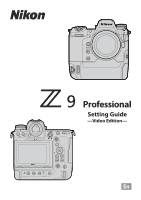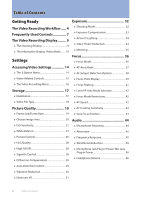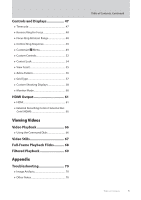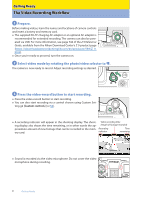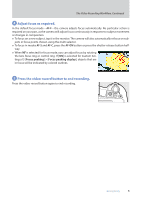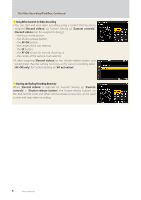Nikon Z 7 Setting Guide Video Edition
Nikon Z 7 Manual
 |
View all Nikon Z 7 manuals
Add to My Manuals
Save this manual to your list of manuals |
Nikon Z 7 manual content summary:
- Nikon Z 7 | Setting Guide Video Edition - Page 1
Professional Setting Guide -Video Edition- - Nikon Z 7 | Setting Guide Video Edition - Page 2
Table of Contents Getting Ready The Video Recording Workflow...... 4 Frequently-Used Controls 7 The Video Recording Display.......... 9 ● The Shooting Display 9 ● The Information Display: Video Mode......... 10 Settings Exposure 32 ● Shooting Mode 32 ● Exposure Compensation 33 ● Active D- - Nikon Z 7 | Setting Guide Video Edition - Page 3
. Cntrl (HDMI 65 Viewing Videos Video Playback 66 ● Using the Command Dials 66 Video Stills 67 Full-Frame Playback Flicks 68 Filtered Playback 69 Appendix Troubleshooting 70 ● Image Artifacts 70 ● Other Notes 70 Table of Contents, Continued Table of Contents 3 - Nikon Z 7 | Setting Guide Video Edition - Page 4
for extended recording. The camera can also be powered via USB. For more information, see page 744 of the Z 9 Reference Guide, available from the Nikon Download Center's Z 9 product page (https://downloadcenter.nikonimglib.com/en/products/589/Z_9. html). ● Once you're ready to proceed, turn - Nikon Z 7 | Setting Guide Video Edition - Page 5
The Video Recording Workflow, Continued 4 Adjust focus as required. In the default focus mode-AF-F-the camera adjusts focus automatically. No particular action is required on your part, as the camera will adjust focus continuously in response to subject movement or changes in composition. ● To focus - Nikon Z 7 | Setting Guide Video Edition - Page 6
The Video Recording Workflow, Continued Using Other Controls for Video Recording • You can start and end video recording using a control that has been assigned [Record videos] via Custom Setting g2 [Custom controls]. [Record videos] can be assigned to (0 52): − the focus-mode button, − the shutter- - Nikon Z 7 | Setting Guide Video Edition - Page 7
Frequently-Used Controls Stereo microphone (for videos) I button Sub-command dial Fn1 button Fn2 button Fn3 button Image sensor g (Fn4) button O (Q) button Speaker Monitor b button U button Power switch Shutter-release button E button S (Q) button Video-record button Control panel Connector for - Nikon Z 7 | Setting Guide Video Edition - Page 8
Frequently-Used Controls , Continued Dust on the Image Sensor Dust on the image sensor can greatly complicate the post-production process, particularly when it comes to video. For this reason, we recommend that, before exchanging lenses or the like, you configure the sensor shield to close when the - Nikon Z 7 | Setting Guide Video Edition - Page 9
The Video Recording Display Exposure for videos and photos shot in video mode can be previewed in the monitor and viewfinder. The explanation that follows concentrates mostly on the monitor. The Shooting Display The following are displayed in the monitor in video mode: qw er t Indicates that - Nikon Z 7 | Setting Guide Video Edition - Page 10
The Video Recording Display, Continued The Information Display: Video Mode Press the DISP button to choose the information displayed in video mode. The type and content of the displays available vary with the options chosen for Custom Settings g12 [Custom monitor shooting display] and g13 [Custom - Nikon Z 7 | Setting Guide Video Edition - Page 11
The Video Recording Display, Continued ■ Customizing the Displays The indicators shown in the displays can be chosen using Custom Settings g12 [Custom monitor shooting display] and g13 [Custom viewfinder shooting display]. For more information, see "Custom Shooting Displays" (0 58). The options - Nikon Z 7 | Setting Guide Video Edition - Page 12
The Video Recording Display, Continued ■ The Virtual Horizon Display The virtual horizon can be used to help level the camera. It can be used, for example, to level the camera when it is mounted on a tripod. At default settings, it can be viewed by pressing the DISP button to cycle to Display 3. ● - Nikon Z 7 | Setting Guide Video Edition - Page 13
a control assigned [Zoom on/off] via Custom Setting g2 [Custom controls]. The zoom ratio can be chosen from [Low magnification (50%)], [1 : 1 (100%)], and [High magnification (200%)]. Getting Ready 13 - Nikon Z 7 | Setting Guide Video Edition - Page 14
be displayed. ●To exit to the shooting display, press the i button again. Using the Command Dials Items for which the camera displays an on-screen guide can be adjusted by highlighting them in the i menu and rotating a command dial. In some cases, adjustments can be made using both the main and - Nikon Z 7 | Setting Guide Video Edition - Page 15
Accessing Video Settings, Continued Video-Related Controls The following controls can be used for video recording: Control I button E button S button Fn2 button Focus-mode button g (Fn4) button b button U button Setting Shooting mode Exposure compensation ISO sensitivity Image area Focus and AF- - Nikon Z 7 | Setting Guide Video Edition - Page 16
Accessing Video Settings, Continued The Video Recording Menu The video recording menu can be displayed by pressing the G button and selecting the 1 tab. Item [Shooting menu bank] [Extended menu banks] [Storage folder] [File naming] [Destination] [Video file type] [Frame size/frame rate] [Image - Nikon Z 7 | Setting Guide Video Edition - Page 17
Storage Choose a memory card and format for video recording. Destination i-button menu 4 To choose the slot used for video recording when two memory cards are Camera controls inserted: Other menus - 4 1 With the camera in video mode, press the i button and then high- light [Destination] and - Nikon Z 7 | Setting Guide Video Edition - Page 18
a normal range of brightnesses (dynamic range). This mode supports HDR (high dynamic range). It has a wider dynamic range than SDR. • It is available only when [H.265 10-bit (MOV)] is selected for [Video file type]. This mode uses Nikon's unique log curve. Choose for pictures with a wide dynamic - Nikon Z 7 | Setting Guide Video Edition - Page 19
Picture Quality The settings covered in this section control video picture quality. Frame Size/Frame Rate Choose the video frame size (in pixels) and frame rate. ■ Choosing a Frame Size and Frame Rate i-button menu 4 Camera controls - Other menus 4 1 With the camera in video mode, press the - Nikon Z 7 | Setting Guide Video Edition - Page 20
Picture Quality, Continued Choose Image Area i-button menu 4 Choose the image area. Select [FX] to shoot videos in what is referred Camera controls 4 to as "FX-based video format", [DX] to shoot in "DX-based video format". Other menus 4 ■ Video Image Area Options The illustration shows the - Nikon Z 7 | Setting Guide Video Edition - Page 21
ISO appears in the shooting display and control panel), ISO sensitivity can be manually set to values between ISO 64 and Hi 2.0 by holding the S in the video recording menu to select an upper limit from values between ISO 200 and Hi 2.0. ● The maximum ISO sensitivity for videos recorded with [ON] - Nikon Z 7 | Setting Guide Video Edition - Page 22
command dial. ● When K (choose color temperature) is selected, you can choose the color temperature by rotating the sub-command dial. ● When preset manual is selected, you can choose a white balance preset by rotating the sub-command dial. ● Your selection is shown in the shooting display. i-button - Nikon Z 7 | Setting Guide Video Edition - Page 23
Picture Quality, Continued ■ "Auto" and "Natural Light Auto": Locking Auto White Balance You can temporarily lock auto white balance when shooting in [Auto] and [Natural light auto] modes. This can, for example, be used to prevent colors changing when you zoom in on subjects wearing reds, greens, or - Nikon Z 7 | Setting Guide Video Edition - Page 24
Picture Quality, Continued ■ Measuring a New Value for Preset Manual White Balance Use preset manual white balance to measure a custom white balance value for the current light source and save it for later recall. 1 Hold the U button and rotate the - Nikon Z 7 | Setting Guide Video Edition - Page 25
Picture Control Hold the g (Fn4) button and rotate the main command dial to choose a Picture Control. ● The shooting display will immediately be updated to show the effects of the selected Picture Control. ● When a Creative Picture Control is selected, the effect level can be chosen by holding - Nikon Z 7 | Setting Guide Video Edition - Page 26
Modified Picture Controls Picture Controls that have been modified from default settings are indicated by an asterisk ("U"). ■ Picture Control Settings Manual adjustments [Effect level] Mute or heighten the effect of Creative Picture Controls. [Quick sharp] Use [Quick sharp] to quickly adjust - Nikon Z 7 | Setting Guide Video Edition - Page 27
The [n Auto] Picture Control Settings can be adjusted in the range [A−2] to [A+2]. Picture Quality, Continued [A] (Auto) • Selecting the A (auto) option available for some settings lets the camera adjust the setting automatically. • Results vary with exposure and the position of the subject in the - Nikon Z 7 | Setting Guide Video Edition - Page 28
for tone mode. Other menus 4 HLG quality can be adjusted using [HLG quality] in the video recording menu. ■ HLG Quality Settings Manual adjustments [Quick sharp] [Sharpening] [Mid-range sharpening] [Clarity] [Contrast] [Saturation] [Hue] Use [Quick sharp] to quickly adjust levels for balanced - Nikon Z 7 | Setting Guide Video Edition - Page 29
Picture Quality, Continued Diffraction Compensation i-button menu - Select [ON] to reduce diffraction at small apertures (high f-numbers). Camera controls - Other menus 4 [Diffraction compensation] is available in both the photo shooting and video recording menus. Changes to one apply to the - Nikon Z 7 | Setting Guide Video Edition - Page 30
Picture Quality, Continued Vibration Reduction Choose whether to enable vibration reduction. i-button menu 4 Camera controls - Other menus 4 ■ Choosing a Vibration Reduction Option 1 With the camera in video mode, press the i button and then high- light [Vibration reduction] and press J. ● - Nikon Z 7 | Setting Guide Video Edition - Page 31
Picture Quality, Continued Electronic VR i-button menu 4 Choose whether to enable electronic vibration reduction in video mode. Camera controls - Other menus 4 1 With the camera in video mode, press the i button and then high- light [Electronic VR] and press J. ●Options will be displayed. ● - Nikon Z 7 | Setting Guide Video Edition - Page 32
Exposure This section is devoted to settings that affect exposure. Shooting Mode i-button menu - To choose a shooting mode, hold the I button and rotate the main Camera controls 4 command dial. Other menus - ● The selected option is shown in the shooting display and control panel. I - Nikon Z 7 | Setting Guide Video Edition - Page 33
Exposure, Continued Exposure Compensation i-button menu 4 Exposure compensation is used to alter exposure from the value sug- Camera controls 4 gested by the camera. It can be used to make pictures brighter or darker. Other menus - Hold the E button and rotate a command dial. E button ● E - Nikon Z 7 | Setting Guide Video Edition - Page 34
Exposure, Continued Active D-Lighting i-button menu 4 Preserve details in highlights and shadows, creating pictures with nat- Camera controls 4 ural contrast. Use for high-contrast scenes, for example when photo- Other menus 4 graphing brightly-lit outdoor scenery through a door or window or - Nikon Z 7 | Setting Guide Video Edition - Page 35
Exposure, Continued Metering Metering determines how the camera sets exposure. i-button menu 4 Camera controls 4 Other menus 4 Settings can be adjusted using [Metering] in the video recording menu. ● The option currently selected is shown in the shooting display. ■ Metering Options L [ - Nikon Z 7 | Setting Guide Video Edition - Page 36
in the shooting display and control panel. Focus-mode button ■ Focus Mode Options AF-S [Single AF] AF-C [Continuous AF] AF-F [Full-time AF] MF [Manual focus] Use with stationary subjects. • The camera focuses when the shutter-release button is pressed halfway or the AF-ON button is pressed. When - Nikon Z 7 | Setting Guide Video Edition - Page 37
AF-Area Mode Choose how the camera selects the focus point for autofocus. ■ Choosing an AF-Area Mode Hold the focus-mode button and rotate the sub-command dial. Focus, Continued i-button menu 4 Camera controls 4 Other menus 4 ● The option currently selected is shown in the shooting display - Nikon Z 7 | Setting Guide Video Edition - Page 38
Focus, Continued AF Subject Detection Options i-button menu 4 Choose the type of subject to which the camera gives priority when fo- Camera controls - cusing using autofocus. Other menus 4 ■ Choosing a Subject Detection Option 1 With the camera in video mode, press the i button and then - Nikon Z 7 | Setting Guide Video Edition - Page 39
Focus, Continued Caution: Face/Eye-Detection AF Face/eye detection may not perform as expected if: • the subject's face is too large or small relative to the frame, • the subject's face is too brightly or dimly lit, • the subject is wearing glasses or sunglasses, • the subject's face or eyes are - Nikon Z 7 | Setting Guide Video Edition - Page 40
Settings can be adjusted using Custom Setting a11 [Focus point display]. ■ Manual Focus Mode Choose whether the focus point is displayed at all times in manual focus mode. ● [ON]: The focus point is displayed at all times in manual focus mode. ● [OFF]: The focus point is displayed only during focus - Nikon Z 7 | Setting Guide Video Edition - Page 41
Focus, Continued Focus Peaking i-button menu 4 When focus peaking is enabled in manual focus mode, objects that are Camera controls 4 in focus are indicated by colored outlines in the display. Other menus 4 Settings can be adjusted using Custom - Nikon Z 7 | Setting Guide Video Edition - Page 42
Focus, Continued Limit AF-Area Mode Selection i-button menu - Choose the AF-area modes that can be selected by pressing the fo- Camera controls - cus-mode button and rotating the sub-command dial. Other menus 4 Settings can be adjusted using Custom Setting g4 [Limit AF-area mode selection]. - Nikon Z 7 | Setting Guide Video Edition - Page 43
Focus, Continued AF Tracking Sensitivity i-button menu - Choose how quickly focus switches from one subject to another. Camera controls - Other menus 4 AF tracking sensitivity can be adjusted in the range 1 to 7 using Custom Setting g7 [AF tracking sensitivity]. ● Choose [7] (Low) to help - Nikon Z 7 | Setting Guide Video Edition - Page 44
Audio Read this section for information on adjusting audio settings when recording sound with videos. Microphone Sensitivity i-button menu 4 Turn the built-in or external microphones on or off or adjust microphone Camera controls sensitivity. Other menus 4 4 Microphone sensitivity can be - Nikon Z 7 | Setting Guide Video Edition - Page 45
when [ON] is selected. • Selecting [ON] for [Wind noise reduction] has no effect on optional stereo microphones. Wind-noise reduction for optional stereo microphones that support this feature can be enabled or disabled using microphone controls. Settings 45 - Nikon Z 7 | Setting Guide Video Edition - Page 46
Audio, Continued Microphone Jack Plug-in Power: Mic Jack Plug-in Power i-button menu - Choose whether the camera powers external microphones. Camera controls - Other menus 4 Settings can be adjusted using [Mic jack plug-in power] in the video recording menu. ● The camera does not provide - Nikon Z 7 | Setting Guide Video Edition - Page 47
recorders con- nected to the camera via an HDMI cable. The camera supports Atomos SHOGUN, NINJA, and SUMO-series Monitor recorders. • [Off]: Time the time code to 00:00:00.00. • [Enter manually]: Enter the hour, minute, second, and frame number manually. • [Current time]: Set the time code to the - Nikon Z 7 | Setting Guide Video Edition - Page 48
It does not apply to F mount lenses connected via an FTZ II or FTZ mount adapter. ● Certain Z mount lenses that can only be focused manually are not supported. Focus Ring Rotation Range i-button menu - Choose how far lens focus or control rings must be rotated to go all the Camera controls way - Nikon Z 7 | Setting Guide Video Edition - Page 49
Controls and Displays, Continued Control Ring Response i-button menu - Choose how responsive the lens control ring is when assigned the [Ap- Camera controls - erture], [Power aperture], [Exposure compensation], or [ISO sensitivity]. Other menus 4 Settings can be adjusted using Custom Setting - Nikon Z 7 | Setting Guide Video Edition - Page 50
Controls and Displays, Continued ■ Items That Can Be Assigned to the i Menu The following items can be assigned to the i menu for video mode. n [Shooting menu bank] j [Select custom settings bank] J [Choose image area] G [Frame size/frame rate] N [Destination] E [Exposure compensation] 9 [ISO - Nikon Z 7 | Setting Guide Video Edition - Page 51
Controls and Displays, Continued ■ Multi-Selector Exposure Compensation: Multi Selector Exposure Comp. Choose whether the multi selector can be used to adjust exposure compensation. Enabling this option allows exposure compensation to be adjusted using the multi selector, helping prevent the - Nikon Z 7 | Setting Guide Video Edition - Page 52
Controls and Displays, Continued Custom Controls i-button menu 4 Use Custom Setting g2 [Custom controls] to choose the roles played by Camera controls - camera controls during filming. Other menus 4 1 Highlight Custom Setting g2 [Custom controls] and press J. ●A list of controls will be - Nikon Z 7 | Setting Guide Video Edition - Page 53
Controls and Displays, Continued ■ Roles That Can Be Assigned to Camera Controls The roles that can be assigned to these controls are listed below. wy1nu Vbp 8 AXjFyG 3 S l L [Silent mode] 4 4 4 ----- 4 --- 4 -- 4 4 - b [Live view info display off] 4 4 4 4 - 4 - - 4 - - 4 4 - - 4 4 - b [ - Nikon Z 7 | Setting Guide Video Edition - Page 54
Controls and Displays, Continued [Exposure setting] [Focus/AF-area mode selection] [Sub-command dial zoom role] [None] wy1nu Vbp 8 AXjFyG 3 S l 4 4 4 ---- 4 4 4 4-4 4 4 4 4 4 4 4-4 4 4 4 Power Aperture • Power aperture is available only in modes A and M. • The display may flicker while - Nikon Z 7 | Setting Guide Video Edition - Page 55
Controls and Displays, Continued View Assist i-button menu - Preview the effects of the [HLG] and [N-Log] tone modes during record- Camera controls - ing using simplified colors for enhanced contrast. Other menus 4 Settings can be adjusted using Custom Setting g8 [View assist]. Select [ON] - Nikon Z 7 | Setting Guide Video Edition - Page 56
or 3 to change. Caution: Zebra Pattern If both the zebra display and focus peaking are enabled in manual focus mode, only focus peaking will take effect. To view the zebra display in manual focus mode, select [OFF] for Custom Setting a13 [Focus peaking] > [Focus peaking display]. Turning the Zebra - Nikon Z 7 | Setting Guide Video Edition - Page 57
Controls and Displays, Continued Grid Type Choose a framing grid for video mode. i-button menu - Camera controls - Other menus 4 The grid can be selected using Custom Setting g11 [Grid type]. It is displayed either by: ● pressing a control to which [Framing grid] has been assigned using - Nikon Z 7 | Setting Guide Video Edition - Page 58
Controls and Displays, Continued Custom Shooting Displays i-button menu - Choose the shooting displays accessible by pressing the DISP button in Camera controls - video mode. The displays can be tailored to different conditions. Other menus 4 Display 1 Display 2 Display 4 Display 3 The - Nikon Z 7 | Setting Guide Video Edition - Page 59
■ Histogram Selecting (M) [Histogram] displays an RGB histogram. Controls and Displays, Continued ■ Framing Grid Selecting (M) [Framing grid] displays a framing grid. The type of grid can be selected using Custom Setting g11 [Grid type] (0 57). ■ Center Indicator Selecting (M) [Center indicator] - Nikon Z 7 | Setting Guide Video Edition - Page 60
Controls and Displays, Continued Monitor Mode i-button menu - Press the M (monitor mode) button to cycle between viewfinder and Camera controls 4 monitor displays. The choice of modes can be restricted if desired. Other menus - Press the M button to cycle through the displays as follows. [ - Nikon Z 7 | Setting Guide Video Edition - Page 61
HDMI Output The camera can record video directly to connected HDMI recorders. A third-party type A HDMI cable is required. The cable must be purchased separately. Always turn the camera HDMI connector for connection to camera off before connecting or disconnecting a cable. ● If a memory card is - Nikon Z 7 | Setting Guide Video Edition - Page 62
" Is Selected for Output Resolution ● When [Auto] is selected for [HDMI] > [Output resolution] in the setup menu, the camera automatically detects whether the external recorder supports the frame size and rate selected on the camera. If it does not, the camera will search for - Nikon Z 7 | Setting Guide Video Edition - Page 63
Output Resolution HDMI output will be suspended if: • output resolution is higher than the current frame size or • the recorder does not support the selected output resolution. Caution: "4320p (Progressive)" and "2160p (Progressive)" If a memory card is inserted when [4320p (progressive)] or [2160p - Nikon Z 7 | Setting Guide Video Edition - Page 64
output at a YCbCr value of 4:2:2 and a bit depth of 8 bits, regardless of the option selected for [Frame size/frame rate]. Recording to External Recorders That Support a Bit Depth of 10 Bits The HDMI signal will be output at a bit depth of 10 bits only to HDMI recorders that - Nikon Z 7 | Setting Guide Video Edition - Page 65
menus 4 Settings can be adjusted using [External rec. cntrl (HDMI)] in the video recording menu. ● For information on whether your recorder supports external recording control, consult the manufacturer. ● The camera display will turn off automatically when the time selected for Custom Setting c3 - Nikon Z 7 | Setting Guide Video Edition - Page 66
Viewing Videos Video Playback Video playback controls are described below. Pause Resume Rewind/advance Start slow-motion playback Jog rewind/advance Skip 10 s Skip 10 frames Skip to last or first frame Zoom in Adjust volume Edit video Exit Exit to shooting mode Press 3 to pause playback. Press - Nikon Z 7 | Setting Guide Video Edition - Page 67
Video Stills Save a frame from a video as a JPEG still. 1 Display a video full frame. 2 Pause the video on the desired frame. ●Press 3 to pause playback. ●Your approximate position in the video can be ascertained from the video progress bar. ●Press 4 or 2 or rotate the command dials to locate the - Nikon Z 7 | Setting Guide Video Edition - Page 68
Full-Frame Playback Flicks Choose the role assigned to the flick up and flick down gestures during full-frame playback. Settings can be adjusted using Custom Setting f11 [Full-frame playback flicks] > [Flick up] and [Flick down]. ■ Flick Up/Flick Down Options c [Rating] Assign the current picture - Nikon Z 7 | Setting Guide Video Edition - Page 69
Filtered Playback View only pictures that meet the criteria chosen for [Filtered playback criteria]. 1 With the camera in playback mode, press the i button and then high- light [Filtered playback criteria] and press 2. ●Options will be displayed. 2 Highlight options using 1 and 3. ●Press J to select - Nikon Z 7 | Setting Guide Video Edition - Page 70
Appendix Troubleshooting Image Artifacts ● You may notice the following in the shooting display during filming. These phenomena will - the camera's internal temperature rises. ● The current video will not be saved if the battery is removed during recording. 70 Appendix © 2022 Nikon Corporation

Professional
Setting Guide
—Video Edition—