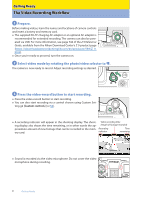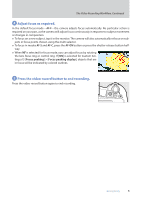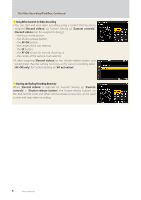Nikon Z 7 Setting Guide Video Edition - Page 9
The Video Recording Display, The Shooting Display
 |
View all Nikon Z 7 manuals
Add to My Manuals
Save this manual to your list of manuals |
Page 9 highlights
The Video Recording Display Exposure for videos and photos shot in video mode can be previewed in the monitor and viewfinder. The explanation that follows concentrates mostly on the monitor. The Shooting Display The following are displayed in the monitor in video mode: qw er t Indicates that recording is in progress. A "no q Recording indicator video" indicator ( ) is displayed if videos cannot currently be recorded. !3 !2 !1 y w External recording control Displayed if video is simultaneously being recorded to a device connected via HDMI (0 65). !0 e Video recording time The time elapsed from the start of recording. o r Frame size and rate The frame size (in pixels) and frame rate for video recording (0 19). iu t Time remaining y Video file type The recording time available for videos (0 17). The video file type (0 18). u Sound level The sound level for audio recording. Displayed in red if the level is too high. Reduce micro- phone sensitivity. i Microphone sensitivity The current microphone sensitivity (0 44) setting. Enable or disable touch AF. • When [V Touch AF] is enabled, the fo- o Touch shooting cus point can be positioned and autofocus initiated by tapping the monitor. • When [f Position focus point] is en- abled, tapping the monitor positions the focus point but does not initiate autofocus. !0 Vibration reduction The current vibration reduction setting indicator (0 30). !1 Electronic VR indicator Displayed when electronic vibration reduction is on (0 31). Displayed when third-party headphones are !2 Headphone volume connected. Shows the volume of the audio output to the headphones. !3 Zebra pattern Used to indicate selected tone ranges (0 56). Getting Ready 9