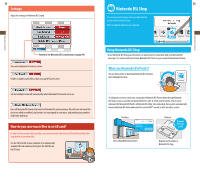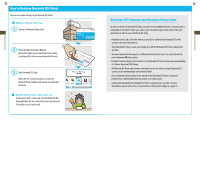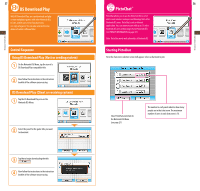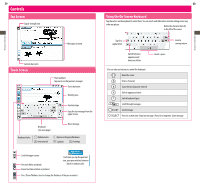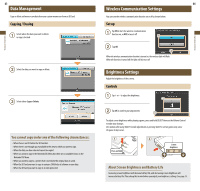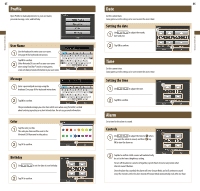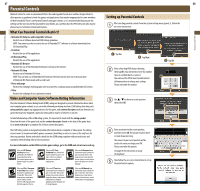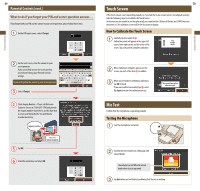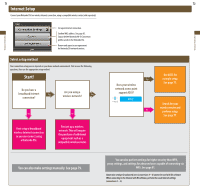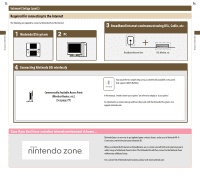Nintendo UTLSWRA Operation Manual - Page 33
Data Management, Wireless Communication Settings, Brightness Settings
 |
View all Nintendo UTLSWRA manuals
Add to My Manuals
Save this manual to your list of manuals |
Page 33 highlights
Applications & Settings Applications & Settings 63 Data Management Copy or delete software or save data from your system memory or from an SD Card. Copying / Erasing Select where the data you want to delete or copy is located. Select the data you want to copy or delete. Select either Copy or Delete. You cannot copy under any of the following circumstances: • When there is no SD Card in the SD Card slot. • When there is not enough space available in the area to which you want to copy. • When the data you have selected cannot be copied. • When you want to copy to the Nintendo DSi Menu but there are no available boxes on the Nintendo DSi Menu. • When you want to copy to a system that is not where the original data is saved. • When the SD Card you want to copy to contains 300 blocks of software or save data. • When the SD Card you want to copy to is write protected. 64 Wireless Communication Settings You can turn the wireless communication function on or off as shown below. Set up Tap ON to turn the wireless communication function on, or OFF to turn it off. Tap OK. When the wireless communication function is turned on, the wireless light will flash. When the function is turned off, the light will also turn off. Brightness Settings Adjust the brightness of the screens. Controls Tap + or - to adjust the brightness. Tap OK to confirm your adjustments To adjust screen brightness while playing a game, press and hold SELECT then use the Volume Control to make your changes. Use caution when using SELECT to make adjustments as pressing SELECT in certain games may cause the game to skip scenes. Press and hold Screen brightness About Screen Brightness and Battery Life Increasing screen brightness will decrease battery life, and decreasing screen brightness will increase battery life. Please keep this in mind when you adjust your brightness settings. See page 15.