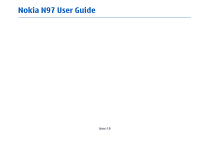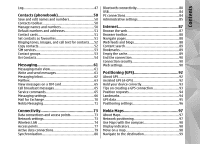Nokia 002L102 User Manual
Nokia 002L102 Manual
 |
View all Nokia 002L102 manuals
Add to My Manuals
Save this manual to your list of manuals |
Nokia 002L102 manual content summary:
- Nokia 002L102 | User Manual - Page 1
Nokia N97 User Guide Issue 2.0 - Nokia 002L102 | User Manual - Page 2
can be found at http:// www.nokia.com/phones/declaration_of_conformity/. Nokia, Nokia Connecting People, Nseries, N97, Nokia Original Accessories logo, and Ovi are trademarks or registered trademarks of Nokia Corporation. Nokia tune is a sound mark of Nokia Corporation. Other product and company - Nokia 002L102 | User Manual - Page 3
by applicable law. Insofar as this user guide contains any limitations on Nokia's representations, warranties, damages and liabilities, such interference cannot be eliminated. If you require assistance, contact your local service facility. This device complies with part 15 of the FCC rules. Operation - Nokia 002L102 | User Manual - Page 4
Network services 9 Shared memory 10 ActiveSync 10 Find help 11 Support 11 24 Lock the keys and touch screen 27 Nokia Switch 28 Profiles 29 Your device 31 Home reject a call 40 Make a conference call 41 Speed dial a phone number 41 Call waiting 41 Voice dialling 42 Make a video call - Nokia 002L102 | User Manual - Page 5
Write and send messages 61 Messaging inbox 62 Mailbox 63 View messages on a SIM card 65 Cell broadcast messages 65 Service commands 65 Messaging settings 66 Mail for Exchange 70 Nokia Messaging 71 Connectivity 73 Data connections and access points 73 Network settings 73 Wireless LAN 74 - Nokia 002L102 | User Manual - Page 6
101 Traffic and safety 102 Maps settings 103 Internet settings 103 Navigation settings 103 Route settings 104 Map settings 104 Update maps 105 Nokia Map Loader 105 Camera 106 Activate the camera 106 Image capture 106 Video recording 110 Camera settings 111 Photos 113 About Photos 113 - Nokia 002L102 | User Manual - Page 7
Settings 142 Phone settings 142 Application manager 149 Calling settings 151 Troubleshooting 154 Green tips 157 Save energy 157 Recycle 157 Save paper 157 Learn more 157 Accessories 158 Battery and charger information 159 Battery and charger information 159 Nokia battery authentication - Nokia 002L102 | User Manual - Page 8
guide for further information. SWITCH ON SAFELY Do not switch the device on when wireless phone road safety. QUALIFIED SERVICE 900, 1900, 2100 networks. Contact your service provider for more information modified, or transferred. Your device supports several methods of connectivity. Like computers - Nokia 002L102 | User Manual - Page 9
and any connected computer. Important: Your device can only support one antivirus application. Having more than one application with guide for detailed safety instructions. Do not connect incompatible products. The images in this guide may differ from your device display. Network services Your - Nokia 002L102 | User Manual - Page 10
may feel warm. In most cases, this condition is normal. If you suspect the device is not working properly, take it to the nearest authorised service facility. ActiveSync Use of the Mail for Exchange is limited to over-the-air synchronisation of PIM information between the - Nokia 002L102 | User Manual - Page 11
at www.nokia.com/support or your local Nokia website, www.nokia.mobi/support (with a mobile device), the Help application in the device, or the To open help texts from the main menu, select Menu > Applications > Help and the application for which you want to read instructions. user guide. If this - Nokia 002L102 | User Manual - Page 12
guides that are available on the product support pages at www.nokia.com/support or your local Nokia , the instructions related to the updated applications in the user guide or the previous updates, select . With Software update (network service), you can Select Options and from the following: - Nokia 002L102 | User Manual - Page 13
the network service providers as Nokia Software Updater application guides you to back up your files, update the software, and restore your files. ● UPIN code - This code may be supplied with the USIM card. The USIM card is an enhanced version of the SIM card and is supported by UMTS mobile phones - Nokia 002L102 | User Manual - Page 14
phone locking > Enabled. device. If you forget the code and your device is Tap the text input field to enter the text message locked, your device will require service features, increase the demand on battery power. WLAN on your Nokia device To prevent unauthorised use of your device, you can lock - Nokia 002L102 | User Manual - Page 15
In the display settings, you can change the length of the time- out period after which the backlight is switched off. Select Menu > Settings and Phone > Display > Light time-out. To adjust the light sensor that observes lighting conditions and To remove data you no longer need, use File manager or - Nokia 002L102 | User Manual - Page 16
Find help ● Applications shown in Application manager that you do not need ● Installation files (.sis or .sisx) of applications you have installed. Transfer the installation files to a compatible computer. ● Images and video clips in Photos. Back up the files to a compatible computer. 16 - Nokia 002L102 | User Manual - Page 17
Get started Get started Keys and parts (top) 1 - Power key 2 - Nokia AV connector (3.5 mm) for compatible headsets, headphones, and TV-out connectors Keys and parts (front) 3 - Touch screen 4 - Menu key 5 - Call key 6 - Secondary camera lens 7 - Light - Nokia 002L102 | User Manual - Page 18
Get started Keys and parts (sides) Insert the SIM card and battery Follow the instructions carefully, to avoid damaging the back cover. Always switch the device off and disconnect the charger before removing the battery. 1. Remove the back cover by - Nokia 002L102 | User Manual - Page 19
on the battery compartment, and insert the battery in the direction of the arrow. Use only compatible microSD cards approved by Nokia for use with this device. Nokia uses approved industry standards for memory cards, but some brands may not be fully compatible with this device. Incompatible cards - Nokia 002L102 | User Manual - Page 20
Get started 2. Insert a compatible memory card in the slot. Ensure that the contact area on the card is facing down and towards the slot. 3. Push the card in. You can hear a click when the card locks into place. 4. Replace the back cover. Keep the device facing down when replacing the cover. Ensure - Nokia 002L102 | User Manual - Page 21
OK. The preset lock code is 12345. If you forget the code and your device is locked, your device will require service and additional charges may apply. For more information, contact a Nokia Care point or your device dealer. To switch off the device, press the power key briefly, and select Switch off - Nokia 002L102 | User Manual - Page 22
or the charger are not working properly, take them to the nearest authorised service facility. Warning: When you use the headset, your ability to hear outside any headset, other than those approved by Nokia for use with this device, to the Nokia AV Connector, pay special attention to volume levels - Nokia 002L102 | User Manual - Page 23
this user documentation, to open applications or items by tapping them once or twice, you "select" them. Important: Use only a stylus approved by Nokia for use with this device. Using any other stylus may invalidate any warranty applying to the device Example: To select Options > Help, tap Options - Nokia 002L102 | User Manual - Page 24
. In the text input view, to switch between the available text input modes, tap , and select the desired input mode. The input methods and languages supported by the handwriting recognition vary by region. In some list views, you can place your finger on a list item and drag up or down. Example - Nokia 002L102 | User Manual - Page 25
in uppercase mode, press the shift key once, and then the desired alphabet key. 2 - Space key Handwriting The input methods and languages supported by the handwriting recognition vary by region and may not be available for all languages. To activate handwriting mode, select > Handwriting. 25 - Nokia 002L102 | User Manual - Page 26
speed at which handwriting is recognised. ● Guiding line - Show or hide the guiding line in the writing area. The guiding line helps you write in a straight (Alphanumeric keypad) to enter characters like you would with a traditional phone keypad with numbers on the keys. For an explanation of each - Nokia 002L102 | User Manual - Page 27
and keys may be locked automatically after a period of inactivity. To change settings for automatic screen and key locking, select Menu > Settings and Phone > Phone mgmt. > Auto. 4 - Input mode - Opens a pop-up window, in which keyguard. you can select from the available input modes. When you tap - Nokia 002L102 | User Manual - Page 28
phone numbers, addresses, calendar items, and images from your previous Nokia device to your device. The type of content that can be transferred depends on the model of the device from which you want to transfer content. If that device supports message, and follow the instructions on the display. 4. - Nokia 002L102 | User Manual - Page 29
device supports synchronisation phone to solve the conflict. to send content from your device to your other device Profiles If you cannot send an item, depending on the type Select Menu > Settings and Profiles. of the other device, you can add the item to the Nokia folder, to C:\Nokia or E:\Nokia - Nokia 002L102 | User Manual - Page 30
Get started expires, the profile changes back to the previously active non-timed profile. When the profile is timed, is displayed in the home screen. The Offline profile cannot be timed. To create a new profile, select Options > Create new. 30 - Nokia 002L102 | User Manual - Page 31
missed calls or new messages. Interactive home screen elements To make a phone call, select (4). To open the main menu, press the menu key (5). . Using widgets may involve the transmission of large amounts of data (network service). To move an item, select Options > Edit content, select the desired - Nokia 002L102 | User Manual - Page 32
device Work with e-mail in the home screen To set up your e-mail account, in the home screen, select Set up e-mail, and follow the instructions. When the set-up is complete, the e-mail icon appears in the home screen. To open your e-mail mailbox, select the icon. The music player - Nokia 002L102 | User Manual - Page 33
second phone line is being used (network service). All calls to the device are diverted to another number (network service). If you have two phone and e-mail alert tones are turned off. network that supports EGPRS (network service). A timed profile is active. indicates that the connection is - Nokia 002L102 | User Manual - Page 34
). indicates that the connection is suspended and that a connection is being established. High-speed downlink packet access (HSDPA) is supported and active (network service). indicates that the connection is suspended and that a connection is being established. You have set the device to scan for - Nokia 002L102 | User Manual - Page 35
or region you want to search from. ● Connection - Select the access point, and allow or deny network connections. ● Search services - Select whether service providers and search categories are shown. ● General - Enable or disable tooltips, and clear the search history. Volume and loudspeaker control - Nokia 002L102 | User Manual - Page 36
by . You can activate or deactivate support for HSDPA in Important: In the service) still use a wireless LAN, for example, to read your email or browse on the internet. You can also use Open Ovi Bluetooth connectivity while in the offline profile. Ovi is your door to different Nokia services - Nokia 002L102 | User Manual - Page 37
using your credit card or through your phone bill. Ovi Store offers you content that services with a single user name and password. Select an item to see detailed information and other users' reviews. If you have signed in to Ovi Store, you can also write your own reviews. 1. Select Create a Nokia - Nokia 002L102 | User Manual - Page 38
the item you want to purchase. 2. Select Buy. 3. Enter your Nokia account user name and password. If you do not have an account, select Create a Nokia account, and enter the required information. 4. Select to pay using your credit card or through your phone bill. If you already have your credit card - Nokia 002L102 | User Manual - Page 39
, select * twice for the + character (which replaces the international access code), and enter the country code, area code (omit the leading zero if necessary), and phone number. 2. To make the call, press the call key. To put the call on hold or unhold it, select or . Do not hold the device - Nokia 002L102 | User Manual - Page 40
or DTMF field in contact details. 1. To change the phone number of your voice or video mailbox, select Menu > Settings and Calling > Call mailbox, a mailbox, and Options > Change number. 2. Enter the number (obtained from your network service provider), and select OK. Answer or reject a call To - Nokia 002L102 | User Manual - Page 41
call Your device supports conference calls between a maximum of six participants, including yourself. Speed dial a phone number To activate a participant, select , go to the To activate call waiting (network service), select participant, and select . Menu > Settings and Calling > Call - Nokia 002L102 | User Manual - Page 42
call select a contact and Options > Voice tag details. Scroll to a contact detail, and select Options > Play voice tag. When you make a video call (network service), you Make a call with a voice tag can see a real-time, two-way video between you and the recipient of the call. The live video - Nokia 002L102 | User Manual - Page 43
a video call. Check the pricing with your service provider. During a video call To change between , select to open the dialler, and enter the phone number. 2. Select Options > Call > Video call not successful (for example, video calls are not supported by the network, or the receiving device is not - Nokia 002L102 | User Manual - Page 44
Call > Image in video call. To add contacts as service contacts to the friends list manually or from the contacts list, select Options > New contact. call address, call services may support calls between computers, in the home screen, select and Options > Open between mobile phones, and between a - Nokia 002L102 | User Manual - Page 45
Video sharing requires a UMTS connection. Your select Options > Settings. ability to use video sharing depends on the To set an internet call service as the default service, select Default service. When you press the call key to call a number, your device makes an internet call using the default - Nokia 002L102 | User Manual - Page 46
conversion to work. contact, you can use the phone number of the 2. If the recipient has several SIP addresses or recipient, including the country code, to share phone numbers including the country code video (if supported by the network service saved in Contacts, select the desired address or - Nokia 002L102 | User Manual - Page 47
communication history of the device. The device registers missed and received calls only if the network supports these functions, the device is switched on, and within the network service area. Accept an invitation When someone sends you a video sharing invitation, the invitation message displays - Nokia 002L102 | User Manual - Page 48
Options and from the following: ● Save to Contacts - Save the highlighted phone number from a recent calls list to your contacts. ● Clear list - Clear packet data connections. Note: The actual invoice for calls and services from your service provider may vary, depending on To view how much data was - Nokia 002L102 | User Manual - Page 49
Make calls To copy a phone number from the log to the clipboard, and paste it into a text message, for example, select Options > Use number > Copy. To filter the log, select - Nokia 002L102 | User Manual - Page 50
Contacts (phonebook) Contacts (phonebook) To open Contacts, select Menu > Contacts. You can save and update contact information, such as phone numbers, home addresses, or e-mail addresses of your contacts. You can add a personal ringing tone or a thumbnail image to a contact. You can also create - Nokia 002L102 | User Manual - Page 51
Contacts (phonebook) ● Voice tags are sensitive to background noise. Record voice tags and use them in a quiet environment. 5. To exit the Defaults view and save the changes, tap outside the view. ● Very short names are not accepted. Use long names, and avoid similar names for different numbers. - Nokia 002L102 | User Manual - Page 52
text for a contact. When the contact calls you, the device plays the selected ringing tone and shows the call text or image (if the caller's phone number is sent with the call and your device recognises it). To define a ringing tone for a contact or a contact group, select the contact or contact - Nokia 002L102 | User Manual - Page 53
numbers > Fixed dial contacts. Contact groups With the fixed dialling service, you can restrict calls To open the group list, open the contacts list, and from your device to certain phone numbers. Not all tap . SIM cards support the fixed dialling service. For 53 more information, contact your - Nokia 002L102 | User Manual - Page 54
You can also sync your contacts, calendar, and other content between your Nokia device and Ovi.com. Your important information is stored and kept upto-date your contacts are stored on Ovi.com. You must have a Nokia Account to use the service. Create an account on your mobile device, or visit www.ovi - Nokia 002L102 | User Manual - Page 55
. A packet data connection may generate additional data transmission charges. For pricing details, contact your network service provider. Create a Nokia account 1. Select Ovi Chat, and when prompted, connect to the internet. 2. Enter the required information. 3. In the My profile view, enter - Nokia 002L102 | User Manual - Page 56
) To change your privacy settings, access Ovi on your PC, and sign in to your Nokia account. Change your profile image - Select the profile image, Select existing image, and the to join Ovi Contacts - Select (when either field is selected). 56 Select service: and the service you know your - Nokia 002L102 | User Manual - Page 57
the chat - Select Back. Add, call, or copy phone numbers from a chat - Go to a phone number in a chat, and select Options and the appropriate with Ovi, you must have a Nokia account and activate the Ovi Contacts service on your device. to your chat partner (if supported by both devices). 57 - Nokia 002L102 | User Manual - Page 58
● Synchronisation settings - Modify your sync To add a landmark manually, select Enter manually. settings. The available options may vary. To select the with the Contacts on Ovi To share your location, select Options > service, and in one of the selected locations, your Settings > Presence - Nokia 002L102 | User Manual - Page 59
them to see when you are making a phone call (call status). ● Personalisation - service provider's network. For information about data transmission charges, contact your network service provider. ● Exit - End all active chats, and close the application. Nokia manually - Select Enter manually. 59 - Nokia 002L102 | User Manual - Page 60
Contacts (phonebook) Select locations you want to share with your friends 1. Select Share my location > My shared landmarks. 2. Select the landmarks from the list. 3. Select Options to edit, mark, and unmark items on the list. Depending on your settings, your friends can see your location when you - Nokia 002L102 | User Manual - Page 61
a delivery report of the text messages and multimedia messages you have sent (network service). Write and send messages ● Inbox - Received messages, except e-mail Select Menu > Messaging. and cell broadcast messages, are stored here. ● My folders - Organise your messages into Important: Exercise - Nokia 002L102 | User Manual - Page 62
folder. Messaging requires network services. 6. To send the message or e-mail, select , or press the call key. Your device supports text messages beyond the . In the Inbox folder, indicates an unread text number or e-mail manually, tap the To field. message, an unread multimedia message, an 3. - Nokia 002L102 | User Manual - Page 63
Follow the instructions given by your remote mailbox and If the message includes a multimedia presentation, internet service provider (ISP prompted to do Data, settings, and web service so. To start creating the e-mail settings with the mailbox guide, select Start. messages When you create a - Nokia 002L102 | User Manual - Page 64
the transmission of large amounts of data through your service provider's network. Important: Exercise caution when opening messages. Messages may contain malicious Contact your service provider for information about data transmission charges. software or - Nokia 002L102 | User Manual - Page 65
e-mail from the device and the remote mailbox, select Options > Delete > Phone and server. To cancel deleting an e-mail that has been marked to be , open the folder. Cell broadcast messages Select Menu > Messaging and Options > Operator msgs.. Cell broadcast (network service) allows you to receive - Nokia 002L102 | User Manual - Page 66
receive them in a message. To enter settings manually, fill in all fields marked with Must resends your message if the first attempt fails (network service). If the message cannot be sent within the you select Guided, the device informs you if you try to send a message that may not be supported by - Nokia 002L102 | User Manual - Page 67
manually, or Off to prevent receipt of any multimedia messages. Automatic To select which mailbox you want to use to send and receive e-mail, select Mailbox in use and a mailbox. retrieval may not be supported give to messages in the log (network service). the new mailbox replaces Mailbox in the - Nokia 002L102 | User Manual - Page 68
● My name - Enter your own name. Your name your remote mailbox service provider replaces your e-mail address in the recipient's recommends. The options are POP3 and IMAP4. device if the recipient's device supports this This setting cannot be changed. function. ● Security - Select the security - Nokia 002L102 | User Manual - Page 69
is received. ● E-mail deletion - Select whether you want to delete e-mails from phone only, from phone and server, or to be asked each time separately. ● Reply-to address - Define data through your service provider's network. Contact your service provider for information about data transmission charges - Nokia 002L102 | User Manual - Page 70
Define how many sent messages are saved to the sent folder at a Cell broadcast settings time. When the limit is reached, the oldest message is deleted message. Check the available topics and related topic numbers with your service provider. Select from the following: ● Memory in use - Select - Nokia 002L102 | User Manual - Page 71
may be chargeable. For information on possible costs, contact your service ● Your network domain name (contact your provider or the Nokia Messaging service. company's IT department) The Nokia Messaging service must be supported by ● Your Mail for Exchange server name (contact your your network - Nokia 002L102 | User Manual - Page 72
Messaging The Nokia Messaging service can run on your device even if you have installed other e-mail applications, such as Mail for Exchange. 72 - Nokia 002L102 | User Manual - Page 73
you want to access. For availability and subscription to packet data connection services, contact your service provider. points Network settings Your device supports packet data connections (network service), such as GPRS in the GSM network. When you use your device in GSM and UMTS networks - Nokia 002L102 | User Manual - Page 74
service provider to use the services of other service providers. ● Operator selection - Select Automatic to set the device to search for and select one of the available networks, or Manual to manually and to activate cell info reception. Wireless devices that have WLAN support. To use a WLAN - Nokia 002L102 | User Manual - Page 75
they WLAN access point device at a time, but several are supported by the network. applications can use the same internet access point. . To connect to a hidden network, you must enter the correct network name (service set identifier, SSID). end the data connection. If you already have the web - Nokia 002L102 | User Manual - Page 76
Connectivity To end the active connection, select the connection Wireless LAN settings and Disconnect WLAN. Select Menu > Settings and Connectivity > WLAN internet access points Wireless LAN > Options > Settings. Select Menu > Settings and Connectivity > Wireless LAN > Options. Select from the - Nokia 002L102 | User Manual - Page 77
fields marked with Must be defined or with a red *. Other fields can be left empty, unless your service provider has instructed otherwise. To use a data connection, your service provider must support this feature, and if necessary, activate it for your SIM card. indicates a packet data access point - Nokia 002L102 | User Manual - Page 78
. access point groups, and select an access point marked with . Select Options > Advanced settings and from the following: Follow the instructions from your service provider. ● Network type - Select the internet protocol Select from the following: ● Access point name - You obtain the access 78 - Nokia 002L102 | User Manual - Page 79
Phone IP address (for IPv4 only) - Enter the IP address of your device. ● DNS addresses - Enter the IP addresses of the primary and secondary DNS servers, if required by your service provider. To obtain these addresses, contact your internet service instructions from your WLAN service supports manually - Nokia 002L102 | User Manual - Page 80
connection to other compatible devices, such as mobile phones, computers, headsets, and car kits. You can special message from your service provider. A synchronisation profile is compliant with Bluetooth Specification 2.0 + EDR supporting the following profiles: Dial-Up Networking (DUN), Object - Nokia 002L102 | User Manual - Page 81
). To ensure interoperability between other devices supporting Bluetooth technology, use Nokia approved accessories for this model. Check can find your device and connect to it, select Bluetooth > Off or My phone's visibility > Hidden. Do not pair with or accept connection requests from an unknown - Nokia 002L102 | User Manual - Page 82
the other device to use the same code. Devices that do not have a user interface have a factory-set passcode. The passcode is used only once. phone 1. To pair with a device, select Options > New audio or video device paired device. Devices that are within range are other device displayed. To - Nokia 002L102 | User Manual - Page 83
Connectivity for authorisation or acceptance separately. Use this status only for your own devices, such as your compatible headset or PC, or devices that belong to someone you trust. indicates authorised devices in the paired devices view. ● Set as unauthorised - Connection requests from this - Nokia 002L102 | User Manual - Page 84
indicator area, and you cannot use SIM card services or features requiring cellular network coverage. When the : ● PC Suite - Use Nokia PC applications such as Nokia Ovi Suite, and Nokia Software Updater. ● Mass storage support area at www.ovi.com. each time a compatible data 84 cable - Nokia 002L102 | User Manual - Page 85
only if you start an application or action that needs it. This setting is only available if your SIM card supports the access point control service. To turn the control service on or off, or to change the allowed access points, select Options and the corresponding option. To change the options - Nokia 002L102 | User Manual - Page 86
Connectivity need your PIN2 code. Contact your service provider for the code. 86 - Nokia 002L102 | User Manual - Page 87
encoding. To browse the web, you need to have an internet access point configured in your device. Using the web browser requires network support or WLAN available. To browse web pages with graphics disabled, to save memory and increase the page loading speed, select Options > Settings > Page - Nokia 002L102 | User Manual - Page 88
Internet Tip: To send the browser to the background without exiting the application or connection, press the end key once. Browser toolbar The browser toolbar helps you select frequently used functions of the browser. To open the toolbar when browsing, select the arrow in the bottom right corner. - Nokia 002L102 | User Manual - Page 89
the homepage, select Options > Bookmark options. To edit, move, or delete bookmarks, select Options > Bookmark manager. Empty the cache The information or services you have accessed are stored in the cache memory of the device. Bookmarks Select Menu > Web. A cache is a memory location that is used - Nokia 002L102 | User Manual - Page 90
server. Select Menu > Web and Options > Settings and from the following: Security certificates may be required for some General settings 90 services, such as banking services. You are notified if the identity of the server is not authentic or if you do not have the correct security certificate - Nokia 002L102 | User Manual - Page 91
Internet ● History list - If you select On, while browsing, to see a list of the pages you have visited during the current session, select Back. ● Web address suffix - Enter a web address suffix that the device uses by default when you enter a web address in the Go to field (for example, .com or . - Nokia 002L102 | User Manual - Page 92
and quality of GPS signals Your device also supports assisted GPS (A-GPS). A-GPS is requires network support. Assisted GPS (A-GPS) is used to device is preconfigured to use the Nokia A-GPS measurement, and you should never rely solely on service, if no service provider-specific A-GPS settings 92 - Nokia 002L102 | User Manual - Page 93
receiver may drain the battery faster. You must have an internet access point defined in the device to retrieve assistance data from the Nokia A-GPS service over a packet data connection. The access point for A-GPS can be defined in positioning settings. A wireless LAN (WLAN) access point cannot be - Nokia 002L102 | User Manual - Page 94
location of your device. When you receive a position request, the service that is making the request is displayed. Select Accept to allow current location, select Current position. To enter the position information manually, select Enter manually. ● Edit - Edit or add information to a saved landmark - Nokia 002L102 | User Manual - Page 95
Positioning (GPS) You can sort your landmarks into preset categories, account when calculating the distance. Route and create new categories. To edit and create new guidance is active only when you move. landmark categories, open the categories tab, and select Options > Edit categories. To set - Nokia 002L102 | User Manual - Page 96
> Reset. To set the odometer and total time to zero, select Restart. Positioning settings Positioning server. The positioning server may be preset by your service provider, and you may not be able to edit the settings. Notation settings To select which measurement system you want to use for speeds - Nokia 002L102 | User Manual - Page 97
images, voice files, guides or traffic information may involve transmission of large amounts of data (network service). Almost all digital cartography by the maps that have already been downloaded. You can also use the Nokia Map Loader You can use the mobile network to find your current location - Nokia 002L102 | User Manual - Page 98
Nokia Maps Use Maps with the compass Select Menu > Maps. When the compass in your device is enabled, the circle around the compass is green, and - Nokia 002L102 | User Manual - Page 99
Nokia Maps Navigate to the destination To navigate to your destination, you must purchase a licence for the navigation service. To purchase a pay for the licence through a credit card or in your phone bill, if supported by your service provider. You can transfer the licence from your device to - Nokia 002L102 | User Manual - Page 100
Nokia Maps Plan routes Save and send locations You can create routes and view them on the map. Select Menu > Maps. Create a route You can save - Nokia 002L102 | User Manual - Page 101
service to your device, if available for your country or region. The enhanced search service in your phone bill, if supported by your service provider. device guides you with a manoeuvre. The guiding method depends on services in your device, if available for your country or region. Select - Nokia 002L102 | User Manual - Page 102
, satellite images, voice files, guides or traffic information may involve transmission of large amounts of data (network service). Content such as satellite images, guides, weather and traffic information and related services are generated by third parties independent of Nokia. The content may be - Nokia 002L102 | User Manual - Page 103
Nokia Maps some extent and is subject to availability. Never rely solely on the aforementioned content and related services. Purchase a licence for the traffic information service - Select Options > Shop & licences > Shop > Traffic & safety %s. View information about traffic events - Select Options - Nokia 002L102 | User Manual - Page 104
- Set the device to notify you when you approach a speed camera, if such information is available for your route. ● Maps improvement - Let Nokia use information from your device to improve the Maps application. The information is collected periodically while you are travelling with typical Use the - Nokia 002L102 | User Manual - Page 105
and browse maps at least once before using Nokia Map Loader, as Nokia Map Loader uses the Maps information to check which version of the maps to download. To install Nokia Map Loader to a compatible computer, go to www.nokia.com/maps (in English), and follow the instructions on the display. 105 - Nokia 002L102 | User Manual - Page 106
Camera Camera Your device supports an image capture resolution of 2592x1944 pixels (5 megapixels). The image resolution in this guide may appear different. To ensure good quality photos, wipe the camera lens carefully with a cleaning cloth. Activate the camera Select from the following: - Select - Nokia 002L102 | User Manual - Page 107
too dark images and blurry images. Increasing the light sensitivity may also increase the image noise. - Adjust contrast (images only). Adjust the difference between the lightest and darkest parts of the image. - Adjust sharpness (images only). The screen display changes to match the settings you - Nokia 002L102 | User Manual - Page 108
location information is shared, and your location may be visible to third parties viewing the file. The device requires network services to acquire location information. Location information indicators: ● - Location information unavailable. GPS stays active in the background for several minutes. If - Nokia 002L102 | User Manual - Page 109
After capturing an image After you capture an image, select from the following options (available only if you have selected Options > Settings > Show captured image > Yes): ● - Send the image in a multimedia or e-mail message, or through connection methods such as Bluetooth connectivity. ● - Upload - Nokia 002L102 | User Manual - Page 110
Camera and return to the scenes list, select Back. To activate your own scene, select User defined > Select. Capture images in a sequence Select Menu > Applications > Camera. Sequence mode is available only in the main camera. remaining time is displayed when the timer is running. The camera - Nokia 002L102 | User Manual - Page 111
1 - Capture mode indicator 2 - Audio mute on indicator 3 - Capture icon. Select to record video clips. 4 - Video light indicator 5 - Recording settings. Select to change settings. 6 - Battery charge level indicator 7 - Video quality indicator. To change this setting, select Options > Settings > - Nokia 002L102 | User Manual - Page 112
Camera ● Memory in use - Select where to store your images. ● Show GPS info - To add GPS location coordinates to each image file, select On. Receiving a GPS signal may take time, or the signal may not be available. ● Auto-rotate images - Select whether you want images that are captured when the - Nokia 002L102 | User Manual - Page 113
item. ● Downloads - View items and video clips downloaded from the web, received as a multimedia or e-mail message, saved on a memory card, or copied to phone memory from a memory card or other sources. ● Share online - Post your images or video clips to the web. View images and videos Select Menu - Nokia 002L102 | User Manual - Page 114
Photos To print your images on a compatible printer, select Options > Print. View and edit file details Select Menu > Photos. Organise images and videos Select Menu > Photos. You can organise files as follows: To view items in the Tags view, add tags to the items. To view and edit the properties - Nokia 002L102 | User Manual - Page 115
Photos Mark the image or video clip. Upload the image or video clip to a compatible online album (only available if you have set up an account for a compatible online album). Delete the image or video clip. Rename the image or video clip. View images as a slideshow. Create a new album. Tags Select - Nokia 002L102 | User Manual - Page 116
the TV-out mode device. You can use the device microphone normally. To view the captured images and recorded video clips on a compatible TV, use a Nokia Video Connectivity Cable. Before viewing the images and video clips on a TV, you may need to configure the TV-out settings and aspect ratio. To - Nokia 002L102 | User Manual - Page 117
an image, select Options > Add effect and (Crop). To crop the image manually, select Manual. A cross appears in the upper left and lower right corner of the image , .mp3, and .wav audio file formats. It does not necessarily support all features of a file format or all the variations of file formats - Nokia 002L102 | User Manual - Page 118
albums. The supported content types may vary depending on the service provider. To share images and videos online, you must have an account with an online image sharing service. You can usually subscribe to such a service on the web page of your service provider. Contact your service provider for - Nokia 002L102 | User Manual - Page 119
recommended connection method is WLAN. To upload a file from Photos to an online service, select Menu > Photos, the desired file and Options > Send > Upload or Share on Ovi. For more information on the application and compatible service providers, see the Nokia product support pages or your local - Nokia 002L102 | User Manual - Page 120
Music Music Warning: Continuous exposure to high volume may damage your hearing. Listen to music at a moderate level, and do not hold the device near your ear when the loudspeaker is in use. Play a song or a podcast Select Menu > Music > Music library. To play a song or a podcast: 1. Select - Nokia 002L102 | User Manual - Page 121
To return to the home screen and leave the player playing in the background, press the end key. To close the player, select Options > Exit. Playlists Select Menu > Music > Music library and Playlists. To view details of the playlist, select Options > Playlist details. Create a playlist 1. Select - Nokia 002L102 | User Manual - Page 122
install Nokia Music to manage and organise your music files, download the PC software from www.music.nokia.com/download, and follow the instructions. the transmitter ranges from 88.1 to 107.9 MHz. In the Nokia Music Store (network service) you can The operating distance of the FM transmitter is up - Nokia 002L102 | User Manual - Page 123
of the FM transmitter. Before using the feature in a foreign country, see www.nokia.com/fmtransmitter to check if use is permitted. Play a song using FM transmitter Select transmitter, select FM transmitter > On. To set a frequency manually, select Frequency and enter the desired value. To list the - Nokia 002L102 | User Manual - Page 124
share audio and video podcasts. Downloading and sharing podcast requires network support. To start a new search, select Options > New search. To go the website of a podcast, tap the podcast, and select Options > Open web page (network service). To see the details of a podcast, tap the podcast, and - Nokia 002L102 | User Manual - Page 125
to choose the desired action. To open the website of the podcast (network service), select Options > Open web page. Some podcasts provide the opportunity to directories change. Select the desired directory to update it (network service). The colour of the directory changes, when the update is - Nokia 002L102 | User Manual - Page 126
Music To open a themed folder, select the folder. A list of Before using Nokia Podcasting, define your podcasts is displayed. Select the location of the file, and import it. ● Search service URL - Define the podcast search service URL to be used in searches. Download settings To send a directory - Nokia 002L102 | User Manual - Page 127
running. If Nokia Podcasting is not running, the automatic updates large amounts of data through your service provider's network. Contact your service provider for information about data transmission > Delete or Rename. To set the desired frequency manually, select Options > Tune stations > Options - Nokia 002L102 | User Manual - Page 128
transmission of large amounts of data through your service provider's network. Contact your service provider for information about data transmission charges. To add a video feed manually, in the Video feeds view, select Options > Add feed > Add manually. View a video clip To browse the content of - Nokia 002L102 | User Manual - Page 129
are automatically downloaded daily at the time you define. To cancel scheduled downloads, select Manual download as the download method. Video feeds Select Menu > Videos & TV. The content of the installed video services is distributed using RSS feeds. To view and manage your feeds, select Video - Nokia 002L102 | User Manual - Page 130
cable. Only video clips which are in a format supported by your device are shown. 1. To view your Network connection. To select the connection manually each time a network connection is opened for the lock code is 12345. In video-on-demand services, videos which have the same or a higher age limit - Nokia 002L102 | User Manual - Page 131
is used for all the applications in your device, select General. To preview a theme before activating it, go to the theme, and wait for a few seconds. To activate the theme, select Options > Set. indicates the active theme. To have an image or a slide show of changing images as the background in - Nokia 002L102 | User Manual - Page 132
three-dimensional sound effects for ringing tones. Not all ringing tones support 3-D effects. Select Menu > Settings and Profiles. Go to a show as the background image in the home screen, select Menu > Settings and Themes > Wallpaper. To change the clock shown in the home screen, tap the clock - Nokia 002L102 | User Manual - Page 133
Applications Applications Calendar To open the calendar, select Menu > Calendar. Calendar views To switch between month, week, and to-do note view, select Options > Change view > Day, Week, or To-do. To change the starting day of the week, the view that is shown when you open the calendar, or the - Nokia 002L102 | User Manual - Page 134
> Clock. ● Automatic time update - Set the network to automatically update the time, date, and time 134 zone information for your device (network service). To view the current time in different locations, select World clock. To add locations to the list, select Options > Add location. - Nokia 002L102 | User Manual - Page 135
saving them to the device first. RealPlayer does not necessarily support all file formats or all the variations of file formats. . Select Menu > Applications > RealPlayer. To stream content over the air (network service), select Streaming links and a link. You can also receive a streaming link in - Nokia 002L102 | User Manual - Page 136
point, and to set the port range used when connecting, select Options > Settings > Streaming. For the correct settings, contact your service provider. 1. To edit the advanced settings, select Options > Settings > Streaming > Network > Options > Advanced settings. To stop recording a sound clip - Nokia 002L102 | User Manual - Page 137
want to delete, select Options > Mark/ Unmark, and delete the notes. ● Synchronisation - Synchronise the notes with compatible applications on a compatible device, or define the synchronisation settings. Office File manager About File manager Select Menu > Applications > Office > File mgr.. With - Nokia 002L102 | User Manual - Page 138
. Select Options and from the following: You can use Nokia Ovi Suite to back up data to a compatible computer . For more information about DRM used for your content, contact your service provider. ● Listen - Listen to the selected word. ● History be supported. Not all file formats or features are - Nokia 002L102 | User Manual - Page 139
Converter With Converter, you can convert measures from one unit to another. The converter has limited accuracy, and rounding errors may occur. Currency converter Select Menu > Applications > Office > Converter. Select Type > Currency. Before you can make currency conversions, you must select a base - Nokia 002L102 | User Manual - Page 140
Applications To make a calculation, enter the first number of the You can save the archive files in the device memory calculation. To remove a number, select the or on a memory card. backspace key. Select a function such as add or subtract. Enter the second number of the calculation, and select - Nokia 002L102 | User Manual - Page 141
, select Change view > Grid or List. To see a note in the background when making or receiving phone calls, select Show note during call > Yes. Tip: If you temporarily do not want to see notes during phone calls, select Show note during call > No. This way you do not have to remove the - Nokia 002L102 | User Manual - Page 142
example. ● Automatic time update - To update the time, date, and time zone, select On. This network service may not be available on all networks. Date and time settings Select Menu > Settings and Phone > Date and time. Select from the following: ● Time - Enter the current time. ● Time zone - Select - Nokia 002L102 | User Manual - Page 143
writing language, select Writing language. To turn predictive text input on or off, select Predictive text. Display settings Select Menu > Settings and Phone > Display. Select from the following: ● Light sensor - Adjust the light sensor sensitivity of your device. The light sensor turns the lights - Nokia 002L102 | User Manual - Page 144
- Remove a voice command that you added manually. ● Settings - Adjust the settings. ● Voice display rotation Slide settings Select Menu > Settings and Phone > Phone mgmt. > Slide settings. To set the . Some applications and features may not support rotating the display content. Some accessory - Nokia 002L102 | User Manual - Page 145
each time you connect a Nokia Video Connectivity Cable to your device TV screens. Application settings Select Menu > Settings and Phone > Application sett.. In application settings, you can software updates over the air are supported by your network, you may from your service providers and company - Nokia 002L102 | User Manual - Page 146
prevent accidental dialling of the emergency number. If you forget the PIN or PIN2 code, contact your service provider. If you forget the lock code, contact a Nokia Care point or your service provider. ● Phone autolock period - To avoid unauthorised use, you can set a time-out after which the device - Nokia 002L102 | User Manual - Page 147
authority certificates. ● Trusted site certificates - View and edit trusted site certificates. ● Personal certificates - View and edit personal certificates. ● Phone certificates - View and edit device certificates. Digital certificates do not guarantee safety; they are used to verify the origin of - Nokia 002L102 | User Manual - Page 148
rights management (DRM) protected content Select Menu > Settings and Phone > Phone mgmt. > Factory settings. comes with an associated licence that both the activation keys and the content, use the backup feature of Nokia Ovi Suite. If your device has WMDRM-protected content, both the licence - Nokia 002L102 | User Manual - Page 149
service provider. Some licence may be connected to a specific SIM card, and the protected content can be accessed only if the SIM card is inserted in the device. Notification lights Select Menu > Settings and Phone connectivity. You can use Nokia Application Installer in Nokia Ovi Suite to install an - Nokia 002L102 | User Manual - Page 150
for the application, you are asked to select one. 150 To install an application, do the following: Important: Your device can only support one antivirus application. Having more than one application with antivirus functionality could affect performance and operation or cause the device to stop - Nokia 002L102 | User Manual - Page 151
prevent you from storing other files. To maintain sufficient memory, use Nokia Ovi Suite to back up installation files to a compatible PC, show your phone number to the person you are calling. To use the setting agreed upon with your service provider, select Set by network) (network service). ● - Nokia 002L102 | User Manual - Page 152
), or check whether the function ● Line in use - This setting (network service) is is activated. shown only if the SIM card supports two ● Internet call waiting - Activate your device to subscriber numbers, that is, two phone lines. notify you of a new incoming internet call while Select which - Nokia 002L102 | User Manual - Page 153
restrict all outgoing international calls or incoming calls when you are abroad. To change the settings, you need the barring password from your service provider. Select Menu > Settings and Calling > Call barring. When security features that restrict calls are in use (such as call barring, closed - Nokia 002L102 | User Manual - Page 154
Troubleshooting Troubleshooting Q: What is my password for the lock, PIN, or Q: Why can't my Nokia device establish a GPS PUK connection in a vehicle may take longer. If you a code, contact your network service provider. For are indoors, go outdoors to receive a better signal. information about - Nokia 002L102 | User Manual - Page 155
The WLAN access point may use a hidden service set identifier (SSID). You can only access specify that your Nokia device does not screen. However, you can still manually scan for available WLAN networks, and Memory low. Delete some data from phone memory. is displayed when you are Troubleshooting - Nokia 002L102 | User Manual - Page 156
(network service), you can divert incoming fax calls to a fax number. Q: How do I calibrate the screen? A: The screen is calibrated at the factory. If it is necessary to recalibrate the screen, select Menu > Settings and Phone > Touch input > Touch screen calibration. Follow the instructions. 156 - Nokia 002L102 | User Manual - Page 157
do the following: ● Close and disable applications, services, and connections when not in use. ● Decrease guide helps you get started with your device. For more detailed instructions, open the indevice help (in most applications, select Options > Help). For further support, see www.nokia.com/ support - Nokia 002L102 | User Manual - Page 158
Standby Up to 385 hours/ 400 hours (WCDMA/GSM) An extensive range of accessories is available for your device. For more details, see www.nokia-asia.com/ accessories. Important: Battery talk and stand-by times are estimates and only possible under optimal network conditions. Actual battery talk and - Nokia 002L102 | User Manual - Page 159
Battery and charger information Your device is powered by a rechargeable battery. The battery intended for use with this device is BP-4L. Nokia may make additional battery models available for this device. This device is intended for use when supplied with power from the following chargers - Nokia 002L102 | User Manual - Page 160
Do not dismantle, cut, open, crush, bend, puncture, or shred cells or batteries. In the event of a battery leak, prevent battery liquid contact Batteries may explode if damaged. battery, purchase it from a Nokia authorised service centre or dealer, and inspect the hologram label using the following - Nokia 002L102 | User Manual - Page 161
cold temperature, moisture can form inside the device and damage electronic circuit boards. ● Do not attempt to open the device other than as instructed in this guide. ● Do not drop, knock, or shake the device. Rough handling can break internal circuit boards and fine mechanics. ● Do not use harsh - Nokia 002L102 | User Manual - Page 162
Taking care of your device uncontrolled waste disposal and promote the recycling of materials. Check product environmental information and how to recycle your Nokia products at www.nokia.com/werecycle, or nokia.mobi/werecycle. 162 - Nokia 002L102 | User Manual - Page 163
delayed until such a connection is available. Follow the separation distance instructions until the transmission is completed. Parts of the device are devices Operation of radio transmitting equipment, including wireless phones, may interfere with the function of inadequately protected medical - Nokia 002L102 | User Manual - Page 164
with a potentially Vehicles explosive atmosphere. Obey all posted instructions. Sparks in such areas could cause an explosion or fire Faulty installation advised to turn off your vehicle engine, below deck or service may be dangerous and may invalidate on boats, chemical transfer or storage - Nokia 002L102 | User Manual - Page 165
radio signals, wireless networks, landline networks, and user-programmed functions. If your device supports voice calls over the internet (internet calls), activate both the internet calls and the cellular phone. The device will attempt to make emergency calls over both the cellular networks and - Nokia 002L102 | User Manual - Page 166
values may vary depending on national reporting and testing requirements and the network band. Additional SAR information may be provided under product information at www.nokia. com. 166 - Nokia 002L102 | User Manual - Page 167
Index Index Symbols/Numerics auto-update for time/ browsing pages 87, 88 3-D ringing tones 132 A date 134 B cache memory 89 searching content 89 security 90 access codes 13 background image 131, 132 settings 90 access points 76, 77 backing up device toolbar 88 groups 77 accessories 144 - Nokia 002L102 | User Manual - Page 168
images 109 sequence mode 110 settings 111 video mode 110 video quality 112 capture settings in camera 106 cell broadcast messages 65 certificates 146 168 charging the battery 21 chat services (IM) 57 clock 132, 134 setting date 134 setting time 134 compass 98 computer connections 84 See - Nokia 002L102 | User Manual - Page 169
32 J compass 98 music player 32 notifications 31 HSDPA (high-speed downlink packet access) 36 Java applications 149 JME Java application support 149 driving 101 favourites 100 finding locations 99 indicators 98 K internet settings 103 keyboard 25 keypad lock 27 navigating 99 network - Nokia 002L102 | User Manual - Page 170
62 multimedia 63 settings 66 voice 40 MMS (multimedia message service) 61, 63, 66 multimedia messages 61, 63, 66 music Nokia account 37, 54, 59 Nokia Map Loader 105 Nokia Maps Updater 105 Nokia Messaging 71 Nokia Music Store 122 Nokia original accessories 158 nokia software updater 13 Nokia support - Nokia 002L102 | User Manual - Page 171
See camera R camera 110 sensors 144 photos radio 127 sent messages folder 61 file details 114 listening 127 service commands 65 organising files 114 stations 127 service messages 63 red-eye 117 RealPlayer 135 settings 106, 144 tags 115 recording settings access point name toolbar - Nokia 002L102 | User Manual - Page 172
service) 61 software updating 12 software applications 149 172 software updates songs 120 13 speakerphone 35 speech 142 speed dialling 41 support 65 themes 131 time and date 134 to-do notes 133 tones 29, 131 3-D 132 top keys 17 touch screen 23 transferring content 28 troubleshooting 154 - Nokia 002L102 | User Manual - Page 173
Index voice mailbox 34 volume controls 35 W web browser 87 web connection 87 web logs 88 week settings calendar alarm 133 wireless LAN (WLAN) 74 wireless LAN settings 76 WLAN (wireless local area network) 74, 79 wrist strap 22 Z Zip manager 140 173
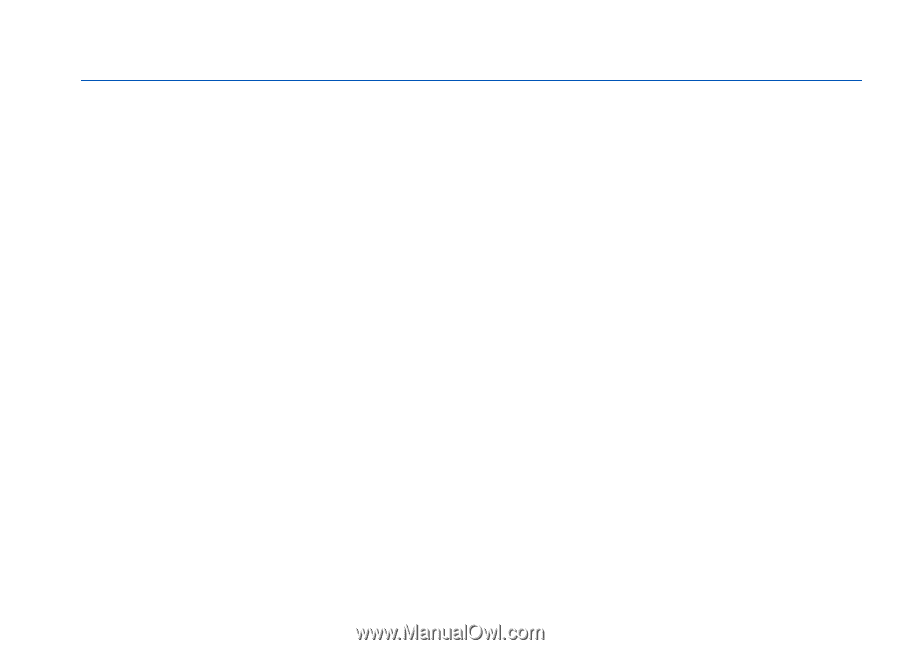
Nokia N97 User Guide
Issue 2.0