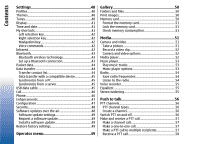Nokia 3110 User Guide
Nokia 3110 - Classic Cell Phone Manual
 |
View all Nokia 3110 manuals
Add to My Manuals
Save this manual to your list of manuals |
Nokia 3110 manual content summary:
- Nokia 3110 | User Guide - Page 1
Nokia 3110 classic User Guide - Nokia 3110 | User Guide - Page 2
to any of the products described in this document without prior notice. TO THE MAXIMUM EXTENT PERMITTED BY APPLICABLE LAW, UNDER NO CIRCUMSTANCES SHALL NOKIA OR ANY OF ITS LICENSORS BE RESPONSIBLE FOR ANY LOSS OF DATA OR INCOME OR ANY SPECIAL, INCIDENTAL, CONSEQUENTIAL OR INDIRECT DAMAGES HOWSOEVER - Nokia 3110 | User Guide - Page 3
subject to export laws and regulations from the US and other countries. Diversion contrary to law is prohibited. Check www.nokia.com/support to get the latest version of this guide, contacts, information and additional services and also to download PC Suite and other software. Consult the nearest - Nokia 3110 | User Guide - Page 4
12 Download content 13 Software updates 13 Nokia support 13 Support information 13 Configuration settings service 14 Nokia PC Suite 14 Customer service 14 Maintenance 14 Get started 14 Install SIM card and battery 14 Insert a microSD card 15 Charge the battery 16 Antenna 16 Headset - Nokia 3110 | User Guide - Page 5
Read and reply to a flash message 27 Nokia Xpress audio messaging 28 Create a message 28 Listen to a message 28 Memory full 28 Folders 28 E-mail application 29 Setting all 38 Business cards 38 Dialing shortcuts 38 Info, service, and my numbers 38 Call log 39 Positioning 39 Contents - Nokia 3110 | User Guide - Page 6
update 49 Restore factory settings 49 Operator menu 49 Gallery 50 Folders and files 50 Print images 50 Memory card 50 Format the memory card 51 Lock the memory card 51 Check memory consumption 51 Media 51 Camera and video 51 Take a picture 51 Record a video clip 52 Camera and video - Nokia 3110 | User Guide - Page 7
services 68 PC connectivity 68 Nokia PC Suite 68 Packet data, HSCSD, and CSD 68 Bluetooth 69 Data communication applications 69 Genuine enhancements 69 Enhancements 70 Battery 70 Nokia Bluetooth Headset BH-201 70 Nokia Wireless Plug-in Car Handsfree HF-33W 70 Nokia 1 GB microSD Card MU-22 - Nokia 3110 | User Guide - Page 8
explosive environments 76 Emergency calls 77 CERTIFICATION INFORMATION (SAR 77 MANUFACTURER'S LIMITED WARRANTY 78 Warranty period 78 How to get warranty service 78 What is not covered 79 Other important notices 80 Limitation of Nokia's liability 80 Statutory obligations 81 Index 82 - Nokia 3110 | User Guide - Page 9
following them may be dangerous or illegal. Read the complete user guide for further information. SWITCH ON SAFELY Do not switch the device documentation. Do not touch the antenna areas unnecessarily. QUALIFIED SERVICE Only qualified personnel may install or repair this product. ENHANCEMENTS - Nokia 3110 | User Guide - Page 10
CONNECTING TO OTHER DEVICES When connecting to any other device, read its user guide for detailed safety instructions. Do not connect incompatible products. EMERGENCY CALLS Ensure the phone function of the device is switched on and in service. Press the end key as many times as needed to clear the - Nokia 3110 | User Guide - Page 11
Shared memory provider can give you instructions and explain what charges will apply. Some networks may have limitations that affect how you can use network services. For instance, some networks may not support all language-dependent characters and services. Your service provider may have requested - Nokia 3110 | User Guide - Page 12
code. If the codes are not supplied with the SIM card, contact your local service provider for the codes. PIN codes Barring password The personal identification your service provider, the nearest authorized Nokia dealer, or visit 12 the support area on the Nokia website. See "Nokia support," - Nokia 3110 | User Guide - Page 13
improved Check www.nokia-asia.com/3110/support or your local performance. You may be able to request these updates Nokia website for the latest version of this guide, through the Nokia Software Updater PC application. To additional information, downloads, and services update the device software - Nokia 3110 | User Guide - Page 14
/contactus. Maintenance For maintenance services, check your nearest Nokia service center at www.nokia-asia.com/repair. Customer service If you need to contact customer service, check the list of local Nokia Care contact centers at www.nokia- Get started Install SIM card and battery Always switch - Nokia 3110 | User Guide - Page 15
and remove the back cover (2). Remove the battery as shown (3). 2. Insert a microSD card Use only compatible microSD cards approved by Nokia for use with this device. Nokia uses approved industry standards for memory cards, but some brands may not be fully compatible with this device. Incompatible - Nokia 3110 | User Guide - Page 16
with power from the AC-3 or AC-4 charger. Your device has an internal antenna. Warning: Use only batteries, chargers, and enhancements approved by Nokia for use with this particular model. The use of any other types may invalidate any approval or warranty, and may be dangerous. For availability of - Nokia 3110 | User Guide - Page 17
AV Connector. When connecting any external device or any headset, other than those approved by Nokia for use with this device, to the Nokia AV Connector, pay special attention to volume levels. 2. Hook a strap behind the clamp as shown in the picture (1) and close the back cover (2). Strap 1. Open - Nokia 3110 | User Guide - Page 18
may be prompted to get the configuration settings from your service provider (network service). For more information refer to Connect to service provider support. See "Configuration," p. 47. See "Configuration setting service," p. 12. 1 - Signal strength of the cellular network 2 - Battery charge - Nokia 3110 | User Guide - Page 19
select Exit. To organize and change the active standby mode, select Options and from the available options. / Your phone is connected to the IM service, and the availability status is online or offline. instant messages received The keypad is locked. The phone does not ring for an incoming call or - Nokia 3110 | User Guide - Page 20
Your device If you have two phone lines, the second phone line is selected. All incoming calls are diverted to another number. The loudspeaker is activated, or the music stand is connected to the device. Calls are limited to a closed user group. The timed profile is selected. / / A headset, - Nokia 3110 | User Guide - Page 21
Several functions of your device may be used without installing a SIM card (for example, the data transfer with a compatible PC or another compatible device). Some functions appear dimmed in the menus and cannot be used. Call functions - Nokia 3110 | User Guide - Page 22
tone, select Silence. Warning: Do not hold the device near your ear when the loudspeaker is in use, because the volume may be extremely loud. 22 To answer a waiting call during an active call (network service), press the call key. The first call is put on hold. - Nokia 3110 | User Guide - Page 23
text, press and hold Options to toggle between traditional text input, indicated by , and predictive text input, indicated by . Not all languages are supported by predictive text input. The character cases are indicated by , , and . To change the character case, press #. To change from the letter to - Nokia 3110 | User Guide - Page 24
(SMS) you can send and receive text messages and receive messages that can Your device supports the sending of text messages contain pictures (network service). beyond the character limit for a single message. Longer Before you can send any text message, you must save 24 messages are sent - Nokia 3110 | User Guide - Page 25
check availability and to subscribe to the multimedia messaging service (MMS), contact your service provider. See "Message settings," p. 34. Write Your device supports multimedia messages that contain several pages (slides). A message can contain a calendar note and a business card as attachments - Nokia 3110 | User Guide - Page 26
plus message Any content can be added to the multimedia plus message. Such content might be images, video clips, sound clips, business cards, calendar notes, themes, streaming links, or even unsupported files (for example, files received with an e-mail). 1. Select Menu > Messaging > Create message - Nokia 3110 | User Guide - Page 27
char. to set a marker. The text after the marker blinks. To end the blinking text range, insert a second marker. With the postcard messaging service (network service), Read and reply to a flash message create and send postcards that may contain an image and a greeting text. The postcard is sent to - Nokia 3110 | User Guide - Page 28
Messaging Nokia Xpress audio messaging You can use the MMS to create and send Options > Delete folder or Rename Memory full folder. To create a new template, save a message as a When you receive a message, and the memory for the messages is full, Memory full. Unable to receive template, or - Nokia 3110 | User Guide - Page 29
support keypad tones. Before you can send and retrieve any e-mail messages, you must obtain a new e-mail account or use your Write and send an e-mail You can write your e-mail message before connecting to the e-mail service; or connect to the service To enter the settings manually, select Menu > - Nokia 3110 | User Guide - Page 30
, select Options > Reply to all. Confirm or edit the e-mail address and subject; then write your reply. Note: Depending on your IM service, you may not have access to all of the features described in this guide. 3. To send the message, select Send > Send now. With instant messaging (IM) (network - Nokia 3110 | User Guide - Page 31
that you saved during an IM session • Connect. settings - to edit the settings needed for messaging and presence connection Sessions When connected to the service, your status, as seen by others, is shown in a status line: Status: Online, My status: Busy, or Status: App. off. To change your own - Nokia 3110 | User Guide - Page 32
public groups provided by the service provider (not visible if groups are not supported by the network). To a new contact that is not in the phone memory, select Options > Save contact. you can start Enter ID manually, Search from serv., or Copy from server (depending on the service provider). To - Nokia 3110 | User Guide - Page 33
search for, or edit your voice mailbox number, select Voice mailbox number. If supported by the network, indicates new voice You can bookmark public groups that your service provider may maintain. Connect to the IM service, and select Groups > Public groups. Select a group and Join. If you are not - Nokia 3110 | User Guide - Page 34
> Messaging > Message settings > to your SIM card. Text messages and from the following options: You Messaging > Options > SIM messages. (network service). • Message centres - Select Add centre sent messages with the new ones when the message memory is full. This setting is which the network - Nokia 3110 | User Guide - Page 35
- media messages - to allow the reception of multimedia messages automatically, manually after being prompted, or to reject the reception. This setting is Select Configuration to display the configurations that support multimedia messaging. Select a service provider, Default, or Personal config. for - Nokia 3110 | User Guide - Page 36
and text items. You can also save an image for a limited number of contacts. The SIM card memory can save names with one phone number attached to them. The contacts saved in the SIM card memory are indicated by . the number type indicator (for example, ). When you select a name from contacts (for - Nokia 3110 | User Guide - Page 37
, select Menu > Contacts > Names. Select the contact to copy or move them from the phone or SIM card memory, select Menu > Contacts > Delete all contacts > From phone mem. or From SIM card. and Options > Copy contact or Move contact. To delete a number, text item, or an image attached to To - Nokia 3110 | User Guide - Page 38
supports the vCard standard as a business card. To send a business card, search for the contact, and select Details > Options > Send bus. card. When you receive a business card, select Show > Save to save the business card in the phone memory dialling. Info, service, and my numbers Select Menu - Nokia 3110 | User Guide - Page 39
Positioning Call log The device registers your missed, received, and dialed calls if the network supports it and the device is switched on and within the network service area. To view the information on your calls, select Menu > Log > Missed calls, Received calls, or Dialled numbers. To view your - Nokia 3110 | User Guide - Page 40
Settings To view the information on the 10 most recent privacy Menu > Log > Positioning > Position log > Open notifications and requests or to delete them, select folder or Delete all. Settings • Select theme - to set a theme. A list of folders in Profiles Gallery opens. Open the Themes - Nokia 3110 | User Guide - Page 41
the clock type, time, time zone, and date settings, select Menu > Settings > Time and date > Time, Date, or Auto-update of date & time (network service). When traveling to a different time zone, select Menu > Settings > Time and date > Time > Time zone and the time zone of your location in terms of - Nokia 3110 | User Guide - Page 42
the voice tag is activated. To activate the voice tag, select Add. To play the activated voice command, select Play. See "Enhanced voice dialing," p. 22. To manage the voice commands, scroll to a device function, and select Options and from the following: • Edit or Remove - to change or deactivate - Nokia 3110 | User Guide - Page 43
in some locations. Check with your local authorities or service provider. Features using Bluetooth technology, or allowing such features and serial port. To ensure interoperability between other devices supporting Bluetooth technology, use Nokia approved enhancements for this model. Check with the - Nokia 3110 | User Guide - Page 44
See "Nokia PC Suite service). Settings > Connectivity > Packet data > Packet data connection and from the following options: Your device allows data transfer with a compatible PC or another compatible device when using the device • When needed - to set the packet data connection without a SIM card - Nokia 3110 | User Guide - Page 45
list and Options > Delete. configuration message. See "Configuration setting service," p. 12. 1. To start the synchronization from your device, device and a compatible PC or a printer supporting PictBridge. You can also use the USB data cable with Nokia PC Suite. To activate the device for data - Nokia 3110 | User Guide - Page 46
Select On to answer an incoming language. See "Enhanced voice dialing," p. 22. call by briefly pressing any key, except the power key, • Security or 2 for making calls if supported by your SIM card networks available in your area. With Manual you 46 (network service) can select a network that - Nokia 3110 | User Guide - Page 47
-up number. • Connect to service provider support - to download the configuration settings from your service provider • Device manager settings - air," p. 48. • Personal configu- ration settings - to manually add new personal accounts for various services and to activate or delete them. To add a new - Nokia 3110 | User Guide - Page 48
Select Menu > Settings > Security and from the following options: memory in use. • Access codes - to change the security service). A barring password is required. the air • Fixed dialling - to restrict your outgoing calls to selected phone numbers if this function is supported by your SIM card - Nokia 3110 | User Guide - Page 49
phone software to download and install a software update. Follow the instructions on the display. Install a software update If the installation was update may take several minutes. If there are problems with the installation, contact your service provider. Restore factory settings To reset some of - Nokia 3110 | User Guide - Page 50
are stored in the device memory or an attached memory card and may be arranged in folders. Your device supports an activation key system see the list of folders, select Menu > Gallery. Print images Your device supports Nokia XPressPrint to print images that are in the .jpeg format. The images taken - Nokia 3110 | User Guide - Page 51
Media To insert a memory card, see "Insert a microSD card", p. 15. Format the memory card Some supplied memory cards are preformatted; others require formatting. Consult your retailer to find out if you must format the memory card before you can use it. When you format a memory card, all data on - Nokia 3110 | User Guide - Page 52
Your device supports a picture memory card, if available, or in the device memory service You may receive the configuration settings required for streaming as a configuration message from the service provider. See "Configuration setting service," p. 12. You can also enter the settings manually - Nokia 3110 | User Guide - Page 53
service provider, Default, or Personal config. for streaming. 3. Select Account and a streaming service or transferred to the device with Nokia PC Suite. See "Nokia PC To fast forward the current in the music folder in the device memory or on the memory card are automatically detected and added to - Nokia 3110 | User Guide - Page 54
and hold the desired number key, 0 to 9. 3. Enter the name of the radio station. • Music downloads - to connect to a web service • Memory status - to view the free and used memory capacity Listen to the radio Select Menu > Media > Radio. To scroll to the desired Radio frequency, select or , or - Nokia 3110 | User Guide - Page 55
directory - to access a website with a list of radio stations • Visual Radio - to start visual radio manually • Enable visual serv. - Select Automatically to set whether Visual Radio (network service) automatically starts when you turn on the radio. Some radio stations may send text or graphical - Nokia 3110 | User Guide - Page 56
the status of each channel to Active or Inactive. The number of active channels and the number of members per channel is limited. Contact your service provider for details. Create a channel To add a channel, select Menu > Push to talk > Add channel, and enter the settings in the form fields. To send - Nokia 3110 | User Guide - Page 57
available, - person unknown, - person does not want to be disturbed, but can receive callback request, - person has PTT switched off. This service depends on your network operator and is only available for subscribed contacts. To subscribe a contact, select Options > Subscribe contact, or if one or - Nokia 3110 | User Guide - Page 58
contacts list, select Menu > Push to talk > Contacts list > Options > Add contact. • To add a contact from the channel list, connect to the PTT service, select Channel list, and scroll to the desired channel. Select Members, scroll to the member whose contact information you want to save, and select - Nokia 3110 | User Guide - Page 59
also enter the settings manually. See "Configuration," p. 47. To select the settings for connecting to the service, select Menu > Push to talk > Config. settings. Applications You can manage applications and games. These files are stored in the device memory or an attached memory card and may be - Nokia 3110 | User Guide - Page 60
information or additional data for the application from an internet page (network service), if available • App. access - to restrict the application from accessing the network Download an application Your device supports J2ME Java applications. Ensure that the application is compatible with your - Nokia 3110 | User Guide - Page 61
Organizer To select the alarm tone or set the radio as the alarm tone, select Alarm tone. If you select the radio as an alarm tone, connect the headset to the device. To set a snooze time-out, select Snooze time-out and the time. In Settings you can set the date, time, time zone, date or time - Nokia 3110 | User Guide - Page 62
note and delete all the notes that you have marked as done. press # for a decimal point, and select OK. The exchange rate remains in the memory until you replace it with another one. To perform the currency conversion, enter the amount to be converted, and select Options > In domestic or In - Nokia 3110 | User Guide - Page 63
. Appearance may vary due to manually. See "Configuration," p. 47. screen size. You may not be able to view all details of Connect to a service the internet pages. Check the availability of these services, pricing, tariffs, and instructions with your service provider. Ensure that the correct - Nokia 3110 | User Guide - Page 64
Only the configurations that support browsing service are shown. Select a service provider, Default, or not affiliated with Nokia. Nokia does After you make a connection to the service, you can start take the same vary in different services. Follow the text guides on the precautions, for security or - Nokia 3110 | User Guide - Page 65
size of your device. Cookies are saved until you clear the cache memory. See "Cache memory," p. 66. While browsing, select Options > Other options > Security can select whether to run scripts from a secure page. The device supports WML scripts. While browsing, to allow the scripts, select Options > - Nokia 3110 | User Guide - Page 66
service. Service inbox access approved by the service service Service inbox when you receive a service message. Cache memory If you select Exit, the message is moved to the Service inbox. To access the Service inbox later, select Menu > Web > Service inbox. To access the Service the service - Nokia 3110 | User Guide - Page 67
security. The You can create digital signatures with your phone if your SIM card has a security module. The digital signature is the same as signing your fit within a single screen. saved in the security module by your service provider. Therefore, make sure to scroll through and read all of the - Nokia 3110 | User Guide - Page 68
. You can access this menu only if it is supported by your SIM card. The name and contents of the menu depend on the available services. For availability and information on using SIM card services, contact your SIM card vendor. This may be the service provider or other vendor. To set the phone to - Nokia 3110 | User Guide - Page 69
phone must have activated a service provider that supports internet access, and your PC has to support Bluetooth PAN (personal area . Genuine enhancements Warning: Use only batteries, chargers, and enhancements approved by Nokia for use with this particular model. The use of any other types may - Nokia 3110 | User Guide - Page 70
, the amount of time that the device is turned on and in the standby mode will affect its talk time. Nokia Bluetooth Headset BH-201 The modern, laser-engraved finish of the Nokia Bluetooth Headset BH-201 reflects its innovative design approach. A soft key enables call control that's easy on your - Nokia 3110 | User Guide - Page 71
Battery Nokia 1 GB microSD Card MU-22 This microSD card provides 1 GB of removable storage and increases the available memory for data, music, and software applications. Battery Battery information If the battery is completely discharged, it may take several minutes before the charging indicator - Nokia 3110 | User Guide - Page 72
is not a total assurance of the authenticity of the battery. If you have any reason to believe that your battery is not an authentic, original Nokia battery, you should refrain from using it. If authenticity cannot be verified, return the battery to the place of purchase. 2. When you angle the - Nokia 3110 | User Guide - Page 73
Battery What if your battery is not authentic? If you cannot confirm that your Nokia battery with the hologram on the label is an authentic Nokia battery, please do not use the battery. The use of a battery that is not approved by the manufacturer may be dangerous and may result in - Nokia 3110 | User Guide - Page 74
boards. • Do not attempt to open the device other than as instructed in this guide. • Do not use harsh chemicals, cleaning solvents, or strong detergents device is not working properly, take it to the nearest authorized service facility for service. • Do not drop, knock, or shake the device. Rough - Nokia 3110 | User Guide - Page 75
your device in health care facilities when any regulations posted in these areas instruct you to do so. Hospitals or health care facilities may be using materials may be attracted to the device. Do not place credit cards or other magnetic storage media near the device, because information stored - Nokia 3110 | User Guide - Page 76
some Potentially explosive hearing aids. If interference occurs, consult your service provider. Vehicles environments Switch off your device when in any signs inadequately shielded electronic systems in motor and instructions. Potentially explosive atmospheres vehicles such as electronic fuel - Nokia 3110 | User Guide - Page 77
age and health. Some networks may require that a valid SIM card is The exposure guidelines for mobile devices employ a properly inserted in required to reach the network. That amount changes call. Consult this guide or your service provider for more depending on a number of factors such as how - Nokia 3110 | User Guide - Page 78
ROM or memory card consumer products. As far as your national laws permit, the Warranty Period Nokia Corporation ("Nokia") provides a Nokia care center or Nokia designated service location. Warranty period Information about Nokia care centers, Nokia designated service locations and Nokia call - Nokia 3110 | User Guide - Page 79
service location before the expiry of the damage caused by misuse of the Product, including use Warranty Period. that is contrary to the instructions provided by Nokia When making a Limited Warranty claim you have to (e.g. as set out in the Product's user guide cover user manuals variety of - Nokia 3110 | User Guide - Page 80
its authorized service companies reserve the right Other important notices to charge a handling fee. When repairing or replacing the Product, Nokia may use products or parts that are A third party, independent operator provides the SIM new, equivalent to new or reconditioned. card and cellular - Nokia 3110 | User Guide - Page 81
loss or damage. To the extent permitted by applicable law, Nokia's liability shall be limited to the purchase value of the services supplied again. Note: Your Product is a sophisticated electronic device. Nokia strongly encourages you to familiarise yourself with the user guide and instructions - Nokia 3110 | User Guide - Page 82
received 39 reject 22 voice dialing 22 camera 51, 52 capitals 23 case lower 23 upper 23 certificates 67 channel types 56 characters 23 charge the battery 16 clock 41 codes 12 configuration 47 configuration setting service 12 connectivity 68 contact information 13 contacts 36 business cards 38 copy - Nokia 3110 | User Guide - Page 83
countdown timer 62 CSD 68 currency conversion 62 customer service 13 D data communication 69 transfer 44 data cable 22 idle mode 18 M indicators 19 info messages 33 info numbers 38 installation 14 instant messaging 30 internet 63 interval timer 62 media player 52 memory card 50 insert 15 memory - Nokia 3110 | User Guide - Page 84
messages 33 postcard 27 service commands 33 settings 34 SIM messages 34 text 24 voice messages 33 microphone 17 microSD card insert 15 MMS See multimedia messages multimedia messages 25 music player 53 my numbers 38 N navigation 24 navigation key See scroll key Nokia contact information 13 note - Nokia 3110 | User Guide - Page 85
key 42 voice commands 42 signal strength 18 SIM messages 34 services 68 SIM card 21 installation 14 sleep mode 41 SMS See text message software update clips 52 visual radio 55 voice clarity 46 voice commands 42 voice dailing 22 voice messages 33 voice recorder 55 volume key 17 W wallpaper 41 web

Nokia 3110 classic User Guide