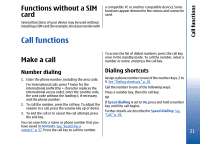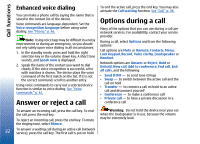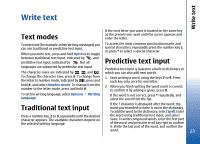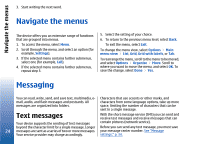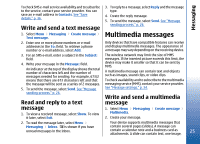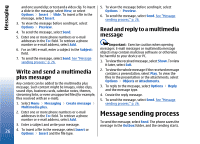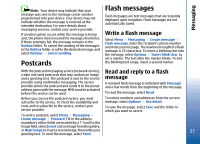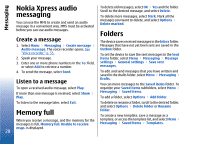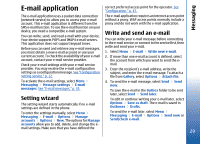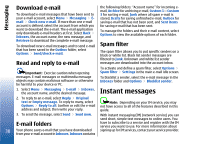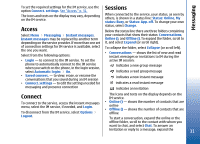Nokia 3110 User Guide - Page 26
Write and send a multimedia plus message, Read and reply to a multimedia message - themes
 |
View all Nokia 3110 manuals
Add to My Manuals
Save this manual to your list of manuals |
Page 26 highlights
Messaging and one sound clip; or text and a video clip. To insert a slide in the message, select New; or select Options > Insert > Slide. To insert a file in the message, select Insert. 3. To view the message before sending it, select Options > Preview. 4. To send the message, select Send. 5. Enter one or more phone numbers or e-mail addresses in the To: field. To retrieve a phone number or e-mail address, select Add. 6. For an SMS e-mail, enter a subject in the Subject: field. 7. To send the message, select Send. See "Message sending process," p. 26. 5. To view the message before sending it, select Options > Preview. 6. To send the message, select Send. See "Message sending process," p. 26. Read and reply to a multimedia message Important: Exercise caution when opening messages. E-mail messages or multimedia message objects may contain malicious software or otherwise be harmful to your device or PC. 1. To view the received message, select Show. To view it later, select Exit. Write and send a multimedia plus message Any content can be added to the multimedia plus message. Such content might be images, video clips, sound clips, business cards, calendar notes, themes, streaming links, or even unsupported files (for example, files received with an e-mail). 1. Select Menu > Messaging > Create message > Multimedia plus. 2. To view the whole message if the received message contains a presentation, select Play. To view the files in the presentation or the attachments, select Options > Objects or Attachments. 3. To reply to the message, select Options > Reply and the message type. 4. Create the reply message. 5. To send the message, select Send. See "Message sending process," p. 26. 2. Enter one or more phone numbers or e-mail addresses in the To: field. To retrieve a phone number or e-mail address, select Add. 3. Enter a subject and write your message. 26 4. To insert a file in the message, select Insert or Options > Insert and the file type. Message sending process To send the message, select Send. The phone saves the message in the Outbox folder, and the sending starts.