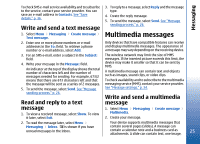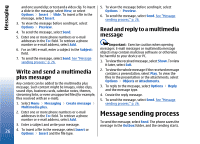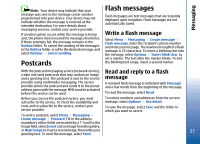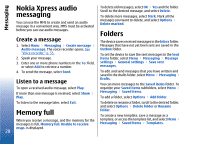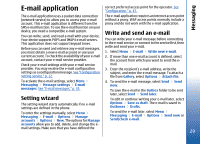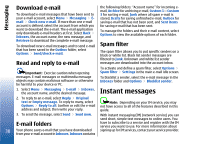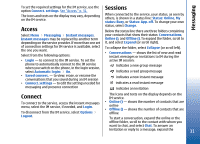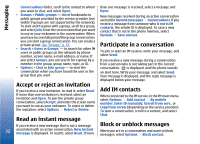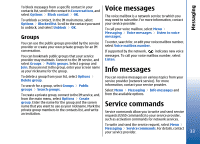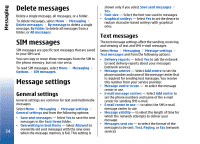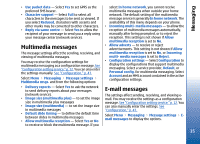Nokia 3110 User Guide - Page 30
Download e-mail, Read and reply to e-mail, E-mail folders, Spam filter, Instant messages - specification
 |
View all Nokia 3110 manuals
Add to My Manuals
Save this manual to your list of manuals |
Page 30 highlights
Messaging Download e-mail To download e-mail messages that have been sent to your e-mail account, select Menu > Messaging > Email > Check new e-mail. If more than one e-mail account is defined, select the account from which you want to download the e-mail. The e-mail application only downloads e-mail headers at first. Select Back > Inboxes, the account name, the new message, and Retrieve to download the complete e-mail message. To download new e-mail messages and to send e-mail that has been saved in the Outbox folder, select Options > Send/check e-mail. Read and reply to e-mail the following folders: "Account name" for incoming email, Archive for archiving e-mail, Custom 1-Custom 3 for sorting e-mail, Junk where all spam e-mail is stored, Drafts for saving unfinished e-mail, Outbox for saving e-mail that has not been sent, and Sent items for saving e-mail that has been sent. To manage the folders and their e-mail content, select Options to view the available options of each folder. Spam filter The spam filter allows you to put specific senders on a black or white list. Black list sender messages are filtered to Junk. Unknown and white list sender messages are downloaded into the account inbox. Important: Exercise caution when opening messages. E-mail messages or multimedia message objects may contain malicious software or otherwise be harmful to your device or PC. To activate and define a spam filter, select Options > Spam filter > Settings in the main e-mail idle screen. To blacklist a sender, select the e-mail message in the Inboxes folder and Options > Blacklist sender. Instant messages 1. Select Menu > Messaging > E-mail > Inboxes, the account name, and the desired message. 2. To reply to an e-mail, select Reply > Original text or Empty message. To reply to many, select Options > Reply to all. Confirm or edit the e-mail address and subject; then write your reply. Note: Depending on your IM service, you may not have access to all of the features described in this guide. 3. To send the message, select Send > Send now. With instant messaging (IM) (network service) you can send short, simple text messages to online users. You E-mail folders have to subscribe to a service and register with the IM service you want to use. For more information about 30 Your phone saves e-mail that you have downloaded signing up for IM services, contact your service provider. from your e-mail account in Inboxes. Inboxes contains