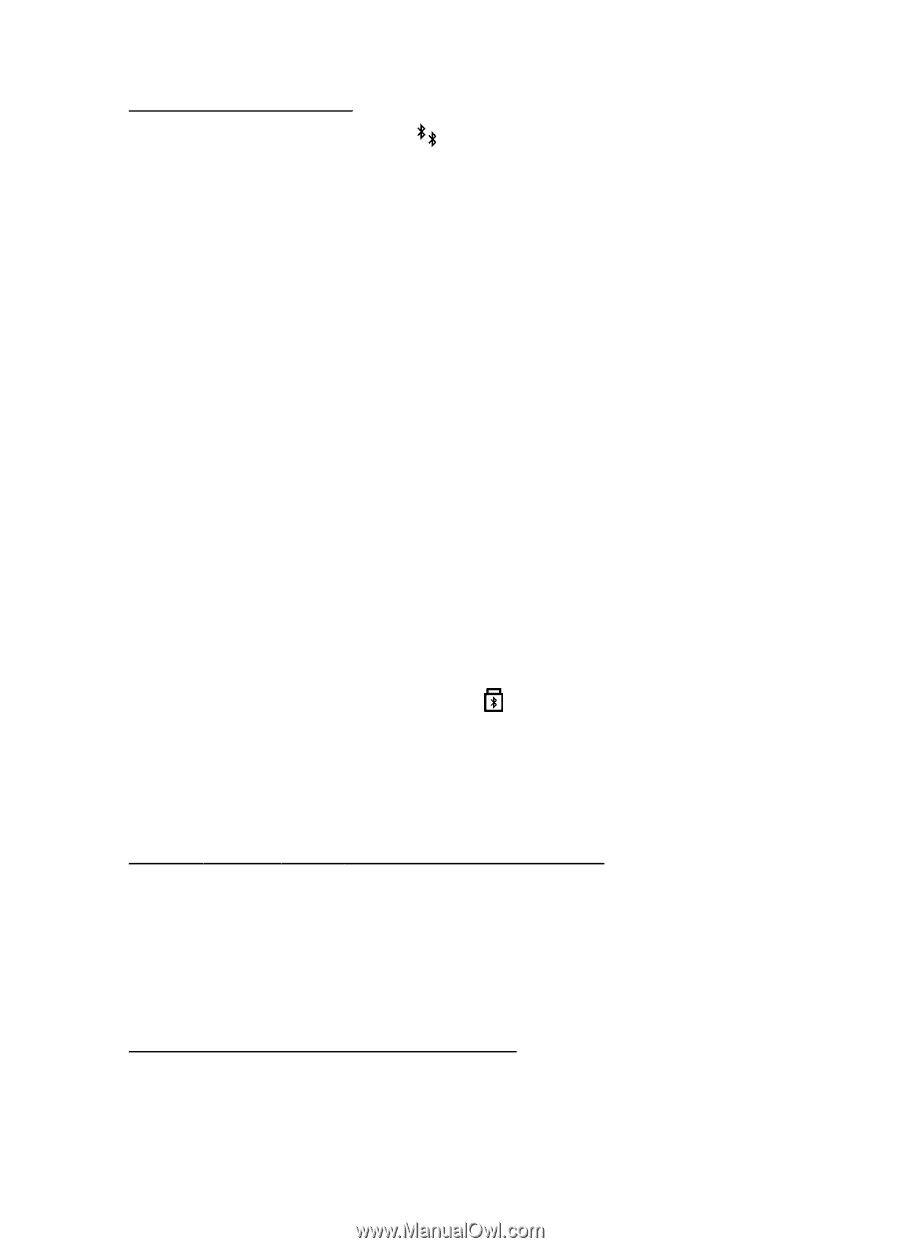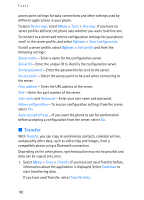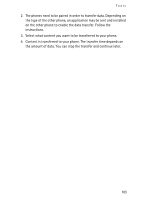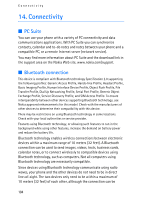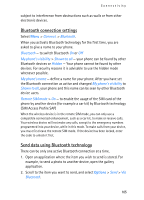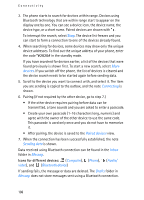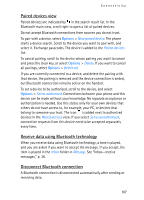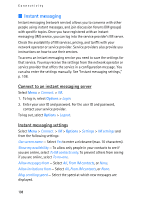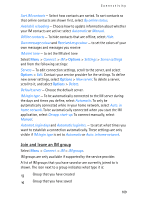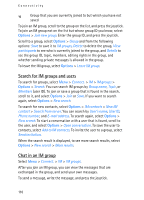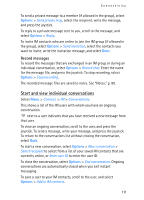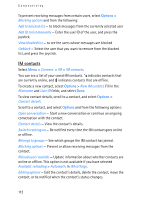Nokia 3250 User Guide - Page 107
Paired devices view, Receive data using Bluetooth technology, Disconnect Bluetooth connection
 |
View all Nokia 3250 manuals
Add to My Manuals
Save this manual to your list of manuals |
Page 107 highlights
Connectivity Paired devices view Paired devices are indicated by in the search result list. In the Bluetooth main view, scroll right to open a list of paired devices. Do not accept Bluetooth connections from sources you do not trust. To pair with a device, select Options > New paired device. The phone starts a device search. Scroll to the device you want to pair with, and select it. Exchange passcodes. The device is added to the Paired devices list. To cancel pairing, scroll to the device whose pairing you want to cancel and press the clear key, or select Options > Delete. If you want to cancel all pairings, select Options > Delete all. If you are currently connected to a device, and delete the pairing with that device, the pairing is removed and the device connection is ended, but Bluetooth connection remains active on the handset. To set a device to be authorized, scroll to the device, and select Options > Set as authorised. Connections between your phone and this device can be made without your knowledge. No separate acceptance or authorization is needed. Use this status only for your own devices that others do not have access to, for example, your PC, or devices that belong to someone you trust. The icon is added next to authorized devices in the Paired devices view. If you select Set as unauthorised, connection requests from this device need to be accepted separately every time. Receive data using Bluetooth technology When you receive data using Bluetooth technology, a tone is played, and you are asked if you want to accept the message. If you accept, the item is placed in the Inbox folder in Messag.. See "Inbox-receive messages," p. 36. Disconnect Bluetooth connection A Bluetooth connection is disconnected automatically after sending or receiving data. 107