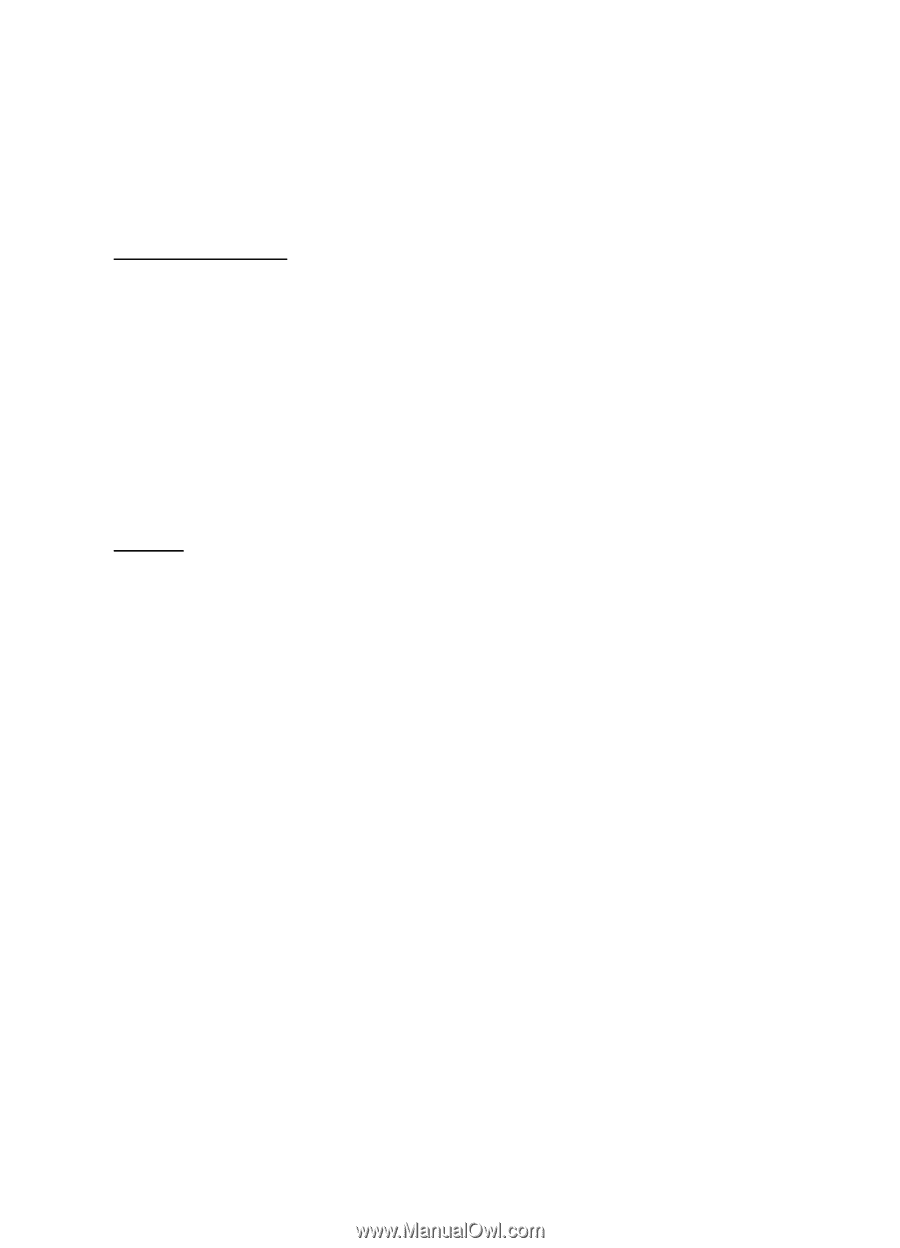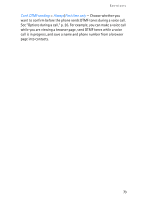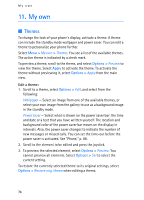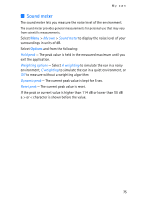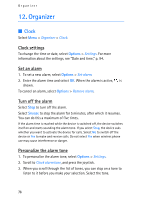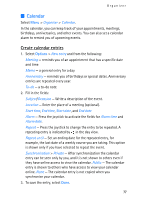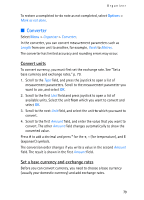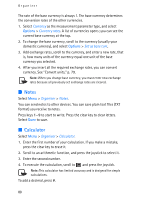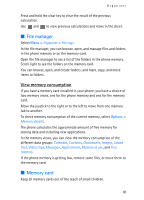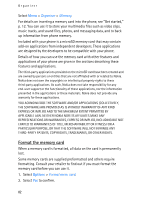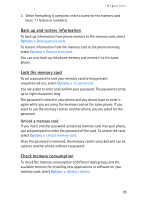Nokia 3250 User Guide - Page 78
Calendar views, To-do, Create a to-do note, Handle to-do notes
 |
View all Nokia 3250 manuals
Add to My Manuals
Save this manual to your list of manuals |
Page 78 highlights
Organizer When editing or deleting a repeated entry, choose how you want the changes to take effect: All occurrences - All repeated entries are changed. This entry only - Only the current entry is changed. Calendar views Press # in the month, week, or day views to automatically highlight today's date. To write a calendar entry, press any number key (0-9) in any calendar view. A meeting entry opens, and the characters entered are added to the Subject field. To go to a certain date, select Options > Go to date. Write the date, and select OK. To-do Select Options > To-do view. In the To-do view, you can keep a list of tasks that you need to do. Create a to-do note 1. To start to write a to-do note, press any number key (0-9). The editor opens, and the cursor blinks after the letters you have entered. 2. Write the task in the Subject field. Press * to add special characters. To set the due date for the task, scroll to the Due date field, and enter a date. To set a priority for the to-do note, scroll to the Priority field, and press the joystick. 3. To save the to-do note, select Done. Handle to-do notes To open a to-do note, scroll to it, and press the joystick. To delete a to-do note, scroll to it, and select Options > Delete or press the clear key. To mark a to-do note as completed, scroll to it, and select Options > Mark as done. 78