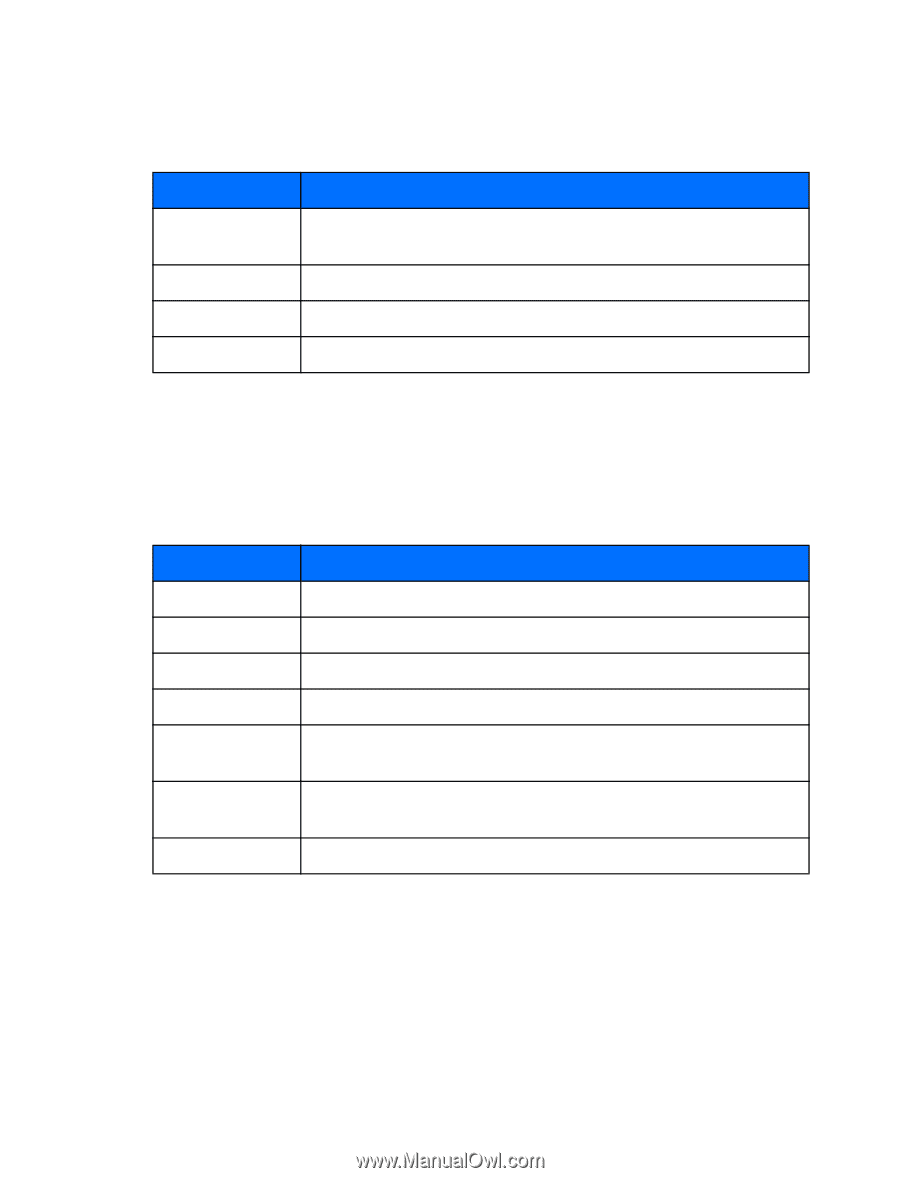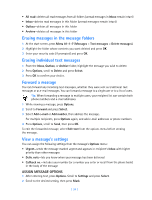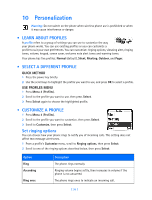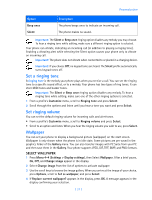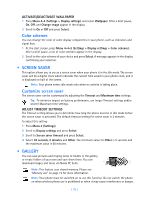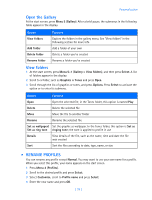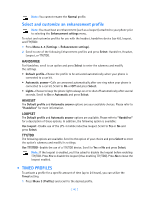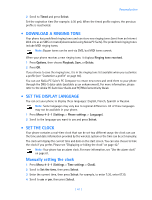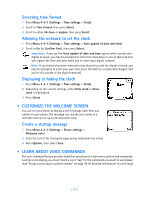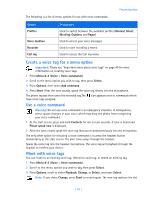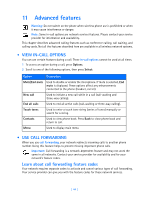Nokia 3586i Nokia 3586i User Guide in English - Page 44
Open the Gallery, View folders, RENAME PROFILES
 |
UPC - 844602105455
View all Nokia 3586i manuals
Add to My Manuals
Save this manual to your list of manuals |
Page 44 highlights
Personalization Open the Gallery At the start screen, press Menu 5 (Gallery). After a brief pause, the submenus in the following table appear in the display. Option Function View folders Explore the folders in the gallery menu. See "View folders" in the following section for more info Add folder Add a folder of your own Delete folder Delete a folder you've created Rename folder Rename a folder you've created View folders 1 At the start screen, press Menu 5-1 (Gallery > View folders), and then press Select. A list of folders appear in the display. 2 Scroll to a folder, such as Graphics or Tones and press Open. 3 Scroll through the list of graphics or tones, and press Options. Press Select to activate the option or to enter its submenu. Option Function Open Open the selected file; in the Tones folder, this option is named Play Delete Delete the selected file Move Move the file to another folder Rename Rename the selected file Set as wallpaper/ Set the graphic as wallpaper. In the Tones folder, this option is Set as Set as ring tone ringing tone; the tone is applied to profile in use Details View details of the file, such as the name, time and date the file was created Sort Sort the files according to date, type, name, or size • RENAME PROFILES You can rename any profile except Normal. You may want to use your own name for a profile. When you select this profile, your name appears on the start screen. 1 Press Menu 3 (Profiles). 2 Scroll to the desired profile and press Select. 3 Select Customize, scroll to Profile name and press Select. 4 Enter the new name and press OK. [ 39 ]