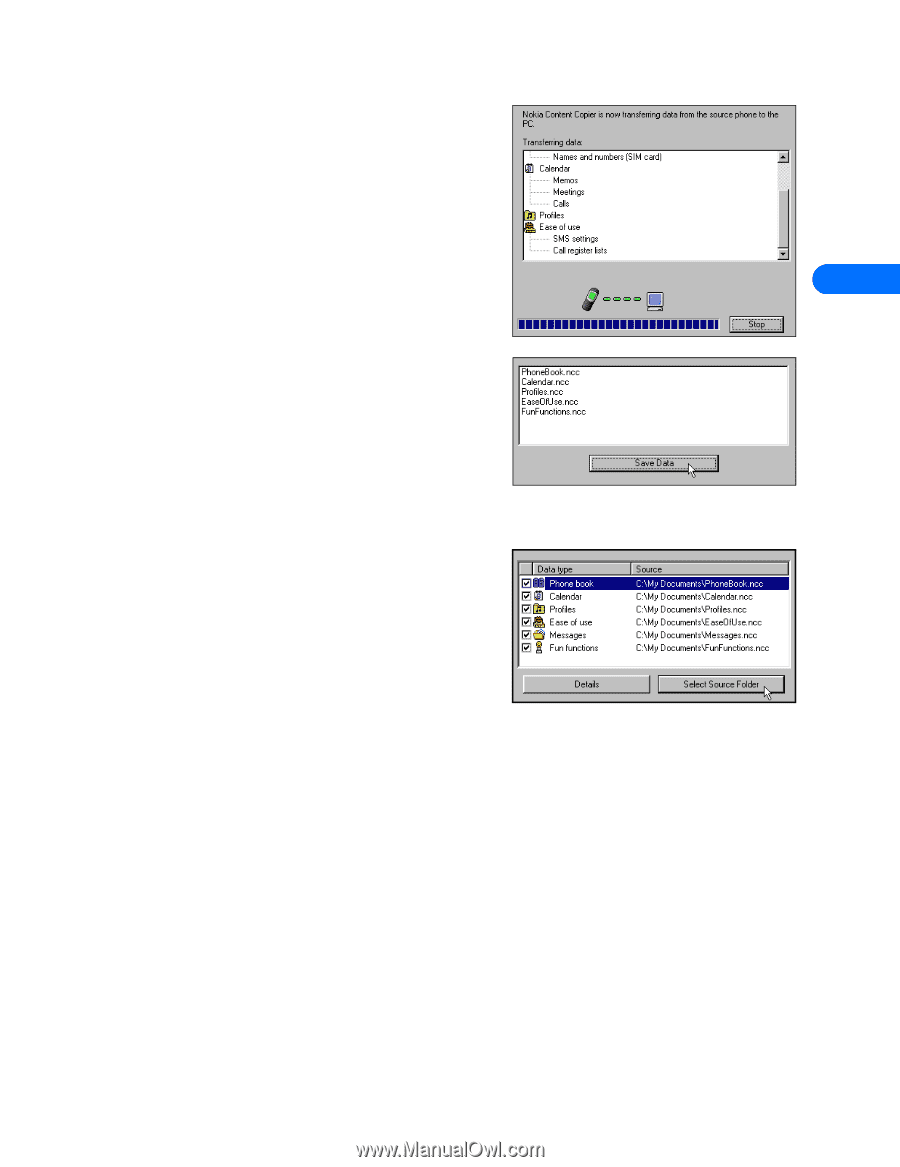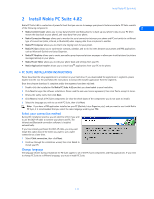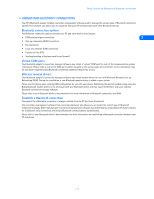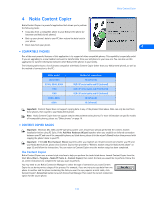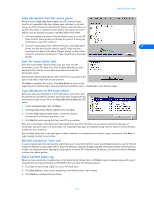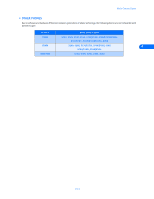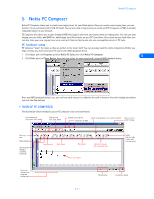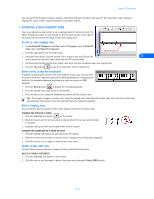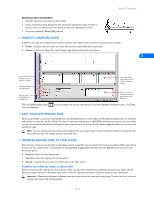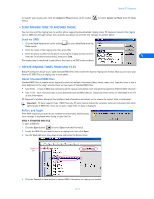Nokia 5160 User Guide - Page 14
Copy information from the source phone, Save the source phone data, Infrared connection “time-out”
 |
View all Nokia 5160 manuals
Add to My Manuals
Save this manual to your list of manuals |
Page 14 highlights
Nokia Content Copier Copy information from the source phone When you select Copy data from a phone to a PC, Content Copier transfers all compatible data types (phone book, calendar, to-do, caller groups, etc.) from the phone containing the data you want to back up or transfer. This phone is called the "source phone" and can be one of the phones listed on the previous page, or another Nokia 6310i phone. • If you are copying your phone's data and want to save it on your PC, Nokia Content Copier guides you through the process of saving the information to your PC's hard drive. • If you are copying data from a different source to your Nokia 6310i 4 phone, the data must first be saved to your PC. Once you have connected your Nokia 6310i phone ("target" phone) via IR or cable, follow the instructions found below: "Copy information to the target phone". Save the source phone data Once the source phone's data has been read, you must save the information to your PC's hard drive. Click the Save Data button, then navigate to the location on your hard drive where you want the information stored. Nokia Content Copier automatically names the files for you, based on the type of data that is read from the source phone. Click Next to complete this process. Click New Action to return to the beginning of the Content Copier wizard and perform a different task, or click Finish to close Content Copier. Copy information to the target phone Before you can copy information to the target phone, you need to load the information into the PC's memory. You should have already saved the source phone's data to your PC via the Copy data from a phone to a PC option. 1 Launch Content Copier, then click Next. 2 Click Copy data from a PC to a phone, then click Next. 3 Click the Select source Folder button. Locate the directory containing the information you want to use. 4 Click Next to begin copying data from your PC to your phone. Once the source phone's information has been loaded from your PC's hard drive, you are asked to determine the types of information you want copied into your phone. The compatible data types are displayed along with the ability to select the types of data you wish to transfer. Use the check boxes next to the data types to select or deselect the information you want to copy to your phone. Click Next to begin copying the data to your phone. Infrared connection "time-out" If you are copying data from one phone to another and you're using IR for both the source and destination phones, stop the infrared connection between source phone and PC. Allow the Windows warning message regarding interrupted infrared communications to time-out completely before aligning the target phone with your PC's infrared port. By doing so, you allow Connection Manager to detect your phone quicker. Nokia Content Copier log When you have successfully completed one of the Nokia Content Copier tasks, the Finish screen is displayed along with a log of the tasks that were just performed. At the Finish screen, you have the following options: • Click Save to save the log (.LOG) file to your PC's hard drive. • Click New Action to return to the beginning of the Nokia Content Copier wizard. • Click Finish to exit Nokia Content Copier. [ 9 ]