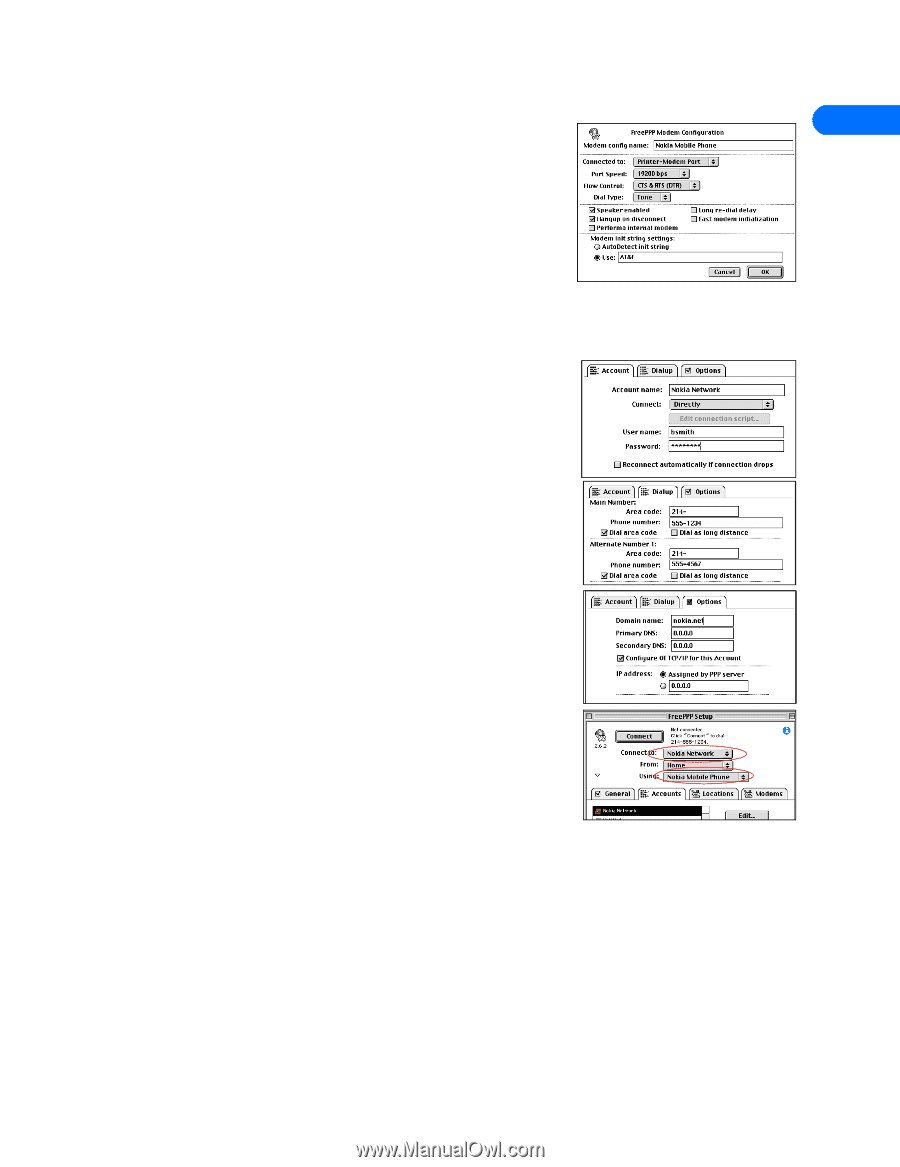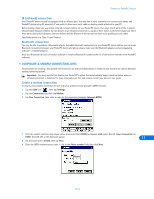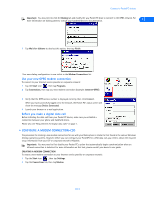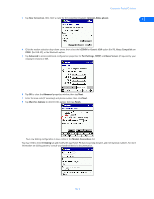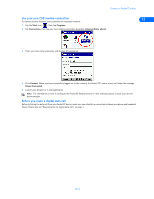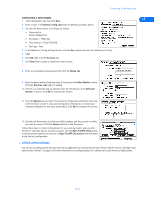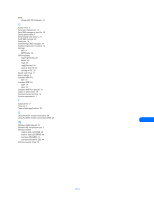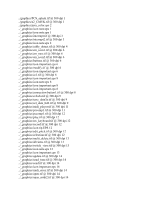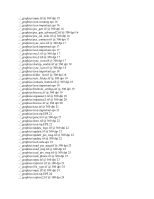Nokia 5160 User Guide - Page 55
• Other applications, Open FreePPP Connection
 |
View all Nokia 5160 manuals
Add to My Manuals
Save this manual to your list of manuals |
Page 55 highlights
Connecting to the Macintosh CONFIGURING A NEW MODEM 14 1 Click the Modems tab, then click New. 2 Enter a name in the Modem config name field to identify your Nokia phone. 3 Use the pull-down menus to configure as follows: • Connected to Printer-Modem Port • Port Speed - 19200 bps • Flow Control - CTS & RTS (DTR) • Dial type - Tone 4 In the Modem init string settings section, click the Use: option and enter the following init string: 5 AT&F 6 Click OK, then click the Accounts tab. 7 Click New. Enter a name to identify the new account. 8 Enter your username and password, then click the Dialup tab. 9 Enter the phone number (and area code, if necessary) in the Main Number section. Click the Dial area code option if needed. 10 If there is an alternate dial-up number, enter the information in the Alternate Number 1 section. Click OK to complete this section. 11 Click the Options tab, and enter the necessary configuration information (see your internet service provider's setup and configuration information, or consult your company's Helpdesk for the setup information). Click OK to complete this section. 12 Use the pull-down menu to select your Nokia modem, and the account to which you wish to connect. Click the Connect button to dial the phone. Follow these steps to create configurations for your existing modem and any other Internet or corporate dial-up accounts you have. Use the Open FreePPP Setup option to switch between modems or accounts, or Open FreePPP Connection (from the menu) to dial the last configuration. • OTHER APPLICATIONS You can use your Nokia phone with your favorite fax application to send and receive faxes. Please read the section, "Configure your data and fax software" on page 30 for more information on configuring your fax software to be used with your Nokia phone. [ 50 ]