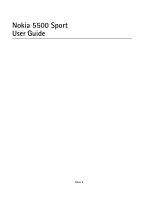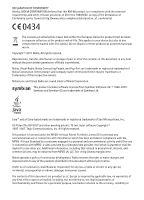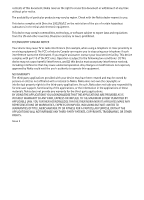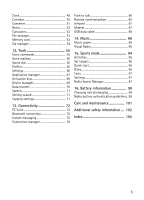Nokia 5500 Sport User Guide
Nokia 5500 Sport - Smartphone 64 MB Manual
 |
View all Nokia 5500 Sport manuals
Add to My Manuals
Save this manual to your list of manuals |
Nokia 5500 Sport manual content summary:
- Nokia 5500 Sport | User Guide - Page 1
Nokia 5500 Sport User Guide Issue 3 - Nokia 5500 Sport | User Guide - Page 2
Conformity can be found at http://www.nokia.com/phones/declaration_of_conformity/ 0434 The crossed-out wheeled and other pending patents. T9 text input software Copyright © 1997-2007. Tegic Communications, Inc provided 'as is'. Except as required by applicable law, no warranties of any kind, either - Nokia 5500 Sport | User Guide - Page 3
technology, or software subject to export assistance, contact your local service facility. This device complies applications. As such, Nokia does not take any responsibility for end-user support, functionality of the applications, or the information in the applications or these materials. Nokia - Nokia 5500 Sport | User Guide - Page 4
Contents For your safety 6 General information 9 Overview of functions 9 Access codes 9 Nokia support and contact information . 10 1. Get started 11 Insert a SIM card, microSD card and battery 11 Charge the battery 13 Switch the phone on and off 13 Set time and date 13 Normal operating - Nokia 5500 Sport | User Guide - Page 5
settings 71 13. Connectivity 72 PC Suite 72 Bluetooth connection 72 Instant messaging 75 Connection manager 79 Push to talk 80 Remote synchronization 85 Infrared 87 Modem 87 USB data cable 88 14. Music 88 Music player 88 Visual Radio 90 15. Sports mode 94 Activities 95 Set targets - Nokia 5500 Sport | User Guide - Page 6
safety Read these simple guidelines. Not following them may be dangerous or illegal. Read the complete user guide for further information. SWITCH ON SAFELY Do not switch the phone on when wireless phone use is prohibited or when it may cause interference or danger. ROAD SAFETY COMES FIRST Obey all - Nokia 5500 Sport | User Guide - Page 7
its user guide for detailed safety instructions. Do not connect incompatible products. EMERGENCY CALLS Ensure the phone is switched on and in service. your service provider for more information. This device supports WAP 2.0 protocols (HTTP and SSL) that run on TCP/IP protocols. Some features of - Nokia 5500 Sport | User Guide - Page 8
is intended for use when supplied with power from the AC-3 or AC-4 charger. This device uses BL-5B batteries. Warning: Use only batteries, chargers, and enhancements approved by Nokia for use with this particular model. The use of any other types may invalidate any approval or warranty and may - Nokia 5500 Sport | User Guide - Page 9
as a calendar, e-mail application, clock, alarm clock, XHTML Web browser, and radio. Your phone also includes the following functions: • Instant swap key to quickly switch between phone, sports, and music mode • Message reader for listening to text messages • Music player with support for MP3, WMA - Nokia 5500 Sport | User Guide - Page 10
, check the list of local Nokia contact centers at www.nokia.com/customerservice. For maintenance services, check your nearest Nokia service center at www.nokia.com/repair. Software updates Nokia may produce software updates that may offer new features, enhanced functions, or improved performance - Nokia 5500 Sport | User Guide - Page 11
data cable to connect your device to the PC. To get more information and to download the Nokia Software Updater application, visit www.nokia.com/softwareupdate or your local Nokia web site. 1. Get started ■ Insert a SIM card, microSD card and battery Always switch the device off, and disconnect the - Nokia 5500 Sport | User Guide - Page 12
2. To remove the battery, lift it as shown. 3. To release the SIM card holder, slide it in the direction of the arrow, and lift it. Insert the SIM card down when you turn down the holder. Turn down the microSD card holder, and slide it in the opposite direction to lock it. 5. Replace the battery. 12 - Nokia 5500 Sport | User Guide - Page 13
seals are properly in place. Lock the back cover by turning the screw 90 degrees clockwise. ■ Charge the battery Connect the charger to the wall socket. Connect the lead from the charger to the charger connector in the phone. If the battery is completely discharged, it may take a few minutes before - Nokia 5500 Sport | User Guide - Page 14
performance and the battery life. ■ Configuration settings Before you can use multimedia messaging, instant messaging, push to talk, e-mail application, synchronization, streaming, and the browser, you must have the proper configuration settings on your phone. Your phone may automatically configure - Nokia 5500 Sport | User Guide - Page 15
Infrared port (13) Edit key (14) Camera lens (15) Push to talk key (16) Volume keys (17) Back cover screw (18) Charger connector (19) Wrist strap eyelet (20) Pop-PortTM connector (21) ■ Standby mode When you have switched on the phone, and it is registered to a network, the phone - Nokia 5500 Sport | User Guide - Page 16
network operator (3) date or active profile (4) battery indicator (5) left selection key shortcut (6) right applications. To select whether the active standby is shown, select Menu > Tools > Settings > Phone > Standby mode > Active standby > On or Off. In active standby the default applications - Nokia 5500 Sport | User Guide - Page 17
your exercise, plan your exercises, set targets, manage exercise results, and perform tests. In the music mode, you can quickly access the music player. Change between modes To change between the phone, music, and sports mode, press the instant swap key. For a moment, the light on the scroll key - Nokia 5500 Sport | User Guide - Page 18
key. To mark or unmark several consecutive items, press and hold the edit key, and scroll up or down. ■ Menu In the menu you can access the functions in your phone. To access the main menu, select Menu. To open an application or a folder, scroll to it, and press the scroll key. To - Nokia 5500 Sport | User Guide - Page 19
applications. Scroll to an application, and select it. Leaving applications running in the background increases the demand on battery power and reduces the battery life. ■ Tutorial Tutorial contains an introduction to the phone features deactivate the loudspeaker during a call, select Handset. 19 - Nokia 5500 Sport | User Guide - Page 20
code, area code (omit the leading zero if necessary), and phone number. 2. To call the number, press the call key. To adjust the volume during the call, press the volume keys. 3. To end the call, or to cancel the call attempt, press the end key. When security features (network service), press - Nokia 5500 Sport | User Guide - Page 21
to all entries in the contact list of the phone. Use long names, and avoid similar names for different numbers. Make a voice dialing call If an application is sending or receiving data using a packet data connection, end the application before you use voice dialing. Note: Using voice tags - Nokia 5500 Sport | User Guide - Page 22
call Conference call is a network service. 1. Make a call to the and select Options > Conference > Add to conference. The phone supports conference calls between a maximum of six participants, including yourself text message. You can edit the text before sending it. See Reject call with SMS and Message text - Nokia 5500 Sport | User Guide - Page 23
the Phone number or DTMF fields in a contact card. ■ Log In the log, you can monitor phone calls, services from your service provider may vary, depending on network features, rounding off for billing, taxes, and so forth. Some timers, including the life timer, may be reset during service or software - Nokia 5500 Sport | User Guide - Page 24
phone registers missed and received calls only if the network supports these functions, and the phone is switched on and within the network service area. To view recent calls (network service press # twice within 1.5 seconds; or press the edit key and select Predictive text on or Predictive text > - Nokia 5500 Sport | User Guide - Page 25
any letter with a single keypress using predictive text input. To activate predictive text input, press the edit key, and select Predictive text on. This activates predictive text input for all editors in the phone. 1. To write the desired word, press the keys 2-9. Press each key only once for one - Nokia 5500 Sport | User Guide - Page 26
create, send, receive, view, edit, and organize text messages, multimedia messages, e-mail messages, presentations, and documents. You can also receive messages and data using Bluetooth wireless technology, receive and forward picture messages, receive service messages and cell broadcast messages - Nokia 5500 Sport | User Guide - Page 27
it can be sent by MMS. Your device supports the sending of text messages beyond the character limit for series of two or more messages. Your service provider may charge accordingly. Characters that use . Note: Only devices that have compatible features can receive and display multimedia messages. The - Nokia 5500 Sport | User Guide - Page 28
- to create an audio message. See "Nokia Xpress audio messaging," p. 28. 2. In the To field, enter the phone number or e-mail address of the recipient some images, music (including ringing tones), and other content from being copied, modified, transferred or forwarded. Nokia Xpress audio messaging - Nokia 5500 Sport | User Guide - Page 29
35. Follow the instructions given by your remote mailbox and Internet service provider. ■ Inbox- malicious software or otherwise be harmful to your device or PC. phone or send it using Bluetooth technology or as a multimedia message to another compatible device. Special message types Your phone - Nokia 5500 Sport | User Guide - Page 30
to your phone. For example, to save a received calendar entry to the calendar, select Options > Save to Calendar. Note: The picture message function can be used only if it is supported by your network operator or service provider. Only compatible devices that offer picture message features can - Nokia 5500 Sport | User Guide - Page 31
save attachments in supported formats. You can also send attachments using Bluetooth technology. Important: Exercise caution when opening messages. E-mail messages may contain malicious software or otherwise be harmful to your device or PC. Delete e-mail messages Delete from the phone To delete an - Nokia 5500 Sport | User Guide - Page 32
Before you can view SIM messages, you need to copy them to a folder in your phone. 1. Select Menu > Messag. > Options > SIM messages. 2. Mark the messages you service provider (network service). For available topics and relevant topic numbers, contact your service provider. To turn on the service - Nokia 5500 Sport | User Guide - Page 33
- If the recipient of a message cannot be reached within the validity period, the message is removed from the message service center. Note that the network must support this feature. Maximum time - the maximum amount of time allowed by the network for which the message remains valid. Message sent - Nokia 5500 Sport | User Guide - Page 34
Guided, the phone informs you if you try to send a message that may not be supported by the recipient. To set the phone to prevent you from sending messages that are not supported, select Restricted. If you select Free manually, select Manual. . Message validity (network service) - If the recipient - Nokia 5500 Sport | User Guide - Page 35
and the mailbox name. Connection settings - To define the correct Incoming e-mail and Outgoing e-mail settings, contact your e-mail service provider for the settings. User settings Select User settings and from the following settings: My name - Enter the name to be displayed in outgoing e-mail. Send - Nokia 5500 Sport | User Guide - Page 36
- Select whether you want to allow the reception of service messages. Download messages - Select whether to download messages automatically or manually. Cell broadcast settings Check with your service provider whether cell broadcast (network service) is available and what the available topics and - Nokia 5500 Sport | User Guide - Page 37
message is deleted. Memory in use - Select whether to save messages to the phone memory or memory card. ■ Message reader With Msg. reader, you can listen 6. Contacts You can save and manage contact information, such as names, phone numbers, and addresses. You can also add a personal ringing tone, - Nokia 5500 Sport | User Guide - Page 38
Edit. To assign default numbers and addresses to a contact, select it, and select Options > Defaults. Scroll to the desired default option, and select Assign. To copy names and numbers from a SIM card to your phone contacts. This setting is only shown if supported by your SIM card. ■ Manage contact - Nokia 5500 Sport | User Guide - Page 39
dialing is a quick way to call frequently used numbers. You can assign a phone number to the speed dialing keys 2 to 9. The number 1 is reserved for key. The file opens in its corresponding application. Copyright protections may prevent some images, music (including ringing tones), and other content - Nokia 5500 Sport | User Guide - Page 40
files, and select Options > Organise > Copy to phone mem. or Copy to memory card. To create image the folder. ■ Download files Select Menu > Gallery, the folder for the file type you want to download, and the download function (for example supports an image capture resolution of 1600x1200 pixels. 40 - Nokia 5500 Sport | User Guide - Page 41
you can play media files such as video clips saved in the phone memory or memory card, or stream media files over the air by opening a streaming link. To open RealPlayer, select Menu > Media > RealPlayer. RealPlayer does not support all file formats or all the variations of file formats. Play media - Nokia 5500 Sport | User Guide - Page 42
for your default access point. Other service providers allow you to use a WAP access point. Contact your service provider for more information. In RealPlayer, The voice recorder allows you to record phone conversations and voice memos. If you record a phone conversation, all parties hear a beeping - Nokia 5500 Sport | User Guide - Page 43
made for mobile devices. Play software. Select Menu > Services or press and hold 0 in standby mode. Check the availability of services, pricing, and tariffs with your network operator or service provider. Service providers also give you instructions on how to use their services. ■ Set up the phone - Nokia 5500 Sport | User Guide - Page 44
manually Follow the instructions given to you by your service provider. 1. Select Menu > Tools > Settings > Connection > Access points, and define the settings for an access point. See "Connection," p. 60. 2. Select Menu > Services to start to download the page. affiliated with Nokia, and Nokia does - Nokia 5500 Sport | User Guide - Page 45
Add bookmarks manually 1. In the bookmarks view, select Options > Bookmark manager > Add bookmark. 2. Fill in status, and information about server authentication. Security features may be required for some services, such as banking services. For such connections you need security certificates. - Nokia 5500 Sport | User Guide - Page 46
, images, operator logos, software, and video clips using the mobile browser. Once downloaded, items are handled by the respective applications on your phone, for example, a downloaded photo is saved in the gallery. Copyright protections may prevent some images, music (including ringing tones), and - Nokia 5500 Sport | User Guide - Page 47
for music or other users phone sends DTMF tones during a voice call. See "Options during a call," p. 23. 10. My own ■ Themes To change the look of your phone's display, activate a theme. A theme can include the standby mode wallpaper and power saver. You can edit a theme to personalize your phone - Nokia 5500 Sport | User Guide - Page 48
select Options > Disable. ■ Navigator This feature is not designed to support positioning requests for related calls. Contact your service provider for more information about how your phone complies with government regulations on location-based emergency calling services. GPS should not be used for - Nokia 5500 Sport | User Guide - Page 49
to view your current location, find your way to a desired location, and track distance. The application requires a Bluetooth GPS enhancement to operate. You must also have Bluetooth GPS positioning method enabled in Menu > My own > Position.. Select Menu > My own > Navigator. ■ Landmarks Landmarks - Nokia 5500 Sport | User Guide - Page 50
activate the device for calls. Select No to switch off the device or Yes to make and receive calls. Do not select Yes when wireless phone use may cause interference or danger. ■ Calendar Select Menu > Organiser > Calendar. In the calendar, you can keep track of your appointments, meetings, birthdays - Nokia 5500 Sport | User Guide - Page 51
Create a to-do note 1. To start to write a to-do note, press any number key (0-9). 2. Write the task in the Subject field. Press * to add special characters. Set a due date and a priority for the task. 3. To save the to-do note, select Done. ■ Converter Select Menu > Organiser > Converter. In the - Nokia 5500 Sport | User Guide - Page 52
1. Select Currency as the measurement parameter type, and select Options > Currency rates. A list of currencies opens; you can see the current base currency at the top. 2. To change the base currency, scroll to the currency (usually your domestic currency), and select Options > Set as base curr.. 3. - Nokia 5500 Sport | User Guide - Page 53
Memory details. The phone calculates the approximate amount of free memory for storing data and installing new applications. In the memory files such as video clips, music tracks, and sound files, photos, and messaging data, and to back up information from phone memory. Format the memory card When - Nokia 5500 Sport | User Guide - Page 54
, you are prompted to enter the password of the card. To unlock the card, select Options > Unlock memory card. Once the password is removed, the memory card is unlocked and can be used on another phone without a password. Check memory consumption To check the memory consumption and the amount of - Nokia 5500 Sport | User Guide - Page 55
commands. To select the phone functions to activate with a voice command, select Menu > Tools > Voice cm.. The voice commands for changing profiles are in the Profiles folder. To activate a new voice command for an application, select Options > New application and the application. To manage the - Nokia 5500 Sport | User Guide - Page 56
voice adapts. - to reset the voice adaptations. The phone adapts to the user's voice to better recognize the voice commands. ■ Voice . Voice mailbox is a network service. Contact your network operator for the voice mailbox number. ■ Speed dial To assign phone numbers to the speed dialing keys - Nokia 5500 Sport | User Guide - Page 57
On to have the phone say the caller's name when the phone is ringing. Ringing Vibrating alert - Set the phone to vibrate to alert for phone without a SIM card by starting the phone with the Offline profile. Important: In the offline profile you cannot make or receive any calls, or use other features - Nokia 5500 Sport | User Guide - Page 58
original values. You need the lock code. See "Security," p. 64. Standby mode Select Menu > Tools > Settings > Phone > Standby mode and from the following and right selection keys in the standby mode Active standby apps. - to select the application shortcuts you want to appear in the active standby. - Nokia 5500 Sport | User Guide - Page 59
keys, the power key, volume keys, and the push to talk key Line in use (network service) - this setting is shown only if the SIM card supports two subscriber numbers, that is, two phone lines. Select which phone line (Line 1 or Line 2) you want to use for making calls and sending short messages. 59 - Nokia 5500 Sport | User Guide - Page 60
if you select Line 2 and have not subscribed to this network service. To prevent line selection, select Line change > Disable if supported by your SIM card. To change this setting, you need the PIN2 code. Connection Your phone supports packet data connections , such as GPRS in the GSM network. See - Nokia 5500 Sport | User Guide - Page 61
service provider. The user name is often case-sensitive. Prompt password - If you must enter a new password every time you log onto a server, or if you do not want to save your password to the phone - defines whether the phone uses an analog or service provider to subscribe to this service. The phone - Nokia 5500 Sport | User Guide - Page 62
GPRS. Also, starting an active packet data connection, for example, to send and receive e-mail, is quicker. If you select When needed, the phone uses a packet data connection only if you start an application or function that needs it. The GPRS connection can be closed when it is not needed by any - Nokia 5500 Sport | User Guide - Page 63
time-out if there is no activity. To enter a time-out, select User defined, and enter the time in minutes. If you select Unlimited, the operator time (network service) - to allow the network to update time, date, and time zone information to your phone. If you select Auto-update, all active - Nokia 5500 Sport | User Guide - Page 64
select None. Lock if SIM changed - to set the phone to prompt for the lock code when an unknown, new SIM card is inserted into your phone. The phone keeps a list of SIM cards that are recognized as the owner cards. Closed user group (network service) - to specify a group of people whom you can call - Nokia 5500 Sport | User Guide - Page 65
malicious software and be sure of the authenticity of software when downloading and installing software. Important a server certificate have been checked. The phone notifies you if the identity of the server is not trusted - You have not set any application to use the certificate. Change the trust - Nokia 5500 Sport | User Guide - Page 66
module To view or edit security modules, select Menu > Tools > Settings > Security > Secur. mod.. Call divert 1. To divert your incoming calls to your voice mailbox or another phone number, select Menu > Tools > Settings > Call divert. For details, contact your service provider. 2. Select which - Nokia 5500 Sport | User Guide - Page 67
software specifically designed for your phone. Installation files may be transferred to your phone from a compatible computer, downloaded during browsing, or sent to you in a multimedia message, as an e-mail attachment, or using Bluetooth. You can use Nokia Application Installer in Nokia PC Suite - Nokia 5500 Sport | User Guide - Page 68
the supplier or manufacturer of the application. The .jar file is required for installing Java applications. If it is missing, the phone may ask you to download it. To install an application or software package: 1. Scroll to an installation file. Applications on the memory card are indicated with - Nokia 5500 Sport | User Guide - Page 69
applications may require a phone call, a message to be sent, or a network connection to be made to a specific access point for downloading extra data or components. In the App. manager main view, scroll to an application, and select Options > Suite the backup feature of Nokia PC Suite. Other transfer - Nokia 5500 Sport | User Guide - Page 70
phone, scroll to the server profile, and select Options > Start configuration. To edit a server profile, select Options > Edit port number of the server. User name and Password - Enter your user name and password. Allow application is displayed. Select Continue to start transferring data. 70 - Nokia 5500 Sport | User Guide - Page 71
data. Depending on the type of the other phone, an application may be sent and installed on the other phone to enable the data transfer. Follow the instructions. 3. Select what content you want to be transferred to your phone. 4. Content is transferred to your phone. The transfer time depends on the - Nokia 5500 Sport | User Guide - Page 72
phone and a compatible PC, or a remote Internet server (network service). You can use Nokia Music Manager to copy music from CDs and transfer it to your phone in a suitable format. You may find more information about PC Suite and the download link in the support area on the Nokia Web site, www.nokia - Nokia 5500 Sport | User Guide - Page 73
enter the code to unlock it first. Send data using Bluetooth technology There can be only one active Bluetooth connection at a time. 1. Open an application where the device addresses. To find out the unique address of your phone, enter the code *#2820# in the standby mode. If you have searched for - Nokia 5500 Sport | User Guide - Page 74
the owner of the other device to use the same code. This passcode is used only once and you do not a device, select Options > New paired device. The phone starts a device search. Scroll to the device you want do not have access to, for example, your PC, or devices that belong to someone you trust. - Nokia 5500 Sport | User Guide - Page 75
, you can log into the service provider's IM server. Check the availability of IM services, pricing, and tariffs with your network operator or service provider. Service providers also provide you instructions on how to use their services. To access an instant messaging service you need to save the - Nokia 5500 Sport | User Guide - Page 76
edit connection settings, scroll to the server, and select Options > Edit. Contact your service the IM application, select On app. start-up. To connect manually, select Manual. Automat. IM groups. IM groups are only available if supported by the service provider. To join an IM group, scroll to - Nokia 5500 Sport | User Guide - Page 77
to the group, and Details to see the group ID, topic, members, editing rights in the group, and whether sending private messages is allowed in the group contact > Search from server. You can search by User's name, User ID, Phone number, and E-mail address. To search again, select Options > New - Nokia 5500 Sport | User Guide - Page 78
to blocked list - to block messages from the currently selected user Add ID to list manually - Enter the user ID of the user, and press the scroll key. View blocked list - to see the users whose messages are blocked Unblock - Select the user that you want to remove from the blocked list, and press - Nokia 5500 Sport | User Guide - Page 79
or allow receiving messages from the contact. Reload users' availab. - Update information about whether contacts are online or offline. find the IM group by searching. Editing rights - Scroll to the IM group members to whom you want to give editing rights and permission to invite contacts to - Nokia 5500 Sport | User Guide - Page 80
. • Amount of data uploaded and downloaded for each connection (packet data connections only). • The duration of each connection (data call connections only). Note: The actual invoice for calls and services from your service provider may vary, depending on network features, rounding off for billing - Nokia 5500 Sport | User Guide - Page 81
to subscribe to the service, contact your network operator or service provider. Note that roaming services may be more limited than home network services. While connected to the push to talk service, you can use the other functions of the phone. Many of the services available for traditional voice - Nokia 5500 Sport | User Guide - Page 82
Enter your nickname shown to other users. Your service provider may have disabled the editing of this option in your phone. Show my PTT address - Select to the service when started. When log in is successful, push to talk automatically connects to channels that were active when the application was - Nokia 5500 Sport | User Guide - Page 83
Disconnect, or if there are several PTT calls, select Options > Disconnect. Answer a push to talk call If Incoming PTT calls is set to Notify in User settings, a short tone notifies you of an incoming call. To accept the call, select Accept. To silence the tone, select Silence. To reject the call - Nokia 5500 Sport | User Guide - Page 84
is active, select Swap to change the channel you want to talk to. Each member in the channel is identified by a user name given by the service provider. Channel members can choose a nickname for within each channel, which is shown as a caller identification. Channels are registered with a URL - Nokia 5500 Sport | User Guide - Page 85
3. Enter the Channel name, Channel address, and Nickname in channel. You can also add a Channel thumbnail. 4. Select Done. Respond to a channel invitation To save a received channel invitation, select Options > Save PTT channel. The channel is added to your PTT contacts, channels view. After you - Nokia 5500 Sport | User Guide - Page 86
. Select an application, press the scroll key, and edit the synchronization settings: Include in sync - to enable/disable the synchronization Remote database - the name of the used remote database Synchronisation type - Select Normal for synchronization of the data on your phone and the remote - Nokia 5500 Sport | User Guide - Page 87
been added, updated, deleted, or discarded (not synchronized) in the phone or on send, locate the desired file in an application or the file manager, and select Options software on your computer. • You must subscribe to the appropriate network services from your service provider or Internet service - Nokia 5500 Sport | User Guide - Page 88
, and you may need to install or update Bluetooth or infrared drivers. Select Menu > Connect features when the device is used as a modem. ■ USB data cable You can use the USB data cable to transfer data between the phone and a compatible PC. You can also use the USB data cable with Nokia PC Suite - Nokia 5500 Sport | User Guide - Page 89
music library and search for music tracks in the phone memory and on the memory card, select Options > Update Music library. After the update, the changes to the music library are displayed. You can select music to listen to from the music library in different ways. For example, to play a specific - Nokia 5500 Sport | User Guide - Page 90
in to stations that offer Visual Radio service. The Visual Radio service uses packet data (network service). To use the Visual Radio service, the following requirements must be met: • The radio station and your network operator must support this service. • Your Internet access point must be defined - Nokia 5500 Sport | User Guide - Page 91
an active call. Turn the radio on Select Menu > Music > Radio to open Visual Radio. To turn the radio off service) to seek available radio stations and save them for later use. Save station - Save the radio station. Stations - Open the station list. Manual tuning - Set the station frequency manually - Nokia 5500 Sport | User Guide - Page 92
to change the following station parameters: Name - to edit the name of the station Location - to edit the location of the radio station Frequency - to edit the frequency of the station Visual service ID - to edit the visual service ID Enable visual service - to allow or deny the viewing of visual - Nokia 5500 Sport | User Guide - Page 93
When the radio is on, select Options > Settings and the following: Start-up tone - to enable or disable the start-up tone Auto-start service - to enable or disable the automatic display of visual content Access point - to select the access point Station directory With the station directory (network - Nokia 5500 Sport | User Guide - Page 94
-in pedometer to work accurately, you should strap the phone onto your waist. The pedometer only works accurately when walking or running. It is possible to use an optional Bluetooth GPS enhancement for tracking distances and speed. To activate the sports mode, press the instant swap key until the - Nokia 5500 Sport | User Guide - Page 95
plan, review your progress, and perform tests. The following is displayed in the Sports view: , or scroll to the activity and select Options > Edit and from the following settings: Activity name - to GPS > Yes - to use a Bluetooth GPS enhancement in monitoring if available. A Bluetooth GPS - Nokia 5500 Sport | User Guide - Page 96
If Bluetooth is enabled and Use Bluetooth GPS is set to Yes in the activity settings, the phone automatically searches for Bluetooth devices. Select To set a target, select Set exercise target. To enter the target manually, select Manually, press the scroll key, select a target type, and, if - Nokia 5500 Sport | User Guide - Page 97
recorded by the phone, scroll to the tests, in the Sports view, select Tests and the desired test. Follow the instructions. To view Nokia Sports Manager With the Nokia Sports Manager, you can view and manage your exercise data on a compatible PC. To download the software, visit www.nokia.com/support - Nokia 5500 Sport | User Guide - Page 98
eventually wear out. When the talk and standby times are noticeably shorter than normal, replace the battery. Use only Nokia approved batteries, and recharge your battery only with Nokia approved chargers designated for this device. If a replacement battery is being used for the first time or if the - Nokia 5500 Sport | User Guide - Page 99
, for example, 12345678919876543210. Turn the battery so that the numbers are facing upwards. The 20-digit code reads starting from the number at the top row followed by the bottom row. 4. Confirm that the 20-digit code is valid by following the instructions at www.nokia.com/batterycheck. To create - Nokia 5500 Sport | User Guide - Page 100
not authentic? If you cannot confirm that your Nokia battery with the hologram on the label is an authentic Nokia battery, please do not use the battery. Take it to the nearest authorized Nokia service point or dealer for assistance. The use of a battery that is not approved by the manufacturer may - Nokia 5500 Sport | User Guide - Page 101
boards. • Do not attempt to open the device other than as instructed in this guide. • Do not drop, knock, or shake the device. Rough notes, before sending your device to a service facility. All of the above suggestions apply equally to your device, battery, charger, or any enhancement. If any - Nokia 5500 Sport | User Guide - Page 102
inches) from the body. When a carry case, belt clip, or holder is used for body-worn operation, it radio transmitting equipment, including wireless phones, may interfere with the functionality facilities when any regulations posted in these areas instruct you to do so. Hospitals or health care - Nokia 5500 Sport | User Guide - Page 103
atmosphere, and obey all signs and instructions. Potentially explosive atmospheres include areas refueling points such as near gas pumps at service stations. Observe restrictions on the use of phones, including this device, operate using radio signals, wireless networks, landline networks, and user - Nokia 5500 Sport | User Guide - Page 104
features off before you can make an emergency call. If the device is in the offline mode, you must change the profile to activate the phone function before you can make an emergency call. Consult this guide or your service for mobile devices employ a unit of measurement known as the Specific - Nokia 5500 Sport | User Guide - Page 105
alarm clock. See clock. application installing 68 removing 68 settings 68 application manager 67 B battery authentication 98 charging 13, 98 data cable 88 data connection indicators 17 data transfer 70 device manager 69 downloading 46 E e-mail mailbox 30 settings 29 e-mail messages deleting 31 - Nokia 5500 Sport | User Guide - Page 106
17 infrared 87 inserting battery 11 SIM card 11 instant 54 phone memory service commands 33 service messages 30 SIM messages 32 special message types 29 writing 27 mobile browser. See Web. modem 87 music player library 89 listening to music 89 N network cell info 66 selecting 66 network services - Nokia 5500 Sport | User Guide - Page 107
56 deleting a phone number 56 standby mode active standby 16 settings 58 shortcuts 16 synchronization 85 T tapping commands exercise voice info 96 listening to messages 37 music player 90 settings 71 text input copying text 26 deleting text 26 predictive 24, 25, 58 traditional 24 themes 47 to-do
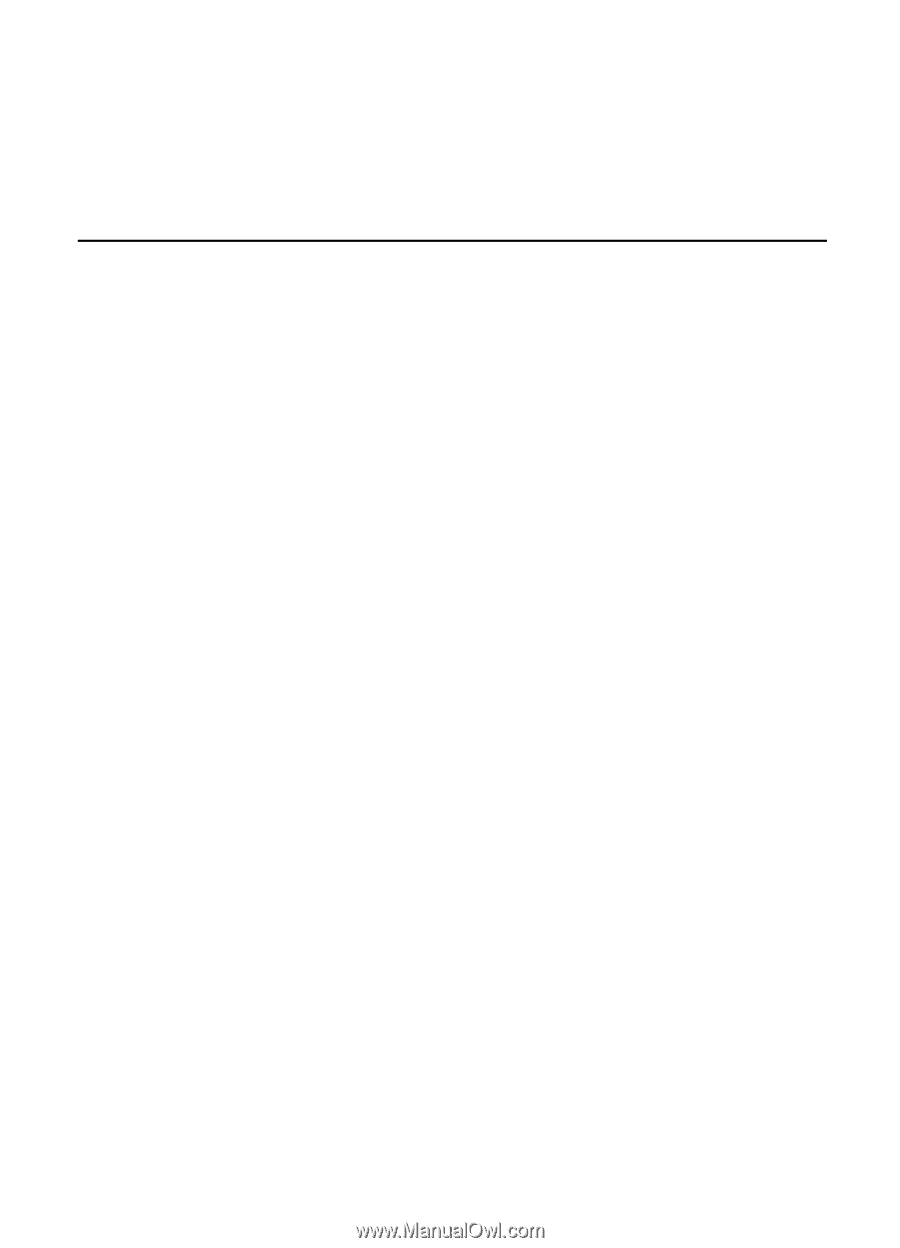
Nokia 5500 Sport
User Guide
Issue 3