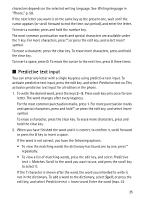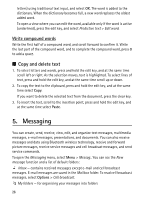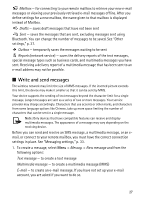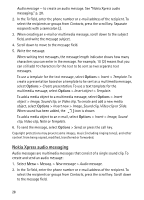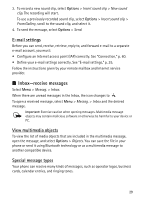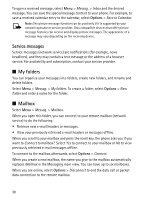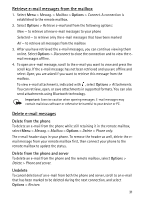Nokia 5500 Sport User Guide - Page 26
Write compound words, Copy and delete text, 5. Messaging
 |
View all Nokia 5500 Sport manuals
Add to My Manuals
Save this manual to your list of manuals |
Page 26 highlights
letters) using traditional text input, and select OK. The word is added to the dictionary. When the dictionary becomes full, a new word replaces the oldest added word. To open a view where you can edit the word, available only if the word is active (underlined), press the edit key, and select Predictive text > Edit word. Write compound words Write the first half of a compound word, and scroll forward to confirm it. Write the last part of the compound word, and to complete the compound word, press 0 to add a space. ■ Copy and delete text 1. To select letters and words, press and hold the edit key, and at the same time scroll left or right. As the selection moves, text is highlighted. To select lines of text, press and hold the edit key, and at the same time scroll up or down. 2. To copy the text to the clipboard, press and hold the edit key, and at the same time select Copy. If you want to delete the selected text from the document, press the clear key. 3. To insert the text, scroll to the insertion point, press and hold the edit key, and at the same time select Paste. 5. Messaging You can create, send, receive, view, edit, and organize text messages, multimedia messages, e-mail messages, presentations, and documents. You can also receive messages and data using Bluetooth wireless technology, receive and forward picture messages, receive service messages and cell broadcast messages, and send service commands. To open the Messaging menu, select Menu > Messag.. You can see the New message function and a list of default folders: Inbox - contains received messages except e-mail and cell broadcast messages. E-mail messages are saved in the Mailbox folder. To read cell broadcast messages, select Options > Cell broadcast. My folders - for organizing your messages into folders 26