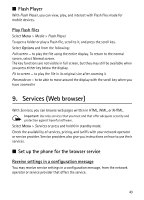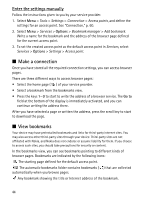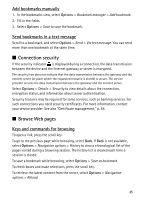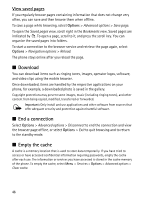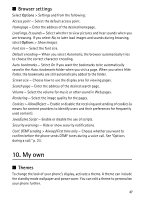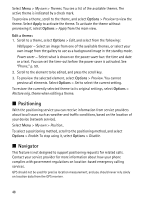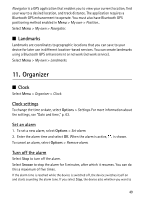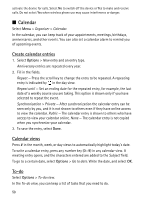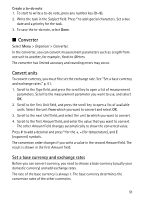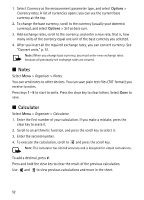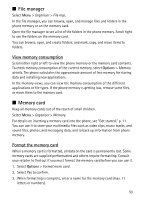Nokia 5500 Sport User Guide - Page 48
Positioning, Navigator, Options, Apply, Edit a theme
 |
View all Nokia 5500 Sport manuals
Add to My Manuals
Save this manual to your list of manuals |
Page 48 highlights
Select Menu > My own > Themes. You see a list of the available themes. The active theme is indicated by a check mark. To preview a theme, scroll to the theme, and select Options > Preview to view the theme. Select Apply to activate the theme. To activate the theme without previewing it, select Options > Apply from the main view. Edit a theme: 1. Scroll to a theme, select Options > Edit, and select from the following: Wallpaper - Select an image from one of the available themes, or select your own image from the gallery to use as a background image in the standby mode. Power saver - Select what is shown on the power saver bar: the time and date or a text. You can set the time-out before the power saver is activated. See "Phone," p. 59. 2. Scroll to the element to be edited, and press the scroll key. 3. To preview the selected element, select Options > Preview. You cannot preview all elements. Select Options > Set to select the current setting. To restore the currently selected theme to its original settings, select Options > Restore orig. theme when editing a theme. ■ Positioning With the positioning service you can receive information from service providers about local issues such as weather and traffic conditions, based on the location of your device (network service). Select Menu > My own > Position.. To select a positioning method, scroll to the positioning method, and select Options > Enable. To stop using it, select Options > Disable. ■ Navigator This feature is not designed to support positioning requests for related calls. Contact your service provider for more information about how your phone complies with government regulations on location-based emergency calling services. GPS should not be used for precise location measurement, and you should never rely solely on location data from the GPS receiver. 48