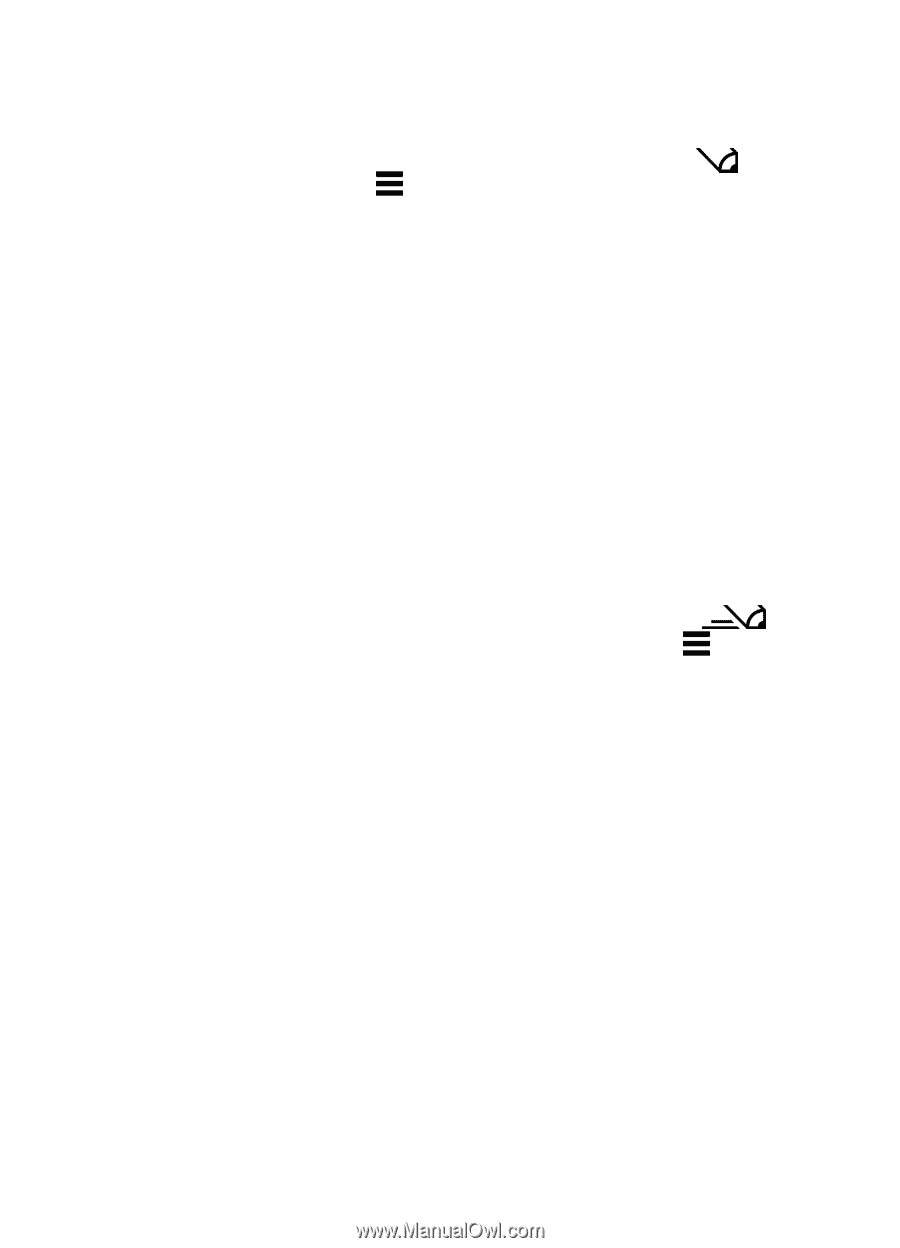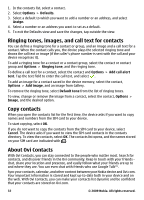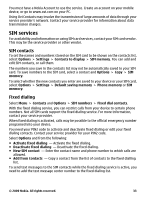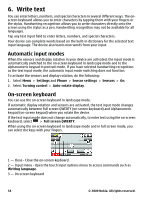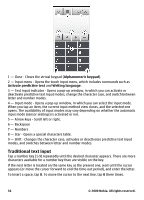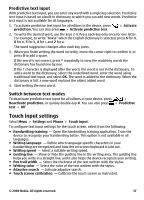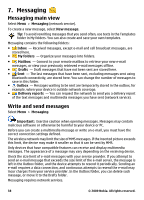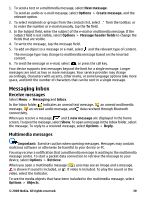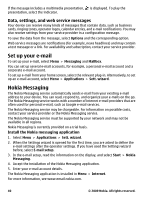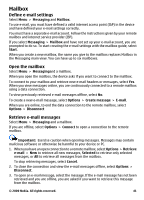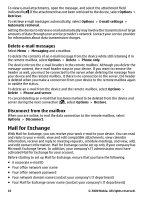Nokia 5530 XpressMusic Nokia 5530 XpressMusic User Guide in English/Spanish - Page 37
Predictive text input, Switch between text modes, Touch input settings - guide
 |
View all Nokia 5530 XpressMusic manuals
Add to My Manuals
Save this manual to your list of manuals |
Page 37 highlights
Predictive text input With predictive text input, you can enter any word with a single key selection. Predictive text input is based on a built-in dictionary to which you can add new words. Predictive text input is not available for all languages. 1. To activate predictive text input for all editors in the device, press prediction. You can also press > Activate predictive text. > Activate 2. To write the desired word, use the keys 2-9. Press each key only once for one letter. For example, to write "Nokia" when the English dictionary is selected, press 6 for N, 6 for o, 5 for k, 4 for i, and 2 for a. The word suggestion changes after each key press. 3. When you finish writing the word correctly, move the cursor right to confirm it, or press 0 to add a space. If the word is not correct, press * repeatedly to view the matching words the dictionary has found one by one. If the ? character is displayed after the word, the word is not in the dictionary. To add a word to the dictionary, select the underlined word, enter the word using traditional text input, and select OK. The word is added to the dictionary. When the dictionary is full, a new word replaces the oldest added word. 4. Start writing the next word. Switch between text modes To deactivate predictive text input for all editors in your device, press Deactivate prediction, or quickly double-tap #. You can also press text > Off. > > Predictive Touch input settings Select Menu > Settings and Phone > Touch input. To configure text input settings for the touch screen, select from the following: ● Handwriting training - Open the handwriting training application. Train the device to recognize your handwriting better. This option is not available in all languages. ● Writing language - Define which language-specific characters in your handwriting are recognized and how the on-screen keyboard is laid out. ● Writing speed - Select a suitable writing speed. ● Guiding line - Show or hide the guiding line in the writing area. The guiding line helps you write in a straight line, and it also helps the device recognize your writing. ● Pen trail width - Select the thickness of the text written with the stylus. ● Writing color - Select the color of the text written with the stylus. ● Adaptive search - Activate adaptive search. ● Touch screen calibration - Calibrate the touch screen as instructed. © 2009 Nokia. All rights reserved. 37