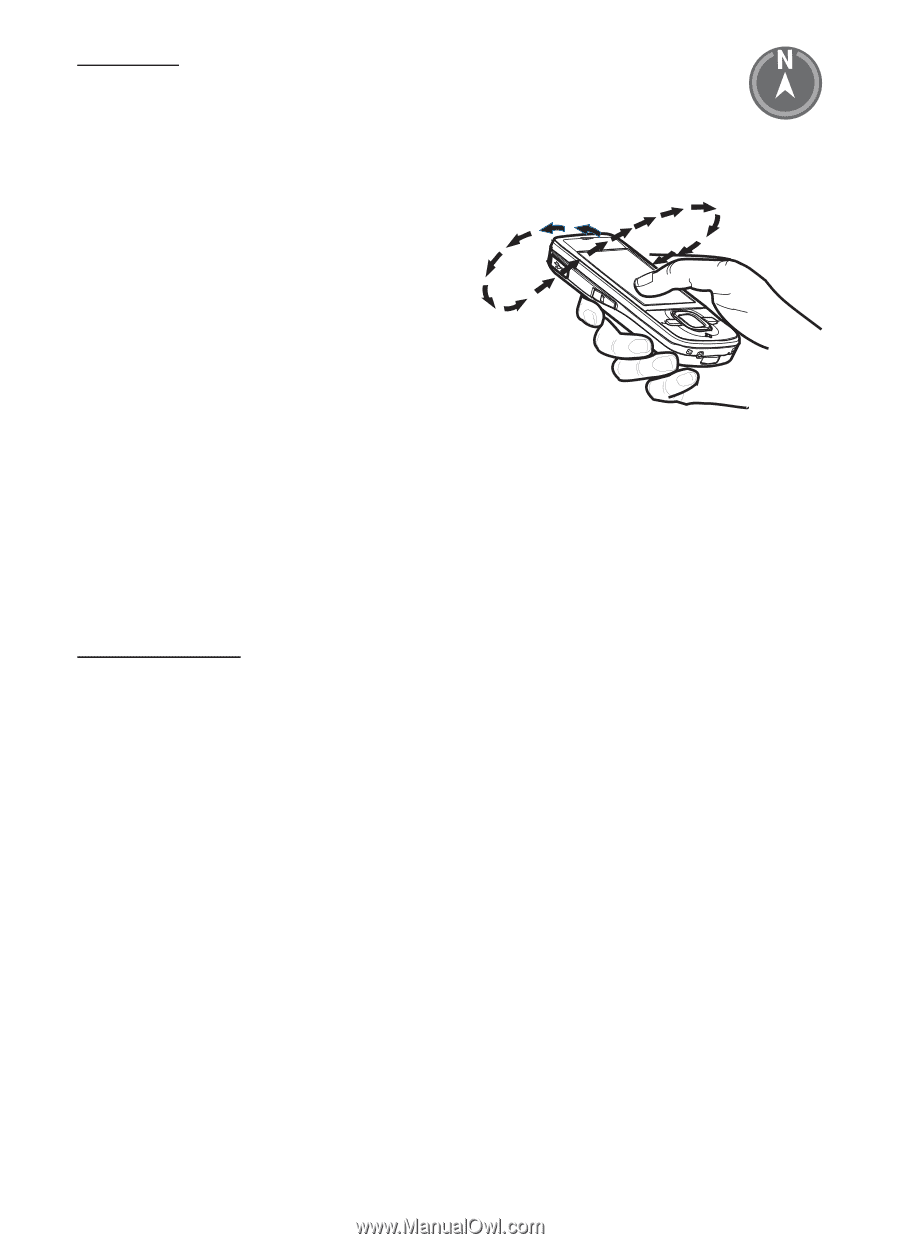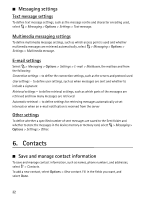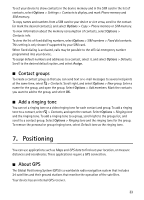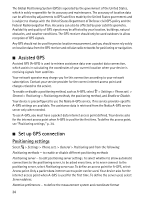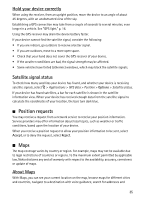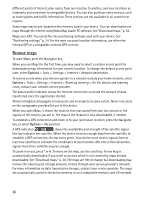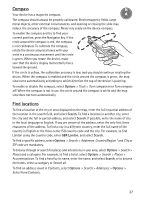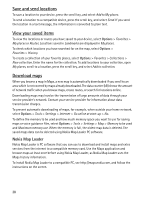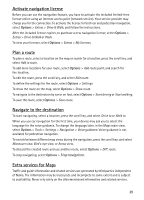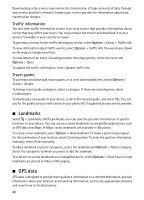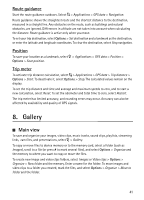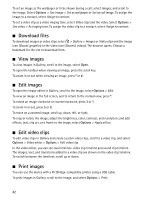Nokia 6210 Navigator Nokia 6210 Navigator User Guide in English - Spanish - Page 38
Compass, Find locations, Options, Search, GBR London
 |
View all Nokia 6210 Navigator manuals
Add to My Manuals
Save this manual to your list of manuals |
Page 38 highlights
Compass Your device has a magnetic compass. The compass should always be properly calibrated. Electromagnetic fields, large metal objects, other external circumstances, and opening or closing the slide may reduce the accuracy of the compass. Never rely solely on the device compass. To enable the compass and try to find your current position, press the Navigator key. If the circle around the compass is red, the compass is not calibrated. To calibrate the compass, rotate the device around all axes with your wrist in a continuous movement until the circle is green. When you rotate the device, make sure that the device display momentarily faces toward the ground. If the circle is yellow, the calibration accuracy is low, and you should continue rotating the device. When the compass is enabled and the circle around the compass is green, the map view turns automatically according to which direction the top of the device is pointing. To enable or disable the compass, select Options > Tools > Turn compass on or Turn compass off. When the compass is not in use, the circle around the compass is white and the map view does not turn automatically. Find locations To find a location in the city or area displayed on the map, enter the full or partial address of the location in the search field, and select Search. To find a location in another city, enter the city and the full or partial address, and select Search. If possible, write the name of city in the local language or English. If you are unsure of the address, enter the only first three characters of the address. To find a city in a different country, enter the full name of the country in English or the three-letter ISO country code and the city. For example, to find London using the country code, enter GBR London, and select Search. To find a specific address, select Options > Search > Addresses. Country/Region * and City or ZIP code are mandatory. To browse through or search for places and attractions in your area, select Options > Search > Places and a category. For example, to find a hotel, select Options > Search > Places > Accommodation. To find a hotel by its name, enter the name, and select Search, or to browse the hotels, select a category or Search all. To find an address saved in Contacts, select Options > Search > Addresses > Options > Select from Contacts. 37