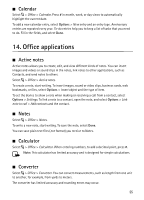Nokia 6210 Navigator Nokia 6210 Navigator User Guide in English - Spanish - Page 57
Mobile dictionary, Adobe Reader, Open a .pdf file, View a document
 |
View all Nokia 6210 Navigator manuals
Add to My Manuals
Save this manual to your list of manuals |
Page 57 highlights
Before you can convert currency, you need to choose a base currency (usually your domestic currency) and add exchange rates. The rate of the base currency is always 1. Select Currency as the measurement type, and select Options > Currency rates. To change the base currency, scroll to the currency, and select Options > Set as base currency. To add exchange rates, scroll to the currency, and enter a new rate. After you insert all the required exchange rates, you can convert currency. In the first amount field, enter the value to be converted. The other amount field changes automatically. Note: When you change base currency, you must enter new exchange rates because all previously set exchange rates are cleared. ■ Mobile dictionary Use Dictionary to translate words from one language to another. Select > Office > Dictionary. English is available by default in your device. You can add two more languages. To add a language, select Options > Languages > Download languages. You can remove languages except English and add new ones. The languages are free of charge, but downloading may involve the transmission of large amounts of data through your service provider's network. Contact your service provider for information about data transmission charges. The display shows abbreviations for source and target languages. To change the source and target language, select Options > Languages > Source and Target. Enter the word to be translated, and select Translate. To hear the word spoken, select Listen. ■ Adobe Reader Use Adobe Reader to view portable document format (.pdf) documents. To open the application, select > Office > Adobe PDF. Open a .pdf file To open a recently viewed document, select it. To open a document that is not listed in the main view, select Options > Browse for file, the memory and folder where the file is stored and the file. View a document To move around within a page, scroll. To move to the next page, scroll down at the bottom of the page. To zoom in or out, select Options > Zoom > In or Out. To find text, select Options > Find > Text, and enter the text you want to find. To find the next occurrence, select Options > Find > Next. To save a copy of the document, select Options > Save. 56