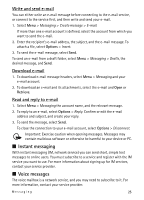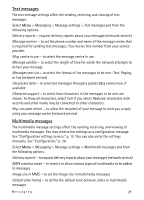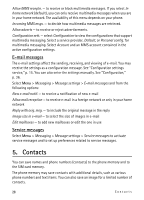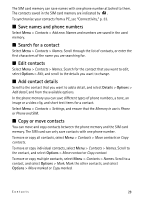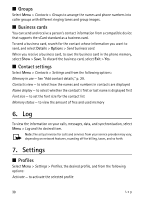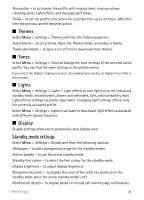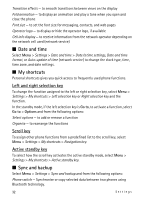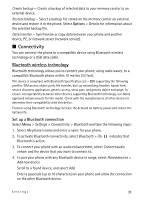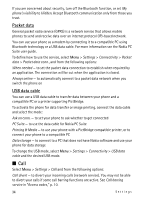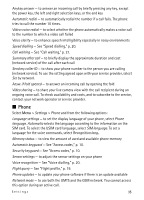Nokia 6600 slide User Guide - Page 30
Groups, Business cards, Contact settings, 6. Log, 7. Settings, Profiles, Log
 |
View all Nokia 6600 slide manuals
Add to My Manuals
Save this manual to your list of manuals |
Page 30 highlights
■ Groups Select Menu > Contacts > Groups to arrange the names and phone numbers into caller groups with different ringing tones and group images. ■ Business cards You can send and receive a person's contact information from a compatible device that supports the vCard standard as a business card. To send a business card, search for the contact whose information you want to send, and select Details > Options > Send business card. When you receive a business card, to save the business card in the phone memory, select Show > Save. To discard the business card, select Exit > Yes. ■ Contact settings Select Menu > Contacts > Settings and from the following options: Memory in use - See "Add contact details," p. 29. Contacts view - to select how the names and numbers in contacts are displayed Name display - to select whether the contact's first or last name is displayed first Font size - to set the font size for the contact list Memory status - to view the amount of free and used memory 6. Log To view the information on your calls, messages, data, and synchronisation, select Menu > Log and the desired item. Note: The actual invoice for calls and services from your service provider may vary, depending on network features, rounding off for billing, taxes, and so forth. 7. Settings ■ Profiles Select Menu > Settings > Profiles, the desired profile, and from the following options: Activate - to activate the selected profile 30 Log