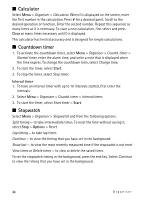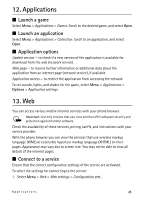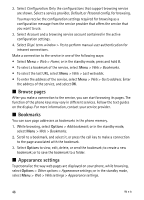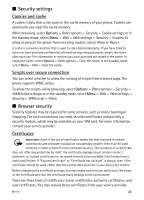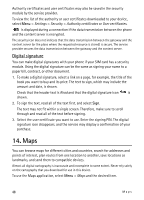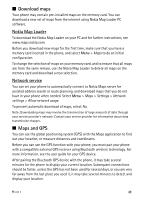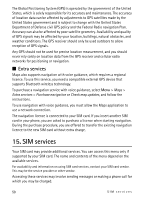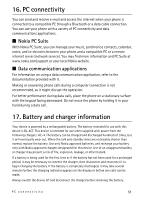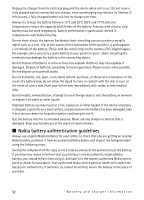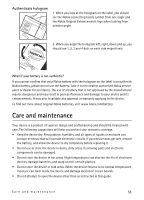Nokia 6600 slide User Guide - Page 49
Download maps, Maps and GPS, Nokia Map Loader, Network service
 |
View all Nokia 6600 slide manuals
Add to My Manuals
Save this manual to your list of manuals |
Page 49 highlights
■ Download maps Your phone may contain pre-installed maps on the memory card. You can download a new set of maps from the internet using Nokia Map Loader PC software. Nokia Map Loader To download the Nokia Map Loader on your PC and for further instructions, see www.maps.nokia.com. Before you download new maps for the first time, make sure that you have a memory card inserted in the phone, and select Menu > Maps to do an initial configuration. To change the selection of maps on your memory card, and to ensure that all maps are from the same release, use the Nokia Map Loader to delete all maps on the memory card and download a new selection. Network service You can set your phone to automatically connect to Nokia Maps server for assisted address search or route planning, and download maps that you do not have in your phone when needed. Select Menu > Maps > Settings > Network settings > Allow network usage. To prevent automatic download of maps, select No. Note: Downloading maps may involve the transmission of large amounts of data through your service provider's network. Contact your service provider for information about data transmission charges. ■ Maps and GPS You can use the global positioning system (GPS) with the Maps application to find out your location, or measure distances and coordinates. Before you can use the GPS function with your phone, you must pair your phone with a compatible external GPS receiver using Bluetooth wireless technology. For more information, see the user guide for your GPS device. After pairing the Bluetooth GPS device with the phone, it may take several minutes for the phone to display your current location. Subsequent connections should be faster, unless the GPS has not been used for several days, or you are very far away from the last place you used it, it may take several minutes to detect and display your location. Maps 49