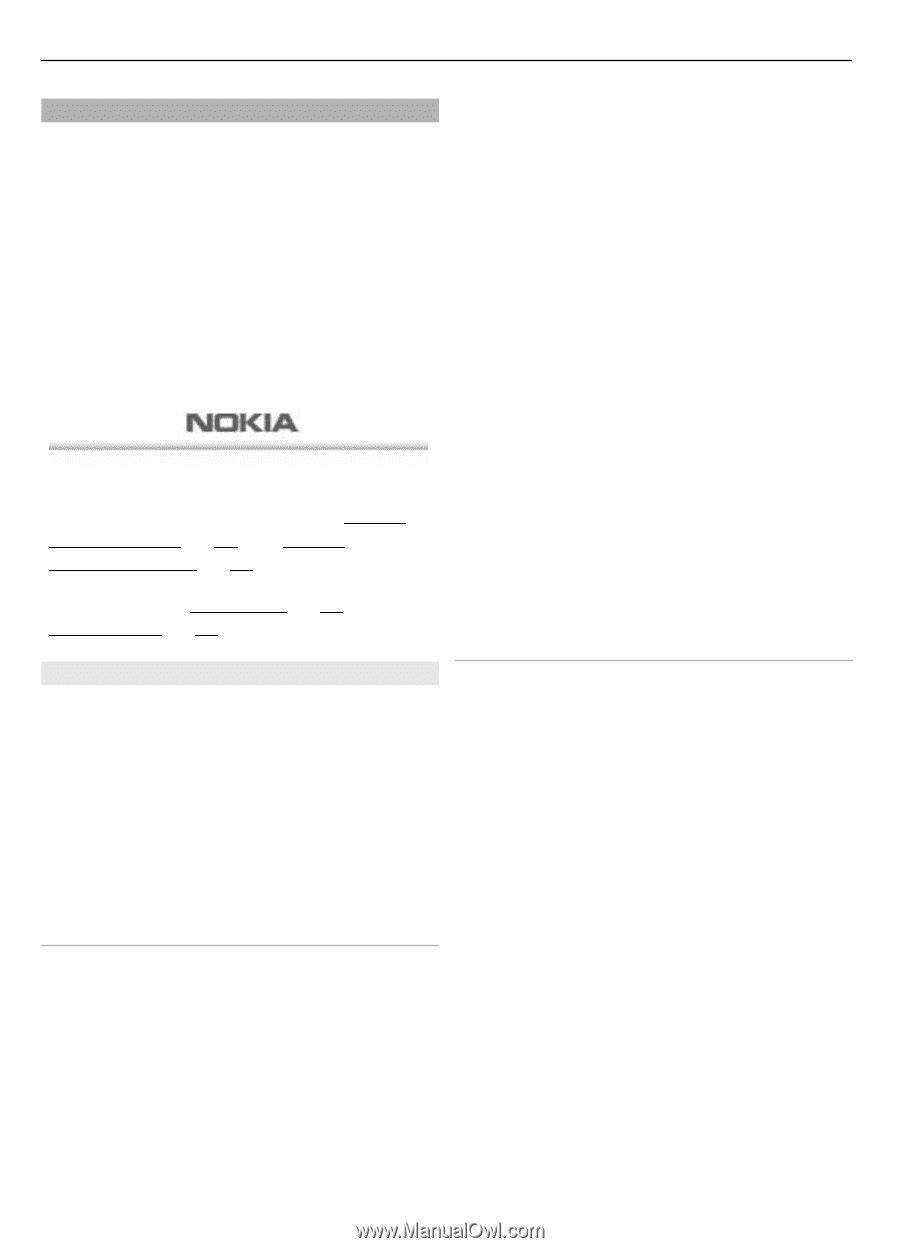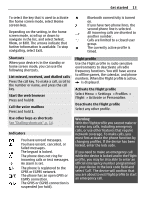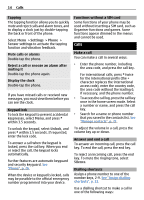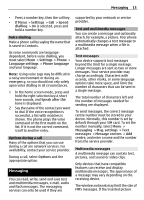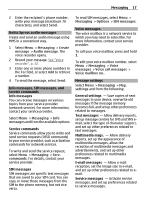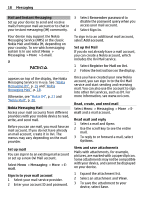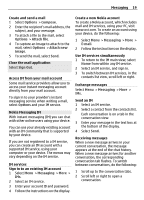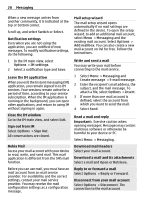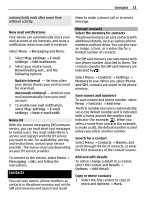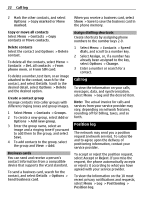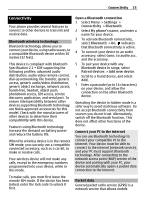Nokia 6700 classic Nokia 6700 classic User Guide in US English - Page 18
Messaging, E-mail, Remember password, Sign In, Add account, Register for Mail on Ovi, Options - support
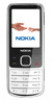 |
View all Nokia 6700 classic manuals
Add to My Manuals
Save this manual to your list of manuals |
Page 18 highlights
18 Messaging Mail and Instant Messaging Set up your device to send and receive mails from your mail account or to chat in your instant messaging (IM) community. Your device may support the Nokia Messaging Service (NMS) or the classic Nokia Mail and Nokia IM, depending on your country. To see which messaging system is in use select Menu > Messaging > More > E-mail. If appears on top of the display, the Nokia Messaging Service is in use. See "Nokia Messaging IM", p. 19 and "Nokia Messaging Mail", p. 18. Otherwise, see "Nokia IM", p. 21 and "Nokia Mail", p. 20. Nokia Messaging Mail Access your mail accounts from different providers with your mobile device to read, write, and send mail. Before you can use mail, you must have an mail account. If you do not have already an mail account, create it in Ovi. The menus may vary depending on the mail provider. Set up mail You can sign in to an existing mail account or set up a new Ovi Mail account. Select Menu > Messaging > More > Email. Sign in to your mail account 1 Select your mail service provider. 2 Enter your account ID and password. 3 Select Remember password to disable the password query when you access your mail account. 4 Select Sign In. To sign in to an additional mail account, select Add account. Set up Ovi Mail If you do not already have a mail account, you can create a Nokia account, which includes the Ovi Mail service. 1 Select Register for Mail on Ovi. 2 Follow the instructions on the display. Once you have created your new Nokia account, you can sign in to the Ovi Mail service and start sending and receiving mail. You can also use the account to sign into other Ovi services, such as IM. For more information, see www.ovi.com. Read, create, and send mail Select Menu > Messaging > More > Email and a mail account. Read mail and reply 1 Select a mail and Open. 2 Use the scroll key to see the entire mail. 3 To reply to or forward a mail, select Options. View and save attachments Mails with attachments, for example, pictures, are marked with a paperclip icon. Some attachments may not be compatible with your device, and cannot be displayed on your device. 1 Expand the attachment list. 2 Select an attachment and View. 3 To save the attachment to your device, select Save.